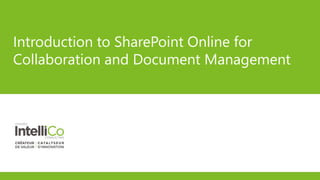
Training – Introduction to SharePoint Online for Collaboration and Document Management
- 1. Introduction to SharePoint Online for Collaboration and Document Management
- 2. Suhail Jamaldeen Consultant & Trainer – Office 365 | SharePoint Speaker Blogger – www.Suhail.Cloud www.twitter.com/SuhailCloud www.facebook.com/Suhail.Cloud #SuhailCloud About Me
- 3. Agenda Module 1: SharePoint Overview Module 2: Accessing SharePoint Module 3: SharePoint Libraries – Break (15 minutes) Module 4: SharePoint Lists Module 5: SharePoint Search Module 6: SharePoint Wikis – Lunch Break (1 hour) Module 7: SharePoint Online Social Features Module 8: Discussion Boards – Break (15 minutes) Module 9: Community Sites Question and Answers
- 4. Additional Learnings (Out of scope) – Communication Sites – SharePoint Mobile App Agenda
- 5. Introduction to SharePoint Online for Collaboration and Document Management Module 1: SharePoint Overview
- 6. • The business collaboration platform by Microsoft. • Organizations use SharePoint to implement their Intranet • You can use SharePoint as a secure place to store, organize, share, and access information from any device. What is SharePoint
- 7. • Team collaboration • Document storage and management • Web sites • Social networking • Search • Intranet • A platform for building custom applications SharePoint is typically used for
- 8. • Share documents • Publish announcements • Create and manage tasks • Share calendars • Create knowledgebase using Wikis • Publish links to internal and external resources • Create discussions SharePoint Team Collaboration
- 9. • Features not available with local and network file storage: • Metadata • Check in/out • Alerts – automatic emails about library changes • Versioning • Content approval • Views (reports) • Additional Library Options • Folders • Windows Explorer views • Recycle Bin SharePoint Document Management
- 10. • The HR web site • The Sales portal site • The Internet site • Knowledge base wikis Web Sites
- 11. • User access can be controlled by Site Owners at these levels: • Sites • Document libraries and lists • Folders within libraries • Individual documents / list items • SharePoint is “Security Trimmed” – There may be content in a site that you will not be able to see! • There may be content that you can edit, but others cannot • Search will not find items that you do not have permissions to see SharePoint Security
- 12. SharePoint commonly defines three groups • Owners • usually have Full Control over a container, e.g., a site collection or a subsite • Members • usually have Edit permissions • Visitors • usually have Read Only permissions but you can modify them if you need to, and you can set up additional groups for special requirements. SharePoint Online People and Groups
- 13. • Managed by Site Admin at Access Request Setting • Site Settings -> Site Permission ->Access Request Settings Sharing options
- 14. Introduction to SharePoint Online for Collaboration and Document Management Module 2: Accessing SharePoint Online
- 15. • Logging onto SharePoint Online • Go to https://portal.office.com and select SharePoint tile • or go to the SharePoint Online site url • SharePoint Navigation – The SharePoint Suite Bar Accessing SharePoint Online Notifications Menu Settings (Site Actions) Help My Accounts Menu
- 16. • SharePoint Navigation – The SharePoint screen Accessing SharePoint Online The Ribbon and ribbon tabs Site icon and Site name Search Box Search Scope Tabs to this site and subsites
- 17. • SharePoint Navigation – The Title area crumb trail • Classic Experience Accessing SharePoint Online Library name Folder name Search the entire site or filter just this list/library List of available views, click “…” for more Content of the “Training Materials” folder
- 18. • Modern Experience Library name Folder name List of available modern views Filters Details Pane
- 19. • Classic SharePoint site • Modern Site • You can see all following sites • from “https://domain.sharepoint.com/_layouts/15/sharepoint.aspx” Follow a SharePoint Online Site
- 20. • Classic Experience • Follow option is not available for Modern Experience (11th Nov 2017) Following a Document
- 21. Go to One Drive for Business and switch to Classic Experience View following Documents
- 22. • Clicking “Browse” hides the ribbon • The Page ribbon is used to edit the page (if you have rights to do so!) and to add Tags and Notes about the page The Ribbon
- 23. • Ribbons change based on the size of the browser screen • The entire sections are reduced to a single button • Many ribbon options may be grayed out depending on your permissions and the last item clicked The Ribbon
- 24. • Located on the left • Generally links to content within this site but can include external links • Site Content - Displays a list of all lists, libraries and sub sites in the current site. This is the “Lists of lists” for this site Quick Launch
- 25. • Recycle Bin - Contains any documents you have deleted while using this site. Items typically stay in the recycle bin for 30 days. • Edit Links - Site owners can add custom links Quick Launch
- 26. • The owner of the site can add and remove web parts to provide quick access to commonly accessed content Home page Web Parts
- 27. Users can choose to use default site settings or specify their own personal settings, which would override your site-level settings. • Welcome -> My account ->Settings -> Language and Time zone Language and Region
- 28. Introduction to SharePoint Online for Collaboration and Document Management Module 3: SharePoint Libraries
- 29. SharePoint libraries store files, similar to disk drives or network shares, but with many more features • Examples of Libraries: • Document, Asset, Pages, Site Pages, Site Assets • We can create Custom libraries • Purchase Orders, Contracts, Team Presentations… SharePoint Libraries
- 30. • Used to store documents such as Word, Excel, PowerPoint and PDF • Can be searched on title, metadata and in many cases every word in the document • Can support tracking multiple versions, manage document release (approval) and control concurrent access (check out/in) Document Libraries
- 31. • Document libraries can be displayed: • As a web part on a page • Display a summery • Can set custom views summary. • As a library page • Will have all the views • Ribbon and Dropdown for Actions Document Libraries
- 32. • To open a document for reading (this will not check it out) • Click on the name (Modern and Classic) • Select navigating through three dots (Modern and Classic) • Select from the Top Menu (Modern) Accessing Documents
- 33. • Provides browser based viewing and editing of Word, Excel, PowerPoint, PDF and OneNote files • A local install of Office is not required to view and edit the files • Co-authoring • Multiple users can edit files concurrently with real-time updates Office Online
- 34. • To ensure that other users cannot change a document while you are editing it you should use Check Out • The document will remained locked from edits and deletes by other users until you check it in • If the library has been setup to require check out then the document will be checked out when you click “Edit Document” • Library Settings -> Versioning Settings -> Require Check Out Checking out documents Not checked out Checked out
- 35. Checkmark the document • Click on top menu (Modern) • Click Delete (X) in the FILE ribbon Deleting documents
- 36. • Site Recycle Bin • Deleted documents will be moved to the Recycle Bin • Can be recoverable within 93 days. • Site Settings -> Recycle Bin • Second-Stage Recycle Bin • When an item is deleted from the site recycle bin, it is move to second-stage recycle bin. • Site Settings -> Recycle Bin -> Second-Stage Recycle Bin Recycle Bin
- 37. • SharePoint can email or text you when documents are added, deleted or changed • Alerts can be requested for any changes to the list/library or to a single file • Ribbon -> Alert Me -> Manage My Alerts Alerts
- 38. • Only send me alerts when: • All changes • New items are added • Existing items are modified • Items are deleted • Web discussion updates • Send me an alert when: • Anything changes • Someone else changes a document • Someone else changes a document created by me • Someone else changes a document last modified by me Some Alert options include
- 39. When to Send Alerts • Send e-mail immediately • Send a daily summary • Send a weekly summary Some Alert options include
- 40. • Upload Buttons (On the ribbon and library menu) • Drag and drop documents from Windows Explorer onto the library page • Drag and drop documents using Open with Explorer (a Windows Explorer view of the library) • Upload options will vary by browser: • Drag and drop: IE 10 and recent versions of Firefox and other browsers • Upload files using Windows Explorer: IE 8 and later (but not other browsers) Uploading documents
- 42. Modern Experience • Can upload Filer or Folder through the button • Drag and Drop Uploading documents
- 43. • Some file types are blocked from uploading if the site doesn’t allow you to run custom script. • .aspx, .asmx, .ascx, .master, .xap, .swf, .jar, .xsf, .htc • Allow or prevent custom script • https://support.office.com/en-us/article/Allow-or-prevent-custom- script-1f2c515f-5d7e-448a-9fd7-835da935584f Blocked File Types
- 44. • Microsoft recommends to group files and create folders • Create Folders • By clicking on New Folder Button • By drag and drop Creating Folders
- 45. • Documents can be created in Office applications (Microsoft Office 2016) and save directly to SharePoint Library • Documents can be created locally and then uploaded to a library • Documents can also be created by clicking the New button in the library’s toolbar Creating New Documents
- 46. The Site Owner may require that a list item or a document be reviewed and approved prior to being visible to other users on the site. • If the Content Approval feature has been enabled then newly created or uploaded items are visible to only the user who created them and to the users with permissions to approve list items. All other users will not know that the document exists. • A user with approval rights (possibly the site owner) then reviews and approves or rejects the item. Content Approval
- 47. • A history of document changes • The ability to revert to a previous version • The ability to view previous versions • Libraries and Lists can track major versions (1, 2, 3) while libraries can also track minor versions (1.1, 1.2, 1.3) • Versions are created: • When a file is first created or uploaded • When a file is uploaded with the same name as an existing file • When the properties are changed • When a file is opened, edited, and saved • When a file is checked out, edited, and then checked in Versioning
- 48. SharePoint lists and libraries can have alternate views that limit or filter displayed columns and/or rows • Views can be thought of as reports • By default a document library has these views: • All Documents • My Submissions (if Content Approval is enabled) Library (and List) Views
- 51. • Stores videos and provides in-browser streaming of .WMV files (Silverlight needed) • Thumbnails are automatically created as pictures are uploaded Asset Libraries
- 52. • Thumbnails are automatically created as pictures are uploaded • Includes Thumbnail, All Pictures and Slides views Picture Library
- 53. Introduction to SharePoint Online for Collaboration and Document Management Module 4: SharePoint Lists
- 54. • Used to store text • Can be searched • Shares a common set of features with libraries including views, versioning and content approval • Can be created from a set of standard list templates, or can be a completely custom list • Examples: Tasks, Announcements, Calendars and Issues SharePoint Lists
- 55. Lists consist of: • Columns (also called Fields or Metadata) • Standard Views (think of “reports” with rows and columns) • Calendar, Gantt and other special views SharePoint Lists
- 56. • Site Owners can create custom lists with their choice of columns. • “For Sale” list for used computer equipment. • Columns: Description, Category, Quantity, Price, Total (calculated!), Start Date, End Date • Views: All Items, Grouped by Category, Sale Calendar Custom Lists
- 57. • Task lists are used to assign work to team members and track progress • Task lists can send email notices when tasks are assigned Files can be attached • A web part can be added to the site to remind the logged on user of their tasks Using SharePoint Task Lists
- 58. Tasks Lists
- 59. • All Tasks – all tasks in the list • Calendar – displays the tasks in a calendar format • Completed – filters the task list to show only completed tasks • Gantt chart – • Late Tasks – filters the task list to show only past due tasks • My Tasks – displays only the tasks for the current logged in user • Upcoming – filters the list to show incomplete tasks (not 100%) with a future due date • Your site owner may have created additional views for the list Task List Views
- 60. • You can synchronize SharePoint task lists with your Outlook so you can see, edit and create tasks in both SharePoint and Outlook. • Click “Connect to Outlook” to link the task list to Outlook • New tasks created in SharePoint will be displayed in the linked Outlook task list • New tasks created in the linked task list will appear in SharePoint (if you have permissions to create tasks in that list) Synchronizing Task List with Outlook
- 61. • Do not represent the activities of a single user, but contains events of interest to the entire team • Can show single events, multi-day events, reoccurring events and all day events • Can be synchronized with Microsoft Outlook • Can be exported to Excel • These just lists! (that default to a calendar view) SharePoint Calendars
- 62. Calendar Navigation • Select a month or Select a display format: To add a new event, click New Event or Add: SharePoint Calendars
- 64. • Dealing with long lists of events • Individual dates can be expanded or contracted with “more items” and “collapse” • The entire calendar can be expanded from the ribbon with “Expand All” and “Collapse All
- 65. Look and feel like ordinary lists, but are linked to data outside of SharePoint Integrated using Business Connectivity Services • Sources might include SQL Server, Oracle, web services • Can have views • Cannot be customized (adding columns, etc.) • Typically do not support Alerts or Workflows External Lists
- 66. Introduction to SharePoint Online for Collaboration and Document Management Module 5: SharePoint Online Search
- 67. A Search Center is where users enter search queries and view the search results. Search Center site is automatically available at <host_name>/search/ Search is security trimmed Content Search is available SharePoint Online Search
- 68. SharePoint Online Search Search Scopes / Result Sets Results Refiners Mouse-over details and preview
- 69. • Type a series of words to find documents that contain all of those words: • sharepoint security • Type a phrase in quotes to find that exact phrase: • "sharepoint security" • Add wildcards to the end of words: (but not at the beginning) • sharepoint work* • Use a minus sign to exclude a word: • sharepoint -security (must include “sharepoint” and exclude “security”) Search tips
- 70. • Use properties: • author:suhail (“:” means “contains”) • author=“Suhail Jamaldeen”) (“=” means “exact match”) • Find files by file extension: • FileExtension='docx' • Find files by size: • size>10000000 • Use Boolean logic: • ( AND OR must be in uppercase!) • (sharepoint OR wss) AND security Search tips
- 71. Introduction to SharePoint Online for Collaboration and Document Management Module 6: SharePoint Wikis
- 72. A wiki library is a document library in which users can easily edit any page A knowledgebase where team members can quickly add hyperlinked content with no knowledge of HTML, hyperlinks or web page creation Examples: • A corporate acronym database • A helpdesk knowledgebase • A team brainstorming tool SharePoint Wikis
- 73. Editing a Wiki: Click the Ribbon’s Page tab and click Edit To add a link to a wiki article (new or existing): Type double square brackets around the linking word: Click Save in the ribbon to save your changes Click on the linking word (now with a dashed underline) and write the article about the word SharePoint Wikis
- 74. • Article Version History SharePoint Wikis
- 75. • Incoming Links • A list of all other wiki articles that link to this article SharePoint Wikis
- 76. • Two views of a wiki SharePoint Wikis Click “View All Pages” to display the wiki as a list Click the wiki’s name in Quick Launch to display the wiki’s Home page
- 77. Introduction to SharePoint Online for Collaboration and Document Management Module 7: SharePoint Online Social Features
- 78. • Office 365 includes two options for enterprise social features • Yammer • SharePoint Newsfeed SharePoint Online Social Features
- 79. • Allows us to have a feed and have conversations around documents or projects happening in our office • Allows for open based conversation and everyone can participate Yammer
- 80. • Update Status • Like, reply, share, bookmark and many more on a status • Share Documents • Share files form SharePoint or Upload to Yammer • Create Poll • Praise a colleague • Create Group • Follow Documents and people What is fun with Yammer?
- 81. • #hashtags • Mentions with @ sign What is fun with Yammer?
- 82. You can add Yammer feed web part to SharePoint Online page Yammer Feed Web Part
- 83. Originally “web logs”, blogs are web pages built around a series of articles, usually displayed in reverse chronological order Blog articles are assigned to categories Most blogs accept comments from readers A SharePoint blog is a SharePoint site with lists and libraries to support blog features SharePoint Blogs
- 84. • Personal blog is located under Delve SharePoint Blogs
- 85. • SharePoint site with “Blog” template SharePoint Blogs Click categories to filter the blog Admin links for users with edit rights Most recent blog article. Scroll down for more…
- 86. First edit the list of categories: • Click the Manage Categories link in the Blog tools area • Edit or delete the existing categories and add your categories • A category is used to quickly group articles by a broad topic and is usually one or two words Manage SharePoint Blogs
- 87. • Create articles: • Click “Create a post” or • click “Manage posts” and work from a list view • Write the article, assign to a category and enter a publish date (this will control display order) • Get the article approved (if Content Approval is enabled) Manage SharePoint Blogs
- 88. Read Comments • Click “Comment” at the bottom of an article to view or add comments Manage SharePoint Blogs
- 89. Introduction to SharePoint Online for Collaboration and Document Management Module 8: SharePoint Discussion Boards
- 90. • Online sharing of information • Q&A discussions • Discussions are listed with most recently updated topics displayed first • A good replacement for group e-mail discussions Discussion Boards
- 91. • To start a new discussion • Display the discussion list and click New Item in the ribbon, or the “new discussion” link • To read a discussion • Display the discussion list and click the title of the discussion • To reply to a discussion • Click Reply! • Three views • Flat, Threaded and Management • The Management view displays the Moderation ribbon
- 92. Introduction to SharePoint Online for Collaboration and Document Management Module 9: SharePoint Community Sites
- 93. Today most users expect more from forums and discussion boards and expect features like moderation, rating scales and social rewards. Use the Community Site template to create a subsite with these additional features: • Grouping of discussions by categories • Tools to drive user participation including “badges” and points • Social features such as “like” • Tools to moderate and manage discussions SharePoint Community Site
- 94. Requesting Access • A Community Site can be setup as • a private community (members only), • a closed community (over for view, but only members can contribute) • or an open community where everyone has immediate access and can contribute.
- 95. Exploring Existing Topics • Categories - the Community Site owners can create categories to simplify the organization of the discussions. • Views - The home page discussion list has multiple views available to filter the display of topics. • All discussions can be searched! • You can show more or less detail when viewing a discussion by using the Expand Post and Collapse Post buttons
- 96. What else can you do? • Mark an Answer as a Best Reply • Create Alerts so you will be notified about updates to discussions • Contribute!
- 99. Introduction to SharePoint Online for Collaboration and Document Management Additional Learning – Communication Sites
- 100. A SharePoint communication site is a great place to share information with others. You can share news, reports, statuses, and other information in a visually compelling format. Configurable Templates • Topic: Select the Topic design when you have a lot of information to share, such as news, events and other content. • Showcase: Use the Showcase design to feature a product, team or event using photos or images. • Blank: Start with a blank site and make your design come to life quickly and easily. Communication Sites
- 101. Communication Sites - Topic design
- 102. Communication Sites - Topic design
- 103. Communication Sites - Showcase Design
- 104. Communication Sites - Showcase Design
- 105. Communication site • to broadcast information out to a broad audience. • typically only a small set of members contribute content that is consumed by a much larger audience. • Team Site • Collaborate with other members of your team or with others on a specific project, a team site is the better choice. • typically all or most members can contribute content to the site and the information is limited to only the members of the team or project and specific stakeholders. Communication site or a Team site?
- 106. Introduction to SharePoint Online for Collaboration and Document Management Additional Learning – SharePoint Mobile App
- 107. • Available in Windows, iOS and Android • The Sites tab • takes you to a list of the sites you visit frequently and sites you’re following. SharePoint Mobile App
- 109. Gives you visibility into what the people you work with are working on The People tab
- 110. Provides search throughout with clean results—filtered by sites, files and people. Search
- 112. • Michael T. Smith • https://support.office.com References
Notes de l'éditeur
- Is your organization already using SharePoint Online? What kind of work you do in SharePoint Online? Any project team members, site owners, developers or any others? What are the site templates you are using?
- Team members are typically site editors (but not owners) and can add, edit and delete most content.
- SharePoint is “security trimmed” and as a result you may not see some things that other users may see. For example: You may not have access to a site at all. You may have “view only” access where you can see lists, libraries and documents, but you may not have the options available create, upload, edit or delete items. You may not see individual documents, entire folders or libraries.
- Choose who can request access or invite others to this site.
- Site creation url: https://cintellico.sharepoint.com/_layouts/15/sharepoint.aspx Site Url: https://cintellico.sharepoint.com/sites/55029
- https://cintellico.sharepoint.com/_layouts/15/sharepoint.aspx
- Point out the “Overwrite without warning” checkbox!
- Recommend that folder names should not be too long. The total length of a path for a site + library + folder names + document name cannot exceed 255 characters. Note: “%20” equals a space in a URL
- Settings -> Versioning Settings ->Content Approval
- Demonstrate versioning: Enable versioning in the list or library Edit a list item or document and then show that the version number has changed in the item’s Properties Edit the view and add the Version column
- in-browser streaming works with Internet explorer
- Upload a picture to Shared Documents to show that pictures, like any other file type, can be uploaded to a library, and that a library is not a convenient place to view pictures. Change the views and show
- Note that a task list is just a list… and includes all of the features of lists including folders (disabled by default) and Alerts. Task lists do have one special feature; they can automatically send an email each time someone is assigned to a task. (List Settings, Advanced) Note that there are an assortment of default views and that you can create custom views as needed (including calendar views).
- Demo: Add new Tasks Assign users Add tasks to Time Line
- Demo: Change the views and show
- This slide shows that a Calendar is just a list that has a calendar view as the default view. For that matter, any list with a date column can have a Calendar view. “All Events” displays the calendar as a list with recurring events listed in a single summary row. “Current Events” expands recurring events into one row for each event. (Not sure why this would be called “current events”.)
- Note that External lists are outside of the scope of this class.
- https://cintellico.sharepoint.com/search/
- You may want to start with a demo of www.wikipedia.org and show that anyone can edit Wikipedia articles and how easy links between articles are done using the double square bracket notation. (Also point out how much better the SharePoint rich text editor is!) Explore with the class ways that a Wiki could be used to create formal and informal knowledgebases in their organization.
- Show the version history of the home page and point out the changes you made earlier.
- Show the version history of the home page and point out the changes you made earlier.
- While a Wiki does not look like a library or a list, it is one! Show the View All Pages button in the ribbon and how once displayed as a library you can used the ribbon or the dropdown menus to add alerts and manage options such as permissions and content approval. When a wiki is displayed as a list you can: Use “This List” from the search scope dropdown Use the New button to add articles (without first creating a [[link]] ) Create Alerts Modify security permissions Use Check in/out Use content approval
- open to your team and everyone can participate within it.
- No matter which one you choose, you can add, remove, or reorder web parts as needed.
