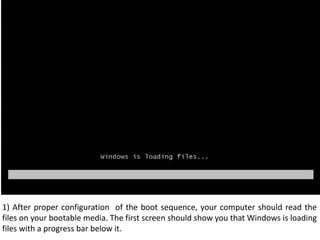
Win7setup
- 1. 1) After proper configuration of the boot sequence, your computer should read the files on your bootable media. The first screen should show you that Windows is loading files with a progress bar below it.
- 2. 2) In the second screen you should see a progress bar with a text “ Starting Windows” above it. Just wait for the next screen, this will take a while.
- 3. 3) The third screen show you the first graphical window where you are given first options to choose. These are the selection for Language, Time and currency format, and Keyboard layout. Choose your selections by clicking the pull down menus and press the Next button.
- 4. 4) The fourth screen still shows the Install Windows dialog window and this time, allowing you to start the installations of this software by clicking the Install now arrow button. You may also press the key combination Alt + I for its shortcut command. On this window also, you are given option to repair the previous Windows installed on your computer.
- 5. 5) The fifth screen shows a text “Setup is Starting..” Just wait until the next screen appear.
- 6. 6) Again on the sixth screen, the Install Windows appear and this time, informing you about the Microsoft Software License Terms. Below is a check box with a text saying I accept the license terms. Click this check box and click Next.
- 7. 7)On the seventh screen, Under Install Windows, The setup ask you “Which type of installation do you want?” Two options are available. Uprade and Custom. Since we want a new copy of windows, Select Custom to continue.
- 8. 8) Still, on the Install Windows, Another important question is ask, “Where Do you want to install windows? You can set an allocation space for the this operating system by clicking New button and assign a disk space intended for this software and for future application that will be installed on your computer. Click New button to continue.
- 9. 9) On the ninth screen, on the Install windows, after creating new allocation space, you could continue the installation by clicking Next button.
- 10. 10) After answering important questions and because you click the next button, the Windows Setup automatically starts Installing Windows. You could see all the task being done by the Windows Setup, from Copying Windows files to your hard drive, Expanding Windows files, Installation of features, updates and completing the installations.
- 11. 11) After all the process have been done, the Windows Setup should restart your machine automatically. If you are impatient, you may click the Restart now button.
- 12. 12) After your machine restart, the Windows Seven logo appear and below it is a text containing “ Setup is updating registry settings”.
- 13. 13) The thirteenth screen, Windows 7 Setup is starting services needed to continue the installations.
- 14. 14) The Installing Windows appear again and this time, all installation processes are almost done. You could see that the setup is on the completion process.
- 15. 15) After the complete process, Windows 7 setup automatically restart your computer.
- 16. 16) The windows 7 logo appear again after the reboot. Just wait for the next screen to appear.
- 17. 17) The seventeenth screen says “Setup is preparing your computer for first use” .
- 18. 18) Windows setup test your video performance on the eighteenth screen.
- 19. 19) On the nineteenth screen, Set Up Windows appear giving you the chance to create a user account. Type in your desired username for your account.
- 20. 20) Next to username is the password. Type in your password two times. For your safety, you could also type a hint for your password, so in case you forgot it, you could remember it by reading your hint.
- 21. 21) After creating username and password, Windows setup allow you to select a security options. For your computer security use the recommended settings. Click it to continue.
- 22. 22) The options in changing the Time zone, date and time appear so change it suitable for your computer and click Next button.
- 23. 24) Next to time and date settings is the network settings. Choose the type of network suitable for your computer. Click it or hit Enter to continue.
- 24. 24) After selecting the type of network, Windows setup automatically configure your network settings.
- 25. 26) Windows 7 Ultimate on the Set up Windows along with a bar showing a message “ Windows is finalizing your settings. Just wait until it brings you to the last step.
- 26. 27) A welcome message appear. This indicate that you are almost done.
- 27. 28) Preparing your desktop… this is the last message in the Windows setup wait until the desktop appear.
- 28. 29) Finally. The Windows 7 Desktop. You’re done and ready to go for drivers and application software installations.
Notes de l'éditeur
- Ou
- s
- ange