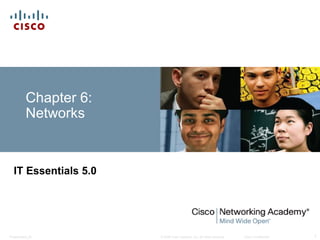
ITE v5.0 - Chapter 6
- 1. Chapter 6: Networks IT Essentials 5.0 © 2008 Cisco Systems, Inc. All rights reserved. Presentation_ID Cisco Confidential 1
- 2. Chapter 6 Objectives 6.1 Explain the principles of networking 6.2 Describe types of networks 6.3 Describe basic networking concepts and technologies 6.4 Describe the physical components of a network 6.5 Describe LAN topologies 6.6 Identify Ethernet standards 6.7 Explain OSI and TCP/IP data models 6.8 Describe how to configure a NIC and connect to a network 6.9 Identify names, purposes, and characteristics of other technologies used to establish connectivity to the Internet 6.10 Identify and apply common preventive maintenance techniques used for networks 6.11 Troubleshoot a network Presentation_ID © 2008 Cisco Systems, Inc. All rights reserved. Cisco Confidential 2
- 3. Principles of Networking Networks are systems that are formed by links. People use different types of networks every day: •Mail delivery system •Telephone system •Public transportation system •Corporate computer network •The Internet Computers can be linked by networks to share data and resources. A network can be as simple as two computers connected by a single cable or as complex as hundreds of computers connected to devices that control the flow of information. Presentation_ID © 2008 Cisco Systems, Inc. All rights reserved. Cisco Confidential 3
- 4. Computer Networks A computer data network is a collection of hosts connected by networking devices such as computers, printers, scanners, smartphones, and file and print servers. Resources shared across networks include different types of services, storage devices, and applications. Network devices link together using a variety of connections: • Copper cabling • Fiber-optic cabling • Wireless connection Benefits from networking include: • Fewer peripherals needed • Increased communication capabilities • Avoid file duplication and corruption • Lower cost licensing • Centralized administration • Conservation of resources Presentation_ID © 2008 Cisco Systems, Inc. All rights reserved. Cisco Confidential 4
- 5. Types of Networks LAN (Local Area Network): A group of interconnected computers under one administrative control group that governs the security and access control policies that are in force on the network. WLAN (Wireless Local Area Network): A group of wireless devices that connect to access points within a specified area. Access points are typically connected to the network using copper cabling. PAN (Personal Area Network): Network that connects devices, such as mice, keyboards, printers, smartphones, and tablets within the range of an individual person. PANs are most often connected with Bluetooth technology. Presentation_ID © 2008 Cisco Systems, Inc. All rights reserved. Cisco Confidential 5
- 6. Types of Networks MAN (Metropolitan Area Network): Network that spans across a large campus or a city. Consisting of various buildings interconnected through wireless or fiber optic backbones. WAN (Wide Area Network): Connections of multiple smaller networks such as LANs that are in geographically separated locations. The most common example of a WAN is the Internet. Presentation_ID © 2008 Cisco Systems, Inc. All rights reserved. Cisco Confidential 6
- 7. Types of Networks (Continued) Peer-to-peer networks: Devices which are connected directly to each other without any additional networking devices between them. Each device has equivalent capabilities and responsibilities. Client/server networks: In a client/server model, the client requests information or services from the server. The server provides the requested information or service to the client. Presentation_ID © 2008 Cisco Systems, Inc. All rights reserved. Cisco Confidential 7
- 8. Bandwidth and Latency Bandwidth is the amount of data that can be transmitted within a fixed time period. Bandwidth is measured in bits per second and is usually denoted by the following: •bps - bits per second •Kbps - kilobits per second •Mbps - megabits per second •Gbps - gigabits per second Latency is the amount of time it takes data to travel from source to destination. Data is transmitted in one of three modes: •Simplex (Unidirectional transmission) is a single, one-way transmission. •Half-duplex allows data to flow in one direction at a time. •Full-duplex allows data to flow in both directions at the same time. Presentation_ID © 2008 Cisco Systems, Inc. All rights reserved. Cisco Confidential 8
- 9. IP Addressing - IPV4 An IP address is a unique number that is used to identify a network device and is represented as a 32-bit binary number, divided into four octets (groups of eight bits): •Example: 10111110.01100100.00000101.00110110 An IP address is also represented in a dotted decimal format. •Example: 190.100.5.54 When a host is configured with an IP address, it is entered as a dotted decimal number, such as 192.168.1.5. This IP address must be unique on a network to ensure data can be sent/received. IP Classes •Class A: Large networks, implemented by large companies and some countries •Class B: Medium-sized networks, implemented by universities •Class C: Small networks, implemented by ISP for customer subscriptions •Class D: Special use for multicasting •Class E: Used for experimental testing Presentation_ID © 2008 Cisco Systems, Inc. All rights reserved. Cisco Confidential 9
- 10. IP Addressing – IPV4 Private Addresses - IETF reserved some Internet address space for private networks. Private networks have no connection to public networks. Private network addresses are not routed across the Internet. Class A - 10.0.0.0 to 10.255.255.255 Class B - 172.16.0.0 to 172.31.255.255 Class C - 192.168.0.0 to 192.168.255.255 Presentation_ID © 2008 Cisco Systems, Inc. All rights reserved. Cisco Confidential 10
- 11. Subnet Masks The subnet mask is used to indicate the network and the host portion of an IP address. The default subnet masks for three classes of IP addresses. • 255.0.0.0 - Class A, which indicates that the first octet of the IPv4 address is the network portion. •255.255.0.0 - Class B, which indicates that the first two octets of the IPv4 address is the network portion. •255.255.255.0 - Class C, which indicates that the first three octets of the IPv4 address is the network portion. Presentation_ID © 2008 Cisco Systems, Inc. All rights reserved. Cisco Confidential 11
- 12. IP Addressing – IPV6 IPv6 address - 128 bits or 32 hexadecimal values. 32 hexadecimal values are further subdivided into eight fields of four hexadecimal values separated by colons. IPv6 address has a three-part hierarchy •Global prefix, also called a site prefix, is the first three blocks of the address. •Subnet ID includes the fourth block of the address. •Interface ID includes the last four blocks of the address. Presentation_ID © 2008 Cisco Systems, Inc. All rights reserved. Cisco Confidential 12
- 13. Dynamic Host Configuration Protocol (DHCP) DHCP automatically provides computers with an IP address. The DHCP server can assign these to hosts: •IP address •Subnet mask •Default gateway •Domain Name System (DNS) server address Presentation_ID © 2008 Cisco Systems, Inc. All rights reserved. Cisco Confidential 13
- 14. Internet Control Message Protocol (ICMP) Internet Control Message Protocol (ICMP) is used by devices on a network to send control and error messages to computers and servers. PING (Packet Internet Groper) is a simple command line utility used to test connections between computers. •Used to determine whether a specific IP address is accessible. •Used with either the hostname or the IP address. •Works by sending an ICMP echo request to a destination computer. •Receiving device sends back an ICMP echo reply message. Four ICMP echo requests (pings) are sent to the destination computer to determine the reliability and reachability of the destination computer. Presentation_ID © 2008 Cisco Systems, Inc. All rights reserved. Cisco Confidential 14
- 15. Internet Protocols A protocol is a set of rules. Internet protocols govern communication within and between computers on a network. Many protocols consist of a suite (or group) of protocols stacked in layers. • Devices and computers connected to the Internet use a protocol suite called TCP/IP to communicate with each other. The main functions of protocols: • Identifying errors • Compressing data • Deciding how data is to be sent • Addressing data • Deciding how to announce sent and received data • The information is transmitted most often via two protocols, TCP and UDP. Presentation_ID © 2008 Cisco Systems, Inc. All rights reserved. Cisco Confidential 15
- 16. TCP and UDP Protocols and Ports A port is a numeric identifier used to keep track of specific conversations. Every message that a host sends contains both a source and destination port. Presentation_ID © 2008 Cisco Systems, Inc. All rights reserved. Cisco Confidential 16
- 17. Physical Network Components A Modem is an electronic device that connects to the Internet via an ISP. A modem converts digital data to analog signals for transmission over a phone line. Internal modems plug into an expansion slot on the motherboard. External modems connect to a computer through the serial and USB ports. Presentation_ID © 2008 Cisco Systems, Inc. All rights reserved. Cisco Confidential 17
- 18. Physical Network Components Network devices: •Computers •Hubs •Switches •Routers •Wireless access points Network media: •Twisted-pair copper cabling •Fiber-optic cabling •Radio waves Presentation_ID © 2008 Cisco Systems, Inc. All rights reserved. Cisco Confidential 18
- 19. Network Devices Hub • Extend the range of a signal by receiving then regenerating it and sending it out all other ports. • Allow for collisions on the network segment and are often not a good solution. • Also called concentrators because they serve as a central connection point for a LAN. Bridges and Switches •A bridge has the intelligence to determine if an incoming frame is to be sent to a different segment, or dropped. A bridge has two ports. •A switch (multiport bridge) has several ports and refers to a table of MAC addresses to determine which port to use to forward the frame. • Power over Ethernet (PoE) • PoE switch transfers small amounts of DC current over Ethernet cable, along with data, to power PoE devices such as Wi-Fi access points. Presentation_ID © 2008 Cisco Systems, Inc. All rights reserved. Cisco Confidential 19
- 20. Network Devices (Continued) Routers •Devices that connect entire networks to each other. They use IP addresses to forward packets to other networks. •A router can be a computer with special network software installed or can be a device built by network equipment manufacturers. •Routers contain tables of IP addresses along with optimal routes to other networks. Wireless Access Points (WAP) •Provide network access to wireless devices such as laptops and PDAs. •Use radio waves to communicate with radios in computers, PDAs, and other wireless access points. •Have limited range of coverage. Presentation_ID © 2008 Cisco Systems, Inc. All rights reserved. Cisco Confidential 20
- 21. Network Devices (Continued) Multipurpose Devices •Perform more than one function. •More convenient to purchase and configure just one device. •Combines the functions of a switch, a router and a wireless access point into one device. •The Linksys E2500 is an example of a multipurpose device. Presentation_ID © 2008 Cisco Systems, Inc. All rights reserved. Cisco Confidential 21
- 22. Network Devices Network-attached storage (NAS) Consists of one or more hard drives, an Ethernet connection, and an embedded operating system The NAS device connects to the network, allowing users on the network to access and share files, stream media, and back up data to a central location Presentation_ID © 2008 Cisco Systems, Inc. All rights reserved. Cisco Confidential 22
- 23. Network Devices VoIP phones - carry telephone calls over the data networks and Internet. Hardware firewalls - use various techniques for determining what is permitted or denied access to a network segment. Internet appliance – web TV, game consoles, Blu-ray players etc. Purchasing Authentic Networking Devices - Computer and network problems can be related to counterfeit components. Presentation_ID © 2008 Cisco Systems, Inc. All rights reserved. Cisco Confidential 23
- 24. Coaxial Cable A copper-cored network cable surrounded by a heavy shieldin.g Types of coaxial cable: •Thicknet or 10Base5 - Coaxial cable that was used in networks and operated at 10 megabits per second with a maximum length of 500 m •Thinnet or 10Base2 - Coaxial cable that was used in networks and operated at 10 megabits per second with a maximum length of 185 m •RG-59 - Most commonly used for cable television in the US •RG-6 - Higher quality cable than RG-59 with more bandwidth and less susceptibility to interference Presentation_ID © 2008 Cisco Systems, Inc. All rights reserved. Cisco Confidential 24
- 25. Twisted-Pair Cabling A pair of twisted wires forms a circuit that transmits data. The twisted wires provide protection against crosstalk (electrical noise) because of the cancellation effect. Pairs of copper wires are encased in color-coded plastic insulation and twisted together. An outer jacket of poly-vinyl chloride (PVC) protects the bundles of twisted pairs. There are two types of this cable: • Unshielded twisted-pair (UTP) (Cat 3, Cat 5, 5e ,Cat 6 and Cat 7) • Shielded twisted-pair (STP) Presentation_ID © 2008 Cisco Systems, Inc. All rights reserved. Cisco Confidential 25
- 26. Fiber-Optic Cable A glass or plastic strand that transmits information using light and is made up of one or more optical fibers enclosed together in a sheath or jacket. Not affected by electromagnetic or radio frequency interference. Signals are clearer, can go farther, and have greater bandwidth than with copper cable. Usually more expensive than copper cabling and the connectors are more costly and harder to assemble. Two types of glass fiber-optic cable: Multimode and Single-mode Presentation_ID © 2008 Cisco Systems, Inc. All rights reserved. Cisco Confidential 26
- 27. Two Types of LAN Topologies Physical topology is the physical layout of the components on the network. Logical topology determines how the hosts access the medium to communicate across the network. Presentation_ID © 2008 Cisco Systems, Inc. All rights reserved. Cisco Confidential 27
- 28. Logical Topologies The two most common types of logical topologies are broadcast and token passing. •Broadcast topology- A host broadcasts a message to all hosts on the same network segment. There is no order that hosts must follow to transmit data. Messages are sent on a First In, First Out (FIFO). Ethernet is based on this topology. •Token passing controls network access by passing an electronic token sequentially to each host. When a host receives the token, it can send data on the network. If the host has no data to send, it passes the token to the next host and the process repeats itself. Presentation_ID © 2008 Cisco Systems, Inc. All rights reserved. Cisco Confidential 28
- 29. LAN Physical Topologies A physical topology defines the way in which computers, printers, and other devices are connected to a network. Bus •Each computer connects to a common cable The ends of the cable have a terminator installed to prevent signal reflections and network errors. •Only one computer can transmit data at a time or frames will collide and be destroyed. Ring •Hosts are connected in a physical ring or circle. • A special frame, a token, travels around the ring, stopping at each host to allow data transmission. •There are two types of ring topologies: •Single-ring and Dual-ring Presentation_ID © 2008 Cisco Systems, Inc. All rights reserved. Cisco Confidential 29
- 30. LAN Physical Topologies (Continued) Star • Has a central connection point : a hub, switch, or router. • Easy to troubleshoot, since each host is connected to the central device with its own wire. Hierarchical or Extended Star Topology • A star network with an additional networking device connected to the main networking device to increase the size of the network. • Used for larger networks. Mesh Topology •Connects all devices to each other. •Used in WANs that interconnect LANs. The Internet is an example of a mesh topology. Hybrid •A hybrid topology is a combination of two or more basic network topologies, such as a star-bus, or star-ring topology. The advantage of a hybrid topology is that it can be implemented for a number of different network environments. Presentation_ID © 2008 Cisco Systems, Inc. All rights reserved. Cisco Confidential 30
- 31. Standards Organizations Name Type Standards Established ITU-T ITU Telecommunication Standardization Sector (formerly CCITT) one of the three Sectors of the International Telecommunication Union Standards covering all fields of telecommunications Became ITU-T in 1992 IEEE Institute of Electrical and Electronics Engineers A non-profit, technical professional association Standards for the computer and electronics industry 1884 ISO International Organization for Standardization A network of the national standards institutes of 157 countries Promote the development of international standards agreements 1947 IAB Internet Architecture Board A committee; an advisory body Oversees the technical and engineering development of the Internet 1979; first named ICCB IEC International Electrotechnical Commission Global organization Standards for all electrical, electronic, and related technologies 1906 ANSI American National Standards Institute Private, non-profit organization Seeks to establish consensus among groups 1918 TIA/EIA Telecommunications Industry Association / Electronic Industries Alliance Trade associations Standards for voice and data wiring for LANs After the deregulation of the U.S. telephone industry in 1984 Presentation_ID © 2008 Cisco Systems, Inc. All rights reserved. Cisco Confidential 31
- 32. Ethernet Standards Ethernet protocols describe the rules that control how communication occurs on an Ethernet network. IEEE 802.3 Ethernet standard specifies that a network implement the Carrier Sense Multiple Access with Collision Detection (CSMA/CD) access control method. In CSMA/CD, all end stations "listen" to the network wire for clearance to send data. When the end station detects that no other host is transmitting, the end station will attempt to send data. Unfortunately collisions might occur. Presentation_ID © 2008 Cisco Systems, Inc. All rights reserved. Cisco Confidential 32
- 33. Ethernet Technologies 10BASE-T •An Ethernet technology that uses a star topology. •The ten (10) represents a speed of 10 Mbps, the BASE represents baseband transmission and the T represents twisted-pair cabling. Presentation_ID © 2008 Cisco Systems, Inc. All rights reserved. Cisco Confidential 33
- 34. Wireless Ethernet Standards IEEE 802.11 is the standard that specifies connectivity for wireless networks. Wi-Fi (wireless fidelity), refers to the 802.11 family •802.11 (the original specification) •802.11a •802.11b •802.11g •802.11n These protocols specify the frequencies, speeds, and other capabilities of the different Wi-Fi standards. Presentation_ID © 2008 Cisco Systems, Inc. All rights reserved. Cisco Confidential 34
- 35. Wireless Ethernet Standards Bandwidth Frequency Range Interoperability 802.11a Up to 54 Mbps 5 GHz band 100 feet (30 meters) Not interoperable with 802.11b, 802.11g, or 802.11n 802.11b Up to 11 Mbps 2.4 GHz band 100 feet (30 meters) Interoperable with 802.11g 802.11g Up to 54 Mbps 2.4 GHz band 100 feet (30 meters) Interoperable with 802.11b 802.11n Up to 540 Mbps 2.4 GHz band 164 feet (50 meters) Interoperable with 802.11b and 802.11g 802.15.1 Bluetooth Up to 2 Mbps 2.4 GHz band or 5 GHz band 30 feet (10 meters) Not interoperable with any other 802.11 Presentation_ID © 2008 Cisco Systems, Inc. All rights reserved. Cisco Confidential 35
- 36. The TCP/IP Reference Model Frame of reference used to develop the Internet's protocols. Consists of layers that perform functions necessary to prepare data for transmission over a network. Description Protocols Application Provides network services to user applications HTTP, HTML, Telnet, FTP, SMTP, DNS Transport Provides end-to-end management of data and divides data into segments TCP, UDP Internet Provides connectivity between hosts in the network. IP addressing and routing here. IP, ICMP, RIP, ARP Network Access Where Mac addressing and physical components exist Presentation_ID © 2008 Cisco Systems, Inc. All rights reserved. Cisco Confidential 36
- 37. The OSI Model The OSI model is an industry standard framework that is used to divide network communications into seven layers. Although other models exist, most network vendors today build their products using this framework. A protocol stack is a system that implements protocol behavior using a series of layers. •Protocol stacks can be implemented either in hardware or software, or in a combination of both. •Typically, only the lower layers are implemented in hardware, and the higher layers are implemented in software. Presentation_ID © 2008 Cisco Systems, Inc. All rights reserved. Cisco Confidential 37
- 38. The OSI Model Layer Description Application 7 Responsible for network services to applications Presentation 6 Transforms data formats to provide a standard interface for the Application layer Session 5 Establishes, manages and terminates the connections between the local and remote application Transport 4 Provides reliable transport and flow control across a network Network 3 Responsible for logical addressing and the domain of routing Data Link 2 Provides physical addressing and media access procedures Physical 1 Defines all the electrical and physical specifications for devices Remember the OSI layers with this mnemonic: "Please Do Not Throw Sausage Pizza Away" Presentation_ID © 2008 Cisco Systems, Inc. All rights reserved. Cisco Confidential 38
- 39. Compare OSI and TCP/IP Models Presentation_ID © 2008 Cisco Systems, Inc. All rights reserved. Cisco Confidential 39
- 40. Selecting a NIC Most network interfaces for desktop computers are either integrated into the motherboard or are an expansion card that fits into an expansion slot. Most laptop network interfaces are either integrated into the motherboard or fit into a PC Card or ExpressBus expansion slot. USB network adapters plug into a USB port and can be used with both desktops and laptops. Presentation_ID © 2008 Cisco Systems, Inc. All rights reserved. Cisco Confidential 40
- 41. Install or Update a NIC Driver Manufacturers publish new driver software for NICs. •May enhance the functionality of the NIC. •May be needed for operating system compatibility. When installing a new driver manually, disable the virus protection and close all applications. Select Start > Control Panel > Device Manager If a new NIC driver does not perform as expected after it has been installed, the driver can be uninstalled, or rolled back, to the previous driver. Presentation_ID © 2008 Cisco Systems, Inc. All rights reserved. Cisco Confidential 41
- 42. Configure the NIC Every NIC must be configured with the following information: • Protocols • IP address • MAC address Alternate IP configuration in Windows simplifies moving between a network that requires using DHCP and a network that uses static IP settings. Windows uses the alternate IP configuration assigned to the NIC if no access to DHCP Presentation_ID © 2008 Cisco Systems, Inc. All rights reserved. Cisco Confidential 42
- 43. Advanced NIC Settings Duplex and Speed Duplex and speed settings for a NIC can slow down data transfer rates on a computer if they are not matched with the device to which they are connected. Wake on LAN WoL settings are used to wake up a networked computer from a very low power mode state. Quality of Service QoS, also called 802.1q QoS, is a variety of techniques that control the flow of network traffic, improve transmission speeds, and improve real-time communications traffic. Presentation_ID © 2008 Cisco Systems, Inc. All rights reserved. Cisco Confidential 43
- 44. Connecting to the Router After connecting the network cable, activity should be verified by looking at the LEDs. Set the network location. Log into the router via web browser using 192.168.1.1. Presentation_ID © 2008 Cisco Systems, Inc. All rights reserved. Cisco Confidential 44
- 45. Basic Router Setup It is good practice to change the following default settings: •Router Name •Network Device Access Permissions •Basic QoS Presentation_ID © 2008 Cisco Systems, Inc. All rights reserved. Cisco Confidential 45
- 46. Basic Wireless Settings Configure basic settings to secure and increase the speed of the wireless network: •Network mode - A mixed-mode allows 802.11b, 802.11g, and 802.11n devices. •Service Set Identifier (SSID) - The name of the wireless network. •Channel - 1 and 11 do not overlap with the default channel 6. Use one of these three channels for best results. •Wireless security modes •Wired Equivalent Privacy (WEP) •Temporal Key Integrity Protocol (TKIP) •Advanced Encryption Standard (AES) •Wi-Fi Protected Access (WPA) •Wi-Fi Protected Access 2 (WPA2) Presentation_ID © 2008 Cisco Systems, Inc. All rights reserved. Cisco Confidential 46
- 47. Testing Connectivity Use Windows GUI Presentation_ID © 2008 Cisco Systems, Inc. All rights reserved. Cisco Confidential 47
- 48. Testing Connectivity Using Windows CLI •Ipconfig – displays basic configuration for all network adapters. •Ping – tests basic connectivity between devices. •Net commands – manage network computers, servers, and resources. •Tracert – trace the routes that packets take from your computer to a destination host. •Nslookup – tests and troubleshoots DNS servers. Presentation_ID © 2008 Cisco Systems, Inc. All rights reserved. Cisco Confidential 48
- 49. Domain and Workgroup Domain - group of computers and electronic devices with a common set of rules and procedures administered as a unit. Workgroup - collection of workstations and servers on a LAN that are designed to communicate and exchange data with one another. Presentation_ID © 2008 Cisco Systems, Inc. All rights reserved. Cisco Confidential 49
- 50. Windows 7 Homegroup Windows 7 computers that belong to the same workgroup can also belong to a homegroup. There can only be one homegroup per workgroup on a network. Computers can only be a member of one homegroup at a time. Homegroups allow for easy sharing of resources between members. The homegroup option is not available in Windows Vista or Windows XP. Presentation_ID © 2008 Cisco Systems, Inc. All rights reserved. Cisco Confidential 50
- 51. Sharing Resources in Windows Vista Sharing and Discovery, located in the Network and Sharing Center, manages the settings for a home network. •Network discovery •File sharing •Public folder sharing •Printer sharing •Password protected sharing •Media sharing Access by using the following path: Start > Control Panel > Network and Sharing Center Presentation_ID © 2008 Cisco Systems, Inc. All rights reserved. Cisco Confidential 51
- 52. Sharing Resources in Windows XP Network Setup Wizardsets up the following items: A connection to the Internet for the computer through a direct dial-up or broadband connection or through another computer on the home network Internet Connection Sharing on a Windows XP-based computer for sharing a connection to the Internet with other computers on the home network Computer name, computer description, and workgroup name File and printer sharing To access the Network Setup Wizard, use the following path: Start > Control Panel > Network Setup Wizard Presentation_ID © 2008 Cisco Systems, Inc. All rights reserved. Cisco Confidential 52
- 53. Network Shares and Drive Mapping Mapping a drive, which is done by assigning a letter (A to Z) to the resource on a remote drive, allows you to use the remote drive as if it was a local drive. The following are the permissions that can be assigned to the file or folder •Read – user can view and run program files •Change – In addition to Read permissions, the user can add files and subfolders, change the data in files, and delete subfolders and files •Full Control - In addition to Change and Read permissions, the user can change the permission of files and folders in an NTFS partition and take ownership of files and folders. Presentation_ID © 2008 Cisco Systems, Inc. All rights reserved. Cisco Confidential 53
- 54. Virtual Private Network (VPN) Virtual Private Network (VPN) - a private network that connects remote sites or users together over a public network, like the internet. When connected via the VPN, users have access to all services and resources as if they were physically connected to their corporate LAN. Remote-access users must install the VPN client software which encrypts data before sending it over the Internet. VPN gateways establish, manage, and control VPN connections (also known as VPN tunnels). Presentation_ID © 2008 Cisco Systems, Inc. All rights reserved. Cisco Confidential 54
- 55. Virtual Private Network (VPN) A Virtual Private Network (VPN) is a private network that uses a public network, like the Internet, to connect remote sites or users together Presentation_ID © 2008 Cisco Systems, Inc. All rights reserved. Cisco Confidential 55
- 56. Digital Subscriber Line (DSL) An "always-on" technology; there is no need to dial up each time to connect to the Internet. Uses the existing copper telephone lines to provide high-speed data communication between end users and telephone companies. Asymmetric DSL (ADSL) is currently the most commonly used DSL technology. • Has a fast downstream speed, typically 1.5 Mbps. • Upload rate of ADSL is slower. • Not the best solution for hosting a web server of FTP server. . Presentation_ID © 2008 Cisco Systems, Inc. All rights reserved. Cisco Confidential 56
- 57. DSL Types Type Description ADSL Asymmetric DSL is most common. Downstream speed from 384 Kbps to 6 Mbps. Upstream speeds lower than downstream speeds. HDSL High Data Rate DSL provides equal bandwidth in both directions. SDSL Symmetric DSL provides the same speed, up to 3 Mbps, for uploads and downloads. VDSL Very High Data Rate DSL is capable of bandwidths between 13 and 52 Mbps downstream, and 16 Mbps upstream. IDSL ISDN DSL is DSL over ISDN lines. Uses ordinary phone lines. Requires ISDN adapters. Presentation_ID © 2008 Cisco Systems, Inc. All rights reserved. Cisco Confidential 57
- 58. Line of Sight Wireless Internet Services Line of sight wireless Internet is an always-on service that uses radio signals for transmitting Internet access. Radio signals are sent from a tower to the receiver that the customer connects to a computer or network device. A clear path between the transmission tower and customer is required. The tower may connect to other towers or directly to an Internet backbone connection. The distance the radio signal can travel and still be strong enough to provide a clear signal depends on the frequency of the signal. Lower frequency of 900 MHz can travel up to 40 miles (65 km), while a higher frequency of 5.7 GHz can only travel 2 miles (3 km). Extreme weather condition, trees, and tall buildings can affect signal strength and performance. Presentation_ID © 2008 Cisco Systems, Inc. All rights reserved. Cisco Confidential 58
- 59. WiMAX Worldwide Interoperability for Microwave Access (WiMAX) - 4G broadband, high-speed, mobile Internet access for mobile devices. IEEE 802.16e Download speeds up to 70 Mb/s and distances up to 30 miles. Uses low wavelength transmission, between 2 GHz to 11 GHz. Fixed WiMAX - A point-to-point or point-to-multipoint service with speeds up to 72 Mb/s and a range of 30 miles (50 km). Mobile WiMAX - A mobile service, like Wi-Fi, but with higher speeds and a longer transmission range. Presentation_ID © 2008 Cisco Systems, Inc. All rights reserved. Cisco Confidential 59
- 60. Other Broadband Technologies Cellular – enables the transfer of voice, video, and data. • 3G - Data speeds between 144 Kbs and 2 Mbs • 4G - Data speeds from 5.8 Mbs and up Cable - uses coaxial cable lines originally designed to carry cable television, a cable modem connects your computer to the cable company. Satellite - uses a satellite dish for two-way communication. Fiber Broadband - provides faster connection speeds and bandwidth than cable modems, DSL. Presentation_ID © 2008 Cisco Systems, Inc. All rights reserved. Cisco Confidential 60
- 61. Selecting an ISP Four main considerations: • Cost • Speed • Reliability • Availability Presentation_ID © 2008 Cisco Systems, Inc. All rights reserved. Cisco Confidential 61
- 62. Preventive Maintenance for Networks Common preventive maintenance techniques should continually be performed for a network to operate properly. • Keep network rooms clean and change air filters often. • Checking the various components of a network for wear. • Check the condition of network cables because they are often moved, unplugged, and kicked. • Label the cables to save troubleshooting time later. Refer to wiring diagrams and always follow your company's cable labeling guidelines. • The uninterruptible power supply (UPS) should be tested to ensure that you have power in the case of an outage. Presentation_ID © 2008 Cisco Systems, Inc. All rights reserved. Cisco Confidential 62
- 63. Troubleshooting for Networks Step 1 Identify the problem Step 2 Establish a theory of probable causes Step 3 Test the Theory to Determine cause Step 4 Establish a Plan of Action to Resolve the Problem and Implement the Solution Step 5 Verify Full System Functionality and Implement Preventative Measures Step 6 Document Findings, Actions, and Outcomes Presentation_ID © 2008 Cisco Systems, Inc. All rights reserved. Cisco Confidential 63
- 64. Step 1- Identify the Problem System Information • Manufacturer, model, OS, network environment, connection type Open-ended questions • What problems are you experiencing with your computer or network device? • What software has been changed recently on your computer? • What were you doing when the problem was identified? • What error messages have you received? • What type of network connection is the computer using? Closed-ended questions • Has anyone else used your computer recently? • Can you see any shared files or printers? • Have you changed your password recently? • Can you access the Internet? • Are you currently logged into the network? Presentation_ID © 2008 Cisco Systems, Inc. All rights reserved. Cisco Confidential 64
- 65. Step 2 - Establish a Theory of Probable Causes Create a list of the most common reasons why the error would occur and list the easiest or most obvious causes at the top with the more complex causes at the bottom. • Loose cable connections • Improperly installed NIC • ISP is down • Low wireless signal strength • Invalid IP address Presentation_ID © 2008 Cisco Systems, Inc. All rights reserved. Cisco Confidential 65
- 66. Step 3 - Test the Theory to Determine cause Testing your theories of probable causes one at a time, starting with the quickest and easiest. • Check that all cables are connected to the proper locations. • Disconnect and then reconnect cables and connectors. • Reboot the computer or network device. • Login as a different user. • Repair or re-enable the network connection. • Contact the network administrator. • Ping your default gateway. • Access remote web pages. If exact cause of the problem has not been determined after you have tested all your theories, establish a new theory of probable causes and test it. Presentation_ID © 2008 Cisco Systems, Inc. All rights reserved. Cisco Confidential 66
- 67. Step 4 - Establish a Plan of Action to Resolve the Problem and Implement the Solution Sometimes quick procedures can determine the exact cause of the problem or even correct the problem. If a quick procedure does not correct the problem, you might need to research the problem further to establish the exact cause. Divide larger problems into smaller problems that can be analyzed and solved individually. Presentation_ID © 2008 Cisco Systems, Inc. All rights reserved. Cisco Confidential 67
- 68. Step 5 - Verify Full System Functionality and Implement Preventative Measures Verifying full system functionality and implement any preventive measures if needed. Ipconfig /all is used to display IP Address information. Ping is used to check network connectivity. Nslookup is used to query Internet domain name server. Tracert is used to determine the route taken by packets when they travel across the network. Net View is used to display a list of computers in a workgroup. Have the customer verify the solution and system functionality. Presentation_ID © 2008 Cisco Systems, Inc. All rights reserved. Cisco Confidential 68
- 69. Step 6 - Document Findings, Actions, and Outcomes Discuss the solution with the customer. Have the customer confirm that the problem has been solved. Document the process. • Problem description • Solution • Components used • Amount of time spent in solving the problem Presentation_ID © 2008 Cisco Systems, Inc. All rights reserved. Cisco Confidential 69
- 70. Common Problems and Solutions See common problems chart in Curriculum 6.11.2.1 Presentation_ID © 2008 Cisco Systems, Inc. All rights reserved. Cisco Confidential 70
- 71. Chapter 6 Summary A computer network is composed of two or more computers that share data and resources. A Local Area Network (LAN) refers to a group of interconnected computers that are under the same administrative control. A Wide Area Network (WAN) is a network that connects LANs in geographically separated locations. In a peer-to-peer network, devices are connected directly to each other. A peer-to-peer network is easy to install, and no additional equipment or dedicated administrator is required. Users control their own resources, and a network works best with a small number of computers. A client/server network uses a dedicated system that functions as the server. The server responds to requests made by users or clients connected to the network. Presentation_ID © 2008 Cisco Systems, Inc. All rights reserved. Cisco Confidential 71
- 72. Chapter 6 Summary (Continued) A LAN uses a direct connection from one computer to another. It is suitable for a small area, such as in a home, building, or school. A WAN uses point-to-point or point-to-multipoint, serial communications lines to communicate over greater distances. A WLAN uses wireless technology to connect devices together. The network topology defines the way in which computers, printers, and other devices are connected. Logical topology describes how the hosts access the medium and communicate on the network. Physical topology describes the layout of the wire and devices, as well as the paths used by data transmissions.. Topologies include bus, star, ring, and mesh. Networking devices are used to connect computers and peripheral devices so that they can communicate. These include hubs, bridges, switches, routers, and multipurpose devices. The type of device implemented depends on the type of network. Presentation_ID © 2008 Cisco Systems, Inc. All rights reserved. Cisco Confidential 72
- 73. Chapter 6 Summary (Continued) Networking media can be defined as the means by which signals, or data, are sent from one computer to another. Signals can be transmitted either by cable or wireless means. The media types discussed were coaxial, twisted-pair, fiber-optic cabling, and radio frequencies. Ethernet is now the most popular type of LAN technology. The Ethernet architecture is based on the IEEE 802.3 standard. The IEEE 802.3 standard specifies that a network implement the CSMA/CD access control method. The OSI reference model is an industry standard framework that is used to divide the functions of networking into seven distinct layers. These layers include Application, Presentation, Session, Transport, Network, Data Link, and Physical. It is important to understand the purpose of each layer. Presentation_ID © 2008 Cisco Systems, Inc. All rights reserved. Cisco Confidential 73
- 74. Chapter 6 Summary (Continued) The TCP/IP suite of protocols has become the dominant standard for the Internet. TCP/IP represents a set of public standards that specify how packets of information are exchanged between computers over one or more networks. A NIC is a device that plugs into a motherboard and provides ports for the network cable connections. It is the computer interface with the LAN. A modem is an electronic device that is used for computer communications through telephone lines. It allows data transfer between one computer and another. The modem converts byte-oriented data to serial bit streams. Presentation_ID © 2008 Cisco Systems, Inc. All rights reserved. Cisco Confidential 74
- 75. Chapter 6 Summary (Continued) The three transmission methods to sending signals over data channels are simplex, half-duplex, and full-duplex. Full-duplex networking technology increases performance because data can be sent and received at the same time. DSL, two-way cable modem, and other broadband technologies operate in full-duplex mode. Network devices and media, such as computer components, must be maintained. It is important to clean equipment regularly and use a proactive approach to prevent problems. Repair or replace broken equipment to prevent downtime. When troubleshooting network problems, listen to what your customer tells you so that you can formulate open-ended and closed-ended questions that will help you determine where to begin fixing the problem. Verify obvious issues and try quick solutions before escalating the troubleshooting process. Presentation_ID © 2008 Cisco Systems, Inc. All rights reserved. Cisco Confidential 75
- 76. Presentation_ID © 2008 Cisco Systems, Inc. All rights reserved. Cisco Confidential 76
Notes de l'éditeur
- Cisco Networking Academy Program IT Essentials 5.0 Chapter 6: Networks
- Chapter 6 Objectives The purpose of this chapter is to provide an overview of network principles, standards, and purposes. After completing this chapter, students will meet these objectives: Explain the principles of networking Describe types of networks Describe basic networking concepts and technologies Describe the physical components of a network Describe LAN topologies and architectures Identify Ethernet standards Explain OSI and TCP/IP data models Describe how to configure a NIC and a modem Identify names, purposes, and characteristics of other technologies used to establish connectivity Identify and apply common preventive maintenance techniques used for networks Troubleshoot a network
- 6.1.1.1 Explain the principles of networking Websites that allow individuals to link to each other’s pages are called social networking sites. A set of related ideas can be called a conceptual network. The connections you have with all your friends can be called your personal network. Converged data networks can include general purpose computers, such as PCs and servers, as well as devices with more specific functions, including printers, phones, televisions, and game consoles. All data, voice, video, and converged networks share information and use various methods to direct how this information flows. The information on the network goes from one place to another, sometimes via different paths, to arrive at the appropriate destination. The public transportation system is similar to a data network. The cars, trucks, and other vehicles are like the messages that travel within the network. Each driver defines a starting point (source) and an ending point (destination). Within this system, there are rules such as stop signs and traffic lights that control the flow from the source to the destination. After completing this section, students will meet these objectives: Define computer networks Explain the benefits of networking Teaching Strategy: The mail system allows messages to travel between any place that can be reached. The telephone system allows worldwide voice, fax, and Internet connections. Public transportation moves people and packages from source to destination. Each of these has a way of getting into and out of the network and a means of directing traffic. It is much the same with computer networks.
- 6.1.1.1 Define computer networks A host is any device that sends and receives information on the network. Peripherals are devices that are connected to hosts. Some devices can serve either as hosts or peripherals. Computer networks are used globally in businesses, homes, schools, and government agencies. Many of the networks are connected to each other through the Internet. Resources shared across networks include: Services, such as printing or scanning Storage space on removable devices, such as hard drives or optical drives Applications, such as databases Network uses include: Access information stored on other computers Print documents using shared printers Synchronize the calendar between your computer and your smart phone Different types of network media: Copper cabling uses electrical signals to transmit data between devices. Fiber-optic cabling uses glass or plastic wire, also called fiber, to carry information as light pulses. Wireless connection uses radio signals, infrared technology (laser), or satellite transmissions. 6.1.1.2 Explain the benefits of networking The benefits of networking computers and other devices include lower costs and increased productivity. With networks, resources can be shared, which results in less duplication and corruption of data. Fewer peripherals needed – Printers, scanners, and backup devices can be shared among the network users. Increased communication capabilities - Collaboration tools facilitate communicate between users; Examples: e-mail, forums and chats, voice and video, and instant messaging. Avoid file duplication and corruption - Servers store data and share it with network users. Confidential or sensitive data can be protected and shared with the users who have permission to access that data. Document tracking software can be used to prevent users from changing files that others are accessing at the same time. Lower cost licensing – The site license allows a group of people or an entire organization to use the application for a single fee. Centralized administration - Fewer people needed to manage the network. Lower cost to the company. Easier data backup to a central location. Conserve resources - Data processing is distributed across many computers to prevent overloading one computer with processing tasks. 6.1.1.3 Activity – Advantages and Disadvantages of Networking
- 6.2.1 Types of Networks 6.2.1.1 Describe a LAN Local Area Network (LAN) refers to a group of interconnected computers that is under the same administrative control. In the past, LANs were considered to be small networks that existed in a single physical location. Although LANs can be as small as a single local network installed in a home or small office, over time, the definition of LANs has evolved to include interconnected local networks consisting of many hundreds of hosts, installed in multiple buildings and locations. In this context, the word “Local” in Local Area Network refers to local consistent control rather than being physically close to each other. Devices in a LAN may be physically close, but it is not a requirement. 6.2.1.2 Describe a WLAN Traditionally, in a LAN, devices are connected together using copper cabling. In some environments, installing copper cabling may not be practical, desirable, or even possible. In these situations, wireless devices are used to transmit and receive data using radio waves. These networks are called wireless LANs, or WLANs. WLAN coverage can be limited to the area of a room or can have greater range. As with LANs, you can share resources such as files and printers, and access the Internet on a WLAN. 6.2.1.3 PANs
- 6.2.1.4 MANs 6.2.1.5 WANs A WAN covers a much larger area than a LAN. The most common example of a WAN is the Internet. The Internet is a large WAN that is comprised of millions of interconnected LANs. All of these networks are connected together using WAN connections, such as a phone company, cable company, or Internet Service Provider (ISP).
- 6.2.1.6 Explain peer-to-peer networks Individual users are responsible for their own resources and can decide which data and devices to share. There is no central point of control or administration in the network. Peer-to-peer networks work best in environments with ten or fewer computers. Peer-to-peer networks have several disadvantages: There is no centralized network administration which makes it difficult to determine who controls resources on the network. There is no centralized security. Each computer must use separate security measures for data protection. The network becomes more complex and difficult to manage as the number of computers on the network increases. There may be no centralized data storage. Separate data backups must be maintained. This responsibility falls on the individual users. Peer-to-peer networks still exist inside larger networks today. Even on a large client network, users can still share resources directly with other users without using a network server. In your home, if you have more than one computer, you can set up a peer-to-peer network. 6.2.1.7 Explain client/server networks Servers on a client/server network commonly perform some of the processing work for client machines; for example, sorting through a database before delivering only the records requested by the client. In a client/server model, the servers are maintained by network administrators. Data backups and security measures are implemented by the network administrator. The network administrator also controls user access to the network resources. All of the data on the network is stored on a centralized file server. Shared printers on the network are managed by a centralized print server. Network users with the proper permissions can access both the data and shared printers. Each user must provide an authorized username and password to gain access to network resources that they are permitted to use. A workgroup is a collection of workstations and servers on a LAN that are designed to communicate and exchange data with one another. Each workstation controls the user accounts, security information, and access to data and resources for that computer. A domain is a group of computers and electronic devices with a common set of rules and procedures administered as a unit. A domain does not refer to a single location or specific type of network configuration. The computers in a domain are a logical grouping of connected computers that can be located in different locations in the world. A specialized server called a domain controller manages all security-related aspects of users and network resources, centralizing security and administration. For data protection, an administrator performs a routine backup of all the files on the servers. If a computer crashes, or data is lost, the administrator can easily recover the data from a recent backup. 6.2.1.8 Activity – Matching Network Types
- 6.3 Basic Networking Concepts and Technologies 6.3.1.1 Explain bandwidth Data is sent in small chunks called packets. A packet has a header, containing the source and destination of the packet. A header has sequencing information so that the packets can be assembled at the destination. Bandwidth can be compared to highway traffic flow On a highway, cars represent the data. Number of lanes represents the number of cars that could travel on the highway at the same time. An eight-lane highway allows four times as many cars as a two-lane highway. The amount of time it takes data to travel from source to destination is called latency. Like a car traveling across town that encounters stop lights or detours, data is delayed by network devices and cable length. Network devices add latency when processing and forwarding data. When surfing the Web or downloading a file, latency does not normally cause problems. Time critical applications, such as Internet telephone calls, video, and gaming, can be significantly affected by latency. 6.3.1.2 Data transmission Simplex (Unidirectional transmission) is a single, one-way transmission. Example: The signal sent from a TV station to your TV. Half-duplex allows data to flow in one direction at a time. Simultaneous transmission in two directions is not allowed. Example: Two-way radios, police or emergency mobile radios Full-duplex allows data to flow in both directions at the same time. Bandwidth is measured in only one direction. 100 Mbps full-duplex means a bandwidth of 100 Mbps in each direction. A telephone conversation is an example of full-duplex communication. Both people can talk at the same time, and can still hear each other. Broadband technologies, such as digital subscriber line (DSL) and cable, operate in full-duplex mode. Broadband allows multiple signals to travel on the same wire simultaneously. Full-duplex networking technology increases network performance because data can be sent and received at the same time. Example: With DSL, users can download data and talk on the telephone at the same time.
- 6.3.2 Network Equipment Addressing 6.3.2.2 IPv4 An IP address is a number that is used to identify a device on the network. Each device on a network has a unique IP address. A network device is referred to as a host or node. Each host must have an IP address within the same network to be able to communicate with each other. The IP address is similar to the mailing address of a person. It is known as a logical address because it is logically assigned based on the host location. The IP address, or network address, is based on the local network and is assigned to each host by a network administrator. This process is similar to the local government assigning a street address based on the logical description of the city or village and neighborhood. An IP address consists of a series of 32 binary bits (ones and zeros). The 32 bits are grouped into four 8-bit bytes called octets. Example: 10111110.01100100.00000101.00110110 An IP address is also represented in a dotted decimal format. Example: the binary IP address shown above is 190.100.5.54 When a host is configured with an IP address, it is entered as a dotted decimal number, such as 192.168.1.5. Imagine if you had to enter the 32-bit binary equivalent of this: 11000000101010000000000100000101. If just one bit were mistyped, the address would be different and the host may not be able to communicate on the network. Unique IP addresses on a network ensure that data can be sent to and received from the correct network device. The logical 32-bit IP address is hierarchical and is composed of two parts. The first part identifies the network and the second part identifies a host on that network. Both parts are required in an IP address. As an example, if a host has IP address 192.168.18.57, the first three octets, 192.168.18, identify the network portion of the address, and the last octet, 57 identifies the host. This is known as hierarchical addressing, because the network portion indicates the network on which each unique host address is located. Routers only need to know how to reach each network and not the location of each individual host. Class A - Large networks, implemented by large companies and some countries. First octet is from 1-127. 127.0.0.0 is a special network reserved for testing. 127.0.0.1 is a loopback address. Class B - Medium-sized networks, implemented by universities. First octet is from 128-191. Class C - Small networks, implemented by ISP for customer subscriptions. First octet is from 192-223. Class D - Special use for multicasting. First octet is from 224-240. Class E - Used for experimental testing
- 6.3.2.2 IPV4 Private Addressing
- 6.3.2.2 Subnet Masks If an organization owns one Class B network but needs to provide IP addresses for four LANs, the organization will subdivide the Class B network into four smaller parts by using subnetting, which is a logical division of a network. The subnet mask specifies how it is subdivided. An experienced network administrator typically performs subnetting. After the subnetting scheme has been created, the proper IP addresses and subnet masks can be configured on the hosts in the four subnetted LANs. These skills are taught in the Cisco Networking Academy courses related to CCNA level networking skills. Manual IP address configuration In a network with a small number of hosts, it is easy to manually configure each device with the proper IP address. A network administrator who understands IP addressing should assign the addresses and should know how to choose a valid address for a particular network. To manually enter an IP address on a host, go to the TCP/IP settings in the Properties window for the Network Interface Card (NIC). The NIC is the hardware that enables a computer to connect to a network. It has an address called the Media Access Control (MAC) address. Whereas the IP address is a logical address that is defined by the network administrator, a MAC address is "burned-in" or permanently programmed into the NIC when it is manufactured. The IP address of a NIC can be changed, but the MAC address never changes. The main difference between an IP address and a MAC address is that the MAC address is used to deliver frames on the LAN, while an IP address is used to transport frames outside the LAN. A frame is a data packet, along with address information added to the beginning and end of the packet before transmission over the network. Once a frame is delivered to the destination LAN, the MAC address is used to deliver the frame to the end host on that LAN. Dynamic IP address configuration If more than a few computers comprise the LAN, manually configuring IP addresses for every host on the network can be time-consuming and prone to errors. In this case, the use of a Dynamic Host Configuration Protocol (DHCP) server would automatically assign IP addresses and greatly simplify the addressing process.
- 6.3.2.3 IPV6 As an example, if a host has an IPv6 address 3ffe:6a88:85a3:08d3:1319:8a2e:0370:7344, the global prefix address is fe80:6a88:85a3, the subnet ID address is 08d3, and the interface ID address is 1319:8a2e:0370:7344. An IPv6 address can be abbreviated with the following rules: Omit leading zeroes in a 16-bit value. Replace one group of consecutive zeroes by a double colon.
- 6.3.2.4 Static Addressing In a network with a small number of hosts, it is easy to manually configure each device with the proper IP address. A network administrator who understands IP addressing should assign the addresses and should know how to choose a valid address for a particular network. To manually enter an IP address on a host, go to the TCP/IP settings in the Properties window for the Network Interface Card (NIC). The NIC is the hardware that enables a computer to connect to a network. It has an address called the Media Access Control (MAC) address. Whereas the IP address is a logical address that is defined by the network administrator, a MAC address is "burned-in" or permanently programmed into the NIC when it is manufactured. The IP address of a NIC can be changed, but the MAC address never changes. The main difference between an IP address and a MAC address is that the MAC address is used to deliver frames on the LAN, while an IP address is used to transport frames outside the LAN. A frame is a data packet, along with address information added to the beginning and end of the packet before transmission over the network. Once a frame is delivered to the destination LAN, the MAC address is used to deliver the frame to the end host on that LAN. 6.3.2.5 DHCP Addressing Dynamic Host Configuration Protocol (DHCP) is a software utility used to dynamically assign IP addresses to network devices. This dynamic process eliminates the need for manually assigning IP addresses. A DHCP server can be set up and the hosts can be configured to automatically obtain an IP address. When a computer is set to obtain an IP address automatically, all of the other IP addressing configuration boxes are dimmed. The server maintains a list of IP addresses to assign, and manages the process so that every device on the network receives a unique IP address. Each address is held for a predetermined amount of time. When the time expires, the DHCP server can use this address for any computer that joins the network. DNS To access a DNS server, a computer uses the IP address configured in the DNS settings of the NIC in the computer. DNS resolves or maps host names and URLs to IP addresses.
- 6.3.2.6 ICMP Ping is a troubleshooting tool used to determine basic connectivity. These command line switches that can be used with the ping command. Four ICMP echo requests (pings) are sent to the destination computer. If it is reachable, the destination computer responds with four ICMP echo replies. The percentage of successful replies can help you to determine the reliability and accessibility of the destination computer. It is also possible to use ping to find the IP address of a host when the name is known. If you ping the name of a website, for example, www.cisco.com, the IP address of the server displays. Other ICMP messages are used to report: Undeliverable packets Data on an IP network that includes source and destination IP addresses Whether a device is too busy to handle the packet A data packet arrives at a router, which is a networking device that forwards data packets to other networks. If the router does not know where to send the packet, the router deletes it. The router then sends an ICMP message back to the sending computer. A busy router may send an ICMP message to the sending computer advising it to slow down because of network congestion. 6.3.2.7 Lab – Configure a NIC to Use DHCP in Windows 7 6.3.2.8 Lab – Configure a NIC to Use DHCP in Windows Vista 6.3.2.9 Lab – Configure a NIC to Use DHCP in Windows XP 6.3.2.10 Packet Tracer- Adding Computers to an Existing Network
- 6.3.3 Describe common ports and protocols 6.3.3.1 TCP and UPD Timing is crucial to network operation. Protocols require messages to arrive within certain time intervals so that computers will not wait indefinitely for messages that may have been lost. Therefore, systems maintain one or more timers during transmission of data. Protocols also initiate alternative actions if the network does not meet the timing rules. These are the main functions of protocols: Identifying errors Compressing the data Deciding how data is to be sent Addressing data Deciding how to announce sent and received data 6.3.3.2 Activity – TCP vs. UDP
- 6.3.3.3 TCP and UDP Protocol Ports 6.3.3.4 Worksheet – Protocol Definitions and Default Ports
- 6.4.1.1 Network Devices Modems
- 6.4.1.2 Network Devices Hubs, Bridges, and Switches
- 6.4.1.2 Identify names, purposes, and characteristics of network devices Hubs To make data transmission more extensible and efficient than a simple peer-to-peer network, network designers use specialized network devices, such as hubs, switches, routers, and wireless access points, to send data between network devices. The type of connection that is needed determines the device that is used. This process means that all traffic from a device connected to the hub is sent to all the other devices connected to the hub every time the hub transmits data. This causes a great amount of network traffic. Bridges and Switches Files are broken up into small pieces of data, called packets, before they are transmitted over a network. This allows for error checking and easier retransmission if the packet is lost or corrupted. Address information is added to the beginning and to the end of packets before they are transmitted over the network. The packet, along with the address information, is called a frame. LANs are often divided into sections called segments bounded by bridges. A typical bridge may have just two ports, linking two segments of the same network. A switch is a more sophisticated device than a bridge. A switch maintains a table of the MAC addresses for computers that are connected to each port. When a frame arrives at a port, the switch compares the address information in the frame to its MAC address table. The switch then determines which port to use to forward the frame.
- 6.4.1.3 Identify names, purposes, and characteristics of network devices Router While a switch connects segments of a network, routers are devices that connect entire networks to each other. Switches use MAC addresses to forward a frame within a single network. Routers use IP addresses to forward frames to other networks. Wireless Access Points Wireless access points provide network access to wireless devices such as laptops and PDAs. The wireless access point uses radio waves to communicate with radios in computers, PDAs, and other wireless access points. An access point has limited range of coverage. Large networks require several access points to provide adequate wireless coverage.
- 6.4.1.3 Identify names, purposes, and characteristics of network devices Multipurpose Devices There are network devices that perform more than one function. It is more convenient to purchase and configure one device that serves all of your needs than to purchase a separate device for each function. This is especially true for the home user. In your home, you would purchase a multipurpose device instead of a switch, a router, and a wireless access point. The Linksys E2500 is an example of a multipurpose device.
- 6.4.1.4 NAS
- 6.4.1.5 Network devices-VoIP phones 6.4.1.6 Network devices-Hardware Firewall 6.4.1.7 Network devices –Internet Appliances 6.4.1.8 Purchasing Authentic Networking Devices
- 6.4.2 Cables and Connectors 6.4.2.1 Considerations for Cabling a Network You need to know what type of cable to use in different situations to install the correct cables for the job. You also need to be able to troubleshoot and repair problems that you encounter. Select the cable type that is the most beneficial and cost effective for the users and services that will connect to the network. Consider the following: Cost Security Design for the Future Wireless 6.4.2.2 Coaxial Cable Coaxial cable is a copper-cored cable surrounded by a heavy shielding. Coaxial cable is used to connect computers in a network. There are several types of coaxial cable, including the following: Thicknet or 10Base5 - Coax cable that was used in networks and operated at 10 megabits per second with a maximum length of 500 meters. Thinnet or 10Base2 - Coax cable that was used in networks and operated at 10 megabits per second with a maximum length of 185 meters. RG-59 - Most commonly used for cable television in the US RG-6 - Higher quality cable than RG-59 with more bandwidth and less susceptibility to interference
- 6.4.2.3 Twisted-Pair Cabling Twisted-pair is a type of copper cabling that is used for telephone communications and most Ethernet networks. A pair of wires forms a circuit that can transmit data. The pair is twisted to provide protection against crosstalk, which is the noise generated by adjacent pairs of wires in the cable. Pairs of copper wires are encased in color-coded plastic insulation and twisted together. An outer jacket protects the bundles of twisted pairs called poly-vinyl chloride (PVC). PVC will produce hazardous fumes when burned. Most network cables are installed in the plenum space, or areas in the ceiling, in the walls, and under the floor. If cables with the PVC jackets do burn in the plenum space, hazardous fumes can spread quickly through a building. To avoid this danger, only install plenum-grade fire resistant cabling in the plenum space. When electricity flows through a copper wire, a magnetic field is created around the wire. A circuit has two wires, and in a circuit, the two wires have oppositely charged magnetic fields. When the two wires of the circuit are next to each other, the magnetic fields cancel each other out. This is called the cancellation effect. Without the cancellation effect, your network communications become slow due to the interference caused by the magnetic fields. There are two basic types of twisted-pair cables: Unshielded twisted-pair (UTP) Has two or four pairs of wires Relies on the cancellation effect for reduction of interference caused by electromagnetic interface (EMI) and radio frequency interference (RFI) Most commonly used cabling in networks Has a range of 328 ft (100 meters) Shielded twisted-pair (STP) Each pair is wrapped in metallic foil to better shield the wires from electrical noise. Four pairs of wires are then wrapped in an overall metallic braid or foil. STP reduces electrical noise from within the cable. It also reduces EMI and RFI from outside the cable. Facts about STP Prevents interference better than UTP. Primarily used outside North America. Disadvantages of STP More expensive because of extra shielding. More difficult to install because of the thickness. Metallic shielding must be grounded at both ends. If not, shield acts like an antenna picking up unwanted signals. Category Rating UTP comes in several categories that are based on two factors: The number of wires in the cable The number of twists in those wires Category 3 is the wiring used for telephone connections. It has four pairs of wires and a maximum data transmission rate of up to 16 Mbps. Category 3 telephone cable is usually terminated into an RJ-11 connector. Category 5 and Category 5e have four pairs of wires with a maximum data transmission rate of up to 100 Mbps. Category 5 and 5e are the most common network cables used. Category 5e has more twists per foot than Category 5 wiring. These extra twists further prevent interference from outside sources and the other wires within the cable. Category 6 cable uses a plastic divider to separate and maintain the position of the pairs of wires relative to each other. This prevents interference. The pairs also have more twists than Category 5e cable. Category 5, 5e, and 6 cables terminate into an RJ-45 connector. An RJ-11 telephone connector has six pins and an RJ-45 connector has eight pins. Cat 7 transmits 10Gbs at 600MHz 6.4.2.4 Lab – Building Straight-Through and Crossover UTP Cables 6.4.2.5 Packet Tracer – Cabling a Simple Network
- 6.4.2.6 Fiber-Optic Cable Signal can travel several miles or kilometers before the signal needs to be regenerated. Common connectors for fiber-optic networks are SC, ST, and LC. These three types of fiber-optic connectors are half-duplex, which allows data to flow in only one direction. Therefore, two cables are needed. Two types of glass fiber-optic cable: Multimode - Cable that has a thicker core than single-mode cable. It is easier to make, can use simpler light sources (LEDs), and works well over distances of a few kilometers or less. Single-mode - Cable that has a very thin core. It is harder to make, uses lasers as a light source, and can transmit signals dozens of kilometers with ease.
- 6.5 Describe Network topologies 6.5.1.1 Physical and Logical Topologies Topologies are building blocks for designing a computer network. A technician needs to understand how networks are designed in order to work on computers that are part of a network. There are two types of LAN topologies: physical and logical. A physical topology is the physical layout of the components on the network. A logical topology determines how the hosts communicate across a medium, such as a cable or the airwaves.
- 6.5.1.1 Logical and Physical Topologies
- 6.5.1.1 LAN Physical Topologies A physical topology defines the way in which computers, printers, and other devices are connected to a network. A logical topology describes how the hosts access the medium and communicate on the network. The type of topology determines the capabilities of the network, such as ease of setup, speed, and cable lengths. These are common LAN physical topologies: Bus Topology The cable connects one computer to the next, like a bus line going through a city. The terminator prevents signals from bouncing back and causing network errors. When this happens, the computers must resend the frames. This topology is rarely used and would only be suitable for a home office or small business with few hosts. Ring Topology In a ring topology, hosts are connected in a physical ring or circle. The ring topology has no beginning or end, so the cable does not need to be terminated. A specially-formatted frame, called a token, travels around the ring, stopping at each host. If a host wants to transmit data, the host adds the data and the destination address to the frame. The frame then continues around the ring until the frame stops at the host with the destination address. The destination host takes the data out of the frame. The advantage of using a ring topology is that there are no collisions. When electrical signals run into each other, they cancel each other out. This is called a collision. There are no collisions because the host with the token is the only host that is allowed to transmit data. There are two types of ring topologies: Single-ring - All the devices on the network connect to a single cable and the data travels in one direction only. Each device has an opportunity to send data over the network. Dual ring - All the devices on the network connect to two cables and the data travels in both directions. Only one cable is used at a time. In the event of a failure of one ring, data is transmitted on the other ring. A Token Ring network is the most common implementation of the ring topology. A Token Ring network uses a ring topology and a token-passing methodology to prevent collisions. Some characteristics of Token Ring networks are: Token Ring was developed by IBM and conforms to the Institute of Electrical and Electronics Engineers (IEEE) 802.5 standard. Token Ring networks typically operate at 4 or 16 Mbps.
- 6.5.1.1 Describe LAN topologies Star Topology Each host on a network has a cable segment that attaches the host directly to the central connection point. A star topology costs more to implement than the bus topology because more cable is used, and a central device is needed, such as a hub, switch, or router. If there is a problem with that cable, only that host is affected. The rest of the network remains operational. Hierarchical Star Topology A hierarchical or extended star topology is a star network with an additional networking device connected to the main networking device. Typically, a network cable connects to one hub, and then several other hubs connect to the first hub. A hierarchical star topology can be used with network devices that filter frames or packets, such as bridges, switches, and routers. This topology, when used with these devices, significantly reduces congestion by sending packets only to the network segment of the destination host. Larger networks, such as those of corporations or universities, use the hierarchical star topology. Mesh Topology The mesh topology connects all devices to each other. When every device is connected to every other device, a failure of any cable will not affect the network. Mesh topologies are expensive and difficult to install because of the amount of cable necessary to connect every device to every other device on the network. On the Internet, if one device breaks down, the data can be routed through another device. Mesh topologies are often used by governments when data must be available even in the event of a network failure. 6.5.1.2 Packet Tracer – Physical Topologies
- 6.6.1 Cabled and Wireless 6.6.1.1 Standard Organizations Several worldwide standards organizations are responsible for settings networking standards. Standards are used by manufacturers as a basis for developing technology, especially communications and networking technologies. Standardizing technology ensures that products will be able to communicate with any other products using the same technology. The standards groups create, examine, and update standards and technology to meet the demands for higher bandwidth, efficient communication, and reliable service. These standards are applied to the development of technology to meet the demands for higher bandwidth, efficient communication, and reliable service. Be familiar with these standards to implement and repair equipment that follows the guidelines described in the standards. If the standards are not followed during a cable installation, for example, the network may not operate at the speed needed. When you do not adhere to standards, you may also find that you have trouble updating, replacing, or upgrading network components.
- 6.6.1.2 Ethernet Standards To ensure that all Ethernet devices are compatible with each other, the IEEE developed standards for manufacturers and programmers to follow when making and programming Ethernet devices. IEEE 802.3 The Ethernet architecture is based on the IEEE 802.3 standard. The IEEE 802.3 standard specifies that a network implement the Carrier Sense Multiple Access with Collision Detection (CSMA/CD) access control method. In CSMA/CD, all end stations "listen" to the network wire for clearance to send data. This process is similar to waiting to hear a dial tone on a phone before dialing a number. When the end station detects that no other host is transmitting, the end station will attempt to send data. If no other station sends any data at the same time, this transmission will arrive at the destination computer with no problems. If another end station observed the same clear signal and transmitted at the same time, a collision will occur on the network media. The first station that detects the collision, or the doubling of voltage, sends out a jam signal that tells all stations to stop transmitting and to run a backoff algorithm. A backoff algorithm calculates random times in which the end station will start to try network transmission again. This random time is typically in one or two milliseconds (ms), or thousandths of a second. This sequence occurs every time there is a collision on the network and can reduce Ethernet transmission by up to 40%.
- 6.6.1.3 Ethernet Technologies 10BASE-T The IEEE 802.3 standard defines several physical implementations that support Ethernet. Some of the common implementations are described here. 10BASE-T is an Ethernet technology that uses a star topology. 10BASE-T is a popular Ethernet architecture whose features are indicated in its name: The ten (10) represents a speed of 10 Mbps. BASE represents baseband transmission. In baseband transmission, the entire bandwidth of a cable is used for one type of signal. The T represents twisted-pair copper cabling. Advantages of10BASE-T: Installation of cable is inexpensive compared to fiber-optic installation. Cables are thin, flexible, and easier to install than coaxial cabling. Equipment and cables are easy to upgrade. Disadvantages of 10BASE-T: The maximum length for a 10BASE-T segment is only 328 ft (100 m). Cables are susceptible to Electromagnetic Interference (EMI). 100BASE-TX “FastEthernet” The high bandwidth demands of many modern applications, such as live video conferencing and streaming audio, have created a need for higher data-transfer speeds. Many networks require more bandwidth than 10 Mbps Ethernet. 100BASE-TX is much faster than 10BASE-T and has a theoretical bandwidth of 100 Mbps. The "X" indicates that you can use many different types of copper and fiber-optic cabling. Advantages of 100BASE-TX: At 100 Mbps, transfer rates of 100BASE-TX are ten times that of 10BASE-T. 100BASE-X uses twisted-pair cabling, which is inexpensive and easy to install. Disadvantages of 100BASE-TX: The maximum length for a 100BASE-TX segment is only 328 ft (100 m). Cables are susceptible to Electromagnetic Interference (EMI). 1000BASE-TX “Gigabit Ethernet” 1000BASE -T is commonly known as Gigabit Ethernet. Gigabit Ethernet is a LAN architecture. Advantages of 1000BASE-T: The 1000BASE-T architecture supports data transfer rates of 1 Gbps. At 1 Gbps, it is ten times faster than Fast Ethernet, and 100 times faster than Ethernet. This increased speed makes it possible to implement bandwidth-intensive applications, such as live video. The 1000BASE-T architecture has interoperability with 10BASE-T and 100BASE-TX.
- 6.6.1.4 Explain wireless Ethernet standards IEEE 802.11 is the standard that specifies connectivity for wireless networks. IEEE 802.11, or Wi-Fi (wireless fidelity), refers to the collective group of standards, 802.11 (the original specification), 802.11b, 802.11a, 802.11g, and 802.11n. These protocols specify the frequencies, speeds, and other capabilities of the different Wi-Fi standards. 802.11a - Devices conforming to the 802.11a standard allow WLANs to achieve data rates as high as 54 Mbps. IEEE 802.11a devices operate in the 5 GHz radio frequency range and within a maximum range of 150 feet (45.7 m). 802.11b operates in the 2.4 GHz frequency range with a maximum theoretical data rate of 11 Mbps. These devices operate within a maximum range of 300 feet (91 m). 802.11g provides the same theoretical maximum speed as 802.11a, which is 54 Mbps, but operates in the same 2.4 GHz spectrum as 802.11b. Unlike 802.11a, 802.11g is backward-compatible with 802.11b. 802.11g also has a maximum range of 300 feet (91 m). 802.11n is a newer wireless standard that has a theoretical bandwidth of 540 Mbps and operates in either the 2.4 GHz or 5 GHz frequency range with a maximum range of 984 feet (250 m).
- 6.6.1.4 Explain wireless Ethernet standards
- 6.7.1 Reference Models 6.7.1.1 TCP/IP The TCP/IP reference model Frame of reference used to develop the Internet's protocols developed By researchers in US Department of Defense Consists of layers that perform functions necessary to prepare data for transmission over a network A message moves from the top (Application) layer down the TCP/IP layers to the bottom Network Access Layer. Header information is added to the message as it moves down through each layer and is then transmitted. After reaching the destination, the message travels back up through each layer of the TCP/IP model. The header information that was added to the message is stripped away as the message moves up through the layers toward its destination. Application Layer protocols provide network services to user applications such as web browsers and e-mail programs Transport Layer protocols provide end-to-end management of the data and divides the data into manageable segments for easier transport across the network Internet Layer protocols provide connectivity between hosts in the network Network Access Layer protocols describe the standards that hosts use to access the physical media. The IEEE 802.3 Ethernet standards and technologies, such as CSMA/CD and 10BASE-T are defined in this layer.
- 6.7.1.2 OSI The OSI model is an industry standard framework that is used to divide network communications into seven distinct layers. Although other models exist, most network vendors today build their products using this framework. Developed by the International Standards Organization (ISO). A system that implements protocol behavior consisting of a series of these layers is known as a protocol stack. Protocol stacks can be implemented either in hardware or software, or a combination of both. Typically, only the lower layers are implemented in hardware, and the higher layers are implemented in software.
- 6.7.1.2 OSI Each layer is responsible for part of the processing to prepare data for transmission on the network. The chart shows what each layer of the OSI model does. NOTE: Mnemonics can help you remember the seven layers of the OSI. Some examples include: "All People Seem To Need Data Processing" and "Please Do Not Throw Sausage Pizza Away".
- 6.7.1.3 Comparing the OSI and TCP/IP Models The OSI model and the TCP/IP model are both reference models used to describe the data communication process. The TCP/IP model is used specifically for the TCP/IP suite of protocols and the OSI model is used for development of standard communication for equipment and applications from different vendors. The TCP/IP model performs the same process as the OSI model, but uses four layers instead of seven. 6.7.1.4 Activity – Match the OSI Model to the TCP/IP Model
- 6.8.2 Network Cards Wireless NICs are available in different formats and capabilities. Select a wireless NIC based on the type of wireless network that is installed: 802.11b NICs can be used on 802.11g networks. 802.11a can be used only on a network that supports 802.11a. 802.11a dual-band, 802.11b, and 802.11g NICs can be used on 802.11n networks. 6.8.2.1 Selecting a NIC 6.8.2.2 Worksheet - Internet Search for NIC Drivers
- 6.8.2 .3 Install and Updating a NIC Manufacturers will publish new driver software for a NIC. May enhance the functionality of the NIC May be needed for operating system compatibility To install a new driver: Disable virus protection software Install only one driver at a time Close all applications that are running so that they are not using any files associated with the driver update. Visit the manufacturer's website and download a self-extracting executable driver file that will automatically install or update the driver Alternatively, you can click the Update Driver button in the toolbar of the Device Manager Start > Control Panel > Device Manager After updating, reboot the computer Rebooting after driver changes will make sure that the installation has gone as planned and the new driver is working properly When installing multiple drivers, reboot the computer between each update to make sure there are no conflicts Uninstall a NIC Driver - If a new NIC driver does not perform as expected after it has been installed, the driver can be uninstalled, or rolled back, to the previous driver. 6.8.2.4 Lab – Installing a Wireless NIC in Windows 7 6.8.2.5 Lab – Installing a Wireless NIC in Windows Vista 6.8.2.6 Lab – Installing a Wireless NIC in Windows XP
- 6.8.2.7 Configuring the NIC The computer will now need an IP address. Most networks are set up so that the computer will receive an IP address automatically from a local DHCP server. If the computer does not have an IP address, you will need to enter a unique IP address in the TCP/IP properties of the NIC. Click Start > Control Panel > Network and Sharing Center > Change adapter setting > right-click Local Area Connection > Properties > TCP/IPv4 > Properties > configure IP settings Every NIC must be configured with the following information: The same protocol must be implemented between any two computers that communicate on the same network. The IP address is configurable and must be unique to each device. The IP address can be manually configured or automatically assigned by DHCP. Each device has a unique MAC address. The MAC address is assigned by the manufacturer and cannot be changed. Once the computer is connected to the network, you should test connectivity. Use the ipconfig program to find out the IP address assigned to the computer. Ping your own IP address to make sure that your NIC is working properly. Once you have determined that your NIC is working, ping your default gateway or another computer on your network. A default gateway is a computer or router that serves as the entry point and exit point of your subnet. If you have an Internet connection, ping a popular website, such as www.cisco.com. If you can ping an Internet site successfully, everything is working properly with your connection. If you cannot ping one of these items, you will need to begin troubleshooting the connection.
- 6.8.2.8 Advanced NIC Settings In most network environments, the only NIC setting that you must configure is the IP address information. You can leave the advanced NIC settings at their default values. However, when a computer connects to a network that does not support some or all of the default settings, you must make the necessary changes to the advanced settings. These changes may be required so that the computer can connect to the network, enable features required by the network, or achieve a better network connection. Improperly setting the advanced features can lead to connection failure or performance degradation. Advanced features are located in the Advanced tab in the NIC configuration window. NOTE: The Advanced features available and tab layout of features depend on the OS and the specific NIC adapter and driver installed. 6.8.2.9 Packet Tracer – Install a Wireless NIC
- 6.8.3.1 Connecting to the Router 6.8.3.2 Setting the Network Location Windows Vista and 7 When connecting to a network for the first time, use the following information to make the appropriate choice. Home Network - Choose this network location for home networks or when you trust the people and devices on the network. Network discovery is turned on, which allows you to see other computers and devices on the network and other network users to see your computer. Work Network - Choose this network location for a small office or other workplace network. Network discovery is turned on. A homegroup cannot be created or joined. Public Network - Choose this network location for airports, coffee shops, and other public places. Network discovery is turned off. This network location provides the most protection. Also choose this network location if you connect directly to the Internet without using a router, or if you have a mobile broadband connection. Homegroup is not available. NOTE: If there is only one computer on a network and file or printer sharing is not needed, the most secure choice is Public. 6.8.3.3 Logging into the Router
- 6.8.3.4 Basic Network Setup 6.8.3.5 Lab – Connect to a Router for the First Time 6.8.3.6 Packet Tracer – Connect to Wireless Router and Configure Basic Settings
- 6.8.3.7 Basic Wireless Settings 6.8.3.8 Lab – Configure Wireless Router in Windows 7 6.8.3.9 Lab – Configure Wireless Router in Windows Vista 6.8.3.10 Lab – Configure Wireless Router in Windows XP 6.8.3.11 Packet Tracer – Connecting Wireless PCs to a Linksys WRt300N
- 6.8.3.12 Testing Connectivity Using Windows GUI
- 6.8.3.13 Testing Connectivity Using Windows CLI 6.8.3.14 Lab – Test the Wireless NIC In Windows 7 6.8.3.15 Lab – Test the Wireless NIC In Windows Vista 6.8.3.16 Lab – Test the Wireless NIC In Windows XP 6.8.3.17 Packet Tracer – Test a Wireless Connection
- 6.8.4 OS Configurations 6.8.4.1 Domain and Workgroup 6.8.4.2 Connecting to a Workgroup or a Domain Before computers can share resources, they must share the same domain name or workgroup name. Older operating systems have more restrictions for naming a workgroup. If a workgroup is made up of newer and older operating systems, use the workgroup name from the computer with the oldest operating system. NOTE: Before changing a computer from a domain to a workgroup, you need the username and the password for an account in the local administrator group.
- 6.8.4.3 Windows 7 Homegroup Share pictures, music, videos, documents, libraries, and printers.
- 6.8.4.4 Sharing Resources in Windows Vista
- 6.8.4.5 Sharing Resources in Windows XP The Network Setup Wizard is portable. You can create a Network Setup Wizard disk to automatically configure other Windows XP computers to have the same settings.
- 6.8.4.6 Network Shares and Drive Mapping 6.8.4.7 Lab – Share a Folder Create a Homegroup and Map a Network Drive in Windows 7 6.8.4.8 Lab – Share a Folder and Map a Network Drive in Windows Vista 6.8.4.9 Lab – Share a Folder and Map a Network Drive in Windows XP
- 6.8.4.10 Virtual Private Network (VPN)
- 6.8.4.10 Virtual Private Network (VPN) A VPN uses dedicated secure connections routed through the Internet from the company private network to the remote user. When connected to the company private network, users become part of that network and have access to all services and resources as if they were physically connected to the LAN. Remote-access users must install the VPN client on their computers to form a secure connection with the company private network. The VPN client software encrypts data before sending it over the Internet to the VPN gateway at the company private network. VPN gateways establish, manage, and control VPN connections, also known as VPN tunnels.
- 6.9.1 Connections Technologies 6.9.1.2 DSL and ADSL Digital Subscriber Line (DSL) Unlike ISDN, where the digital data communications replaces the analog voice communications, DSL shares the telephone wire with analog signals. This sharing of the phone wire allows voice calls to be placed while DSL is connecting to the Internet. Two major considerations when selecting DSL: DSL has distance limitations. Voice information and the data carried by DSL must be separated at the customer site.
- 6.9.1.2 DSL and ADSL
- 6.9.1.3 Line of Sight Wireless Internet Services
- 6.9.1.4 Worldwide Interoperability for Microwave Access (WiMAX)
- 6.9.1.5 Other Broadband Technologies 6.9.1.6 Worksheet – Answer Broadband Questions
- 6.9.1.7 Selecting an ISP for the Customer 6.9.1.8 Worksheet – ISP Connection Types
- 6.10.1 Network Maintenance 6.10.1.1 Preventive Maintenance Heat is a big problem for network devices, especially in the server room. Network devices, such as computers, hubs, and switches, do not perform well when over-heated. Excess heat is generated by dust and dirty air filters. Dust impedes the proper flow of cool air and sometimes even clogs fans. Keep network rooms clean and change air filters often. Preventive maintenance involves checking the various components of a network for wear. Check the condition of network cables because they are often moved, unplugged, and kicked. Many network problems can be traced to a faulty cable. You should replace any cables that have exposed wires, are badly twisted, or are bent. Label the cables. This practice will save troubleshooting time later. Refer to wiring diagrams and always follow your company's cable labeling guidelines. Test devices on a regular basis. The uninterruptible power supply (UPS), which provides backup power, should be tested to ensure that you have power in the case of an outage. Before installing a new UPS, plug it into a power source to charge the batteries. The initial charge time is usually 12 hours or more. Follow the manufacturer instructions for unpacking the UPS and preparing it for use.
- 6.11 Troubleshoot a network
- 6.11.1.1 Review the troubleshooting process Identify the Problem
- 6.11.1.2 Establish a Theory of Probable Causes
- 6.11.1.3 Review the troubleshooting process Determine the Exact Cause Here are some examples of quick network solutions: Re-enable Network Connections - Sometimes a problem in the hardware or the software can cause a network connection problem. To do so, follow this path: Start > Control Panel > Network Connections Reboot - A quick solution that seems to work in many situations is a simple reboot of the network device. A simple reboot will clear the contents of RAM and give the device a clean start. If the problem goes away after a reboot, then it was probably a software problem. If the problem occurs again, it is probably a hardware problem such as a malfunctioning RAM chip. Contact the ISP/Network Administrator - If all of the equipment that the customer has is working properly, but there is still no connection to the Internet, contact the customer's ISP or the network administrator.
- 6.11.1.4 Review the troubleshooting process Implement a Solution If a quick procedure does correct the problem, you can go to step 5 to verify the solution and full system functionality. Evaluate the problem and research possible solutions. Divide larger problems into smaller problems that can be analyzed and solved individually. Prioritize solutions starting with the easiest and fastest to implement. Check: Helpdesk repair logs Other techs Manufacturer FAQs Technical websites News groups Computer manuals Device manuals Online forums Internet search
- 6.11.1.5 Review the troubleshooting process Verify Solution and System Functionality
- 6.11.1.6 Review the troubleshooting process Document Findings
- 6.11.2.1 Identify common network problems and solutions Common Problems and Solutions
- 6.12 Chapter 6 Summary
- 6.12 Chapter 6 Summary
- 6.12 Chapter 6 Summary
- 6.12 Chapter 6 Summary
- 6.12 Chapter 6 Summary
