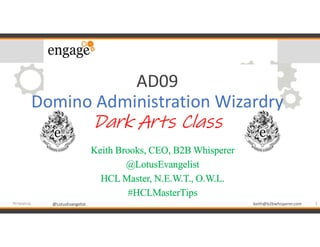
Domino Administration Wizardry - Dark Arts Edition
- 1. @LotusEvangelist keith@b2bwhisperer.com@LotusEvangelist AD09 Domino Administration Wizardry Dark Arts Class Keith Brooks, CEO, B2B Whisperer @LotusEvangelist HCL Master, N.E.W.T., O.W.L. #HCLMasterTips 1#engageug
- 2. @LotusEvangelist keith@b2bwhisperer.com@LotusEvangelist Mr. Keith Brooks (LotusEvangelist) Rehovot, Israel Dear LotusEvangelist, We are pleased to inform you that you have been accepted at the Engage School of Collaboration and Wizardry. Your students will be required to report to the Chamber of Reception upon arrival. Please find an enclosed list of all necessary books and equipment. Term begins on March 3t. We received your owl on January 21st. To avoid detection by Muggles, please use the entrance located at G. Knoefzaal at Burger’s Zoo, Arnhem, on platform1352.We look forward to having you at our school. Yours Sincerely Theo Heselmans Headmaster Engage -HCL Grandmaster, Order of Merlin, First Class, Grand Sorcerer, Chief Warlock, Supreme Mugwump, InternationalConfederationof Wizards 2#engageug
- 3. @LotusEvangelist keith@b2bwhisperer.com@LotusEvangelist Adjunct Professor of the Dark Arts • HCL Master 2019-2020 • IBM Champion 2013 – 2019 • IBM Redbooks Thought Leader 2012-2014 • Certificate Exams Writer 2012-2014 • Author Quickr Administration Book 2011 • LotusEvangelist blog since 2007 • Domino Administrator since Beta in 1996 • Notes Administrator since 1992 • 3rd time speaking at Engage • Presented at Lotusphere, IBM Connect, Connected, Think, NCUG, Let’sConnect, SOCCNX, The View Admin, MWLUG,SUTOL, and other events over last 20 years 3#engageug
- 4. @LotusEvangelist keith@b2bwhisperer.com@LotusEvangelist Give me the List…WTF?! Ever try to be nice to users and help them? Doesn’t always go the way we think, does it? Kind of like when asks to do him a favor… it always leads to dark thoughts things 4#engageug Dumbledore: https://forward.com/schmooze/323408/why-dumbledore-wouldnt-back-bds/ Harry: http://www.salisburysd.us/brinson/youre-a-wizard-harry/
- 5. @LotusEvangelist keith@b2bwhisperer.com@LotusEvangelist Owl Mail Reminder You may receive lists, names, data, emails and other Muggle things that have not been cleaned up yet. Excel is your friend to manipulate the data to do your bidding. Names = First Name Last Name ex: Keith Brooks Emails = Front @ Domain . Extension ex: keith@keith.com 5#engageug
- 6. @LotusEvangelist keith@b2bwhisperer.com@LotusEvangelist Spell #1 Converting Names to Internet Emails We need to send a survey out; can you help us… This Spell Requires: 1) Your PNAB 2) Access to your Company Names.nsf 3) A Generic Group Created under Groups 4) The Code from the 2nd slide after this one 5) The List of Names* 6#engageug https://booksetcstore.com/products/book-of-spells-notebook-a5-size * = Excel may be needed to manipulate the list USUALLY
- 7. @LotusEvangelist keith@b2bwhisperer.com@LotusEvangelist Spell #1 Dark Arts Code - Part 1 7#engageug 1. Click File-Preferences-Toolbar-Customize 2. Select the Universal Toolbar to Customize 3. Click New then select Button 4. Type a Name 5. Type Optional Help text to remember what this does 6. Paste the Code from the next slide in as a Formula 7. Click OK and Save Toolbar 8. Test it by copying the names into a new group in PNAB 9. Save the group 10.Select the Group and Click on the Icon created
- 8. @LotusEvangelist keith@b2bwhisperer.com@LotusEvangelist Spell #1 Dark Arts Code – Part 2 result := ""; realresult := ""; @For (n := 1;n <= @Elements (Members );n := n + 1; look := @Trim ( @NameLookup ( [Exhaustive];Members [n ]; "InternetAddress" ) ); realresult := @Trim ( @Unique (realresult:look ) ); result := @Trim ( @Unique (result : @If (look= "";@Name ( [Abbreviate];Members [n ] );look ) ) ) ); FIELD comment := @Implode (result;@NewLine ); @Prompt ( [Ok]; "Members " + @Text ( @Elements (Members ) ); "Found " + @Text ( @Elements (realresult ) )+ " emails for "+ @Text ( @Elements (Members ) )+ " Notes Names" ) 8#engageug From @notessensei Blog Post: https://www.wissel.net/blog/2011/10/converting-notes-names-into-internet-addresses.html Thank you @Notesensei
- 9. @LotusEvangelist keith@b2bwhisperer.com@LotusEvangelist Spell #2 Converting Names to Hierarchical Names • We need to send a survey out; can you help us… This Spell Requires: 1) Your PNAB 2) A Generic Group Created 3) The Code from the 2nd slide after this one set up as a Toolbar Icon 4) The List of Names* 9#engageug https://booksetcstore.com/products/book-of-spells-notebook-a5-size * = Excel may be needed to manipulate the list USUALLY
- 10. @LotusEvangelist keith@b2bwhisperer.com@LotusEvangelist Spell #2 Dark Arts Code – Part 1 10#engageug 1. Click File-Preferences-Toolbar-Customize 2. Select the Universal Toolbar to Customize 3. Click New then select Button 4. Type a Name 5. Type Optional Help text to remember what this does 6. Paste the Code from the next slide in as a Formula 7. Click OK and Save Toolbar 8. Test it by copying the names into a new group in PNAB 9. Save the group 10.Select the Group and Click on the Icon created
- 11. @LotusEvangelist keith@b2bwhisperer.com@LotusEvangelist Spell #2 Dark Arts Code – Part 2 result := ""; @For(n := 1;n <= @Elements (Members );n := n + 1; look := @Trim( @NameLookup ( [Exhaustive];Members [n ]; "FullName" )); result := @Trim( @Unique (result : @If (look= "";@Name ([Abbreviate];Members[n ]); @Name ([Abbreviate];look))))); FIELD comment := @Implode (result;@NewLine ); @Prompt([Ok]; "Members " + @Text(@Elements (Members )); "Found " + @Text(@Elements(result ))+ " Abbreviated Canonical Names for "+ @Text ( @Elements (Members ) )+ " Users" ) 11#engageug
- 12. @LotusEvangelist keith@b2bwhisperer.com@LotusEvangelist Spell #3 Time Turning Back the Clock Your Admin ID expired and you are locked out! Shut down your server Change the date on the OS Rename log.nsf temporarily Start server, login and recert your ID Shut server down Change Date Delete temporary log.nsf Rename original log.nsf back to log.nsf and restart server 12#engageug http://images4.fanpop.com/image/photos/22600000/hermione-granger-indian-miley-cyrus-22631667-320-479.jpg
- 13. @LotusEvangelist keith@b2bwhisperer.com@LotusEvangelist Spell #4 PolyJuice Your Directory Quick way to update “things” in names.nsf or any database with fields, folders, dragons • Click Create then Click Agent from the Notes menu • Provide a Name and Select Simple Actions • Click OK to go into Designer • Bottom Left corner you will see • Click on the button and prepare to be amazed 13#engageug https://www.dazzleworkshops.co.uk/2018/02/06/book-themed-craft-activities-stroud-kids-club-february-half-term/polyjuice-potion/ sarah@dazzleworkshops.co.uk Screenshots on next page
- 14. @LotusEvangelist keith@b2bwhisperer.com@LotusEvangelist Spell #4 PolyJuice Your Directory 2 of 2 • Look at all those choices! • Most common is Modify Field • Select Modify Field from the drop down • Select Replacing or Appending • Select the field from the list and Click Add your change • DONE! Go test it, of course before major usage. 14#engageug
- 15. @LotusEvangelist keith@b2bwhisperer.com@LotusEvangelist Spell #5 Cheap Thrills Sorting Your Views You know that awesome Rooms and Resources Database we all leverage? You can see my slides (12-16) from on how we hacked the template to be more useful https://www.slideshare.net/kbmsg/admin-hacks-for-users-and-admins-sanity and download the code here http://keithbrooks.com/download/isbg_rnr_use.ntf How do you sort your views? You know how to do this….right? Just in case, let’s show you how. 15#engageug
- 16. @LotusEvangelist keith@b2bwhisperer.com@LotusEvangelist Changing the Views of The Sorting (Hat) • You will need a Designer Client • From Notes, Open the database to get “fixed” • Click on View- Design • Under Views, Open the View to be Edited • Right Click on the Column to be fixed • Select Column Properties • Choose a Sort, Type and the Blue Circle! • Click on X to leave the mini Window • Close the view or Press CTRL-S 16#engageug https://www.lifehacker.com.au/2017/07/why-the-hogwarts-sorting-hat-is-a-bad-idea/
- 17. @LotusEvangelist keith@b2bwhisperer.com@LotusEvangelist Secret Views for NABs Spell #6 People by Mail Server - View with Some Formula Code Spell #7 People by Sametime Server – View with Lotusscript 17#engageug
- 18. @LotusEvangelist keith@b2bwhisperer.com@LotusEvangelist Elige Sapienter* Private views in the NAB is not new, you do use them, right? 2 options to choose: • Create view in the Names.nsf DB • Create views in the Names.ntf Template If you have a vanilla/standard template I suggest you choose the 1st option to avoid losing your changes. If you have a heavily edited template, I suggest the 2nd option since you understand how to work with the changes you have made. 18#engageug *Choose Wisely
- 19. @LotusEvangelist keith@b2bwhisperer.com@LotusEvangelist People by Mail Server 1 of 8 • Open names.nsf/ntf • Click on Create then Click View • Enter a name • Select a location or the default for it • You can use an existing view if you wish • Click OK • Click Save and Customize 19#engageug
- 20. @LotusEvangelist keith@b2bwhisperer.com@LotusEvangelist People by Server 2 of 8 • Double Click on the E-Mail column and change the Title to Mail File • From the lower window Select Display Field, then Select MailFile from the dropdown list. • NOTE: You can ignore any warning message about lost data. • The other columns should match their fields by name or change them to match what you wish. 20#engageug
- 21. @LotusEvangelist keith@b2bwhisperer.com@LotusEvangelist People by Server 3 of 8 • Click on the Name column and in the window below, paste this FORMULA and Click the Check mark: @Name([Abbreviate];@Subset(FullName; 1)) • Use a similar process for the Sametime column with this code and rename it Sametime Server: @Name([Abbreviate];SametimeServer) 21#engageug
- 22. @LotusEvangelist keith@b2bwhisperer.com@LotusEvangelist People by Server 4 of 8 • We need a counting column. So your view should look similar to this • Right Click on the Name column and Click Insert New Column • Double Click on the blank column and Type “1” (include the “”) in the formula window on the bottom. • In the pop up window, change to the sorting tab and set it like this, don’t forget the Totals Field on the bottom -> 22#engageug
- 23. @LotusEvangelist keith@b2bwhisperer.com@LotusEvangelist People by Server 5 of 8 • We need a Country(City) column. So your view should look like this • Right Click on the Blank Name column and Click Insert New Column • Double Click on the blank column, Type either line: @Name([Abbreviate]; OfficeCountry) @Name([Abbreviate]; OfficeCity) in the formula window on the bottom. • In the pop up window, Click on the sorting tab and set it like this -> 23#engageug
- 24. @LotusEvangelist keith@b2bwhisperer.com@LotusEvangelist People by Server 6 of 8 24#engageug • Right Click on the No Name/Blank column we just created and Click Insert New Column • Double Click on the blank column and Type: @Name([Abbreviate];MailServer) in the formula window on the bottom. • In the pop-up window, Click on the Font • tab and set it like this <- • Click on the sorting tab and set it like this ->
- 25. @LotusEvangelist keith@b2bwhisperer.com@LotusEvangelist People by Server 7 of 8 • Check the Show Twistie when row is expandable • Also set it for the OfficeCountry column 25#engageug
- 26. @LotusEvangelist keith@b2bwhisperer.com@LotusEvangelist People by Server 8 of 8 If all went well, you will see something like this: 26#engageug You can customize the columns to your liking
- 27. @LotusEvangelist keith@b2bwhisperer.com@LotusEvangelist People by Sametime Server Use the prior slides, but Slide 6 use this code: @Name([Abbreviate];SametimeServer) And Can Look Like This 27#engageug
- 28. @LotusEvangelist keith@b2bwhisperer.com@LotusEvangelist Need a Server Console? • Old trick but still works! • Click File -> Preferences -> Toolbar -> Customize • Click on New and select Button • Under 'Button caption text', type a name (Rconsole) • Click on Command & Functions button to select Commands • Select AdminRemoteConsole and click on Paste button • Click on OK and then click Save Toolbar and click on OK.
- 29. @LotusEvangelist keith@b2bwhisperer.com@LotusEvangelist The Pensieve Review • Find Email Addresses • Find Hierarchical Names • Time Turning Back the Clock • Hagrid Saves BuckBeak • Juicing your Directory with Simple Actions • Sorting your Views • View People by Mail Server • View People by Sametime Servers • Need a Server Console • Don’t forget the Rooms and Resources hacks too! 29#engageug
- 30. @LotusEvangelist keith@b2bwhisperer.com@LotusEvangelist 30#engageug Thank You Questions? #HCLMasterTips
