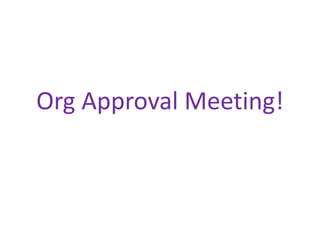
Org approval meeting!
- 2. Navigating the Content Tab! Go to content tab (http://content.tigweb.org) Scroll down the page and click on “orgs.” This will be on the left side of the page, under the “Resources” menu. The next slide on this presentation will show you what to look for!
- 3. Here it is!
- 4. Now you’re on the orgs page! Follow these steps:
- 5. Now you’re on the page of unapproved Spanish Orgs. Let’s approve one together! Click on the org that says “ANGELUS Life Center.”
- 6. Now you should be here: http://content.tigweb.org/resources/orgs/edit.html?OrgID=38987. Go through the Basic Info. Click “Edit Info” to save any changes you make.
- 7. Scroll down the page to “Details.” Do the details make sense? Did you have to make any changes? To save changes, click “Edit Details.”
- 8. Check the categories section. Do you need to add or delete anything from the list to describe the org? Remember to click “Add Category” to save any changes!
- 9. Now, click on the tab on the top of the page that says “Editing Guide” and read through the guidelines:
- 10. Editing Guide, continued Think about the org details you’ve already read (on pg. 7). Is the org in line with TIG’s vision & mission? Is the org geared toward youth/shows interest in attracting and promoting youth? Are the org details correct and legitimate? Is the org info grammatically correct? Should the org be deleted?
- 11. Scroll down and change Status!