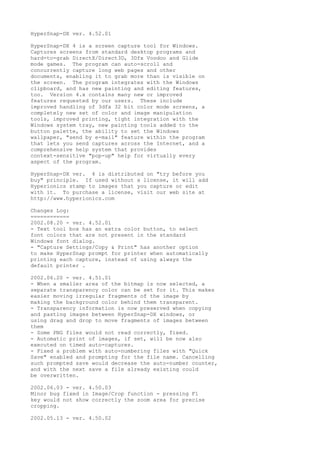
Readme
- 1. HyperSnap-DX ver. 4.52.01 HyperSnap-DX 4 is a screen capture tool for Windows. Captures screens from standard desktop programs and hard-to-grab DirectX/Direct3D, 3Dfx Voodoo and Glide mode games. The program can auto-scroll and concurrently capture long web pages and other documents, enabling it to grab more than is visible on the screen. The program integrates with the Windows clipboard, and has new painting and editing features, too. Version 4.x contains many new or improved features requested by our users. These include improved handling of 3dfx 32 bit color mode screens, a completely new set of color and image manipulation tools, improved printing, tight integration with the Windows system tray, new painting tools added to the button palette, the ability to set the Windows wallpaper, "send by e-mail" feature within the program that lets you send captures across the Internet, and a comprehensive help system that provides context-sensitive "pop-up" help for virtually every aspect of the program. HyperSnap-DX ver. 4 is distributed on "try before you buy" principle. If used without a license, it will add Hyperionics stamp to images that you capture or edit with it. To purchase a license, visit our web site at http://www.hyperionics.com Changes Log: ============ 2002.08.20 - ver. 4.52.01 - Text tool box has an extra color button, to select font colors that are not present in the standard Windows font dialog. - "Capture Settings/Copy & Print" has another option to make HyperSnap prompt for printer when automatically printing each capture, instead of using always the default printer . 2002.06.20 - ver. 4.51.01 - When a smaller area of the bitmap is now selected, a separate transparency color can be set for it. This makes easier moving irregular fragments of the image by making the background color behind them transparent. - Transparency information is now preserved when copying and pasting images between HyperSnap-DX windows, or using drag and drop to move fragments of images between them - Some PNG files would not read correctly, fixed. - Automatic print of images, if set, will be now also executed on timed auto-captures. - Fixed a problem with auto-numbering files with "Quick Save" enabled and prompting for the file name. Cancelling such prompted save would decrease the auto-number counter, and with the next save a file already existing could be overwritten. 2002.06.03 - ver. 4.50.03 Minor bug fixed in Image/Crop function - pressing F1 key would not show correctly the zoom area for precise cropping. 2002.05.13 - ver. 4.50.02
- 2. Bug fix: on some multi-monitor setups the "region capture" help and zoom area would not display correctly, e.g. zoom area would be hidden below the lower edge of a secondary monitor 2002.05.01 - ver. 4.50.01 New features: - New function Color/Substitute Colors, allows you to define custom color lists to be replaced on an image, like "replace all green pixels with red" etc. - New option for specifying where and how to add the number file names for automatic saving (Quick Save) with incrementing file name. You may now insert a C language like formatting field into the file name, e.g. %d, %o, %x, %X, %05d etc. to precisely tell where the number should go, if it should be decimal, octal or hexadecimal, how wide the number field should be and so on. Of course, the old instructions for inserting this number still work, this is for advanced users only. - New command line option: -invertbw inverts black and white colors on the initial image in HyperSnap-DX window, no matter if it's opened from a file specified on a command line, or snapped with -snap option. Fixes: - Fixed a bug that caused slight shifting of the printed image near the bottom of the print-out. 2002.04.05 - ver. 4.40.01 New features: - Non-rectangular window capture (e.g. rounded corners of WinXP windows, or arbitrary shape windows, like Media Player in "skin mode"). - PNG files now support transparency and interlace attribute. - Saving ICO files now correctly sets transparency mask according to transparency color selected. - Color reduction from true colors to palette, now provides less "reddish" colors. - GIF files can now be saved in any of 1, 2, 3, ... 8 bits per pixel, resulting often in smaller file sizes. 2002.03.04 - ver. 4.31.01 ------------------------- Changes on "Capture" tab of "Capture Settings": - New option "Do automatic paste, print or save ONLY if a new capture is different from the previous one". This allows you e.g. to set a frequent timed auto-capture of a screen that changes rarely. HyperSnap-DX will only save the captures if it detects a difference. - New option "Hide HyperSnap-DX window before capture", by default turned on. Turn it off if you want to capture HyperSnap-DX window itself. - The "background color" button removed, as it was a duplicate of the same button on the drawing toolbar. Fixes include: - Fixed a long outstanding bug with undo/redo operations after trying to enter entering empty text. 2002.02.13 - ver. 4.30.01 ------------------------- New features: - Button capture function under "Capture" menu. Useful particularly for professional technical writers who
- 3. need to snap and document dozens of buttons in software documentation process. - More options on "View & Edit" tab of "Capture Settings", to let you automatically paste new captured images on current image, while preserving relative capture position on the screen, or automatic tiling of images. - New File/Acquire Multiple Images function added to get multiple images in one session from a scanner, digital camera or other TWAIN device - File/Acquire and Acquire Multiple Images now processes images in the same way as screen capture, allowing you to automatically save, print, copy and paste (with optional tiling) etc. of scanned images. - New function under "Options" menu - "Image Position and Background" - you may now select the color and optional hatch of HyperSnap-DX window background, and choose if the image should be positioned in top left corner (as in older versions) or centered within the window. - New "Office XP" style toggle option added to "Options" menu. Allows you to switch between Office XP like style of menus and toolbars, and the older classic style, to your liking. - Zoom box in the toolbar has now more % choices. Fixes: - Fixed a problem on multiple monitor setups, where some tool popup windows (e.g. color palette) would come up on primary monitor, even if HS-DX window was on another monitor. - Fixed a problem on Windows XP, where HS-DX window would sometimes not come up to front after a capture - or if it came to front, other windows were locked and would not come to front until you clicked e.g. Start menu. - Fix for "Quick Save" problem - in previous versions, if "quick save" saved your image, then you edited that image and tried to use regular save, it might propose another directory, and possibly another file format. 2001.12.18 - ver. 4.22.01 ------------------------- Small correction in DVD/video overlay capture code, may affect only very few users. 2001.12.14 - ver. 4.22.00 ------------------------- HyperSnap-DX has now OfficeXP style menus, white instead of gray, and showing initially only the most important or recently used menu items, expanding upon a click on a double v mark at the bottom. This may be turned off under "View/Customize" menu on "Options" tab. Improved DVD/video overlay capture, now supports also NV12, NV21 (Nvidia cards) and IMC1-4 (Intel) pixel formats. Fix for game capture - previously would sometimes snap double pictures from some games, when "special capture" hot key was pressed. Fixed Edit/Cut function not working in ver. 4.21, and the + key not toggling cursor visibility in Crop or Region Capture functions.
- 4. 2001.12.02 - ver. 4.21.00 ------------------------- Drawing, area selection and cropping operations will now scroll the image, if it's too big to fit into HS-DX window, and you go out with the mouse cursor with mouse button pressed. 2001.10.16 - ver. 4.20.00 ------------------------- HyperSnap-DX 4 is now certified for Microsoft "Designed for Windows" logo! NEW features in this release include: - "Extended Active Window" new capture technology, to resize windows much bigger than the screen and capture them that way (works only on Windows XP). - "Sharpen or Soften..." function added to Image menu. - "Capture Settings" - "Crop & Scale" tab - added a button to "Set to current selection rectangle" also to the "Scale Image" part. - Added "Set to current selection rectangle" button also to "Image/Scale" function. - New Rotate 90 degree (left and right) buttons added - New ability to turn on and off the images displayed next to each menu item. We received complaints from some of our users who felt that the menus were 'cluttered'. Now, by default, we enable only a few of the images. To turn them on and off individually, select "View/Customize", then open any menu (it's now in special "customize" mode), right click on a menu item and select either "Text" or "Image and Text" according to your liking. The settings will be remembered when you exit and start again the program. NEW fixes in this release include: - Fixed - HyperSnap-DX v4 sometimes would not remember toolbar positions correctly, if you moved the drawing toolbar to be on top, instead of its default location at the left margin. - Fixed - Image/Crop function would leave a vertical line over the drawing, if selected from the menu (not keyboard shortcut Ctrl+R). That line would disappear after finishing the crop, but could be disturbing during the operation. - Fixed - Image/Crop function should disable menus and all toolbars when executed, and only re-enable them when crop was finished or cancelled. In ver. 4.11 and 4.12 it did not disable menus or extra toolbars created by tearing off menus. 2001.10.01 - ver. 4.12.01 ------------------------- Updated to auto-scroll Netscape 6 windows. Fixed: arrow and other keys would not work in capture modes to select region etc., if HS-DX 4 window was minimized before starting the capture. Fixed: voice commands could not be toggled on if running under Win9x/ME.
- 5. 2001.08.30 - ver. 4.11.02 ------------------------- Minor changes only: added "authenticode" certificate to our setup file, slightly modified to better handle future upgrades and not loose all menu customizations, small fix for switching language versions without manually resetting the menu, saving toolbar visibility and docking state even if Windows is shut-down without exiting HS-DX. 2001.08.23 - ver. 4.11.01 ------------------------- Added keyboard and menu customization to View/ Customize. Any menu command may now be assigned any keyboard shortcut, menus can be re-arranged, hidden, text on them changed. You can also tear off any menu by grabbing a grey bar on top of it and moving your mouse away - this will create an instant toolbar from that menu. 2001.08.04 - ver. 4.10.02 ------------------------- A few small bugs fixed: - would not start minimized, if both "start minimized" and "tray icon" were selected under "OptionsStartup" menu. - after Rotate and Shear operations, sometimes the scroll bars would not be correct, unless window resized. - Quick Copy operation would not respect "Edit/ Copy Format" settings. - Some small corrections to the help files. 2001.07.31 - ver. 4.10.01 ------------------------- Many new features implemented! New Options/Register File Types function on the menu - to register or unregister HS-DX as a default viewer for different graphics files. The "top" toolbar in HS-DX can now be customized, any function from the menu can be placed or removed there, use View/Customize menu to do this. Some of the menu items don't have button images, but they can still be placed on the toolbar as "text" buttons. We will add more images with time. The "top" toolbar can now be un-docked and dragged anywhere, or docked to any side of HS-DX window. New keyboard interface to control mouse movement with 1 pixel precision in any drawing, selection or pasting mode. Use arrow keys to move mouse cursor by 1 pixel, press Enter key to simulate left mouse button down (for holding in drawing, dragging operations), press Enter again for "mouse button up" (finish drawing or dragging). This feature can be enabled or disabled under "Options"
- 6. menu. After selecting a fragment of an image and starting dragging it, HyperSnap-DX uses now an OLE drag and drop feature of Windows. This means that you can move and drop the selected fragment of the image into another HyperSnap-DX window, or on other windows that accept OLE bitmap data, for example on MS Word documents. When the whole image is selected, drag and drop may be started by pressing Shift key plus left mouse button (for "move" operation) or Ctrl key plus left mouse button (for "copy" operation). In "Region Capture" mode (first stage, when the very first corner is selected), HS-DX now also displays the RGB color code of the pixel selected by mouse cursor. This can be toggled between decimal and hex display, or no display at all, by pressing the C key on the keyboard. Use mouse wheel for vertical scrolling of an image in HS-DX window, or hold Ctrl key on the keyboard, plus use mouse wheel for zoom in/out. Voice command interface (VCI) for the most commonly accessed capture functions. Please read more about the components needed for VCI here. Fixed Region, Multi-Region, Window capture - will now also capture semi-transparent or irregular shape windows, like "Office Assistant" in MS Office. Previously you could only capture them with full screen capture method, and then crop. The Setup program now offers a choice on the first screen to install either for the current user only, or for All Users (under NT, Win2000 or WinXP). 2001.06.22 - ver. 4.03.01 ------------------------- Fixed "Capture Settings/View & Edit" - "Paste each new capture onto the current image" function would crash if used. 2001.06.19 - ver. 4.03.00 ------------------------- Implemented a "Copy Format" function under Edit menu, to select the format of the bitmap that should be placed in Windows clipboard upon "Copy" operation, and optionally minimize HS-DX window upon copy. Improved "Capture Cursor" option - now if capture is started with a hot key, the cursor image is "burned" into the desktop and captured in one step, instead of using 2 step process (involving "repeat last capture" hot key) as before. Fixed auto-scroll to work with certain MS Access forms.
- 7. 2001.05.23 - ver. 4.02.02 ------------------------- Another memory leak fixed, this time in "special capture" code (capture games, video). Fixed HS-DX 4 taking a lot of processor time and heating the CPU in "region" and "window" selection for capture. 2001.05.16 - ver. 4.02.01 ------------------------- Fixed a memory leak in image saving code. License keys have now more flexible format, allowing for white space in the middle when entering them. 2001.04.17 - ver. 4.02.00 ------------------------- New game capture code to snap games that use DirectInput technology in "exclusive mode" - these games could not be captured previously. Modify the capture code to always capture 24 bits per pixel bitmap, if the screen was in 16 bpp "high color" mode. Due to some limitations in Windows bitmap format, this provides both better color fidelity, and better compatibility with older programs that import graphics. Fixed - HS-DX 4 would sometimes appear to hang if you were trying to capture a window with auto-scroll, and auto-scrolling of this window was not possible. Fixed - "invert black and white" for 256 color bitmaps did not work correctly, for example - copy and paste it to MS-Word, the image was still without the inversion. Plugged a small GDI resource leak in Region and Multi-Region captures modes. 2001.03.15 - ver. 4.01.11 ------------------------- Two bugs found and fixed: - Copy to clipboard, if the image was using palettes, would result in incorrect color when pasted to other applications, that prefer to paste DIB format. - Saving to TIFF files with PACKBIT compression would result in incorrect files. 2001.03.08 - ver. 4.01.10 ------------------------- Fixed - "best fit" option for printing would not work, if printing without opening Page Setup. Fixed - image resolution value would be ignored in copy operations. Fixed - automatic paste to MS Word 2000 would not work, at least under Windows 2000. Modified the way file names are incremented (numbers added to them) in Quick Save. Previously the first group of digits in the file name would be incremented, so you would get names like 01-01, 02-01, 03-01 etc. Now the names will be 01-01, 01-02, 01-03 etc. There will be no change if only one group of digits is in the file name, or no digits at all. Fixed the issue of HyperSnap-DX taking away window focus when started hidden or with -snap command
- 8. line option (previously -snap:awin would not work correctly). Added -exit command to make HyperSnap exit after some operations requested from the command line. Fixed "Quick Save" operation to also work for -snap command line options, including file name increments. 2001.01.16 - ver. 4.01.09 ------------------------- Fixes to timed capture, not to display errors when "continue on error" option is selected. Fixed not to display unnecessary "could not register hot keys" message upon startup in some circumstances. Fixed -dumpopts command line option, previously would not save Page Setup and printer options. 2001.01.05 - ver. 4.01.08 ------------------------- Some more small fixes to timed "quick save" when used with "special capture" function (games and DVD) - previously it would behave strange in this scenario, trying to snap both the game/DVD image, and Windows desktop at the same time. Fixed. 2001.01.04 - ver. 4.01.07 ------------------------- Fixed timed auto-capture - previously would not execute "Quick Crop and Scale" operations except for the very first capture. 2000.12.21 - ver. 4.01.06 ------------------------- Corrected bug in licensing code, introduced in v. 4.01.05 - would crash HyperSnap-DX program when trying to enter a new license. I'm very sorry about it! - Greg 2000.12.20 - ver. 4.01.05 ------------------------- HyperSnap-DX will now remember the size of a "new" image, which you set with "Resize" button on the drawing toolbar. Added saving and restoring of pen width and color, and eraser width upon exit/restart of the program. Added -ra command line parameter, to restore "advanced" options when the program is restarted. These "advanced" options currently include "Capture Settings" - "Crop & Scale" enable mode, and "View & Edit" selection. Normally restoring these options in other than their default state could confuse beginner users of HyperSnap-DX, so we use this command line argument to prevent this confusion. 2000.12.11 - ver. 4.01.04 ------------------------- Fixed - saving 8 bpp images (e.g. GIF) would again give blue tint to grey color. Fixed - right mouse click during capture would not work on Windows NT 4. Fixed - the delay time for capture was not saved when HS-DX 4 was exited and restarted.
- 9. 2000.12.04 - ver. 4.01.03 ------------------------- Fixed - "Pan Last Region" would increase the size by one pixel each time it was invoked. Fixed - scale image, then edit/copy - uses incorrect selection rectangle (should copy entire image, copied the size of previous selection). Fixed auto-scroll in 32 bit color mode, which would not work on some machines. Fixed - now will not restore HS-DX window after a cancelled capture. Fixed a crash on some old ATI graphics card in Region capture or Crop, when zoom area was displayed. Fixed - if using quick save with quick print, and printing the file name with %file% or %path% macro, the previous file name would be printed. Fixed wrong text (FileBX license) on the "License" dialog box. 2000.11.21 - ver. 4.01.02 ------------------------- More small corrections: The "Change" button under "Quick Save" tab of "Capture Settings" would sometimes become disabled Command lines parameter correction: -save:gif snap.bmp would save a GIF file named "snap.bmp", now it will correctly change extension to make "snap.gif" The -open:filename command line parameter may be now also spelled: -open filename which seems to be more logical. 2000.11.18 - ver. 4.01.01 ------------------------- Several small corrections - fixed a difficulty in license entry (and an occasional crash there). Fixed a crash when trying to change "stop timed capture" hot key. Fixed Multi-Region capture, would not align correctly the regions, if one of them extended beyond the desktop. 2000.11.15 - ver. 4.01.00 ------------------------- The first full release of ver. 4, after a long period of thorough beta tests. 1997.04.16 - ver. 3.00 released ------------------------------- The first of ver. 3.xx release went out that day. A long list of changes in subsequent versions 3.xx deleted from here. 1995.04.13 - ver. 2.20 released ------------------------------- SnapShot/32 ver. 2, later renamed to HyperSnap, released that day. A long list of changes in subsequent versions 2.xx deleted from here.
