Creatingaslidecastusingslideshare 091020155255-phpapp02
•Télécharger en tant que PPTX, PDF•
0 j'aime•651 vues
This document provides instructions for creating a SlideCast using SlideShare. It involves uploading a presentation to SlideShare, adding details and publishing it. Then a voice recording is created in Blackboard using the presentation transcript. The audio file is saved and added to the SlideShare presentation to synchronize the slides and audio. Finally, the completed SlideCast can be previewed, published and shared by copying the URL or embedding code.
Signaler
Partager
Signaler
Partager
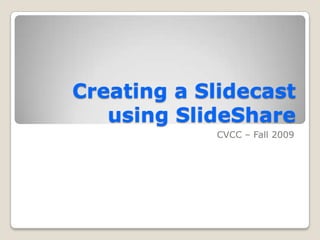
Recommandé
Contenu connexe
Tendances
Tendances (20)
C:\Documents And Settings\Bmobley\Desktop\Pre K Blog Training\Blogging Safari

C:\Documents And Settings\Bmobley\Desktop\Pre K Blog Training\Blogging Safari
How To Upload A Power Point Presentation On My Blog

How To Upload A Power Point Presentation On My Blog
En vedette
En vedette (20)
Compilation of noise programs in areas outside dnl 65

Compilation of noise programs in areas outside dnl 65
Similaire à Creatingaslidecastusingslideshare 091020155255-phpapp02
Similaire à Creatingaslidecastusingslideshare 091020155255-phpapp02 (20)
How to Embed PowerPoint Presentation Using Slideshare

How to Embed PowerPoint Presentation Using Slideshare
Dernier
Dernier (20)
Axa Assurance Maroc - Insurer Innovation Award 2024

Axa Assurance Maroc - Insurer Innovation Award 2024
Connector Corner: Accelerate revenue generation using UiPath API-centric busi...

Connector Corner: Accelerate revenue generation using UiPath API-centric busi...
Understanding Discord NSFW Servers A Guide for Responsible Users.pdf

Understanding Discord NSFW Servers A Guide for Responsible Users.pdf
Strategies for Unlocking Knowledge Management in Microsoft 365 in the Copilot...

Strategies for Unlocking Knowledge Management in Microsoft 365 in the Copilot...
Advantages of Hiring UIUX Design Service Providers for Your Business

Advantages of Hiring UIUX Design Service Providers for Your Business
Apidays Singapore 2024 - Building Digital Trust in a Digital Economy by Veron...

Apidays Singapore 2024 - Building Digital Trust in a Digital Economy by Veron...
Handwritten Text Recognition for manuscripts and early printed texts

Handwritten Text Recognition for manuscripts and early printed texts
From Event to Action: Accelerate Your Decision Making with Real-Time Automation

From Event to Action: Accelerate Your Decision Making with Real-Time Automation
Workshop - Best of Both Worlds_ Combine KG and Vector search for enhanced R...

Workshop - Best of Both Worlds_ Combine KG and Vector search for enhanced R...
ProductAnonymous-April2024-WinProductDiscovery-MelissaKlemke

ProductAnonymous-April2024-WinProductDiscovery-MelissaKlemke
Tech Trends Report 2024 Future Today Institute.pdf

Tech Trends Report 2024 Future Today Institute.pdf
Strategize a Smooth Tenant-to-tenant Migration and Copilot Takeoff

Strategize a Smooth Tenant-to-tenant Migration and Copilot Takeoff
AWS Community Day CPH - Three problems of Terraform

AWS Community Day CPH - Three problems of Terraform
Creatingaslidecastusingslideshare 091020155255-phpapp02
- 1. Creating a Slidecast using SlideShare CVCC – Fall 2009
- 2. To get started, you will need a presentation or document.
- 3. Go to the SlideShare web site, and login with your username and password, or select to Sign Up for a new account. http://www.slideshare.net
- 4. Once you’ve logged in, select Upload to begin uploading presentations and/or documents.
- 5. Click the Browse and select files button to locate your file. Notice that the maximum file size is 100 MB and the supported formats are listed here as well.
- 6. Locate your file, and select Open.
- 7. Once the file has uploaded, you will have the opportunity to add the file’s details. Enter a title, tags, and description. Then select a category and privacy options. Once you’re finished, click Publish.
- 8. You’ll receive a message that the file is being converted and will publish shortly. You can click the here link to view the status. Please note that sometimes this process takes a few minutes.
- 9. Once the file is finished publishing, you’ll see your presentation listed under “My Uploads”. Click the presentation icon to view the sharable presentation.
- 10. You’ll be taken to a page with your published presentation. You can select to view the slide show from here. You’ll also notice that a transcript is automatically created at the bottom of the page.
- 11. Next we will create the audio clip to make our presentation a SlideCast. If you do not have a transcript of your presentation, you can use the one created here. Keep in mind that you may need to make some minor modifications.
- 12. To begin, login to Blackboard and open any Blackboard site that you’re listed in as “instructor”. Go to any content area in the site. Make sure that you’re in “Edit View”.
- 13. Click the dropdown arrow next to Select and select Voice Recorder. Click Go.
- 14. Using your transcript, click the red circle on the voice recorder to begin recording. Record your entire transcript and then select stop when you’re finished. If you mess up, you can stop and then select the record button to record over the previous recording.
- 15. You can click the green arrow to preview the transcript. Once you’re happy, click the little box at the top, right-hand corner to save the file. Select Save As, and then select .mp3 from the dropdown options for file type. Save the file to your local desktop.
- 16. Once you’ve saved the file, you can simply exit this page without submitting by clicking Cancel.
- 17. Go back to SlideShare, and then select the Add mp3 audio to create a SlideCast link.
- 18. Select Upload mp3 file… to browse for your local audio file.
- 19. Locate your audio clip and select Open.
- 20. To begin synchronizing your slides with your audio, click the play button and then pause the audio once the audio for the first slide is complete. You will then drag the blue mark to the location where the audio ends, and select slide 2 to see a new blue mark. Repeat this process until you’ve finished synchronizing. The following link contains a video tutorial on how to synchronize: http://screencast.com/t/fSiw5J5iab
- 21. Once you’ve finished synchronizing your audio, click Save. Then select Preview saved work to view the presentation with audio. If everything looks and sounds OK, select Save & Publish. If it doesn’t sound OK, then you can return to the timeline and continue editing.
- 22. Select the link to View Presentation.
- 23. There are a variety of ways to share your SlideCast. One way to share your SlideCast in Blackboard would be to copy and paste the URL in your site as an External Link. Copy the URL
- 24. The second option is to select all of the Embed text and select to Copy the text. Select All and Copy
- 25. Go to your Blackboard site and add an item. Enter a name, and then select to Toggle HTML code. Paste the Embed code into the text box area. Click Submit.
- 26. Your SlideShare presentation will then appear in Blackboard as shown below.
- 27. Creating a Slidecast using SlideShare CVCC – Fall 2009