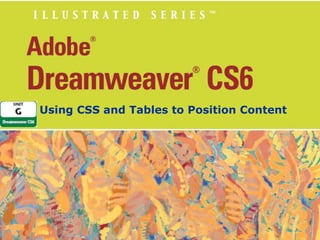
Unit g adobe dreamweaver cs6
- 1. Using CSS and Tables to Position Content
- 2. Unit Objectives • • • • • • Understand CSS layouts Create a page using CSS layouts Add content to CSS layout blocks Edit content in CSS layout blocks Edit CSS layout properties Understand table modes Adobe Dreamweaver CS6 - Illustrated • • • • • • Insert a table and set table properties Merge and split table cells Insert and align images in table cells Add text Format and modify cell content Format cells
- 3. Understanding CSS Layouts • • • • Using Cascading Style Sheets vs. tables for page layout Using Dreamweaver CSS page layouts Using AP divs Using HTML and CSS Adobe Dreamweaver CS6 - Illustrated
- 4. Clues to Use • Using Dreamweaver sample pages – Use Welcome Screen or New Document dialog box to create several different types of pages – Use CSS Style Sheet and Mobile Starters options as starting points to develop pages for mobile devices and style sheets – Fluid Grid Layout is used for designing adaptive websites based on a single fluid grid Adobe Dreamweaver CS6 - Illustrated
- 5. Creating a Page Using CSS Layouts 1. Open The Striped Umbrella website, then switch to Design view 2. Click File on the Menu bar, click New – Verify that Blank Page is highlighted in the left section, click HTML in the Page Type category if necessary, then click HtML5: 2 column fixed, right sidebar, header and footer in the Layout column 3. If “Create New File” does not appear in the Layout CSS text box, click the Layout CSS list arrow, click Create New File – If the su_styles.css file is shown in the Attach CSS file text box in the New Document dialog box, skip to step 6. Adobe Dreamweaver CS6 - Illustrated
- 6. Creating a Page Using CSS Layouts 4. 5. - If not, click the Attach style sheet button in the lowerright corner of the dialog box, then click Browse in the Attach External Style Sheet dialog box Click the su_styles.css file in the Select Style Sheet File dialog box – Click OK (Win) or click Choose (Mac) – Then click OK Verify that the Add as: Link option button is selected in the Attach External Style Sheet dialog box – Then click OK Adobe Dreamweaver CS6 - Illustrated
- 7. Creating a Page Using CSS Layouts 6. 7. Click Create in the New Document dialog box, verify that the HtML5_twocolFixRtHdr.css file will be saved in the striped_umbrella local site folder in the save style sheet File As dialog box, then click Save to close the save style sheet File As dialog box. Open the CSS styles panel if necessary, then expand the HtML5_twocolFixRtHdr.css and su_styles.css style sheets Save the file as cafe.html, overwriting the existing file Adobe Dreamweaver CS6 - Illustrated
- 8. Creating a Page Using CSS Layouts Adobe Dreamweaver CS6 - Illustrated
- 9. Adding Content to CSS Layout Blocks 1. 2. 3. 4. 5. Select all content between the Header and Footer in the main section, as shown in Figure G-6, then press [Delete] Change to the HTML Property inspector, click the Format list arrow, then click Paragraph Import the Word document cafe.doc from the drive and folder where you store your Unit G Data Files (Win) or copy and paste it (Mac) at the insertion point Switch to code view, select the code between the beginning and end of the <div class=”sidebar1”> tag, then press [Delete] Return to Design view, then type Reservations are recommended for beach 25 (our main dining room) during the peak summer season. at the insertion point Adobe Dreamweaver CS6 - Illustrated
- 10. Adding Content to Divs 6. Delete all of the text in the footer block, type copyright 2002 - 2015 the striped Umbrella, as shown in Figure G-8, then save your work 7. Open the index page and copy both the banner and the menu bar, then close the index page 8. Click the placeholder logo image on the cafe page, then paste the banner and menu bar in its place 9. Place the insertion point at the end of the paragraph ending with “poolside.”, enter a paragraph break, insert cafe_photo.jpg from the assets folder in the drive and folder where you save your Unit G Data Files, then type Sand Crab Cafe photo for the alternate text Adobe Dreamweaver CS6 - Illustrated
- 11. Design Matters • Understanding selector types – – – – Order of precedence Pseudo class styles Group selectors Descendant selector Adobe Dreamweaver CS6 - Illustrated
- 12. Adding Content to CSS Layout Blocks Adobe Dreamweaver CS6 - Illustrated
- 13. Adding Content to CSS Layout Blocks Adobe Dreamweaver CS6 - Illustrated
- 14. Editing Content in CSS Layout Blocks 1. Click the .sidebar1 rule in the HtML5_twocolFixRtHdr.css file in the css styles panel, click the Edit Rule button, click the Block category, click the Text-align list arrow, then click center 2. Click the Box category, change the Float from right to left, click the Background category, change the background color to #FFF, then click OK 3. Click the header rule in the HtML5_twocolFixRtHdr.css file in the CSS styles panel to select it, – Click the Edit Rule button, click the Background category, change the background color to #FFF – Click the Box category, type 5 in the Top Margin text box, verify that the Same for all check box is checked, as shown in Figure G-11, then click OK Adobe Dreamweaver CS6 - Illustrated
- 15. Editing Content in CSS Layout Blocks 4. 5. Click the footer rule in the HtML5_twocolFixRtHdr.css file in the CSS styles panel to select it, click the Edit Rule button, click the Background category, change the background color to #FFF, click the Block category, change the text-align to center, then click OK Save your work Adobe Dreamweaver CS6 - Illustrated
- 16. Editing Content in CSS Layout Blocks Adobe Dreamweaver CS6 - Illustrated
- 17. Clues to Use • Using Visual Aids to work with dives – Several options for viewing your divs in Design view: • Show or hide outlines • Temporarily assign different background colors to individual divs • View CSS Layout Box Model – To change options, use the View, Visual Aids menu, and then select or deselect the appropriate menu choice Adobe Dreamweaver CS6 - Illustrated
- 18. Editing CSS Layout Properties 1. Select the body rule in the HtML5_twocolFixRtHdr.css file in the CSS styles panel, click to select the existing background color in the Properties pane, type #FFF as shown in Figure G-13, then press [Enter] (Win) or [return] (Mac) 2. Click .container in the HtML5_twocolFixRtHdr.css file in the CSS styles panel, click the Edit rule button, then click the Border category 3. Click the Top list arrow in the style column, click solid, click the Top list arrow in the first text box in the Width column, click thin, – Click in the First color text box in the color column, type #033, verify that the Same for all check box is selected in each of the three columns – Compare your screen to Figure G-14, then click OK Adobe Dreamweaver CS6 - Illustrated
- 19. Editing CSS Layout Properties 4. Type The Striped Umbrella Beach Resort and Spa, Ft. Eugene, Florida in the title text box on the Document toolbar 5. Click to place the insertion point in front of the word “Reservations” in the sidebar, then enter a line break 6. Save your work, preview the page in the browser, compare your screen to Figure G-15, then close the browser Adobe Dreamweaver CS6 - Illustrated
- 20. Editing CSS Layout Properties Adobe Dreamweaver CS6 - Illustrated
- 21. Design Matters • Using the Adobe CSS Advisor – Browser Compatibility Check (BCC) feature • Used to check for CSS features that may render differently in multiple browsers • Flags and rates code on three levels – CSS Advisor on Adobe Web site offers solutions – Adobe BrowserLab another useful tool Adobe Dreamweaver CS6 - Illustrated
- 22. Understanding Table Modes • • Inserting a table in Standard mode – Width – Border – Cell padding – Cell walls – Cell spacing Viewing a table in Expanded Tables mode – Lets you view a table with expanded table borders and temporary cell padding and cell spacing Adobe Dreamweaver CS6 - Illustrated
- 23. Clues to Use • Using HTML table tags – Table tags – <table> </table> – Table row tags – <tr> </tr> – Table data cell tags – <td> </td> – Nonbreaking space code   is placed in each table cell at the time it’s created Adobe Dreamweaver CS6 - Illustrated
- 24. Understanding Table Modes Adobe Dreamweaver CS6 - Illustrated
- 25. Design Matters • Placing the most important information first – Put it at the top of the page – Use guides to make sure important content is “above the fold” Adobe Dreamweaver CS6 - Illustrated
- 26. Inserting a Table and Setting Table Properties 1. 2. 3. 4. With the insertion point to the right of the cafe photo, enter a paragraph break, then click Table in the common category of the Insert panel Type 5 in the Rows text box, 3 in the Columns text box, click Top in the Header section if necessary, type The Sand Crab Cafe Hours in the Caption text box, compare your screen to Figure G-18, then click OK Click the New CSS Rule button in the CSS Styles panel, choose Tag (redefines an HTML element) in the Selector Type text box, type table in the Selector Name text box, choose su_styles.css in the Rule Definition list box, then click OK Click the Box category, type 600 in the Width text box, verify that px is the unit of measure, change the Float to left, then click OK Adobe Dreamweaver CS6 - Illustrated
- 27. Clues to Use • Selecting a table – Click insertion point in the table – Click Modify on teh Menu bar, point to Table, then click Select Table – By moving the pointer slowly to the top or bottom edge of the table, then clicking the table border when the pointer changes – If the insertion point is in the table, click <table> on the tag selector Adobe Dreamweaver CS6 - Illustrated
- 28. Inserting a Table and Setting Table Properties Adobe Dreamweaver CS6 - Illustrated
- 29. Design Matters • Formatting Tables with HTML5 and CSS3 – Many of the HTML codes used to format tables in HTML4 are now considered to be deprecated – Use CSS to format tables by creating a rules to modify table properties and table content Adobe Dreamweaver CS6 - Illustrated
- 30. Merging and Splitting Table Cells 1. Click to place the insertion point in the first cell in the top row, then drag the pointer to the right to select all three cells in the top row 2. Click the Merges selected cells using spans button in the Property inspector 3. Place the insertion point in the first cell in the fifth row, then click the Splits cell into rows or columns button in the Property inspector Adobe Dreamweaver CS6 - Illustrated
- 31. Merging and Splitting Table Cells 4. Click the Split cell into: Rows option button to select it if necessary, type 2 in the Number of rows text box if necessary, as shown in Figure G-21, then click OK 5. Click the Show Code view button on the Document toolbar 6. Click the Show Design view button on the Document toolbar, select and merge the first cells in rows 2, 3, 4, and 5 in the left column, deselect the cell, compare your screen to Figure G-23, then save your work Adobe Dreamweaver CS6 - Illustrated
- 32. Clues to Use • Using nested tables – Use when you want parts of your table data to contain both visible and invisible borders – A nested table is separate from the original table so it can be formatted separately – More nested tables means more complicated coding Adobe Dreamweaver CS6 - Illustrated
- 33. Merging and Splitting Table Cells Adobe Dreamweaver CS6 - Illustrated
- 34. Merging and Splitting Table Cells Adobe Dreamweaver CS6 - Illustrated
- 35. Inserting and Aligning Images in Table Cells 1. Click to place the insertion point in the first cell in the second row of the table – Change to the common category on the insert panel – Click the images button list arrow, click image, navigate to the drive and folder where you store your Unit G Data Files – Then double-click chocolate_cake.jpg from the assets folder 2. Type Chocolate Grand Marnier Cake in the alternate text box, click OK, then refresh the Files panel 3. Click to the right of the chocolate_cake image in the same cell to place the insertion point 4. Switch to code view, then place the insertion point right after the code “<td rowspan=”4” Adobe Dreamweaver CS6 - Illustrated
- 36. Inserting and Aligning Images in Table Cells 5. 6. 7. Press the Spacebar to enter a space, then type style=”text-align:center” as shown in Figure G-24 Return to Design view, then save your work Preview the page in your browser, view the table with the aligned image then close the browser Adobe Dreamweaver CS6 - Illustrated
- 37. Design Matters • Recognizing and addressing printing issues – Page background colors do not print – Page might be too wide to print in portrait orientation – Table borders, horizontal rules, and CSS divs may not print exactly how they look in a browser Adobe Dreamweaver CS6 - Illustrated
- 38. Adding Text 1. 2. 3. 4. Click in the first cell in the last row, type Chocolate, press [Shift] [Enter] (Win) or [shift] [return] (Mac) to add a line break, type Grand Marnier, add another line break, then type Cake Click in the top row of the table, then type Our individual dining areas are listed below: Enter the names for each dining area and its hours in rows 1 through 3, as shown in Figure G-26 Merge the second and third cells in the last row, then type the room service information from Figure G-26 with a line break after 12:00 a.m. Adobe Dreamweaver CS6 - Illustrated
- 39. Adding Text 5. Click the <table>tag on the tag selector 6. Click the table rule in the CSS Styles panel, click the Edit rule button, click the Box category, change the box width to 635 px, click OK, then compare your screen to Figure G27 7. Save your work Adobe Dreamweaver CS6 - Illustrated
- 40. Formatting and Modifying Cell Content 1. 2. Expand the CSS Styles panel group if necessary Click the table rule in the CSS Styles panel, – Click the Edit Rule button, click the Type category, click the Font-family list arrow, click Arial, Helvetica, sans-serif, click the Font-size list arrow, click medium, then click OK 3. Click the New CSS Rule button, then create a new class selector type rule called featured_item in the su_styles.css style sheet file 4. In the type category, set the Font-size to 14, the Fontweight to bold, the Font-style to italic, the color to #003, as shown in Figure G-29, then click OK Adobe Dreamweaver CS6 - Illustrated
- 41. Formatting and Modifying Cell Content 5. 6. 7. 8. Select the Chocolate Grand Marnier Cake text under the chocolate cake image, click the CSS button in the Property inspector, then apply the featured_item rule to the text Click after the word Cake in the bottom-left cell, then press [Tab] Merge the cells in the new row, click in the merged cells, click Insert on the Menu bar, point to HTML, then click Horizontal Rule Save your work, preview the cafe page in your browser, compare your screen to Figure G-30, then close your browser Adobe Dreamweaver CS6 - Illustrated
- 42. Formatting and Modifying Cell Content Adobe Dreamweaver CS6 - Illustrated
- 43. Formatting Cells 1. 2. 3. 4. 5. 6. 7. Click to place the insertion point in the cell with the chocolate cake caption Click the .featured_item rule in the css styles panel, then click the Edit Rule button Click the Block Category, click the Text-align list arrow, click center, then click OK Place the insertion point in the cell with the room service information, then switch to Code view Place the insertion point at the end of the opening td tag, type style=”text-align: center”, as shown in Figure G-32 Save all files, switch to Design View, click the Switch Design View to Live View button , then compare your screen to Figure G-33 Return to Design view, close all open pages, then exit Dreamweaver Adobe Dreamweaver CS6 - Illustrated
- 44. Unit Summary • • • • • • Understand CSS layouts Create a page using CSS layouts Add content to CSS layout blocks Edit content in CSS layout blocks Edit CSS layout properties Understand table modes Adobe Dreamweaver CS6 - Illustrated • • • • • • Insert a table and set table properties Merge and split table cells Insert and align images in table cells Add text Format and modify cell content Format cells