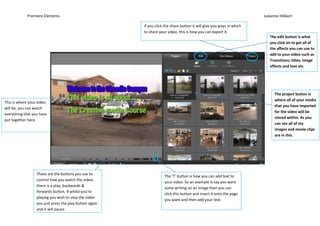
Premiere elements 1
- 1. Premiere Elements Leeanne Hibbert The edit button is what you click on to get all of the affects you can use to add to your video such as Transitions; titles; image effects and text etc. The project button is where all of your media that you have imported for the video will be stored within. As you can see all of my images and movie clips are in this. This is where your video will be, you can watch everything that you have put together here. These are the buttons you use to control how you watch the video; there is a play, backwards & forwards button. If whilst you’re playing you wish to stop the video you just press the play button again and it will pause. If you click the share button it will give you ways in which to share your video, this is how you can export it. The ‘T’ button is how you can add text to your video. So an example is say you want some writing on an image then you can click this button and insert it onto the page you want and then add your text.
- 2. Premiere Elements Leeanne Hibbert The timeline is where you add all of your media to where you want, this is how you control exactly what you see. This is the zoom button, if you slide this circle either way it will change the size of your timeline making it smaller or larger to the way you want These are all guideline words of where you should place your certain files and clips. So if it’s a music audio file you can place it into audio section or scroll down and find the soundtrack section As you can see these boxes are the media you have added to the timeline. The length of the box is how long in seconds the scenes will be played so the smaller the box the shorter the scene and vice versa. If you switch to the timeline option you then see step by step the clips you have used, this is an easier way to keep on track of what you have actually added.