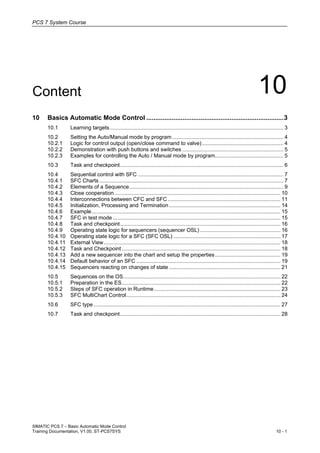
10 basics automatic mode control v1.00_en
- 1. PCS 7 System Course SIMATIC PCS 7 – Basic Automatic Mode Control Training Documentation, V1.00, ST-PCS7SYS 10 - 1 Content 10 10 Basics Automatic Mode Control ............................................................................3 10.1 Learning targets..................................................................................................................... 3 10.2 Setting the Auto/Manual mode by program........................................................................... 4 10.2.1 Logic for control output (open/close command to valve)....................................................... 4 10.2.2 Demonstration with push buttons and switches .................................................................... 5 10.2.3 Examples for controlling the Auto / Manual mode by program.............................................. 5 10.3 Task and checkpoint.............................................................................................................. 6 10.4 Sequential control with SFC .................................................................................................. 7 10.4.1 SFC Charts ............................................................................................................................ 7 10.4.2 Elements of a Sequence........................................................................................................ 9 10.4.3 Close cooperation................................................................................................................ 10 10.4.4 Interconnections between CFC and SFC............................................................................ 11 10.4.5 Initialization, Processing and Termination........................................................................... 14 10.4.6 Example............................................................................................................................... 15 10.4.7 SFC in test mode ................................................................................................................. 15 10.4.8 Task and checkpoint............................................................................................................ 16 10.4.9 Operating state logic for sequencers (sequencer OSL) ...................................................... 16 10.4.10 Operating state logic for a SFC (SFC OSL) ........................................................................ 17 10.4.11 External View....................................................................................................................... 18 10.4.12 Task and Checkpoint........................................................................................................... 18 10.4.13 Add a new sequencer into the chart and setup the properties............................................ 19 10.4.14 Default behavior of an SFC ................................................................................................. 19 10.4.15 Sequencers reacting on changes of state ........................................................................... 21 10.5 Sequences on the OS.......................................................................................................... 22 10.5.1 Preparation in the ES........................................................................................................... 22 10.5.2 Steps of SFC operation in Runtime ..................................................................................... 23 10.5.3 SFC MultiChart Control........................................................................................................ 24 10.6 SFC type.............................................................................................................................. 27 10.7 Task and checkpoint............................................................................................................ 28
- 2. PCS 7 System Course SIMATIC PCS 7 – Basic Automatic Mode Control 10 - 2 Training Documentation, V1.00, ST-PCS7SYS
- 3. PCS 7 System Course SIMATIC PCS 7 – Basic Automatic Mode Control Training Documentation, V1.00, ST-PCS7SYS 10 - 3 10 Basics Automatic Mode Control 10.1 Learning targets The participant will learn about • the general concept of automatic mode control The participant will be able to • have devices controlled dependend of states of other devices • have devices controlled by sequential controls
- 4. PCS 7 System Course SIMATIC PCS 7 – Basic Automatic Mode Control 10 - 4 Training Documentation, V1.00, ST-PCS7SYS 10.2 Setting the Auto/Manual mode by program 10.2.1 Logic for control output (open/close command to valve) The diagrams below show the logic of a VlvL block regarding the control signal Ctrl and the Auto / Manual mode. In these simplified diagrams the influence of other signals like Local mode, Out of Service, forcing, interlocks and feedback error are ignored. The red arrows represents the Boolean value “true” (digital: 1) that is send from the OS, by clicking the related button (with OK) to the related input of the block in the AS. After processing this value by the block program, the input value is put back to “false” (digital: 0). CtrL VlvL Logic for Auto / Manual mode OpenAut OpenMan CloseAut CloseMan S R 1 Feature.Bit4: 0 = Button mode 1 = Switch mode Output driver PIQ Output module Simplified diagram for explaining the logic Logic for Auto / Manual mode ModLiOp AutModLi AutModOp ManModLi ManModOp S R 1 Feature.Bit4: 0 = Button mode 1 = Switch mode Simplified diagram for explaining the logic
- 5. PCS 7 System Course SIMATIC PCS 7 – Basic Automatic Mode Control Training Documentation, V1.00, ST-PCS7SYS 10 - 5 10.2.2 Demonstration with push buttons and switches Below 2 VlvL blocks of R310 with connections to signals from the Signal Box: VlvL OpenAut CloseAut Button mode ModLiOp AutModLi ManModLi V311 T4 S1 T3 T2 T1 VlvL OpenAut CloseAut Switch mode ModLiOp AutModLi ManModLi V312 S2 S4 S3 T = push button S = Switch 10.2.3 Examples for controlling the Auto / Manual mode by program ModLiOp AutModLi 0 1 ModLiOp AutModLi ModLiOp AutModLi 0 1 0 1 t ModLiOp AutModLi 2 3 4 5 6 7 1 8 1. The gray rectangles represent any block offering one or two outputs that can be used to control the mode. 2. When ModLiOp has value 0, then the mode can only be controlled by operator on the OS. 3. The mode is controlled by the source of the connection 4. When the source changed from 0 to 1: Auto mode, operator can not change to Manual. When the source changed from 1 to 0: remains in Auto mode, but operator can change to Manual. 5. Operator controls the mode. 6. Auto mode, can not change to Manual 7. Switching back to Manual mode, operator can not change to Auto. 8. Operator controls the mode.
- 6. PCS 7 System Course SIMATIC PCS 7 – Basic Automatic Mode Control 10 - 6 Training Documentation, V1.00, ST-PCS7SYS 10.3 Task and checkpoint Task: Auto mode for the material tanks Goal One common switch on the OS to set the outlet valves and outlet pumps of the material tanks in Auto mode. When in Auto Mode, then the outlet valve and outlet pump of a material tank must follow up the demand for the material: opening and starting when a dose valve has opened. Checkpoint Consider … • a way to have the Auto mode of all devices of D210 and R310 set by a single operation, leaving the devices in such a state, that the operator can switch back to Manual mode if required.
- 7. PCS 7 System Course SIMATIC PCS 7 – Basic Automatic Mode Control Training Documentation, V1.00, ST-PCS7SYS 10 - 7 10.4 Sequential control with SFC The sequential function chart (SFC) is a sequential control system executed in stages which, depending on certain conditions, advances from one state to the next. A sequential control system controls functions, such as CFC charts, via mode and state changes, and processes them selectively. SIMATIC Manager STEP 7 STEP 7 - tools PH IEAPO CFC SFC WinCC SFC Visualization AS OS ES 10.4.1 SFC Charts Configuration limits of the SFC • Sequencers per SFC chart ≤ 8 • Steps per sequencer 2 - 255 • Instructions per action ≤ 50 • Transitions per sequencer 1 - 255 • Conditions per transition / start condition ≤ 16 A SFC chart consists in maximum 8 sequencers for different states of the sequential control system (e.g. default: Run, Hold, Resume, Abort...or customized: Heating, Cooling, Dosing, Draining, etc.). An SFC chart is assigned uniquely to a CPU and is also executed completely on this CPU. See [103] PCS 7 V8.0 Engineering System - 12_2011, 8.12.8 for more detail
- 8. PCS 7 System Course SIMATIC PCS 7 – Basic Automatic Mode Control 10 - 8 Training Documentation, V1.00, ST-PCS7SYS Run Sequence The runtime properties of an SFC chart or SFC instance determine how the SFC is included in the chronological execution sequence within the overall structure in the CPU. These properties determine the behavior of the target system with respect to response times, dead times, or the stability of time-dependent structures, such as control loops. The insertion in the Run Sequence is done using the Predecessor for Insert Position. The SFC chart is represented by a single object like a chart or as a part of a runtime group like a block: Single object like a chart Part of a runtime group like a block It depends on the structure of your project! Insufficient runtime properties of an SFC chart are a typical beginner’s mistake caused by a wrong default position „Predecessor for Insert“. The cyclic operation interval of blocks controlled by an SFC must not be larger than the cyclic operation interval of the SFC itself.
- 9. PCS 7 System Course SIMATIC PCS 7 – Basic Automatic Mode Control Training Documentation, V1.00, ST-PCS7SYS 10 - 9 10.4.2 Elements of a Sequence A newly created sequencer (menu command Insert > Sequencer > ...) is inserted at a selected position in the SFC in its initial state consisting of an initial step, transition and final step. In its initial state, the new SFC consists of one sequencer. You create each sequencer in its own working window. A tab is created for every working window at the bottom of the screen. The tab shows the name of the sequencer (for example, RUN or SEQ1). You can switch to the individual sequencers using these tabs. A toolbar “Element bar” offers the elements to build up a sequence. Tabs represent sequencers Element bar Step Transition Step Transition Step Transition Loop backwards Step and Transition Parallel branch Alternative branch Jump Lower branch line Upper branch line See [304] SFC for SIMATIC S7 - Programming and Operating Manual - 12_2011, 11.2 for more details about the sequencer topology.
- 10. PCS 7 System Course SIMATIC PCS 7 – Basic Automatic Mode Control 10 - 10 Training Documentation, V1.00, ST-PCS7SYS 10.4.3 Close cooperation There is a close cooperation between SFC and CFC: • Sequences will not have access to the process signals by their own. • Every access is to be configured in relation to existing function in CFC charts. Controlling Controlling devices in the process is to be done through the control blocks in CFC. In general the Auto mode and its related input to control is being used. For a VALVE block the input to be used is AUTO_OC. The VALVE block will have the actual connection to the process through the output driver. Monitoring Monitoring the process (in general as a feedback from an earlier step) is done through a block for monitoring the value, using a connection to the related input driver. SFC CFC Open command in Auto mode Valve is closed Process value of level monitoring Move In CFC, an SFC access can be moved using ALT-drag.
- 11. PCS 7 System Course SIMATIC PCS 7 – Basic Automatic Mode Control Training Documentation, V1.00, ST-PCS7SYS 10 - 11 10.4.4 Interconnections between CFC and SFC Interconnection to APL blocks in a Transition 2 1 4 3 5 1. Open the Transition properties (Double click). There is a (possibly empty) list of conditions arranged in boxes. Each line represents a condition. A maximum of 16 conditions per transition are possible. They are logically linked (default logic: AND). Each condition consists of a left address, an operator (that you can select from a list box), and a right address. By clicking the "Go To" button, you can jump to the point of use of the address in whose edit box the text cursor is located (for example, to the CFC chart with the block I/O that is the address of this statement. 2. The "Browse..." button opens a dialog box where you can select an address for the edit box of the condition where the text cursor is located. 3. Navigate to the required block to get the corresponding I/Os displayed. 4. Select the desired block I/O. 5. In case of APL blocks with structures as I/O data type, it is necessary to open the structure. Only a single structure element can be linked. An additional dialog offers you the structure element to be selected.
- 12. PCS 7 System Course SIMATIC PCS 7 – Basic Automatic Mode Control 10 - 12 Training Documentation, V1.00, ST-PCS7SYS Interconnection to APL blocks in a Step 2 4 3 5 1 1. Open the Step properties (Double click). There is a (possibly empty) list of commands arranged in boxes. Each line represents one statement. You can make up to 50 statements. Each statement line consists of the following elements: − The button with the line number for selecting the line − The radio button that you can use to select the statement as an OS comment − An edit box for the left address, the operator, and the edit box for the right address If the text cursor is located in an address box, the shortcut menu displays only the functions needed for editing the contents. 2. The "Browse..." button opens a dialog box where you can select an address for the edit box of the statement where the text cursor is located. 3. Navigate to the required block to get the corresponding I/Os displayed. 4. Select the desired block I/O. 5. In case of APL blocks with structures as I/O data type, it is necessary to open the structure. Only a single structure element can be linked. An additional dialog offers you the structure element to be selected. Accesses to CFC blocks can also be modified in the relevant CFC chart. This modification, however, is restricted to "rewiring" SFC accesses; in other words, moving the access to another block I/O (with <Alt> + Drag-and-Drop). Do not write any values to outputs of blocks and charts (CFC and SFC). Generally, these are overwritten again by the processing of the block or chart.
- 13. PCS 7 System Course SIMATIC PCS 7 – Basic Automatic Mode Control Training Documentation, V1.00, ST-PCS7SYS 10 - 13 Options for to editing addresses in a step • Drag the block inputs/outputs from CFC charts directly to the address box. Resize and arrange the windows of CFC / SFC charts for this purpose. • In the addresses, you can enter accesses to CFC block inputs/outputs whose block does not yet really exist in the CFC chart. These statements are displayed in the statement line on a yellow background and are set up as textual interconnections. • Regardless of the selection and application of changes, all completed lines can be copied and reinserted in any type of actions of other steps at another line. Drag&Drop Textual reference Line buttons with context menu Statement as an OS comment Filtering the I/Os in the Browse Dialog Double click to sort Enter a text to identify
- 14. PCS 7 System Course SIMATIC PCS 7 – Basic Automatic Mode Control 10 - 14 Training Documentation, V1.00, ST-PCS7SYS 10.4.5 Initialization, Processing and Termination In the properties of a step, there are 3 sections where you can enter the actions/commands: Initialization If actions have been configured here, they will be executed only once: at transition from the previous step to this step. Processing If actions have been configured here, they will be executed during every program cycle, as long as the condition for transferring to the next step is not completed. Termination If actions have been configured here, they will be executed only once: at the transition from this step to the next one. Step active Start Trans 2 Stop Trans 2 cycle Transition fulfilled See [304] SFC for SIMATIC S7 - Programming and Operating Manual - 12_2011, 15.3.6.2 for more details
- 15. PCS 7 System Course SIMATIC PCS 7 – Basic Automatic Mode Control Training Documentation, V1.00, ST-PCS7SYS 10 - 15 10.4.6 Example Next diagram can be used for a demonstration in configuring a SFC chart: START L33 SP=70 H67 SP=50 L53 SP=30 L32 END 70 50 30 SP_EXT PV_IN t Step enabling condition: Process value PV_IN less than 33? Step enabling condition: Process value PV_IN greater than 67? Action: Set setpoint SP_EXT to 70 • Linear sequence • Conditions in transitions • Actions in steps • Test Start step 10.4.7 SFC in test mode In SFC test mode a operating/status bar is displayed for monitoring and controlling. The various step control modes change the behavior of the SFC when passing control from active steps to successor steps: Control mode Operating state T T or C T and C C T/T and C Transition Transition or Confirmation by User Transition and Confirmation by User Confirmation by User Step specific Control by operator Operator confirmation button Selection of the step control mode Step Control Modes Operator commands
- 16. PCS 7 System Course SIMATIC PCS 7 – Basic Automatic Mode Control 10 - 16 Training Documentation, V1.00, ST-PCS7SYS 10.4.8 Task and checkpoint Task: First sequence for R310 Goal A first short sequence for dosing one material and to learn proper switching between manual and automatic mode. Checkpoint What has to be changed in the sequence … • if the valve would be in button mode instead switch mode (Feature bit.4)? 10.4.9 Operating state logic for sequencers (sequencer OSL) The operating state logic of the sequencer is defined by the diagram of the state changes. States exited due to commands Operator commands Implicit state changes triggered by SFC See [304] SFC for SIMATIC S7 - Programming and Operating Manual - 12_2011, 15.2.5.5 for more details
- 17. PCS 7 System Course SIMATIC PCS 7 – Basic Automatic Mode Control Training Documentation, V1.00, ST-PCS7SYS 10 - 17 10.4.10 Operating state logic for a SFC (SFC OSL) Diagram of state changes The diagram below shows the changes of states of a SFC. Diagram of state changes States that are exited through events Transition states that are implicitly exited States applied from OSL for SFC V5.x Events: Commands / Conditions / External Signals / Internal Signals Event: Error Results applied from OSL for SFC V5.x Implicit transitions that are triggered from SFC, if the active sequencer has been processed to completion or if there is not sequencer to process. The sequencer OSL is executed independent of the SFC-OSL when a sequencer is processed. This means that the sequencer has a state which differs from the SFC state. For example, the state of the SFC OSL can be "Holding", whereas the state of the sequencer OSL is "Run" (due to the processing of the sequencer to the "Holding" state). The processing of the sequencer OSL is subordinate to the SFC OSL. This means that the state change in the SFC OSL usually effects the state change in the sequencer OSL.
- 18. PCS 7 System Course SIMATIC PCS 7 – Basic Automatic Mode Control 10 - 18 Training Documentation, V1.00, ST-PCS7SYS 10.4.11 External View Commands and operating states Provide information about states and modes to other blocks Execution options Operating modes Every SFC has an external view that is displayed by the CFC editor. • On the left parameters for controlling the states, modes and more by SFC steps and connections to blocks in CFC charts. • On the right parameters representing states, modes and more information to be used in SFC transitions and for connections to blocks in CFC charts. • The inputs need different types of values / static or dynamic (edges). See [304] SFC for SIMATIC S7 - Programming and Operating Manual - 12_2011, 12.3.1 for more details 10.4.12 Task and Checkpoint Task: Complete sequence for R310 Goal A sequence for dosing and heating a mixture of the 3 materials Checkpoint What happens … • during a dosing step, when the command Hold is executed?
- 19. PCS 7 System Course SIMATIC PCS 7 – Basic Automatic Mode Control Training Documentation, V1.00, ST-PCS7SYS 10 - 19 10.4.13 Add a new sequencer into the chart and setup the properties Insert a new sequencer at the corresponding position Define the start conditions basing on the SFC OSL Assign a priority for the case that several sequencers fulfill their start condition at the same time 10.4.14 Default behavior of an SFC By default a SFC contains a single sequencer with the default name RUN. Start The state RUN is the start condition for the sequencer called RUN. • When the SFC is started (button Start) for the first time, the first state change will be from IDLE to STARTING. • When the RUN sequencer is the only one, nothing will react on the state STARTING, so the next program cycle the state will change from STARTING to RUN.
- 20. PCS 7 System Course SIMATIC PCS 7 – Basic Automatic Mode Control 10 - 20 Training Documentation, V1.00, ST-PCS7SYS Hold When during the execution of the RUN sequencer, the SFC is held (button Hold), the state change will be from RUN to HOLDING. When the RUN sequencer is the only one, nothing will react on the state HOLDING, so the next program cycle the state will change from HOLDING to HELD.
- 21. PCS 7 System Course SIMATIC PCS 7 – Basic Automatic Mode Control Training Documentation, V1.00, ST-PCS7SYS 10 - 21 10.4.15 Sequencers reacting on changes of state The following picture illustrates the relationship between sequences and operating states. Sequencer RUN Start condition RUN Sequencer Holding Start condition Holding Sequencer RUN Start condition RUN Sequencer Resuming Start condit. Resuming
- 22. PCS 7 System Course SIMATIC PCS 7 – Basic Automatic Mode Control 10 - 22 Training Documentation, V1.00, ST-PCS7SYS 10.5 Sequences on the OS 10.5.1 Preparation in the ES Block icons for SFCs are generated automatically during OS compilation always. As an additional option to the OS you can use SFC Visualization. It allows you to monitor and control SFCs on the OS in a very similar way as in SFC editors test mode. Block icon for SFC OS compilation Create / update block icon mechanism Compilation At OS compilation, have the proper check box set, which will allow you to have all the relevant information transferred to the OS, including the creation of the pictures: Block icons In a similar way to OS relevant blocks in CFC, there can be representatives of SFC charts being installed in pictures. User defined buttons In Graphics designer: Use a Dynamic Wizard to link a button with an SFC visualization object. User-defined button
- 23. PCS 7 System Course SIMATIC PCS 7 – Basic Automatic Mode Control Training Documentation, V1.00, ST-PCS7SYS 10 - 23 10.5.2 Steps of SFC operation in Runtime Predefined button in the 2nd key set User-defined button User-defined button Block icon Section Overview Faceplate SFC browser Separate windows Sequencer properties and start condition in runtime
- 24. PCS 7 System Course SIMATIC PCS 7 – Basic Automatic Mode Control 10 - 24 Training Documentation, V1.00, ST-PCS7SYS 10.5.3 SFC MultiChart Control A SFC MultiChart Control allows you to: • overview several sequences in one picture • browse to the Section and Overview window of a SFC • operate a SFC using buttons on the control Configuration in Graphics Designer 1 2 3 4 1. In the Object Palette, click the „Standard" tab. Select the object “Control“ in the list. 2. Place the mouse pointer at the position in the picture where you want to insert the control. The mouse pointer changes into a crosshair with an object symbol attached. 3. Drag the control to the desired size with the mouse. 4. A list offering all registered ActiveX controls is opened. Select the entry “PCS 7 SFC Multichart Control“. The insertion process for the selected control is finished. If you do not stretch the frame to its complete size, not all the columns will be visible. In this case, a horizontal scroll bar is inserted to enable you to scroll through the contents in the visible area during runtime mode.
- 25. PCS 7 System Course SIMATIC PCS 7 – Basic Automatic Mode Control Training Documentation, V1.00, ST-PCS7SYS 10 - 25 Double click Open the SFC browser 5 6 7 8 5. Double-click the SFC MultiChart Control. The "Properties" dialog box opens. 6. Open the "General" tab and assign the desired SFCs to the control or delete them from it. 7. Open the SFC browser. 8. Select the desired SFC and then close the dialog box with "OK". Repeat this procedure for every SFC that you want to include in the SFC MultiChart Control. A row is inserted for each SFC. This row includes the columns that provide SFC information in runtime mode. In the Runtime Window Access to the selected SFC Direct jump to the step in the faceplate Boxes for mode controlling Operating the selected SFC
- 26. PCS 7 System Course SIMATIC PCS 7 – Basic Automatic Mode Control 10 - 26 Training Documentation, V1.00, ST-PCS7SYS SFC aborted Waiting for Reset or Start command. See [305] SFC Visualization - Programming and Operating Manual - 12_2011, 5.13 for more details
- 27. PCS 7 System Course SIMATIC PCS 7 – Basic Automatic Mode Control Training Documentation, V1.00, ST-PCS7SYS 10 - 27 10.6 SFC type The SFC chart is able to use direct access to addresses in CFC (block I/O). SFC charts can be edited independently of each other. SFC CFC A SFC type is created beforehand in a chart folder (in library or directly related to AS system). Steps and transitions will have access to the SFC type its own interface. Instances An SFC instance is derived from an SFC type and initially has properties identical to those of the SFC type. You have an executable sequential control system only after interconnecting the SFC instance with blocks and signals of basic automation in CFC charts. SFC type SFC instance placed into a CFC chart By default, the interface of a SFC type is the same as the SFC external view, extended by a number of SFC type specific parameters. Additionally, the user can configure more parameters to create the application specific interface (characteristics). BATCH SFC types can be configured to represent an Equipment Phase in a SIMATIC BATCH application. See [304] SFC for SIMATIC S7 - Programming and Operating Manual - 12_2011, 4.5.2 for more details
- 28. PCS 7 System Course SIMATIC PCS 7 – Basic Automatic Mode Control 10 - 28 Training Documentation, V1.00, ST-PCS7SYS 10.7 Task and checkpoint Task: Holding and resuming Goal Preventing material flow when the sequence is held Checkpoint What else… • … could be done in probably more sequencers to this SFC? Task SFC Objects Goal Have additional ways to monitor and control the progress of the sequence changes of state
