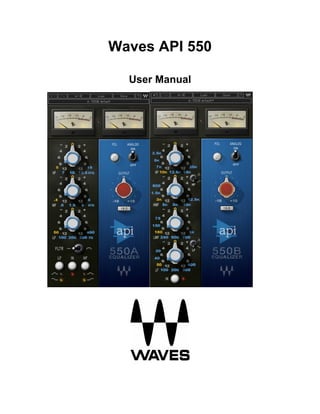
Api 550
- 1. Waves API 550 User Manual
- 2. TABLE OF CONTENTS CHAPTER 1 – INTRODUCTION................................................................................................................................3 1.1 WELCOME...........................................................................................................................................................3 1.2 PRODUCT OVERVIEW ..........................................................................................................................................4 1.3 COMPONENTS .....................................................................................................................................................5 CHAPTER 2 – QUICKSTART GUIDE .......................................................................................................................6 CHAPTER 3 – CONTROLS AND INTERFACE.........................................................................................................7 3.1 EQ SECTION .......................................................................................................................................................8 3.2 OUTPUT SECTION..............................................................................................................................................12 CHAPTER 4 – THE WAVESYSTEM .......................................................................................................................14 4.1 THE WAVESYSTEM TOOLBAR ............................................................................................................................14 Toolbar Functions .............................................................................................................................................14 4.2 PRESET HANDLING ............................................................................................................................................14 Preset Types.....................................................................................................................................................14 Loading Presets and Setups ............................................................................................................................15 Saving Presets and Setups ..............................................................................................................................15 Deleting Presets ...............................................................................................................................................16 A/B Comparison and Copying ..........................................................................................................................16 4.3 INTERFACE CONTROLS ......................................................................................................................................16 Toggle Buttons..................................................................................................................................................16 Value Window Buttons......................................................................................................................................17 Sliders ...............................................................................................................................................................17 Hover Box .........................................................................................................................................................17 Multiple Selection of Controls ...........................................................................................................................17 TAB Functions ..................................................................................................................................................18 APPENDIX A – 550A CONTROLS..........................................................................................................................19 APPENDIX B – 550B CONTROLS..........................................................................................................................19 Waves API 550 User Manual -2-
- 3. Chapter 1 – Introduction 1.1 Welcome Thank you for choosing Waves! In order to get the most out of your Waves processor, please take the time to read through this manual. In conjunction, we also suggest that you become familiar with www.wavesupport.net. There you will find an extensive Answer Base, the latest Tech Specs, detailed Installation guides, new Software Updates, and current information on Authorization and Registration. By signing up at www.wavesupport.net, you will receive personalized information on your registered products, reminders when updates are available, and information on your authorization status. Waves API 550 User Manual -3-
- 4. 1.2 Product Overview The Waves API 550 consists of the API 550A, a 3-Band parametric equalizer with 5 fixed cutoff points per band and the API 550B, a 4-Band parametric equalizer with 7 fixed cutoff points per band. Modeled on the late 1960’s legend, the API 550A EQ delivers a sound that has been a hallmark of high end studios for decades. It provides reciprocal equalization at 15 points in 5 steps of boost divided into three overlapping ranges. The high and low frequency ranges are individually selectable as either peaking or shelving, and a band-pass filter can be inserted independently of all other settings. Featuring four overlapped EQ bands, the API 550B features 7 switchable filter frequencies spanning up to 5 octaves per band. “Proportional Q” automatically widens the filter bandwidth at lower settings and narrows it at higher settings. It even lets you undo previous processing, affect or even reverse tonal modifications. With its vast range of tonal possibilities, the API 550B is an exceptionally versatile EQ. Waves API 550 User Manual -4-
- 5. 1.3 Components WaveShell technology enables us to split Waves processors into smaller plug-ins, which we call components. Having a choice of components for a particular processor gives you the flexibility to choose the configuration best suited to your material. The API 550 has four component processors: API 550A Stereo – A 3-Band stereo equalizer API 550A Mono – A 3-Band mono equalizer API 550B Stereo – A 4-Band stereo equalizer API 550B Mono – A 4-Band mono equalizer Waves API 550 User Manual -5-
- 6. Chapter 2 – Quickstart Guide Approach the Waves API 550 as you would any conventional EQ. Since the API 550 features “Proportional Q,” which intuitively widens the filter bandwidth at lower settings and narrows it at higher settings, feel free to push the API 550 harder than you normally would other equalizers. The API 550 will deliver smooth, natural, and musical sound even at the most extreme settings. Waves API 550 User Manual -6-
- 7. Chapter 3 – Controls and Interface Waves API 550 User Manual -7-
- 8. 3.1 EQ Section API 550A Controls Low Band Gain Range -12dB to +12dB (2-3dB steps) Default 0dB Low Band Frequency Filter types Shelf, Bell Default Shelf Cutoff points 50Hz, 100Hz, 200Hz, 300Hz, 400Hz Default 50Hz Mid Band Gain Range -12dB to +12dB (2-3dB steps) Default 0dB Waves API 550 User Manual -8-
- 9. Mid Band Frequency Range .4kHz, .8kHz, 1.5kHz, 3kHz, 5kHz Default 1.5kHz Filter types Bell High Band Gain Range -12dB to +12dB (2-3dB steps) Default 0dB High Band Frequency Range 5kHz, 7kHz, 10kHz, 12.5kHz, 15kHz Default 7kHz Bandpass Filter Applies a 50Hz-15kHz bandpass filter to the entire signal Range 50Hz-15kHz Default Off Filter types Shelf, Bell Cutoff points 5kHz, 7kHz, 10kHz, 12.5kHz, 15kHz Low Shelf/Bell Selector Range Shelf or Bell Default Shelf High Shelf/Bell Selector Range Shelf or Bell Default Shelf Waves API 550 User Manual -9-
- 10. API 550B Controls Low Band Gain Range -12dB to +12dB (2-3dB steps) Default 0dB Low Band Frequency Range 30Hz, 40Hz, 50Hz, 100Hz, 200Hz, 300Hz, 400Hz Default 50Hz Filter types Shelf, Bell Cutoff points 30Hz, 40Hz, 50Hz, 100Hz, 200Hz, 300Hz, 400Hz Low Mid Band Gain Range -12dB to +12dB (2-3dB steps) Default 0dB Low Mid Band Frequency Range 75Hz, 150Hz, 180Hz, 240Hz, 500Hz, 700Hz, 1kHz Default 500Hz Filter types Bell Cutoff points 75Hz, 150Hz, 180Hz, 240Hz, 500Hz, 700Hz, 1kHz High Mid Band Gain Range -12dB to +12dB (2-3dB steps) Default 0dB Waves API 550 User Manual - 10 -
- 11. High Mid Band Frequency Range 0.8kHz, 1.5kHz, 3kHz, 5kHz, 8kHz, 10kHz, 12.5kHz Default 5kHz Filter types Bell Cutoff points 0.8kHz, 1.5kHz, 3kHz, 5kHz, 8kHz, 10kHz, 12.5kHz High Band Gain Range -12dB to 12dB (2-3dB steps) Default Off High Band Frequency Range 2.5kHz, 5kHz, 7kHz, 10kHz, 12.5kHz, 15kHz, 20kHz Default 10kHz Filter types Shelf, Bell Cutoff points 2.5kHz, 5kHz, 7kHz, 10kHz, 12.5kHz, 15kHz, 20kHz Low Shelf/Bell Selector Range Shelf or Bell Default Shelf High Shelf/Bell Selector Range Shelf or Bell Default Shelf In Turns the EQ On/Off but leaves the Analog modeling. Range On/Off Default On Waves API 550 User Manual - 11 -
- 12. 3.2 Output Section The Output section, which is identical on both the API 550A and API 550B, consists of controls for Polarity (Phase Inversion) Analog Modeling, Output Level, and Trim. Pol (Polarity) Shifts the phase by 180 degrees. Range 0deg-180deg Default 0deg Analog Turns the Analog modeling on and off. Range On/Off Default On Waves API 550 User Manual - 12 -
- 13. Output Controls the output level. Range -18dB to +18dB (in 0.1dB steps) Default 0dB Trim Displays the maximum peak level of the output signal and its distance from nominal gain (-0.1dBfs). Range -inf to 0dB Default -inf Meters The API 550 meters display output level in dBFS. The LED located between the two meters lights up when output signal is clipping. Waves API 550 User Manual - 13 -
- 14. Chapter 4 – The WaveSystem 4.1 The WaveSystem Toolbar All Waves processors feature the WaveSystem toolbar which takes care of most administrative functions you will encounter while working with your Waves software. The features of the WaveSystem toolbar are the same on practically all Waves processors, so familiarity with its features will be helpful whichever processor you are using. Toolbar Functions Undo Undoes the last 32 actions. Redo Redoes the last 32 undone actions. Setup A/B Toggles between two presets. This is useful for close comparison of different parameter settings Copy A->B Copies the current settings to the second preset register Load Recalls presets from file Save Saves presets in the Waves file formats ? Opens the manual for the processor you are using 4.2 Preset Handling Preset Types Factory Presets are permanent presets in the Load menu. Factory presets cannot be over-written or deleted. When applicable, different component plug-ins may have different factory presets. User Presets are your favorite settings of the plug-in saved as a preset in the Load menu, under ‘User Presets’. User Presets can be over-written and deleted. Setup Files may contain more than one preset. For example, a single file can contain all the presets for a session. When you open a Setup File, all its setups become part of your Load pop-up menu for fast access. This can be particularly useful with multiple instances of a plug-in in a single session. By saving all the settings you create into a single Setup File, they can all be quickly available for every instance of that plug-in. Waves API 550 User Manual - 14 -
- 15. Loading Presets and Setups Click-and-hold on the Load button to see the Load pop-up menu. The menu is divided into four sections. If a section is not currently available it will not appear in the Load pop-up menu. Open Preset File… Select to open any setup or preset file, whether from the Library or your own creations. ‘Filename.xps’: Displays any currently loaded Setup File and its presets. Factory Presets: Displays the default Factory Presets. User Presets: Displays any loaded User Presets. Saving Presets and Setups Click-and-hold on the Save button to see the Save pop-up menu. Four options are available. If an option is not currently available it will be grayed out and inaccessible. Save to New File… Select this to start a new Setup file. There are two prompts - first for the setup filename, then for the preset name. You must provide a name for both the setup file and the preset. Click OK (ENTER) to complete the save. It is a good idea to create a folder in which to save several setup files for a project. Save ‘File Name’ – “Preset Name” Overwrites the settings of the loaded preset (whether a User Preset or a preset from a Setup File) with the current settings. If a Setup File is currently loaded, the name of the Setup File is displayed followed by the name of the preset itself. If a User Preset is loaded, its name is displayed. Save to ‘File Name’ As… Saves the current settings as a new preset into the Setup file that is open (if one is not open, the option is grayed out). You will be prompted to give the preset a name. Put into Preset Menu As… Save the current settings into a User Preset that will always be in your Load menu (until deleted). You will be prompted to give this preset a name. User Presets are stored in the plug-in’s preference file. Waves API 550 User Manual - 15 -
- 16. Deleting Presets You may delete User Presets and presets within a Setup File. Factory Presets and Setup Library files cannot be deleted or overwritten. 1. Hold the Command (Mac)/Control (PC) key down. 2. Click-and-hold the Load button to see the pop-up menu. 3. While still holding the Command/Control key, select the preset or setup to delete. 4. A confirmation box will appear, allowing you to cancel or ‘OK’ the deletion. A/B Comparison and Copying The Setup A/Setup B button may be clicked to compare two settings. If you load a preset in the Setup B position, this will not affect the preset loaded into the Setup A position, and vice-versa. If you want to slightly modify the settings in Setup A, you can copy them to Setup B by clicking on the Copy to B button, then alter Setup A and compare with the original Setup B. The name of the current setup will be shown in the title bar (on platforms which support it), and will switch as you change from Setup A to Setup B. Note: an asterisk will be added to the preset name when a change is made to the preset - 4.3 Interface Controls Controls can be in one of three states: • Not Selected where the control is not the target of any user entry • Selected where the control is the target of mouse control entry only • Selected and Active where the control is the target for both mouse and keyboard entry Toggle Buttons Toggle buttons display the state of a control, and allow switching between two or more states. Single- click to change the control’s state. Some toggle buttons have a text display which updates with the current setting, and others (bypass, solo, or monitoring toggles) illuminate when the control is active. Some processors have link buttons between a pair of toggle buttons, allowing click-and-drag adjustment while retaining the offset between the controls. Waves API 550 User Manual - 16 -
- 17. Value Window Buttons Value windows display the value of a control and allow click-and-drag adjustment, or direct control via the keyboard. • Using the mouse, click-and-drag on the value window to adjust. Some value windows support left/right, some up/down (as you hover over a button, arrows will appear to let you know which direction of movement that button supports). • Using the arrow keys, click once with mouse to select the button, and then use up/down – left/right (depending on the direction supported by that button) to move in the smallest incremental steps across the button’s range (holding down the arrow keys will move faster through the range). • Using key entry, double click on the button to open the value window, and directly enter the value from your keyboard. If you enter an out of range number, the button stays selected but remains at the current setting (system beeps? If system sounds are on?) Some processors have link buttons between a pair of value windows, allowing click-and-drag adjustment while retaining the offset between the controls. Sliders Click on the slider itself or anywhere within the sliders track. The numerical value of the slider settings is displayed in a hover window above the slider path. Hover Box Hovering boxes will appear and display the control value when hovering with the mouse over the control. Multiple Selection of Controls One of the most powerful features of the WaveSystem is the ability to select and adjust many controls at the same time. Using the mouse, simply drag-select the desired group of button or graphic controls by clicking and holding at a point outside the controls and forming a rectangle to include the controls you wish to adjust. Alternatively, you can hold down Shift while clicking the mouse on any control you wish to link. This second method is useful when you want to select two (or more) controls that are separated on the GUI by other controls you do not wish to select. Waves API 550 User Manual - 17 -
- 18. TAB Functions TAB moves the ‘selected’ status to the next control, with shift-TAB moving in the reverse direction. Additionally, the Mac has an option-TAB function for ‘down’ movement and shift-option-TAB for ‘up’ movement where applicable. If you have several Value Window Buttons selected, TAB functions will take you through the selected controls only. Waves API 550 User Manual - 18 -
- 19. Appendix A – 550A Controls Control Range Default Low Band Gain -12dB to 12dB (2-3dB’s steps) 0dB Low Band Frequency 50Hz,100Hz,200Hz,300Hz,400Hz 50Hz Mid Band Gain -12dB to 12dB(2-3dB’s steps) 0dB Mid Band Frequency .4kHz,.8kHz,1.5kHz,3kHz,5kHz. 1.5kHz High Band Gain -12dB to 12dB(2-3dB’s steps) 0dB High Band Frequency 5kHz,7kHz,10kHz,12.5kHz,15kHz. 7kHz Filter Bandpass 50Hz-15kHz Off Low shelf/bell selector Shelf or Bell Shelf High shelf/bell selector Shelf or Bell Shelf Output -18dB to 18dB 0dB Trim -inf to 0dB -inf Analog On/Off On Phase 0deg- 180deg 0deg Appendix B – 550B Controls Control Range Default Low Band Gain -12dB to 12dB(2-3dB’s steps) 0dB Low Band Frequency 30Hz,40Hz,50Hz,100Hz,200Hz,300Hz,400Hz 50Hz Low Mid Band Gain -12dB to 12dB(2-3dB’s steps) 0dB Low Mid Band Frequency 75Hz,150Hz,180Hz,240Hz,500Hz,700Hz,1kHz. 500Hz High Mid Band Gain -12dB to 12dB(2-3dB’s steps) 0dB High Mid Band Frequency 0.8kHz,1.5kHz,3kHz,5kHz,8kHz,10kHz,12.5kHz. 5kHz High Band Gain -12dB to 12dB(2-3dB’s steps) Off High Band Frequency 2.5kHz,5kHz,7kHz,10kHz,12.5kHz,15kHz,20kHz. 10kHz Low shelf/bell selector Shelf or Bell Shelf High shelf/bell selector Shelf or Bell Shelf Output -18dB to 18dB 0dB Trim -inf to 0dB -inf Analog On/Off On Phase 0deg- 180deg 0deg Waves API 550 User Manual - 19 -
- 20. Waves API 550 User Manual - 20 -