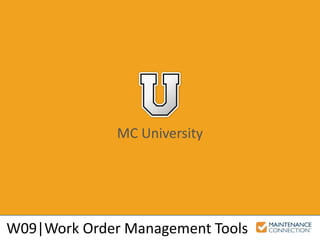
W09 | Work Order Management Tools (MCUI)
- 1. MC University W09|Work Order Management Tools
- 2. MC University Agenda Work Matrix Work Manager and Labor Calendars Work Order History Tab Work Order Expanded List
- 3. MC University Work Matrix Work Matrix Overview Selecting Groups and Subgroups Actions
- 4. MC University Work Matrix Overview Matrix of open Work Orders with option to perform actions Filtered by Repair Center
- 5. MC University Work Matrix Overview (cont’d) Columns in table summarize: • Total Open Work Orders for group / sub-group • Total Open Requests by Target Date • Total Open PMs by Target Date
- 6. MC University Work Matrix Overview (cont’d) Example of Work Matrix:
- 7. MC University Work Matrix Overview (cont’d) Example of data broken down by Shop and Priority of Work Order:
- 8. MC University Selecting Groups and Sub-Groups Two levels of grouping: • Grouping • Sub-grouping Group control includes option for two or more groupings
- 9. MC University Actions Several actions can be performed on Work Orders represented in the cell Selected from Matrix Click Action dropdown
- 10. MC University Actions (cont’d) Set Criteria displays matching Work Orders in List Pane Set Criteria and List displays matching Work Orders in Expanded Work Order List view
- 11. MC University Actions (cont’d) Work Order List Report populates Work Order List report with selected information Work Order Report (No Grouping) populates Work Order report for printing
- 12. MC University Actions (cont’d) Run Report… runs an Open Work Order report on selected data
- 13. MC University Interactive Example #1 Let’s practice the skill you just learned! Check out the following interactive example, located under the MCU course slides: • W09 – Navigating the Work Matrix – Example 1
- 14. MC University Work Manager and Labor Calendar Work Manager Overview General Interface Work Manager Views Labor Calendars Overview
- 15. MC University Work Manager Overview Manage and view workloads from calendar or list Resource planning from broad perspective Assignment details and dates can be modified
- 16. MC University General Interface Asset List displayed in Module List Pane to filter Work Manager results Displays current month by default and uses previous / next controls
- 17. MC University Work Manager Views Controls determine view, format and records displayed Options change dependent on View and Display Tabs As selection(s)
- 18. MC University Work Manager Views (cont’d) View control determines type of data displayed
- 19. MC University Work Manager Views (cont’d) Format Control determines view Calendar View Gantt View List View
- 20. MC University Work Manager Views (cont’d) Display Tabs As control • Determines orientation and tab information displayed • Data corresponds to tab • Header includes control to open record
- 21. MC University Labor Calendars Overview Quick access to four Labor options: • Labor Assignments • Labor Time Off • My Assignments • My Time Reporting Functionality same as Work Manager
- 22. MC University Interactive Example #2 Let’s practice the skill you just learned! Check out the following interactive example, located under the MCU course slides: • W09 – Navigating the Work Manager and Labor Calendar – Example 2
- 23. MC University Work Order History Tab Work Order History Tab Overview Fields and Columns Modifying Status History
- 24. MC University Work Order History Tab Overview Lists activity (i.e. status change and assignment) Most records automatically created Create individual notes for events and activities
- 25. MC University Work Order History Tab Overview (cont’d) History recorded in two areas: • Event History • Work Order Status History
- 26. MC University Fields and Columns Selection Box allows user defined Notes to be selected for removal Date, Time, and Initials displays: • Date and Time of status change, and note created • Initials of individual making change (_MC for system generated)
- 27. MC University Fields and Columns (cont’d) Note: • Description of Event • Content of manually added note Follow-Up? and Complete?: • Follow up required? • Information discussed in note complete?
- 28. MC University Modifying Status History Click on row to change details of status Edit Status History Dialog displays Typically Administrator access only
- 29. MC University Interactive Example #3 Let’s practice the skill you just learned! Check out the following interactive example, located under the MCU course slides: • W09 – Viewing the Work Order History Tab
- 30. MC University Work Order Expanded List Work Order Expanded List Overview Multiple Selects and Actions Favorites List
- 31. MC University Work Order Expanded List Overview Provides ability to select a group of Work Orders and process action(s) Accessed via List button or Expand List Control Available in Module List and Search Page
- 32. MC University Work Order Expanded List Overview (cont’d) Results displayed with additional detail: • Target Completion Date • Procedure Name • Asset Name (or Location Name) • Location
- 33. MC University Multiple Selects and Actions Action Bar options displayed are logical for function currently accessed Select multiple Work Orders: • Checkbox • Click on record • Select Page or Select All Pages
- 34. MC University Multiple Selects and Actions (cont’d) Example of batch Assigning:
- 35. MC University Multiple Selects and Actions (cont’d) Example of batch updating the Target Date:
- 36. MC University Multiple Selects and Actions (cont’d) Example of batch updating with the Complete / Close:
- 37. MC University Favorites List Work Orders added to Favorites List are retrieved from specific icon Not dynamic (manually created) Added / Removed using icon on right side of Work Center Header
- 38. MC University Favorites List (cont’d) Example of adding batch Favorites:
- 39. MC University Interactive Example #4 Let’s practice the skill you just learned! Check out the following interactive example, located under the MCU course slides: • W09 – Using the Batch Update
Notes de l'éditeur
- SECTION OVERVIEW
- Sub-Bullet 1: The total number of open work orders for the designated grouping or sub-grouping. Sub-Bullet 2: The total open “requests” broken down by target date (target date of today, all, and overdue). Sub-Bullet 3: The total open “preventive maintenance” work orders, similarly broken down by target date (target date of today, all or overdue).
- Bullet 2: For example, in the screen shot above, the data has been broken down by shop and priority of work order. The top row displays the total for the selected repair center. A row is then displayed for each shop, with subtotals for each level of priority. In the above example, there are three open work orders in the “Automotive” shop, one of which has a normal priority and two of which have a low priority.
- Bullet 1: At the top left of the table are controls to determine how work orders should be broken down (grouped) for summarization. Two levels of grouping can be defined (a grouping and a sub-grouping). The data is presented hierarchically based on the defined levels of grouping. Bullet 2: The group control also includes options that list two or more groupings (such as Shops & Departments). The results for the options that list multiple groupings are listed sequentially, rather than hierarchically. That is, for example, each shop would be listed, and then each department would be listed. The results would not breakdown “Shops” by “Department”. When an option with multiple groupings is selected, the sub-grouping option is disabled.
- Bullet 1: Once you have selected the desired grouping and sub-grouping, you can perform several actions on the work orders represented in any given cell. Bullet 2: The action to be performed is selected from the Action Dropdown Control in the upper right of the table. Note: Mouse Click Action will default to last chosen until cache is cleared (browser cookie used).
- Bullet 1: Set Criteria will default the WO Explorer to show the selected cell data. This is useful for being able to navigate to WO’s in the explorer as quickly as possible while also getting a “matrix” style overview. Bullet 2: The Set Criteria / Explore functions the same way as the Set Criteria, however the matching work orders are displayed in the Expanded Work Order Explorer.
- Bullet 1: Displays the work orders represented in the chosen cell in the Report Preview Page for the Work Order List Report. This links back to “Open WO List Report”, so it will reflect any settings that are applicable from that report. Bullet 2: Displays the work orders represented in the chosen cell in the Report Preview Page for the Work Order Report, which is typically used for printing and distributing to Technicians. The Work Order no grouping is the same as the Work Order report, however presents each Work Order in an established group individually.
- Bullet 1: Allows you to run a report for the work orders represented in the designated cell. Only Open Work Order reports will be available for selection, and criteria will be automatically added to Report from the cell that was chosen. For example, if a cell is selected for Overdue Work Orders, the report chosen will only show overdue work orders.
- SECTION OVERVIEW
- Bullet 1: The Work Manager is a very powerful tool for managing and viewing workload. Work orders, assignments and actual time worked can be viewed from a calendar or list perspective, and multiple options are available for filtering the data displayed. Bullet 2: Using the Work Manager, resource planning is often performed from a broad perspective (by shop, location, repair center, etc.), identifying problems areas and making quick adjustments. Bullet 3: Once a desired perspective is achieved, assignment details and dates can be easily modified. Note: With recent enhancements in Version 6.0, many different Calendars within MC can now be shared – including from the Work Manager. For more information on sharing calendars, look in the User Guide.
- Bullet 1 / Sub-Bullet: The Asset Explorer is displayed in the Module Explorer Pane whenever the Work Manager is displayed. This allows you to filter Work Manager Results by selecting locations from the displayed Asset Tree. Bullet 2 / Sub-Bullet: The Work Manager displays the current month by default upon accessing. To view a different month, use the previous/next controls adjacent to the current month label.
- Bullet 1: At the top of the page are controls to determine the view, format and records displayed. Bullet 2: The options available change dependent on the displayed View or “Display Tabs” selection. By default, the Work Manager shows the Work Order view, with tabs displayed as “Shops”.
- Bullet 1: The View Dropdown Control, in the upper left, determines the type of data displayed in the calendar or list. Bullet 2: The Format Dropdown Control determines if the Work Manager should be viewed from a calendar or list perspective.
- Bullet 1: The View Dropdown Control, in the upper left, determines the type of data displayed in the calendar or list. Bullet 2: The Format Dropdown Control determines if the Work Manager should be viewed from a calendar or list perspective.
- Bullet 1 / Sub-Bullet 1: With the Calendar displayed, the "Display Tabs As" selection determines the orientation of the calendar, and the type of record displayed on each tab. Sub-Bullet 2: As a calendar tab is selected, the calendar refreshes with data corresponding to the tab displayed. Sub-Bullet 3: The header bar directly above the calendar includes a control to "open" the specified record in another window for viewing or editing as needed. Screenshot: As shown in the screenshot example, clicking on the name "Carnes, Donna" (directly above the days of the week) would open Donna's Labor record in a new window for viewing or editing.
- Bullet 1 / Sub-Bullets: The Labor Calendars tab is designed to provide quick access to the three labor focused options, that are available on the Work Manager Tab (Labor Assignments, Labor Time Off, My Assignments, and My Time Reporting). Bullet 2: The functionality and features operate exactly the same as previously described in the Work Manager. This tab is simply designed to be focused around the individual Labor, where the Work Manager provides broader sets of data (such as Shops).
- SECTION OVERVIEW
- Bullet 1: The Work Order Event History Sub-Tab lists activity associated with the work order, including status changes and assignments. Bullet 2: Most records displayed are automatically created by Maintenance Connection when events occur (status changed, assignment made, etc.). Bullet 3: The Work Order Event History page allows you to create and maintain individual notes for events and activities associated with the work order. This is in contrast to the Labor Report, which maintains one continuous (ongoing) note regarding activity. The Labor Report or Event History are typical places to maintain this type of information.
- Bullet 1 / Sub-Bullet 1: The history of a Work Order is recorded in two areas designated to the status History of the Work Order. The first, Work Order Event History, is at the top of the page and displays a table listing all events recorded. Bullet 2: Below the Event history section is a section detailing the history of the Work Order’s status. This information includes the date and time the status was recorded, and the initials of the individual initiating the change.
- Bullet 1: The Selection Box Checkbox allows notes to be selected for removal using the Remove option on the Header Action Bar. This control is only available on user defined notes that are listed; there is no selection control on system entered status changes. Bullet 2 / Sub-Bullets: The Date and Time will be displayed for the status change (when it was entered) or when the note was created. The initials of the user will be listed of who made the status change or entered the note. If the note was system generated, it will have “_MC” listed as the initials.
- Bullet 1 / Sub-Bullets: The Note section of the status history will display either the description of the status change (for system generated notes), or the content that was typed in of the note from the user. Bullet 2 / Sub-Bullets: A follow up or complete can also be added for a manual note – this is similar to the functionality of a Task that can be failed / completed.
- Bullet 1: To edit a note, simply click on the row for the note to be edited. Bullet 2: The Edit Status History Dialog will display, with fields to edit for the Requested Date, Time, and Initials. Bullet 3: Typically modifying Status History is an access right that is only available for Administrators. This feature is something that should not be available for technicians, or any users who Admins would not want changing important Status History information. Note: It is advised to edit the Access Group Rights for Technicians to ensure that they are not able to a) edit details of the Work Order or b) disable access to the History tab of the Work Order so that only Administrators have access to edit Status History.
- SECTION OVERVIEW
- Bullet 1: The Expanded Explorer / Search Mode is especially valuable in the Work Order Module as it provides the ability to select a group of Work Orders and process an action in one step. Bullet 2: To access the Expanded Work Order Explorer / Search Page, you can select the Explore button at the top left of the page, or use the Expand Explorer Control (small arrow between the left side of the page, and the right). Bullet 3: Both the Module Explore and the Search Page will have Expanded Explorer capabilities – providing information about each item displayed.
- Bullet 1 / Sub-Bullets: The Results will display additional columns, providing more information about each item displayed. The additional fields are the Target Completion Date, the Procedure, the Asset Name (or Location Name if this asset is a location), and the Location (MC identifies the location of the asset by navigating up the Asset tree).
- Bullet 1: On the Action Bar at the bottom of the Expanded Explorer / Search Page are actions that can be performed on a group of selected records. The options that are available depend on the filter selected, as Maintenance Connection displays options that are logical for the function currently accessed. For example, if you select a filter for “Unassigned” Work Orders, an option to “Assign” selected items is included in the Action Bar. In contrast, if you display all “Requested Work Orders”, options would appear to “Issue”, “Deny”, “Close/Cancel” and “Assign.” Regardless of the filter selected, options to “Delete” and “Add/Remove from Favorites” are displayed. Bullet 2 / Sub-Bullets: To select Work Orders to perform actions on, simply click on the checkbox indicator to the left of the record or click directly on the record. There are also options to select an entire page, or to select all pages in the upper right hand corner.
- Bullet 1: In the above Screenshot example, specific Work Orders have been selected (using the “All Open” filter). The goal is to Assign these Work Orders to the SAME Labor Resource, so the user will want to click on the Assign Action button from the bottom right hand corner. Once selected, the Assign Labor Dialog will come forward, and the user can select which Labor Resource to assign the Work Orders to as well as the Assign Date / Hours. There is also an additional unique Indicator for removing existing assignments, which if checked will overwrite any existing Assignments with the new Assignment being applied.
- Bullet 1: In this example, the multiple select and actions are being used to change the Target Date value of multiple Work Orders. By selecting the Work Orders that need to have the Target Date updated, then clicking on the “update” button, an Update Dialog will appear showing many different Update options. The Calendar Lookup will appear when the “New Value” selection lookup is clicked on. Once a date is selected from the Calendar, and it is applied, the Work Orders will be updated with the new Target Date selected.
- Bullet 1: In this example, there are multiple PM Work Orders that all need to be closed out and have standard information filled in to the Labor Report (all the same). This would generally take a bit of time for the Administrator, however using the batch Complete / Close feature, this can be done easily. Once the Work Orders are selected, the Complete / Close button is selected, and one Complete / Close screen will appear. There are options to overwrite any existing values for the status dates, an option to “Split Labor Hours” (if 5 hours are added for one Labor resource, and there are 5 Work Orders being batch updated, 1 hour of labor will be added to each), and an option to append or overwrite any information in the Labor Report already. Once applied, the information entered will be added to all Work Orders included in the batch Complete / Close process.
- Bullet 1: Maintenance Connection allows you to create a list of “favorite records” in each module. Records added to the “Favorites List” can be easily retrieved from an icon available to the right of the Filter Dropdown. Bullet 2: In contrast to creating a filter to dynamically search for records based on defined criteria, the “Favorites List” is a manually created list of records. Records are manually added to the list and remain on the list until they are removed. Bullet 3: To add or remove a Work Order from a favorites list, simply select the Work Orders in the Expanded Explorer View, and use the Favorites action buttons. The Star with the green plus side will add the selected records to the Favorites list.
- Example: In the above example, three Work Orders have been selected to be designated as Favorites. By clicking on the Star with the plus sign from the Action Bar at the bottom of the page, the Notification will appear to add to Favorites. To locate these Work Orders once they have been added to your Favorites, simply click on the Star located next to the Filters. The Work Orders will then appear that were selected, along with any other Work Orders that have been designated as Favorites previously.
