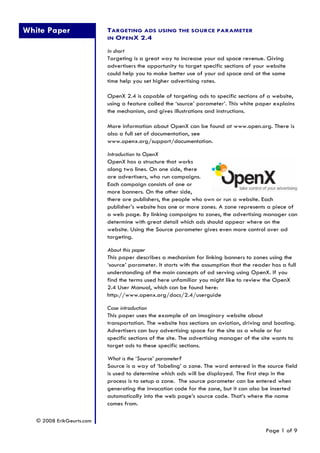test
- 1. White Paper TARGETING ADS USING THE SOURCE PARAMETER
IN OPENX 2.4
In short
Targeting is a great way to increase your ad space revenue. Giving
advertisers the opportunity to target specific sections of your website
could help you to make better use of your ad space and at the same
time help you set higher advertising rates.
OpenX 2.4 is capable of targeting ads to specific sections of a website,
using a feature called the ‘source’ parameter’. This white paper explains
the mechanism, and gives illustrations and instructions.
More information about OpenX can be found at www.open.org. There is
also a full set of documentation, see
www.openx.org/support/documentation.
Introduction to OpenX
OpenX has a structure that works
along two lines. On one side, there
are advertisers, who run campaigns.
Each campaign consists of one or
more banners. On the other side,
there are publishers, the people who own or run a website. Each
publisher’s website has one or more zones. A zone represents a piece of
a web page. By linking campaigns to zones, the advertising manager can
determine with great detail which ads should appear where on the
website. Using the Source parameter gives even more control over ad
targeting.
About this paper
This paper describes a mechanism for linking banners to zones using the
‘source’ parameter. It starts with the assumption that the reader has a full
understanding of the main concepts of ad serving using OpenX. If you
find the terms used here unfamiliar you might like to review the OpenX
2.4 User Manual, which can be found here:
http://www.openx.org/docs/2.4/userguide
Case introduction
This paper uses the example of an imaginary website about
transportation. The website has sections on aviation, driving and boating.
Advertisers can buy advertising space for the site as a whole or for
specific sections of the site. The advertising manager of the site wants to
target ads to these specific sections.
What is the ‘Source’ parameter?
Source is a way of ‘labeling’ a zone. The word entered in the source field
is used to determine which ads will be displayed. The first step in the
process is to setup a zone. The source parameter can be entered when
generating the invocation code for the zone, but it can also be inserted
automatically into the web page’s source code. That’s where the name
comes from.
© 2008 ErikGeurts.com
Page 1 of 9
- 2. Setting up a publisher and zone
For this paper, we’ve created a new publisher called “Transportation
website”, and a zone that will be appearing on all pages of that site,
called “Top Leaderboard”.
Every page of the Transportation website is driven by a single template,
and we want to use the source parameter to determine which ads show
up on each page or set of pages.
Assigning a source to a zone’s invocation code
Be default, there is no source specified when you generate the invocation
code for a zone. The source parameter is added to the zone while
generating the invocation code. Click the sub tab ‘Invocation code’ to
access this screen:
The banner code for the zone is already showing. Here you see an
example for the Javascript tag, but the source parameter is available in
all types of banner invocation.
© 2008 ErikGeurts.com
Page 2 of 9
- 3. You can enter any source parameter you want in the “Source” field. As
soon as you click the “Refresh” button at the bottom of the screen, the
banner code will be updated to include this source parameter.
Just select the invocation code in the box and copy/paste it into your
webpage or website template, just like you always do.
Using ‘source’ dynamically
Since ‘source’ is a part of the invocation code of a zone, you can insert
any source parameters into the invocation code, using techniques already
available in your website. Your forum software, blog software, content
management system or web site template system might be capable of
producing certain codes, terms or numbers. If you know how, you can use
the programming languages in your system to insert any source
parameter in the invocation code.
Even though the invocation code appears to be static initially, you can
turn it into a completely dynamic system. How that’s done is beyond the
scope of this paper. Consult the documentation of your site, blog, forum
or CMS, or ask the programmer or supplier that made or sold the system.
© 2008 ErikGeurts.com
Page 3 of 9
- 4. Setting up advertisers and campaigns
Let’s assume three advertisers have agreed to run campaigns on the
Transportation website, as shown below:
All advertisers want their ads to show up on the website sections that their
campaigns are designed for: Aviation, Boating or Driving.
The image below shows that the Driving campaign has been linked to the
Transportation site’s Top Leaderboard zone:
The same has been done for the Aviation and Boating campaigns.
© 2008 ErikGeurts.com
Page 4 of 9
- 5. Each campaign has a leaderboard size ad that promotes a product or
service the advertiser wants to sell:
Targeting ads using the source parameter
In this setup, the banners in the campaigns will be delivered to any page
that has the zone’s invocation code on it. But the source parameter can be
used to target the ads to the specific sections of the website.
1. Click the delivery options tab to switch to the screen where you can
specify Delivery Limitations.
2. Then, using the drop down on the right, select the item ‘Site - Source’
from the drop down list and click the arrow in the small blue square.
© 2008 ErikGeurts.com
Page 5 of 9
- 6. As soon as you’ve selected ‘Site - Source’, you can enter the source
parameter. In the example scenario, we want the banner to only be
displayed in a zone that has been labeled as aviation, so enter ‘aviation’
in the text box, like this:
Don’t forget to click the ‘Save Changes’ button!
Remember, when you don’t specify a delivery limitation by source, the
banner will be delivered on all pages carrying the zone’s invocation code
(provided the dimensions of the banner and the zone match). As you can
see, in addition to targeting a source using the qualifier ‘is equal to’, you
can also use ‘is different from’ to target a banner to all zones except one
with a specific source.
The advantage of the Source mechanism is that you can very quickly
target a banner to a zone that has been labeled with a specific source.
And you can very quickly change that targeting too.
The disadvantage is that you can also very easily make a typing mistake.
Especially when multiple people are involved, you should coordinate
which source parameters are being used.
Fortunately, OpenX 2.4 introduces a new feature called “Channels” that
can be used to prevent this from happening. See the next page for more
information on Channels.
© 2008 ErikGeurts.com
Page 6 of 9
- 7. Using channels to create preset delivery limitations
OpenX 2.4 has a new feature called Channels. Think of a channel as a
pre-defined set of delivery limitations that you can apply to any banner.
When the channel has been used on multiple banners, a change in that
channel will automatically be applied to all banners using that channel.
To define a channel, click the Settings tab at the top of the screen, and
then the Channel management sub tab. In a new OpenX installation, there
aren’t any channels yet. Click the Add new channel link to create a new
channel.
Enter a short but descriptive name for the channel, and optionally include
a description and any comments you may need. Then click the “Save
changes” button. You will see a screen where you can set delivery
limitations just like you can when working on an individual banner:
For the example of the Transportation website, we also created channels
called “Boating channel” and “Driving channel”.
© 2008 ErikGeurts.com
Page 7 of 9
- 8. We now have three channels, pre-defined and ready to use
Applying a channel to a banner
Navigate to the screen where you can specify delivery options for a
banner.
Remove any existing limitations by clicking the ‘Remove all limitations’ link
(clearly marked with a red cross symbol next to it).
Then select the “Site - Channel” item from the drop down list and click the
arrow in the blue square:
© 2008 ErikGeurts.com
Page 8 of 9
- 9. The screen now shows all existing channels and allows you to select one
or more channels for this banner:
If you want to see how a channel has been defined, or if you want to
make changes to a channel, click the white/blue arrow next to it. The
channel definition screen will be displayed in a new browser window.
Don’t forget to save your changes by clicking the ‘Save changes’ button!
The clear advantage of using channels is that you just create them once
and then use them any time you need them. And the risk of making typing
mistakes is reduced to just the channel itself. As soon as you have a few
dozen banners in your system (or more) you’ll start to appreciate this!
About channels
Channels are new in OpenX 2.4 and are incredibly helpful and powerful
when applying delivery limitations. There is much more to say about
channels, and there are plans to dedicate a separate paper entirely to
channels.
MORE INFORMATION:
More information about OpenX can be
found at the official website:
www.openx.org
There, you can also find documentation,
a support forum and the download
section where you can get your own (free!) copy of OpenX.
About the author
This paper was written by Erik Geurts, OpenX community consultant.
Please visit www.erikgeurts.com for more information.
© 2008 ErikGeurts.com
Page 9 of 9