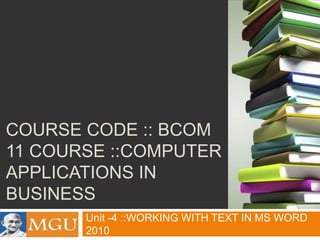
Unit 04
- 1. COURSE CODE :: BCOM 11 COURSE ::COMPUTER APPLICATIONS IN BUSINESS Unit -4 ::WORKING WITH TEXT IN MS WORD 2010
- 2. INTRODUCTION MS Word 2010 provides several magnificent ways to enhance and control the appearance of the text in a document. You can format the text as bold, italic, and underline. You can further change the font size and font color of the text. MS Word 2010 also allows you to edit and align the text; set spacing between the characters, lines, and paragraphs; and create bulleted and numbered lists. You can add WordArt in the document to make it more attractive and eyecatching.
- 3. OBJECTIVES Explore how to add text in a document by pressing appropriate keys from the keyboard Learn how to edit text in a document, such as cut, copy, and paste, and finding and replacing the text with another text Explain how to align text in a document using the Left, Right, Center, and Justify commands Learn to apply formatting to the text and paragraphs of a document Work with WordArt, hyperlink and equation
- 4. ADDING AND SELECTING TEXT IN A DOCUMENT Adding text in a document Start MS Word 2010 to create a blank document press the appropriate keys from the keyboard to add text at the current location of the blinking cursor. Selecting text in a document Click before the text you want to select Hold the mouse button pressed and drag it to the desired location of the text that you want to select.
- 5. EDITING TEXT IN AN MS WORD 2010 DOCUMENT Sometime you may make mistakes while adding text in a document, such as you may have added some text at an inappropriate location. In such cases, you need to rectify the mistakes by editing the erroneous text in the document. You can edit the text of a document in various ways, such as by cutting, copying, and pasting the text; inserting new text; and deleting the unwanted text. You can easily find a word in an MS Word 2010 document by using the Replace button, which helps in finding the text automatically without wasting time in searching the whole document manually. In an MS Word 2010 document, you can easily and quickly find a text as well as replace a text with another text as per your requirement.
- 6. ALIGNING AND ADJUSTING TEXT While adding text in a document, the text of each line appears uniformly at an equal distance from the left margin of the page by default. Such a uniform visual arrangement of the text along the margins of the page is referred to as alignment. In an MS Word 2010 document, the text is left aligned by default. You can change the alignment of the text as right, center, or justify. You can change the spacing between the characters, lines, and paragraphs in the text. You can also make two characters in the text appear closer or farther by decreasing or increasing the distance between them
- 7. INSERTING THE CURRENT DATE AND TIME IN A DOCUMENT Place the cursor at the location where you want to insert the date and time Select the Insert tab on the Ribbon . Click the Date and Time button under the Text group of the Insert tab Select the desired date and time format from the Available formats list box . Click the OK button to close the Date and Time dialog box
- 8. CREATING BULLETED AND NUMBERED LISTS In an MS Word 2010 document, a bulleted list starts with an asterisk or some other character and a numbered lists starts with the number 1, the letter a, and the Roman numeral I. Create a new bulleted list Click the down-arrow button of the Bullets command under the Paragraph group of the Home tab Select the list of options you want to make as bulleted list Select the desired bullet format that you want for the bulleted list from the drop-down list. Create a new bulleted or numbered list Select the set of sequential steps you want to make a numbered list. Click the down-arrow button of the Numbering command under the Paragraph group of the Home tab. Select the style of the numbered list from the list of format.
- 9. APPLYING TEXT FORMATTING Formatting refers to appearance and arrangement of the text in the document. You can change the font and font size of the text in MS Word 2010 documents by using several fonts and font sizes you can give more importance to a text, character, or line in a document by making them bold, or italic, or underline. You can apply font effects such as strikethrough, subscript, and superscript in the text of a document. you can change the color of the text to add variety in the documents and look more attractive and eyecatching. You can emphasize on some section of the text in MS Word 2010 documents by highlighting it with a
- 10. CREATING AND EDITING HYPERLINK A hyperlink refers to a link that is used as a reference to a document, which can be followed by the user or reader directly. Select the text or graphic you want to use to create a hyperlink. Click the Hyperlink button under the Links group of the Insert tab. Select the Existing File or Web Page button in the Link to category. Navigate the path of the document that you want to link in the Look in list box. Click the ScreenTip button in the Insert Hyperlink dialog box. Type the screen tip in the ScreenTip text box. Click the OK button in the Set Hyperlink ScreenTip dialog box The Insert Hyperlink dialog box reappears. Click the OK button in the Insert Hyperlink dialog box.
- 11. SUMMARY A text box in MS Word 2010 can be considered as a container, which contains some pre-formatted text. You can replace the pre-formatted text by typing your own text. The text boxes help you to emphasize on certain sections of the text in the document. After you have added text in a document, you may perform various operations on the text, such as editing certain sections of the text and applying formatting to the text. You can edit the text of a document in various ways, such as by cutting, copying, and pasting the text; inserting new text; and deleting the unwanted text. While adding text in a document, the text of each line appears uniformly at an equal distance from the left margin of the page by default. In an MS Word 2010 document, a bulleted list starts with an asterisk or some other character and a numbered lists starts with the number 1, the letter a, and the Roman numeral I. Formatting refers to the appearance and arrangement of the text in the document. You can apply formatting to a single character, a word, a line, or an entire paragraph. A paragraph is a collection of word or character, which is not formatted by default. MS Word 2010 offers a feature known as WordArt, which allows you to present text © Dreamtech Press in a stylish, elegant, and fascinating manner.
