Microsoft Office Excel 2003 Tutorials (Sasha Y7)
•
0 j'aime•857 vues
This document provides instructions for basic Excel functions like zooming, scrolling, changing views, customizing the quick access toolbar, minimizing the ribbon, using the Microsoft Office button, changing default options, creating a new workbook, inserting text, modifying column and row size, and inserting and deleting columns and rows. It explains how to access relevant tools and menus and perform each task through simple steps like clicking buttons and dragging sliders.
Signaler
Partager
Signaler
Partager
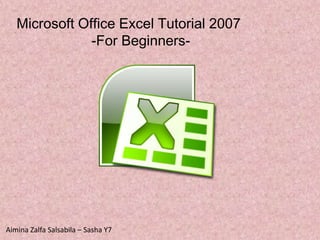
Recommandé
Recommandé
This shows how to create a pivot table in MS Excel. I also added tips on how to beautify your pivot table.How To Create A Pivot Table In MS Excel - Marelen Talavera - Vivacious Analytic

How To Create A Pivot Table In MS Excel - Marelen Talavera - Vivacious AnalyticMaria Elena Acdol-Talavera
Contenu connexe
Tendances
This shows how to create a pivot table in MS Excel. I also added tips on how to beautify your pivot table.How To Create A Pivot Table In MS Excel - Marelen Talavera - Vivacious Analytic

How To Create A Pivot Table In MS Excel - Marelen Talavera - Vivacious AnalyticMaria Elena Acdol-Talavera
Tendances (20)
How To Create A Pivot Table In MS Excel - Marelen Talavera - Vivacious Analytic

How To Create A Pivot Table In MS Excel - Marelen Talavera - Vivacious Analytic
Excel 2010 training presentation how to create a basic chart in excel 2010

Excel 2010 training presentation how to create a basic chart in excel 2010
En vedette
En vedette (19)
Microsoft Office Access 2003 Tutorial for Beginners

Microsoft Office Access 2003 Tutorial for Beginners
E-Book 25 Tips and Tricks MS Excel Functions & Formulaes

E-Book 25 Tips and Tricks MS Excel Functions & Formulaes
Worksheet Basics & Navigation - Excel 2013 Tutorial

Worksheet Basics & Navigation - Excel 2013 Tutorial
Similaire à Microsoft Office Excel 2003 Tutorials (Sasha Y7)
Similaire à Microsoft Office Excel 2003 Tutorials (Sasha Y7) (20)
Advanced Excel Study Materials | Sourav Sir Academy.pptx

Advanced Excel Study Materials | Sourav Sir Academy.pptx
Uses & applications of microsoft excel in vph research

Uses & applications of microsoft excel in vph research
Dernier
💉💊+971581248768>> SAFE AND ORIGINAL ABORTION PILLS FOR SALE IN DUBAI AND ABUDHABI}}+971581248768
+971581248768 Mtp-Kit (500MG) Prices » Dubai [(+971581248768**)] Abortion Pills For Sale In Dubai, UAE, Mifepristone and Misoprostol Tablets Available In Dubai, UAE CONTACT DR.Maya Whatsapp +971581248768 We Have Abortion Pills / Cytotec Tablets /Mifegest Kit Available in Dubai, Sharjah, Abudhabi, Ajman, Alain, Fujairah, Ras Al Khaimah, Umm Al Quwain, UAE, Buy cytotec in Dubai +971581248768''''Abortion Pills near me DUBAI | ABU DHABI|UAE. Price of Misoprostol, Cytotec” +971581248768' Dr.DEEM ''BUY ABORTION PILLS MIFEGEST KIT, MISOPROTONE, CYTOTEC PILLS IN DUBAI, ABU DHABI,UAE'' Contact me now via What's App…… abortion Pills Cytotec also available Oman Qatar Doha Saudi Arabia Bahrain Above all, Cytotec Abortion Pills are Available In Dubai / UAE, you will be very happy to do abortion in Dubai we are providing cytotec 200mg abortion pill in Dubai, UAE. Medication abortion offers an alternative to Surgical Abortion for women in the early weeks of pregnancy. We only offer abortion pills from 1 week-6 Months. We then advise you to use surgery if its beyond 6 months. Our Abu Dhabi, Ajman, Al Ain, Dubai, Fujairah, Ras Al Khaimah (RAK), Sharjah, Umm Al Quwain (UAQ) United Arab Emirates Abortion Clinic provides the safest and most advanced techniques for providing non-surgical, medical and surgical abortion methods for early through late second trimester, including the Abortion By Pill Procedure (RU 486, Mifeprex, Mifepristone, early options French Abortion Pill), Tamoxifen, Methotrexate and Cytotec (Misoprostol). The Abu Dhabi, United Arab Emirates Abortion Clinic performs Same Day Abortion Procedure using medications that are taken on the first day of the office visit and will cause the abortion to occur generally within 4 to 6 hours (as early as 30 minutes) for patients who are 3 to 12 weeks pregnant. When Mifepristone and Misoprostol are used, 50% of patients complete in 4 to 6 hours; 75% to 80% in 12 hours; and 90% in 24 hours. We use a regimen that allows for completion without the need for surgery 99% of the time. All advanced second trimester and late term pregnancies at our Tampa clinic (17 to 24 weeks or greater) can be completed within 24 hours or less 99% of the time without the need surgery. The procedure is completed with minimal to no complications. Our Women's Health Center located in Abu Dhabi, United Arab Emirates, uses the latest medications for medical abortions (RU-486, Mifeprex, Mifegyne, Mifepristone, early options French abortion pill), Methotrexate and Cytotec (Misoprostol). The safety standards of our Abu Dhabi, United Arab Emirates Abortion Doctors remain unparalleled. They consistently maintain the lowest complication rates throughout the nation. Our Physicians and staff are always available to answer questions and care for women in one of the most difficult times in their lives. The decision to have an abortion at the Abortion Cl+971581248768>> SAFE AND ORIGINAL ABORTION PILLS FOR SALE IN DUBAI AND ABUDHA...

+971581248768>> SAFE AND ORIGINAL ABORTION PILLS FOR SALE IN DUBAI AND ABUDHA...?#DUbAI#??##{{(☎️+971_581248768%)**%*]'#abortion pills for sale in dubai@
Dernier (20)
Emergent Methods: Multi-lingual narrative tracking in the news - real-time ex...

Emergent Methods: Multi-lingual narrative tracking in the news - real-time ex...
DEV meet-up UiPath Document Understanding May 7 2024 Amsterdam

DEV meet-up UiPath Document Understanding May 7 2024 Amsterdam
Web Form Automation for Bonterra Impact Management (fka Social Solutions Apri...

Web Form Automation for Bonterra Impact Management (fka Social Solutions Apri...
Rising Above_ Dubai Floods and the Fortitude of Dubai International Airport.pdf

Rising Above_ Dubai Floods and the Fortitude of Dubai International Airport.pdf
TrustArc Webinar - Unlock the Power of AI-Driven Data Discovery

TrustArc Webinar - Unlock the Power of AI-Driven Data Discovery
Strategies for Landing an Oracle DBA Job as a Fresher

Strategies for Landing an Oracle DBA Job as a Fresher
AWS Community Day CPH - Three problems of Terraform

AWS Community Day CPH - Three problems of Terraform
Apidays New York 2024 - Scaling API-first by Ian Reasor and Radu Cotescu, Adobe

Apidays New York 2024 - Scaling API-first by Ian Reasor and Radu Cotescu, Adobe
Spring Boot vs Quarkus the ultimate battle - DevoxxUK

Spring Boot vs Quarkus the ultimate battle - DevoxxUK
Axa Assurance Maroc - Insurer Innovation Award 2024

Axa Assurance Maroc - Insurer Innovation Award 2024
Apidays New York 2024 - The Good, the Bad and the Governed by David O'Neill, ...

Apidays New York 2024 - The Good, the Bad and the Governed by David O'Neill, ...
+971581248768>> SAFE AND ORIGINAL ABORTION PILLS FOR SALE IN DUBAI AND ABUDHA...

+971581248768>> SAFE AND ORIGINAL ABORTION PILLS FOR SALE IN DUBAI AND ABUDHA...
Apidays New York 2024 - APIs in 2030: The Risk of Technological Sleepwalk by ...

Apidays New York 2024 - APIs in 2030: The Risk of Technological Sleepwalk by ...
Exploring the Future Potential of AI-Enabled Smartphone Processors

Exploring the Future Potential of AI-Enabled Smartphone Processors
Microsoft Office Excel 2003 Tutorials (Sasha Y7)
- 1. Microsoft Office Excel Tutorial 2007 -For Beginners- Aimina Zalfa Salsabila – Sasha Y7
- 2. To Zoom in and Zoom Out • Locate the zoom bar in the bottom, right corner. • Left – click the slider and drag it to the left to zoom out and to the right to zoom in. How to Exploring and Setting Up Your Excel Environment? To Scroll Horizontally in a Worksheet: • Locate the horizontal scroll bar in the bottom, right corner. • Left-click the bar and move it from left to right. To Change Page Views: • Locate the Page View options in the bottom, right corner. The Page View options are Normal, Page Layout, and Page Break. • Left-click an option to select it. To Add Commands to the Quick Access Toolbar: • Click the arrow to the right of the Quick Access toolbar. • Select the command you wish to add from the drop-down list. It will appear in the Quick Access toolbar.
- 3. To Minimize and Maximize the Ribbon: *Click the drop-down arrow next to the Quick Access toolbar. *Select Minimize Ribbon from the list. The Ribbon disappears. *To maximize the ribbon, click the arrow again and select Minimize the Ribbon to toggle the feature off. The Microsoft Office Button The Microsoft Office Button appears at the top of the Excel window. When you left-click the button, a menu appears. From this menu you can create a new spreadsheet, open existing files, save files in a variety of ways, and print. You can also add security features, send, publish, and close files.
- 4. To Change the Default Excel Options: *Click the Excel Options button. A dialog box will appear. *Select a category on the left to access different Excel options.
- 5. How to make the Workbook? To Create a New, Blank Workbook: * Left-click the Microsoft Office Button. * Select New. The New Workbook dialog box opens and Blank Workbook is highlighted by default. *Click Create. A new, blank workbook appears in the window.
- 6. To Insert Text: * Left-click a cell to select it. Each rectangle in the worksheet is called a cell. As you select a cell, the cell address appears in the Name Box. * Enter text into the cell using your keyboard. The text appears in the cell and in the formula bar. * Each cell has a name, or a cell address based on the column and row it is in. For example, this cell is C3 since it is where column C and row 3 intersect.
- 7. How To Modify Column Width? (Columns, Rows, and Cells) * Placed the cursor over the column line in the column heading and a double arrow will appear. * Left-click the mouse and drag the cursor to the right to increase the column width or to the left to the column width. *Release the mouse button. * Click the Format command in the Cells group on the Home tab. And a menu will appear. * Select ”Column Width” to enter a specific column measurement. * Then select ”AutoFit Column Width” to adjust the column so all the text will fit. How To Modify the Row Height? * Placed the cursor over the row line you want to modify and a double arrow will appear. * Release the mouse button.
- 8. How to insert the rows? * Select the row below where you want the new row to appear. * Click the ”Insert” command in the Cells group on the Home tab. And the row will appear. How to insert the columns? * Select the column to the right of where you want the column to appear. * Click the ”Insert” command in the Cells group on the Home tab. And the column will appear. (Select the row or columns that you want to delete, and click the “Delete” command in the Cells Group at the Home Tab. If you want to delete)
