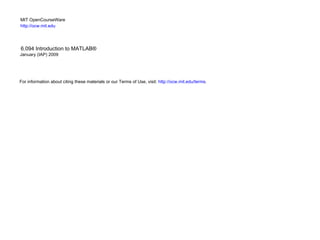
Matlab lec1
- 1. MIT OpenCourseWare http://ocw.mit.edu 6.094 Introduction to MATLAB® January (IAP) 2009 For information about citing these materials or our Terms of Use, visit: http://ocw.mit.edu/terms.
- 2. 6.094 Introduction to Programming in MATLAB® Lecture 1: Variables, Operations, and Plotting Sourav Dey Danilo Šćepanović Ankit Patel Patrick Ho IAP 2009
- 3. Course Layout • Lectures (7pm-9pm) 1: Variables, Operations and Plotting 2: Visualization & Programming 3: Solving Equations, Fitting 4: Advanced Methods
- 4. Course Layout • Problem Sets / Office Hours One per day, should take about 3 hours to do Submit doc or pdf (include pertinent code) • Requirements for passing Attend all lectures Complete all problem sets (FAIL, Check or +) • Prerequisites Basic familiarity with programming Basic linear algebra, differential equations, and probability
- 5. Outline (1) Getting Started (2) Making Variables (3) Manipulating Variables (4) Basic Plotting
- 6. Getting Started • To get MATLAB Student Version for yourself » https://msca.mit.edu/cgi-bin/matlab Use VPN client to enable off-campus access Note: MIT certificates are required • Open up MATLAB for Windows Through the START Menu • On Athena » add matlab » matlab &
- 7. Current directory Workspace Command Window Command History Courtesy of The MathWorks, Inc. Used with permission.
- 8. Customization • File Preferences Allows you personalize your MATLAB experience Courtesy of The MathWorks, Inc. Used with permission.
- 9. MATLAB Basics • MATLAB can be thought of as a super-powerful graphing calculator Remember the TI-83 from calculus? With many more buttons (built-in functions) • In addition it is a programming language MATLAB is an interpreted language, like Scheme Commands executed line by line
- 10. Conversing with MATLAB • who MATLAB replies with the variables in your workspace • what MATLAB replies with the current directory and MATLAB files in the directory • why • help The most important function for learning MATLAB on your own More on help later
- 11. Outline (1) Getting Started (2) Making Variables (3) Manipulating Variables (4) Basic Plotting
- 12. Variable Types • MATLAB is a weakly typed language No need to initialize variables! • MATLAB supports various types, the most often used are » 3.84 64-bit double (default) » ‘a’ 16-bit char • Most variables you’ll deal with will be arrays or matrices of doubles or chars • Other types are also supported: complex, symbolic, 16-bit and 8 bit integers, etc.
- 13. Naming variables • To create a variable, simply assign a value to a name: » var1=3.14 » myString=‘hello world’ • Variable names first character must be a LETTER after that, any combination of letters, numbers and _ CASE SENSITIVE! (var1 is different from Var1) • Built-in variables i and j can be used to indicate complex numbers pi has the value 3.1415926… ans stores the last unassigned value (like on a calculator) Inf and -Inf are positive and negative infinity NaN represents ‘Not a Number’
- 14. Hello World • Here are several flavors of Hello World to introduce MATLAB • MATLAB will display strings automatically » ‘Hello 6.094’ • To remove “ans =“, use disp() » disp('Hello 6.094') • sprintf() allows you to mix strings with variables » class=6.094; » disp(sprintf('Hello %g', class)) The format is C-syntax
- 15. Scalars • A variable can be given a value explicitly » a = 10 shows up in workspace! • Or as a function of explicit values and existing variables » c = 1.3*45-2*a • To suppress output, end the line with a semicolon » cooldude = 13/3;
- 16. Arrays • Like other programming languages, arrays are an important part of MATLAB • Two types of arrays (1) matrix of numbers (either double or complex) (2) cell array of objects (more advanced data structure) MATLAB makes vectors easy! That’s its power!
- 17. Row Vectors • Row vector: comma or space separated values between brackets » row = [1 2 5.4 -6.6]; » row = [1, 2, 5.4, -6.6]; • Command window: • Workspace: Courtesy of The MathWorks, Inc. Used with permission.
- 18. Column Vectors • Column vector: semicolon separated values between brackets » column = [4;2;7;4]; • Command window: • Workspace: Courtesy of The MathWorks, Inc. Used with permission.
- 19. Matrices • Make matrices like vectors ⎡1 2⎤ • Element by element a=⎢ » a= [1 2;3 4]; ⎣3 4⎥ ⎦ • By concatenating vectors or matrices (dimension matters) » a = [1 2]; » b = [3 4]; » c = [5;6]; » d = [a;b]; » e = [d c]; » f = [[e e];[a b a]];
- 20. save/clear/load • Use save to save variables to a file » save myfile a b saves variables a and b to the file myfile.mat myfile.mat file in the current directory Default working directory is » MATLABwork Create own folder and change working directory to it » MyDocuments6.094day1 • Use clear to remove variables from environment » clear a b look at workspace, the variables a and b are gone • Use load to load variable bindings into the environment » load myfile look at workspace, the variables a and b are back • Can do the same for entire environment » save myenv; clear all; load myenv;
- 21. Exercise: Variables • Do the following 5 things: Create the variable r as a row vector with values 1 4 7 10 13 Create the variable c as a column vector with values 13 10 7 4 1 Save these two variables to file varEx clear the workspace load the two variables you just created » r=[1 4 7 10 13]; » c=[13; 10; 7; 4; 1]; » save varEx r c » clear r c » load varEx
- 22. Outline (1) Getting Started (2) Making Variables (3) Manipulating Variables (4) Basic Plotting
- 23. Basic Scalar Operations • Arithmetic operations (+,-,*,/) » 7/45 » (1+i)*(2+i) » 1 / 0 » 0 / 0 • Exponentiation (^) » 4^2 » (3+4*j)^2 • Complicated expressions, use parentheses » ((2+3)*3)^0.1 • Multiplication is NOT implicit given parentheses » 3(1+0.7) gives an error • To clear cluttered command window » Clc
- 24. Built-in Functions • MATLAB has an enormous library of built-in functions • Call using parentheses – passing parameter to function » sqrt(2) » log(2), log10(0.23) » cos(1.2), atan(-.8) » exp(2+4*i) » round(1.4), floor(3.3), ceil(4.23) » angle(i); abs(1+i);
- 25. Help/Docs • To get info on how to use a function: » help sin Help contains related functions • To get a nicer version of help with examples and easy-to- read descriptions: » doc sin • To search for a function by specifying keywords: » doc + Search tab » lookfor hyperbolic One-word description of what you're looking for
- 26. Exercise: Scalars • Verify that e^(i*x) = cos(x) + i*sin(x) for a few values of x. » x = pi/3; » a = exp(i*x) » b = cos(x)+ i*sin(x) » a-b
- 27. size & length • You can tell the difference between a row and a column vector by: Looking in the workspace Displaying the variable in the command window Using the size function • To get a vector's length, use the length function
- 28. transpose • The transpose operators turns a column vector into a row vector and vice versa » a = [1 2 3 4] » transpose(a) • Can use dot-apostrophe as short-cut » a.' • The apostrophe gives the Hermitian-transpose, i.e. transposes and conjugates all complex numbers » a = [1+j 2+3*j] » a' » a.' • For vectors of real numbers .' and ' give same result
- 29. Addition and Subtraction • Addition and subtraction are element-wise; sizes must match (unless one is a scalar): [12 3 32 −11] ⎡ 12 ⎤ ⎡ 3 ⎤ ⎡ 9 ⎤ ⎢ 1 ⎥ ⎢ −1⎥ ⎢ 2 ⎥ + [ 2 11 −30 32] ⎢ ⎥−⎢ ⎥ = ⎢ ⎥ ⎢ −10 ⎥ ⎢13 ⎥ ⎢ −23⎥ = [14 14 2 21] ⎢ ⎥ ⎢ ⎥ ⎢ ⎥ ⎣ 0 ⎦ ⎣33⎦ ⎣ −33⎦ • The following would give an error » c = row + column • Use the transpose to make sizes compatible » c = row’ + column » c = row + column’ • Can sum up or multiply elements of vector » s=sum(row); » p=prod(row);
- 30. Element-Wise Functions • All the functions that work on scalars also work on vectors » t = [1 2 3]; » f = exp(t); is the same as » f = [exp(1) exp(2) exp(3)]; • If in doubt, check a function’s help file to see if it handles vectors elementwise • Operators (* / ^) have two modes of operation element-wise standard
- 31. Operators: element-wise • To do element-wise operations, use the dot. BOTH dimensions must match (unless one is scalar)! » a=[1 2 3];b=[4;2;1]; » a.*b, a./b, a.^b all errors » a.*b’, a./b’, a.^(b’) all valid ⎡ 4⎤ ⎡1 1 1 ⎤ ⎡1 2 3⎤ ⎡ 1 2 3⎤ ⎢ 2 2 2 ⎥ .* ⎢1 2 3⎥ = ⎢ 2 4 6 ⎥ [1 2 3] .* ⎢ 2⎥ = ERROR ⎢ ⎥ ⎢ ⎥ ⎢ ⎥ ⎢ ⎥ ⎢1 ⎥ ⎣ ⎦ ⎢ 3 3 3 ⎥ ⎢1 2 3⎥ ⎢ 3 6 9 ⎥ ⎣ ⎦ ⎣ ⎦ ⎣ ⎦ ⎡1 ⎤ ⎡ 4⎤ ⎡ 4⎤ 3 × 3.* 3 × 3 = 3 × 3 ⎢ 2 ⎥ .* ⎢ 2 ⎥ = ⎢ 4 ⎥ ⎢ ⎥ ⎢ ⎥ ⎢ ⎥ ⎢ 3⎥ ⎢1 ⎥ ⎢ 3⎥ ⎣ ⎦ ⎣ ⎦ ⎣ ⎦ ⎡1 2 ⎤ ⎡12 22 ⎤ 3 ×1.* 3 ×1 = 3 × 1 ⎢3 4 ⎥ .^ 2 = ⎢ 2 ⎥ ⎣ ⎦ ⎣ 3 42 ⎦ Can be any dimension
- 32. Operators: standard • Multiplication can be done in a standard way or element-wise • Standard multiplication (*) is either a dot-product or an outer- product Remember from linear algebra: inner dimensions must MATCH!! • Standard exponentiation (^) implicitly uses * Can only be done on square matrices or scalars • Left and right division (/ ) is same as multiplying by inverse Our recommendation: just multiply by inverse (more on this later) ⎡ 4⎤ ⎡1 2 ⎤ ⎡1 2 ⎤ ⎡1 2 ⎤ ⎡1 1 1⎤ ⎡1 2 3⎤ ⎡3 6 9 ⎤ [1 2 3]* ⎢ 2⎥ = 11 ⎢ ⎥ ⎢3 4 ⎥ ⎣ ⎦ ^2=⎢ ⎥ * ⎢3 4 ⎥ ⎣3 4 ⎦ ⎣ ⎦ ⎢2 2 2⎥ * ⎢1 2 3⎥ = ⎢6 12 18 ⎥ ⎢ ⎥ ⎢ ⎥ ⎢ ⎥ ⎢1 ⎥ ⎣ ⎦ Must be square to do powers ⎢3 3 3⎥ ⎢1 2 3⎥ ⎢9 18 27⎥ ⎣ ⎦ ⎣ ⎦ ⎣ ⎦ 1× 3* 3 ×1 = 1× 1 3 × 3* 3 × 3 = 3 × 3
- 33. Exercise: Vector Operations • Find the inner product between [1 2 3] and [3 5 4] » a=[1 2 3]*[3 5 4]’ • Multiply the same two vectors element-wise » b=[1 2 3].*[3 5 4] • Calculate the natural log of each element of the resulting vector » c=log(b)
- 34. Automatic Initialization • Initialize a vector of ones, zeros, or random numbers » o=ones(1,10) row vector with 10 elements, all 1 » z=zeros(23,1) column vector with 23 elements, all 0 » r=rand(1,45) row vector with 45 elements (uniform [0,1]) » n=nan(1,69) row vector of NaNs (useful for representing uninitialized variables) The general function call is: var=zeros(M,N); Number of rows Number of columns
- 35. Automatic Initialization • To initialize a linear vector of values use linspace » a=linspace(0,10,5) starts at 0, ends at 10 (inclusive), 5 values • Can also use colon operator (:) » b=0:2:10 starts at 0, increments by 2, and ends at or before 10 increment can be decimal or negative » c=1:5 if increment isn’t specified, default is 1 • To initialize logarithmically spaced values use logspace similar to linspace
- 36. Exercise: Vector Functions • Make a vector that has 10,000 samples of f(x) = e^{-x}*cos(x), for x between 0 and 10. » x = linspace(0,10,10000); » f = exp(-x).*cos(x);
- 37. Vector Indexing • MATLAB indexing starts with 1, not 0 We will not respond to any emails where this is the problem. • a(n) returns the nth element [13 5 9 10] a(1) a(2) a(3) a(4) • The index argument can be a vector. In this case, each element is looked up individually, and returned as a vector of the same size as the index vector. » x=[12 13 5 8]; » a=x(2:3); a=[13 5]; » b=x(1:end-1); b=[12 13 5];
- 38. Matrix Indexing • Matrices can be indexed in two ways using subscripts (row and column) using linear indices (as if matrix is a vector) • Matrix indexing: subscripts or linear indices b(1,1) ⎡14 33⎤ b(1,2) b(1) ⎡14 33⎤ b(3) b(2,1) ⎢9 8⎥ b(2,2) b(2) ⎢9 8⎥ b(4) ⎣ ⎦ ⎣ ⎦ • Picking submatrices » A = rand(5) % shorthand for 5x5 matrix » A(1:3,1:2) % specify contiguous submatrix » A([1 5 3], [1 4]) % specify rows and columns
- 39. Advanced Indexing 1 • The index argument can be a matrix. In this case, each element is looked up individually, and returned as a matrix of the same size as the index matrix. » a=[-1 10 3 -2]; ⎡ −1 10 −2 ⎤ b=⎢ ⎥ » b=a([1 2 4;3 4 2]); ⎣ 3 −2 10 ⎦ • To select rows or columns of a matrix, use the : ⎡12 5 ⎤ c=⎢ ⎣ −2 13⎥ ⎦ » d=c(1,:); d=[12 5]; » e=c(:,2); e=[5;13]; » c(2,:)=[3 6]; %replaces second row of c
- 40. Advanced Indexing 2 • MATLAB contains functions to help you find desired values within a vector or matrix » vec = [1 5 3 9 7] • To get the minimum value and its index: » [minVal,minInd] = min(vec); • To get the maximum value and its index: » [maxVal,maxInd] = max(vec); • To find any the indices of specific values or ranges » ind = find(vec == 9); » ind = find(vec > 2 & vec < 6); find expressions can be very complex, more on this later • To convert between subscripts and indices, use ind2sub, and sub2ind. Look up help to see how to use them.
- 41. Exercise: Vector Indexing • Evaluate a sine wave at 1,000 points between 0 and 2*pi. • What’s the value at Index 55 Indices 100 through 110 • Find the index of the minimum value, the maximum value, and values between -0.001 and 0.001 » x = linspace(0,2*pi,1000); » y=sin(x); » y(55) » y(100:110) » [minVal,minInd]=min(y) » [maxVal,maxInd]=max(y) » inds=find(y>-0.001 & y<0.001)
- 42. BONUS Exercise: Matrices • Make a 3x100 matrix of zeros, and a vector x that has 100 values between 0 and 10 » mat=zeros(3,100); » x=linspace(0,10,100); • Replace the first row of the matrix with cos(x) » mat(1,:)=cos(x); • Replace the second row of the matrix with log((x+2)^2) » mat(2,:)=log((x+2).^2); • Replace the third row of the matrix with a random vector of the correct size » mat(3,:)=rand(1,100); • Use the sum function to compute row and column sums of mat (see help) » rs = sum(mat,2); » cs = sum(mat); % default dimension is 1
- 43. Outline (1) Getting Started (2) Making Variables (3) Manipulating Variables (4) Basic Plotting
- 44. Plotting Vectors • Example » x=linspace(0,4*pi,10); » y=sin(x); • Plot values against their index » plot(y); • Usually we want to plot y versus x » plot(x,y); MATLAB makes visualizing data fun and easy!
- 45. What does plot do? • plot generates dots at each (x,y) pair and then connects the dots with a line • To make plot of a function look smoother, evaluate at more points » x=linspace(0,4*pi,1000); » plot(x,sin(x)); • x and y vectors must be same size or else you’ll get an error » plot([1 2], [1 2 3]) error!! 1 1 10 x values: 0.8 0.6 1000 x values: 0.8 0.6 0.4 0.4 0.2 0.2 0 0 -0.2 -0.2 -0.4 -0.4 -0.6 -0.6 -0.8 -0.8 -1 -1 0 2 4 6 8 10 12 14 0 2 4 6 8 10 12 14
- 46. Plot Options • Can change the line color, marker style, and line style by adding a string argument » plot(x,y,’k.-’); color marker line-style • Can plot without connecting the dots by omitting line style argument » plot(x,y,’.’) • Look at help plot for a full list of colors, markers, and linestyles
- 47. Other Useful plot Commands • Much more on this in Lecture 2, for now some simple commands • To plot two lines on the same graph » hold on; • To plot on a new figure » figure; » plot(x,y); • Play with the figure GUI to learn more add axis labels add a title add a grid zoom in/zoom out
- 48. Exercise: Plotting • Plot f(x) = e^x*cos(x) on the interval x = [0 10]. Use a red solid line with a suitable number of points to get a good resolution. » x=0:.01:10; » plot(x,exp(x).*cos(x),’r’);
- 49. End of Lecture 1 (1) Getting Started (2) Making Variables (3) Manipulating Variables (4) Basic Plotting Hope that wasn’t too much!!
