Formatting text (Microsoft Excel)
•Télécharger en tant que PPTX, PDF•
4 j'aime•3,044 vues
This document provides instructions for formatting text, including font, size, alignment, color, and borders, in Excel cells. It describes how to change font style and size by selecting cells and using the font and size menus. It also explains how to align text, format individual characters, change font color and cell color fill, rotate text, add borders, use auto format styles, copy formats, and provides tips for formatting entire rows/columns and special number formats.
Signaler
Partager
Signaler
Partager
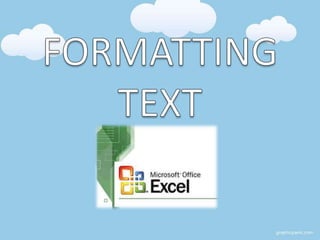
Recommandé
Recommandé
Contenu connexe
Tendances
Tendances (20)
Word 2010 pagelayout tab, referance tab, mailing tab

Word 2010 pagelayout tab, referance tab, mailing tab
Similaire à Formatting text (Microsoft Excel)
Similaire à Formatting text (Microsoft Excel) (20)
Libre Office Writer Lesson 4: Working with tables and templates

Libre Office Writer Lesson 4: Working with tables and templates
Plus de Mirea Mizushima
Plus de Mirea Mizushima (20)
Organizing sentences (exercises, short quizzes, etc.)

Organizing sentences (exercises, short quizzes, etc.)
Cooperative supervision and administrative practice and principles

Cooperative supervision and administrative practice and principles
Dernier
Dernier (20)
Interdisciplinary_Insights_Data_Collection_Methods.pptx

Interdisciplinary_Insights_Data_Collection_Methods.pptx
Sensory_Experience_and_Emotional_Resonance_in_Gabriel_Okaras_The_Piano_and_Th...

Sensory_Experience_and_Emotional_Resonance_in_Gabriel_Okaras_The_Piano_and_Th...
HMCS Vancouver Pre-Deployment Brief - May 2024 (Web Version).pptx

HMCS Vancouver Pre-Deployment Brief - May 2024 (Web Version).pptx
Salient Features of India constitution especially power and functions

Salient Features of India constitution especially power and functions
ICT Role in 21st Century Education & its Challenges.pptx

ICT Role in 21st Century Education & its Challenges.pptx
ICT role in 21st century education and it's challenges.

ICT role in 21st century education and it's challenges.
Food safety_Challenges food safety laboratories_.pdf

Food safety_Challenges food safety laboratories_.pdf
Micro-Scholarship, What it is, How can it help me.pdf

Micro-Scholarship, What it is, How can it help me.pdf
NO1 Top Black Magic Specialist In Lahore Black magic In Pakistan Kala Ilam Ex...

NO1 Top Black Magic Specialist In Lahore Black magic In Pakistan Kala Ilam Ex...
HMCS Max Bernays Pre-Deployment Brief (May 2024).pptx

HMCS Max Bernays Pre-Deployment Brief (May 2024).pptx
Formatting text (Microsoft Excel)
- 2. • You can format the size, style and alignment of a text on the Home tab.
- 3. Changing Font and Size 1. Select the cell or range of cells that you want to format. 2. On the Font Group, click the arrow beside the Font box. 3. Choose among the fonts. You can immediately preview your text with the font style where your mouse is hovered. 4. Click the arrow beside the Fonts size box.
- 4. 5. Click the size you prefer. You can immediately preview your text with the font size where your mouse is hovered.
- 5. Formatting Text Alignment Click the cell that you want to format. To align your text on the top, click the Top Align button.
- 6. To align your text on the middle, click the Middle Align button. To align your text on the bottom, click the Bottom Align button.
- 7. To align your text on the left, click the Align Text Left button. To align your text to the center, click the Center Align Text.
- 8. To align your text to the right, click the Align Text Right button.
- 9. Formatting Individual Character in a Cell • There are instances when you would want to format only a part of your text in a cell. 1. Double-click a cell and highlight a letter from the text. 2. Click the arrow beside the Fonts box, and select a font.
- 10. Changing Font Color 1. Click the cells whose font color is to be changed. 2. Click the arrow beside the Font Color button. 3. Click a color. Example: Red
- 11. Changing Color Fill A color fill is the color of the cell. By default, the color is white. You can change the color fill by following these steps: 1. Click the cells whose color fill is to be changed. 2. Click the arrow beside the Color Fill button. 3. Click a color. Example: Orange
- 12. Formatting Text Orientation 1. Click a cell that you want to change the orientation. 2. On the Alignment group, click the orientation button and choose a text orientation type. Example: Angle Counter-clockwise
- 13. Adding Borders 1. Select a range of cells. 2. Click the Format button on the cells group, and click Format Cells. 3. On the Format Calls window, click the border tab. 4. Choose among the options. Example: Outline and Inside 5. Click Ok button.
- 14. Using Auto Format 1. Select the cells you want to format. 2. On the Styles group, click Cell Styles. 3. Choose among the styles you want to use. Example: Linked Cell
- 15. Copying Format 1. Select the cells whose format is to be copied. 2. Click the Format Painter Tool on the Clipboard group. 3. Select the cells where you want to copy the format.
- 16. TIPS IN FORMATTING • When you format a cell, always remember that formatting will only affect the selected or highlighted cells. 1. If you want to format the entire row or entire column, click the headings before you start formatting. 2. Text format is a format that treats numbers like text. This is used for data like telephone numbers so that Excel will not process it as numerical input.
- 17. 3. Special format is a collection of formats such as Zip Codes, Phone Number and Social Security Number.
