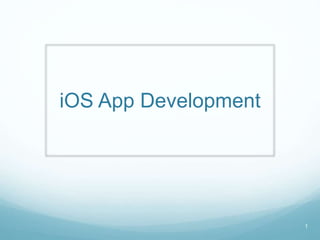
iOS App 開發 -- Storybard 基礎練習、APP 上架、IAP
- 3. Who am I? 林銘賢 白天 網路公司工程師 晚上 南台講師 其它時間 導航 App Navier HUD iOS 版 作者
- 8. 課程大綱 iOS App 基礎 Tab Bar Page Control Table Gesture Collection Timer and Thread iAd and IAP 8
- 10. View 階層架構 10
- 11. View 階層架構 11
- 12. 畫面坐標原點在左上角 12
- 14. App 沙盒 (SandBox) 每個 App 都有自 獨立的目錄 14
- 15. 常用目錄 15 目錄名稱 說明 <Application_Home>/<AppName>.app App bundle。不能在這個目錄寫 入任何資料 <Application_Home>/Documents 存放一般資料,不會被系統清除 <Application_Home>/Library 存放與 code 有關,但非使用者 資料的地方 <Application_Home>/tmp 暫存的目錄,會被系統清除
- 17. 啟動APP 17
- 19. 從背景模式切換到前景模式 19
- 20. 20
- 21. 視窗架構 21
- 22. 視窗架構 22 實際上是由 View Controller 負責提供 UIView 給 Windows
- 26. 26
- 27. 27
- 28. 28
- 30. 30
- 31. 31
- 32. Modal 32
- 33. Segue Segue Push 把目標 View Controller 加到 Navigation 堆疊最上層 Modal 顯示目標 View Controller Custom 由使用者自定訂義 View Controller 之間的轉換 33
- 34. Segue Push 與 Modal 的比較 Push 較有結構,有 Navigation 堆疊幫忙回上一層 View Controller 有 Navigation Bar 需要有 Navigation View Controller Modal 可任意帶出下一個 View Controller 需自行定義 View Controller 之間的關係 34
- 35. 專案設定 35
- 36. 專案設定 Xcode 5.1 iPhone Retina 4 inch, 64 bit 36
- 37. 37
- 38. 設定 framework 加入 iAd.framework ( iAd 廣告) StoreKit.framework (In App Purchase, IAP, 內購) 38
- 39. 專案資料夾 39
- 41. 設定 App Icon 41
- 44. 設定起始畫面 44
- 45. Tab Bar 45
- 46. Tab Bar 範例 46
- 47. Tab Bar 架構 47
- 48. Tab Bar 設計 48
- 49. 49
- 50. 50
- 51. 新增 Tab Bar 的 View Controller 51 滑屬右鍵
- 52. 新增 Tab Bar 的 View Controller 52
- 53. 53
- 54. Page Control 54
- 55. Page Control 55
- 56. 使用到的元件 56
- 57. 57
- 58. 58
- 59. 59
- 60. 新增界面元件與 View Controller 的關係 60 選擇 Automatic, 讓 Xcode 自動幫 你列出相關的 View Controller
- 61. 新增界面元件與 View Controller 的關係 61 建立 ScrollView Outlet 設定 ScrollView 的 delegate
- 62. PageViewController.h @interface PageViewController : UIViewController<UIScrollViewDelegate> @property (weak, nonatomic) IBOutlet UIScrollView *scrollView; @property (weak, nonatomic) IBOutlet UIPageControl *pageControl; @end PageViewController.m @interface PageViewController () { NSArray* imageArray; } @end 62
- 63. PageViewController.m - (void)viewDidLoad { [super viewDidLoad]; // 建立圖片陣列 imageArray = [[NSArray alloc] initWithObjects: @"wallpaper1.jpg", @"wallpaper2.jpg", @"wallpaper3.jpg", @"wallpaper4.jpg", @"wallpaper5.jpg", @"wallpaper6.jpg", @"wallpaper7.jpg", @"wallpaper8.jpg", nil]; 63
- 64. // 依序把圖片放到 Scroll View 的相對應位置 for (int i = 0; i < [imageArray count]; i++) { // 計算圖片大小及原點位置 CGRect frame; frame.origin.x = self.scrollView.frame.size.width * i; frame.origin.y = 0; frame.size = self.scrollView.frame.size; // 建立 UIImageView 物件存放圖片 UIImageView *imageView = [[UIImageView alloc] initWithFrame:frame]; imageView.image = [UIImage imageNamed:[imageArray objectAtIndex:i]]; [self.scrollView addSubview:imageView]; } // 設定 Scroll View 的內容物大小 self.scrollView.contentSize=CGSizeMake(320*8, 460); // 設定 Scroll View 委派物件為自己 self.scrollView.delegate = self; } 64
- 65. PageViewController.m // 處理捲動事件 - (void)scrollViewDidScroll:(UIScrollView *)scrollView { // 取得目前顯示頁面的坐標 CGFloat pageWidth = self.scrollView.frame.size.width; // 計算出頁碼 int page = floor((self.scrollView.contentOffset.x - pageWidth / 2) / pageWidth) + 1; // 設定頁碼 self.pageControl.currentPage = page; } 65 UIScrollViewDelegate
- 66. Table 66
- 67. 功能 Table 資料的顯示 顯示詳細內容 移動 刪除 Navigation Bar 跨 View Controller 之間的資料傳遞 67
- 68. 68
- 69. 69
- 70. 70
- 72. 72
- 73. Table View UITableViewDataSource 提供要顯示的資料 UITableViewDelegate 處理 TableView 上的操作及事件 73
- 74. Table View 設定 dataSource 與 delegate 74
- 75. 75
- 76. 新增 Push Segue 76
- 77. 新增 Push Segue 77
- 78. 78
- 79. 設定自訂的 View Controller 類別 MyTableViewController 繼承 UITableViewController 79
- 80. MyTableViewController.m @interface MyTableViewController () { NSMutableArray *titles; NSString *selectedString; } @end 80
- 81. 準備 Table 資料 81
- 82. MyTableViewController.m - (void)viewDidLoad { NSMutableArray *section; [super viewDidLoad]; titles = [[NSMutableArray alloc] initWithCapacity:3]; // 第一個 Section 台南 section = [NSMutableArray arrayWithObjects: @"東區", @"中西區", @"北區", @"南區", @"永康區", @"安平區", nil]; [titles addObject:section]; // 第二個 Section 高雄 section = [NSMutableArray arrayWithObjects:@"三民", @"前鎮", @"苓雅", nil]; [titles addObject:section]; // 第三個 Section 屏東 section = [NSMutableArray arrayWithObjects:@"三地門", @"恆春", nil]; [titles addObject:section]; // 設定 Navigation Bar 的右邊按鈕為 Table View 的編輯按鈕 self.navigationItem.rightBarButtonItem = self.editButtonItem; } 82
- 83. MyTableViewController.m // 設定 Section 數 - (NSInteger)numberOfSectionsInTableView:(UITableView *)tableView { return titles.count; } // 設定 Section 內的列數 - (NSInteger)tableView:(UITableView *)tableView numberOfRowsInSection:(NSInteger)section { return ((NSMutableArray*)[titles objectAtIndex:section]).count; } // 設定要顯示 cell - (UITableViewCell *)tableView:(UITableView *)tableView cellForRowAtIndexPath:(NSIndexPath *)indexPath { // 透過 Identifier: DefaultCell 取得 Cell UITableViewCell *cell = [tableView dequeueReusableCellWithIdentifier:@"DefaultCell" forIndexPath:indexPath]; // 設定區域名稱 cell.textLabel.text = [[titles objectAtIndex:indexPath.section] objectAtIndex:indexPath.row]; return cell; } 83 UITableViewDataSource UITableViewDataSource UITableViewDataSource
- 84. MyTableViewController.m // 設定各 Section 的名稱 - (NSString *)tableView:(UITableView *)tableView titleForHeaderInSection:(NSInteger)section { NSString *sectionName; switch (section) { case 0: sectionName = @"台南"; break; case 1: sectionName = @"高雄"; break; default: sectionName = @"屏東"; break; } return sectionName; } 84 UITableViewDataSource
- 85. 處理資料編輯(刪除) 85
- 86. MyTableViewController.m // 設定是否允許編輯列 (刪除) - (BOOL)tableView:(UITableView *)tableView canEditRowAtIndexPath:(NSIndexPath *)indexPath { return YES; } // 確定輯輯後狀態 - (void)tableView:(UITableView *)tableView commitEditingStyle:(UITableViewCellEditingStyle)editingStyle forRowAtIndexPath:(NSIndexPath *)indexPath { // 編輯的類型為『刪除』 if (editingStyle == UITableViewCellEditingStyleDelete) { // 更新 Section 資料 NSMutableArray *section; section = [titles objectAtIndex:indexPath.section]; [section removeObjectAtIndex:indexPath.row]; if (section.count == 0) { [titles removeObject:section]; } // 更新表格狀態 [tableView deleteRowsAtIndexPaths:@[indexPath] withRowAnimation:UITableViewRowAnimationFade]; } 86 UITableViewDelegate UITableViewDelegate
- 87. 處理資料移動 87
- 88. MyTableViewController.m // 設定是否允許移動列 - (BOOL)tableView:(UITableView *)tableView canMoveRowAtIndexPath:(NSIndexPath *)indexPath { return YES; } // 移動列範圍判斷 - (NSIndexPath *)tableView:(UITableView *)tableView targetIndexPathForMoveFromRowAtIndexPath:(NSIndexPath *)sourceIndexPath toProposedIndexPath:(NSIndexPath *)proposedDestinationIndexPath { // 不在同一個 Secion 的話,不允許移動 if( sourceIndexPath.section != proposedDestinationIndexPath.section ) return sourceIndexPath; else return proposedDestinationIndexPath; } 88 UITableViewDelegate UITableViewDelegate
- 89. MyTableViewController.m // 移動列 - (void)tableView:(UITableView *)tableView moveRowAtIndexPath:(NSIndexPath *)fromIndexPath toIndexPath:(NSIndexPath *)toIndexPath { NSMutableArray* section; // 判斷是否在同 Secion 內移動 if (fromIndexPath.section == toIndexPath.section) { NSString *fromString; section = [titles objectAtIndex:fromIndexPath.section]; fromString = [section objectAtIndex:fromIndexPath.row]; // 把被移動的列從原本的 Secion 中刪除 [section removeObjectAtIndex:fromIndexPath.row]; // 把被移動的列加到新位置 [section insertObject:fromString atIndex:toIndexPath.row]; } } 89 UITableViewDelegate
- 90. 處理資料選擇及 跨 View Controller 之間的資料 傳遞 90
- 91. MyTableViewController.m // 處理按下列時的事件 - (void)tableView:(UITableView *)tableView didSelectRowAtIndexPath:(NSIndexPath *)indexPath { // 儲存該列的地名 selectedString = [[titles objectAtIndex:indexPath.section] objectAtIndex:indexPath.row]; // 執行 segue, 移動到 DetailViewController [self performSegueWithIdentifier:@"segueDetail" sender:self]; } 91 UITableViewDelegate
- 92. MyTableViewController.m // 準備處理 Segue - (void)prepareForSegue:(UIStoryboardSegue *)segue sender:(id)sender { // 判斷即將要執行的 Segue 是否為 segueDetail if ([[segue identifier] isEqualToString:@"segueDetail"]) { // 取得目標 ViewController DetailViewController* detailViewController = [segue destinationViewController]; // 設定要顯示的地名 detailViewController.text = selectedString; } } 92 Segue
- 93. DetailViewController.h @interface DetailViewController : UIViewController @property (weak, nonatomic) IBOutlet UILabel *textLabel; @property (weak, nonatomic) NSString *text; @end 93 DetailViewController.m - (void)viewWillAppear:(BOOL)animated { // 設定標籤顯示地名 self.textLabel.text = self.text; }
- 94. Gesture 手勢處理 94
- 95. 手勢類型 95 Tap 點擊 Rotation 旋轉 Pinch 縮放
- 96. 手勢類型 Swipe (掃動) 固定方向 上下左右 Pan (拖拉) 任何方向 上下左右 斜對角 96
- 97. 處理手勢的類別 97
- 98. 元件 98
- 99. Tap 點擊不連續手勢類型 99
- 100. 狀態轉換 100
- 101. Pinch 縮放連續手勢類型 101
- 102. 102
- 103. UIGestureRecognizerState 103 UIGestureRecognizerStateBegan 開始 UIGestureRecognizerStateChanged 改變中,連續型的才有 UIGestureRecognizerStateEnded 結束 UIGestureRecognizerStateCancelled 取消 UIGestureRecognizerStateFailed 失敗 UIGestureRecognizerStateRecognized 與UIGestureRecognizerStateEnded 相同
- 104. 104
- 105. 取消 Auto Layout 105 取消 Auto Layout
- 106. Tap (點擊) 106 按一下跳至下一層 點擊次數 手指數
- 107. Tap (點擊) 透過 Segue 直接連到 Swipe View Controller 107
- 109. 連接 Tap 與 Swipe 109 加入 Bar Button Item 並建立 Segue
- 110. 110 選擇 Push
- 111. 111 建立的 Segue
- 112. 112
- 113. Bar Item 113 設定名稱
- 114. Swipe (掃動) 114 右到左,透過 Segue 移動 左到右,透過Sent Action 處理
- 115. SwipeViewController.h // 處理 Swipe Gesture 由左滑到右邊事件 - (IBAction)handSwipeLeftToRight:(id)sender { // pop 回上一層 view controller [self.navigationController popViewControllerAnimated:TRUE]; } 115
- 117. Pan (拖拉) 117 由 Sent Action 處理,藉由 x 方向的移動速度,判斷左右
- 118. PanViewController.h // 處理 Pan 手勢 - (IBAction)handlePan:(id)sender { UIPanGestureRecognizer *panGesture = (UIPanGestureRecognizer*)sender; // 判斷是否為 pan 手勢結束狀態 if (panGesture.state == UIGestureRecognizerStateEnded) { // 取得移動速度 CGPoint velocity = [panGesture velocityInView:self.view]; // x > 0 為 左向右滑動,pop 回上一層 view controller if(velocity.x > 0) { [self.navigationController popViewControllerAnimated:TRUE]; } // x < 為 右向左滑動, 執行 segueLongPress // push 下一層 view controller (Long Press) else { [self performSegueWithIdentifier:@"segueLongPress" sender:self]; } } } 118
- 119. Long Press (長按) 長按切換按鈕顏色 119
- 120. Long Press (長按) 120 由 Sent Action 處理
- 121. LongViewController.h @interface LongPressViewController : UIViewController // 處理長按手勢 - (IBAction)handleLongPress:(id)sender; // 中央按鈕 @property (weak, nonatomic) IBOutlet UIButton *longPressButton; @end 121 LongViewController.m - (void)viewDidLoad { [super viewDidLoad]; // 設定角落的圓弧半徑為 60 self.longPressButton.layer.cornerRadius = 60; // 設定邊界線條寬度為 0,即隱藏邊界 self.longPressButton.layer.borderWidth = 0.0f; }
- 122. LongViewController.m // 處理長按手勢 - (IBAction)handleLongPress:(id)sender { // 型態轉換 UILongPressGestureRecognizer *longPressGesture = (UILongPressGestureRecognizer*)sender; // 長按手勢開始 if (longPressGesture.state == UIGestureRecognizerStateBegan) { // 按鈕綠色變紅色 if ([self.longPressButton.backgroundColor isEqual:[UIColor greenColor]]) { self.longPressButton.backgroundColor = [UIColor redColor]; } // 按鈕紅色變綠色 else { self.longPressButton.backgroundColor = [UIColor greenColor]; } } } 122
- 123. Pinch (縮放) 利用 Pinch 縮放圖片大小 123
- 124. UIImageView 124
- 125. Pinch (縮放) 125 由 Sent Action 處理
- 126. PinchViewController.m @interface PinchViewController () { // 記錄上一次放大的倍數 CGFloat lastScale; } @end 126
- 127. PinchViewController.m // 處理 pinch 手勢 - (IBAction)handlePinch:(UIPinchGestureRecognizer *)recognizer { float scale; // 若為手勢剛開始狀態,設定 lastScale = 1.0 (無放大縮小) if (recognizer.state == UIGestureRecognizerStateBegan) { lastScale = 1.0; return; } // 其它狀態, 依 lastScale 的值來決定要放大多少 scale = 1 + (recognizer.scale-lastScale); lastScale = recognizer.scale; // 放大圖片 self.imageView.transform = CGAffineTransformScale(self.imageView.transform, scale, scale); } 127
- 129. Rotate (旋轉) 129 由 Sent Action 處理
- 130. RotationViewController.m @interface RotationViewController () { // 記錄上次旋轉角度 CGFloat lastRotation; } @end 130
- 131. RotationViewController.m // 處理 Rotation 手勢 - (IBAction)handleRotation:(UIRotationGestureRecognizer *)sender { // 若為手勢剛開始狀態,設定 lastRotation = 0.0 (無旋轉) if([sender state] == UIGestureRecognizerStateBegan) { lastRotation = 0.0; return; } // 其它狀態, 依 lastRotation 的值及來決定要旋轉幾度 CGFloat rotation = 0.0 - (lastRotation - [sender rotation]); // 計算新的 transform CGAffineTransform currentTransform = self.imageView.transform; CGAffineTransform newTransform = CGAffineTransformRotate(currentTransform,rotation); // 設定新的 transform [self.imageView setTransform:newTransform]; // 更新 lastRotation 下次使用 lastRotation = [sender rotation]; } 131
- 132. 結合 Pan, Pinch, Rotation 可移動、縮放、旋轉圖片 132
- 133. PinchRotationViewController.m @interface PinchRotationViewController : UIViewController // 處理 Rotation 手勢 - (IBAction)handleRotation:(UIRotationGestureRecognizer *)sender; // 處理 pinch 手勢 - (IBAction)handlePinch:(UIPinchGestureRecognizer *)sender; // 處理 Pan 手勢 - (IBAction)handlePan:(UIPanGestureRecognizer *)sender; // UIImageView, 圖片 UI 物件 @property (weak, nonatomic) IBOutlet UIImageView *imageView; @end 133
- 134. PinchRotationViewController.m // 處理 pan 手勢 - (IBAction)handlePan:(UIPanGestureRecognizer *)sender { // 若是 pan 手勢進行中或結束時,更新圖片位置 if ((sender.state == UIGestureRecognizerStateChanged) || (sender.state == UIGestureRecognizerStateEnded)) { // 取得手勢位置 CGPoint location = [sender locationInView:self.view]; // 設定圖片中心 self.imageView.center = location; } } 134
- 135. Collection 135
- 137. Collection 設計 137
- 139. Collection View 139 勾選 Header 把 UIImageView 拉到 Cell
- 140. 140
- 141. 設定 Cell 及 Header 大小 141
- 142. 嵌入 Navigation View Controller 142 Embedded View Controller
- 143. 加入 Full Image View Controller 143
- 144. 建立 Section Header 的類別 及識別 建立 Cell 的類別 及識別 建立 Full Image View Controller 類別 144
- 145. Collection Reusable View 設定 Identifier 145
- 146. Collection Reusable View 設定 Identifier 146
- 147. Full Image View Controller UIImageView 設定 147
- 148. MyCollectionViewCell.h @interface MyCollectionViewCell : UICollectionViewCell @property (strong, nonatomic) IBOutlet UIImageView *imageView; @end 148 MySupplementaryView.h @interface MySupplementaryView : UICollectionReusableView @property (weak, nonatomic) IBOutlet UILabel *headerLabel; @end
- 149. FullImageViewController.h @interface FullImageViewController : UIViewController // 要顯示的 UIImageView @property (weak, nonatomic) IBOutlet UIImageView *imageView; // 暫存的圖片 @property (strong, nonatomic) UIImage *image; @end 149 FullImageViewController.m - (void)viewWillAppear:(BOOL)animated { // 設定 imageView 的圖片 self.imageView.image = self.image; }
- 150. MyCollectionViewController.m #import "MySupplementaryView.h" #import "FullImageViewController.h" @interface MyCollectionViewController () { // 選擇的圖片 UIImage *selectedImage; // Secion 0 圖片名稱字串陣列 NSMutableArray *images0; // Secion 1 圖片名稱字串陣列 NSMutableArray *images1; } @end 150
- 151. MyCollectionViewController.m - (void)viewDidLoad { [super viewDidLoad]; // 建立 2 個 Section 的圖片名稱字串陣列 images0 = [@[@"fish1.png", @"fish2.png", @"fish3.png",] mutableCopy]; images1 = [@[@"fish3.png", @"fish2.png", @"fish1.png",] mutableCopy]; } - (void)viewWillAppear:(BOOL)animated { // 隱藏 Navigation Bar [[self navigationController] setNavigationBarHidden:YES animated:YES]; } - (void)viewWillDisappear:(BOOL)animated { // 顯示 Navigation Bar [[self navigationController] setNavigationBarHidden:NO animated:YES]; } 151
- 152. MyCollectionViewController.m // 回傳 Section 個數, 2 個 Section - (NSInteger)numberOfSectionsInCollectionView:(UICollectionView *)collectionView { return 2; } // 回傳 Section 裡的項目個數 - (NSInteger)collectionView:(UICollectionView *)collectionView numberOfItemsInSection:(NSInteger)section { if (section == 0) return images0.count; return images1.count; } 152 UICollectionViewDataSource UICollectionViewDataSource
- 153. MyCollectionViewController.m // 設定各 Section 的名稱 -(UICollectionReusableView *)collectionView:(UICollectionView *)collectionView viewForSupplementaryElementOfKind:(NSString *)kind atIndexPath:(NSIndexPath *)indexPath { MySupplementaryView *header = nil; // 判斷是 header 還是 footer if ([kind isEqual:UICollectionElementKindSectionHeader]) { // 取得 header header = [collectionView dequeueReusableSupplementaryViewOfKind:kind withReuseIdentifier:@"MyHeader" forIndexPath:indexPath]; // 設定標題 if (indexPath.section == 0) header.headerLabel.text = @"Fish 0 Gallery"; else header.headerLabel.text = @"Fish 1 Gallery"; } return header; } 153 UICollectionViewDataSource
- 154. MyCollectionViewController.m // 設定要顯示 cell - (UICollectionViewCell *)collectionView:(UICollectionView *)collectionView cellForItemAtIndexPath:(NSIndexPath *)indexPath { UIImage *image; // 取得 cell MyCollectionViewCell *myCell = [collectionView dequeueReusableCellWithReuseIdentifier:@"MyCell" forIndexPath:indexPath]; // 依 cell 位置,建立圖片 if (indexPath.section == 0) image = [UIImage imageNamed:images0[indexPath.row]]; else image = [UIImage imageNamed:images1[indexPath.row]]; // 設定 cell 要顯示的圖片 myCell.imageView.image = image; return myCell; } 154 UICollectionViewDataSource
- 155. MyCollectionViewController.m // 處理選擇的項目 - (void)collectionView:(UICollectionView *)collectionView didSelectItemAtIndexPath:(NSIndexPath *)indexPath; { // 取得選擇的圖片 if (indexPath.section == 0) selectedImage = [UIImage imageNamed:images0[indexPath.row]]; else selectedImage = [UIImage imageNamed:images1[indexPath.row]]; // 執行 Segue: pushShowFullImage [self performSegueWithIdentifier: @"pushShowFullImage" sender: self]; } // 準備執行 Segue - (void)prepareForSegue:(UIStoryboardSegue *)segue sender:(id)sender { // 判斷要執行的 Segue 是否為 pushShowFullImage if ([[segue identifier] isEqualToString:@"pushShowFullImage"]) { // 取得目標 View Controller FullImageViewController *fvc = [segue destinationViewController]; // 設定 FullImageViewController 要顯示的圖片 fvc.image = selectedImage; } } 155 UICollectionViewDelegate
- 156. Timer and Thread 156
- 157. Clock 使用 NSTimer 及 NSThread 實作時鐘 利用 UISwitch 切換 開關 使用 PickerView 選 擇時間格式 157
- 158. 158 設定 UISwitch 的 Value Changed 事件
- 159. 159 設定 Picker View 的 delegate 及 datasource
- 160. NSThread 限制 透過NSThread建立出來的執行緒與控制界面的主執行緒 是不一樣的 NSTimer 建立出來的計時器可以變更界面內容 NSThread 逼立出來的執行緒不能變更界面內容 需要回到主執行緒才能變更 performSelectorOnMainThread:withObject:waitUntilDone: performSelectorOnMainThread:withObject:waitUntilDone:mo des: 160
- 161. 取得介面元件的另一個方法 介面元件都有一個 Tag 不一定要透過 Story Board 連接 View Controller 與介面 元件之間的關係 View Controller 可以透過 Tag 在程式執行期間,動態取 得介面元件 161 [self.view viewWithTag:1]
- 162. 設定 Tag 162
- 163. ClockViewController.m @interface ClockViewController () { // UI 界面元件 UILabel *clockLabel; UISwitch *timerSwitch; UISwitch *threadSwitch; // 儲存 date format 字串的陣列 NSArray *dateFormat; // 計時器 NSTimer *clockTimer; // 執行緒 NSThread *clockThread; // 執行緒生命判斷標籤 BOOL isThreadAlive; // 目前使用的 date format NSDateFormatter *dateFormatter; } @end 163
- 164. ClockViewController.m - (void)viewDidLoad { [super viewDidLoad]; clockTimer = nil; clockThread = nil; isThreadAlive = FALSE; // 透過 tag 取得 UI 介面元件 clockLabel = (UILabel*)[self.view viewWithTag:1]; timerSwitch = (UISwitch*)[self.view viewWithTag:2]; threadSwitch = (UISwitch*)[self.view viewWithTag:3]; // 設定 dateFormat 陣列 dateFormat = [NSArray arrayWithObjects:@"HH:mm:ss", @"ss", @"yyyy-MM-dd HH:mm:ss", @"MM/dd HH:mm:ss", nil]; // 設定預設 date format 為 dateFormat 字串陣列裡的第 0 個 dateFormatter = [[NSDateFormatter alloc] init]; [dateFormatter setDateFormat:[dateFormat objectAtIndex:0]]; } 164
- 165. ClockViewController.m // 設定 PickerView 的元件個數 - (NSInteger)numberOfComponentsInPickerView:(UIPickerView *)pickerView { return 1; } // 設定 PickerView 元件裡的列數 - (NSInteger)pickerView:(UIPickerView *)pickerView numberOfRowsInComponent:(NSInteger)component { return dateFormat.count; } // 設定 PickerView 列要顯示的字串 - (NSString *)pickerView:(UIPickerView *)pickerView titleForRow:(NSInteger)row forComponent:(NSInteger)component { return [dateFormat objectAtIndex:row]; } // 處理選擇 PickerViw 列的事件 - (void)pickerView:(UIPickerView *)pickerView didSelectRow:(NSInteger)row inComponent:(NSInteger)component { // 設定新的 date format [dateFormatter setDateFormat:[dateFormat objectAtIndex:row]]; } 165 UIPickerViewDataSource UIPickerViewDataSource UIPickerViewDataSource UIPickerViewDelegate
- 166. ClockViewController.m // 啟動 Timer - (void)startTimer { if (clockTimer == nil) { clockTimer = [NSTimer scheduledTimerWithTimeInterval:1 target:self selector:@selector(clockTimeout) userInfo:nil repeats:YES]; } } // 停止 Timer - (void)stopTimer { if (clockTimer != nil) { [clockTimer invalidate]; clockTimer = nil; } } // 處理 timeout 事件, 更新要顯示的時間 - (void)clockTimeout { // 依目前的 dateFormatter 格式顯示時間 clockLabel.text = [dateFormatter stringFromDate:[NSDate date]]; } 166
- 167. ClockViewController.m // 啟動執行緒 - (void)startThread { if (clockThread == nil) { clockThread = [[NSThread alloc] initWithTarget:self selector:@selector(threadMain) object:nil]; isThreadAlive = TRUE; [clockThread start]; // Actually create the thread } } // 停止執行緒 - (void)stopThread { if (clockThread != nil) { clockThread = nil; isThreadAlive = FALSE; } } 167
- 168. ClockViewController.m // 執行緒本體 - (void)threadMain { while(isThreadAlive) { // 通知 Main Thread 執行 clockTimeout [self performSelectorOnMainThread:@selector(clockTimeout) withObject:nil waitUntilDone:FALSE]; // 睡 1 秒 sleep(1); } } 168
- 169. ClockViewController.m // 處理 UISwitch value changed 事件 - (IBAction)handleSwitchValueChanged:(id)sender { // 若是 timerSwitch // 1. 停止 thread 執行 // 2. 依 timerSwitch 狀態決定要執行或是停止 timer if (sender == timerSwitch) { [self stopThread]; threadSwitch.on = FALSE; if (timerSwitch.on) [self startTimer]; else [self stopTimer]; } // 若是 threadSwitch // 1. 停止 timer 執行 // 2. 依 threadSwitch 狀態決定要執行或是停止 thread else { [self stopTimer]; timerSwitch.on = FALSE; if (threadSwitch.on) [self startThread]; else [self stopThread]; } } 169 UISwitch
- 170. iAd 與 IAP 170
- 171. iAd 與 IAP Simulator 不能測試 IAP 需要購買 iOS Developer Program 賺錢全靠他們倆 建立 IAP 項目 建立測試人員 不然你要一直花自己的錢去測試 IAP 嗎? 171
- 173. 建立新的 App iTune Connect https://itunesconnect.apple.com 173
- 174. 174
- 175. 175
- 176. 上架時間及價格 176
- 178. 178
- 179. App 資料 179
- 180. 聯絡資訊 180
- 181. 上傳 App 圖片 181
- 182. 182 新增 IAP
- 183. 新增 IAP 183
- 184. 選擇單賣的方式 184
- 185. IAP 項目名稱及價格 185
- 186. 設定 IAP 項目語言 186
- 187. 新增測試人員 187
- 188. 新增測試人員 188
- 189. 新增測試人員 Email 可以亂填沒關係,不會認證,只會當 ID 用 189
- 190. 問題 如何取得 IAP 項目資料? 如何購買 IAP 項目? 如何取得已購買項目? 如何記録已購買項目? 190
- 191. iAd 廣告
- 192. 192
- 194. iAd 及 IAP framework 加入 iAd.framework 及 StoreKit.framework 194
- 195. 處理 IAP 195 項目 說明 取得 IAP 項目 透過 SKProductRequest 處理 設定 SKProductRequestDelegate 實作 productsRequest:didReceiveResponse: 啟動 SKProductRequest 物件 購買 IAP 項目 透過 [SKPaymentQueue defaultQueue] 處理 實作 paymentQueue:updatedTransactions: 設定 addTransactionObserver [[SKPaymentQueue defaultQueue] addPayment:payment] 恢復 IAp 項目 透過 [SKPaymentQueue defaultQueue] 處理 設定 addTransactionObserver 實作 paymentQueue:updatedTransactions: [[SKPaymentQueue defaultQueue] restoreCompletedTransactions]
- 196. 196 取得 IAP 項目清 單 讀取 User Default 更新 IAP 項目界面 啟動 App 處理 SKPaymentQueue 交易事件 購買 SKPaymentQueue addPayment 記錄購買項目在 User Default 處理 SKPaymentQueue 交易事件 恢復購買 SKPaymentQueue restoreCompletedTr ansactions 記錄購買項目在 User Default
- 197. 使用者設定檔 使用 NSUserDefaults 類別 儲存在 <Application_Home>/Library/Preferences/<BundleId>.plist 以 Key, Value 的方式儲存 Value 資料型態 Integer, float, double, string, dictionary, object 197 // 取得 NSUserDefault 物件 NSUserDefaults *defaults = [NSUserDefaults standardUserDefaults]; // 設定 (key, value) [defaults setBool:FALSE forKey:@"key"]; // 依 key 取得 value BOOL value = [defaults boolForKey:@"key"];
- 198. IADViewController.h #import <UIKit/UIKit.h> #import <iAd/iAd.h> #import <StoreKit/StoreKit.h> @interface IADViewController : UIViewController<SKProductsRequestDelegate, SKPaymentTransactionObserver> // IAP 項目 UI 介面元件 @property (weak, nonatomic) IBOutlet UILabel *productIdentifierLabel; @property (weak, nonatomic) IBOutlet UILabel *productPriceLabel; @property (weak, nonatomic) IBOutlet UILabel *productDescriptionLabel; @property (weak, nonatomic) IBOutlet UILabel *productTitleLabel; @property (weak, nonatomic) IBOutlet UILabel *purchaseStatus; // 廣告 @property (weak, nonatomic) IBOutlet ADBannerView *adBanner; // 按下購買 - (IBAction)pressPurchase:(id)sender; // 按下恢復購買狀態 - (IBAction)pressRestore:(id)sender; @end 198
- 199. IADViewController.m - (void)viewDidLoad { [super viewDidLoad]; // 清除購買記錄 NSUserDefaults *defaults = [NSUserDefaults standardUserDefaults]; [defaults setBool:FALSE forKey:PRODUCT_IDENTIFIER]; // 更新購買狀態 [self updatePurchaseStatus]; // 下載 IAP Product [self retrieveIapProduct]; // 註冊 SKPaymentQueue 觀察者 [[SKPaymentQueue defaultQueue] addTransactionObserver:self]; } 199
- 200. IADViewController.m // 按下購買按鈕 - (IBAction)pressPurchase:(id)sender { SKPayment * payment = [SKPayment paymentWithProduct:product]; [[SKPaymentQueue defaultQueue] addPayment:payment]; } // 按下恢復購買按鈕 - (IBAction)pressRestore:(id)sender { [[SKPaymentQueue defaultQueue] restoreCompletedTransactions]; } // 設定 IAP 項目已購買 - (void)updateIAPPurchased:(NSString*)key { // 取得 UserDefault 物件 NSUserDefaults *defaults = [NSUserDefaults standardUserDefaults]; // 設定 com.comig.iphoneui.iap.noad 的值為 TRUE [defaults setBool:TRUE forKey:key]; [self updatePurchaseStatus]; } 200
- 201. IADViewController.m // 更新介面購買狀態 -(void)updatePurchaseStatus { NSUserDefaults *defaults = [NSUserDefaults standardUserDefaults]; if ([defaults boolForKey:PRODUCT_IDENTIFIER]) { self.purchaseStatus.text = @"已購買"; // 隱藏廣告 self.adBanner.hidden = YES; } else { self.purchaseStatus.text = @"尚未購買"; // 顯示廣告 self.adBanner.hidden = NO; } } 201
- 202. IADViewController.m // 開始下載 IAP 項目 -(void)retrieveIapProduct { // 設定要下載的項目 _productIdentifiers = [NSSet setWithObjects:PRODUCT_IDENTIFIER, nil]; // 建立 SKProductRequest 物件 _productsRequest = [[SKProductsRequest alloc] initWithProductIdentifiers:_productIdentifiers]; // 設定委派 _productsRequest.delegate = self; [_productsRequest start]; } // 處理下載 IAP 項目 - (void)productsRequest:(SKProductsRequest *)request didReceiveResponse:(SKProductsResponse *)response { // 取得第一個 IAP 項目, 注意, response.products 是陣列 product = [response.products objectAtIndex:0]; self.productTitleLabel.text = product.localizedTitle; self.productIdentifierLabel.text = product.productIdentifier; self.productPriceLabel.text = product.localizedPrice; self.productDescriptionLabel.text = product.localizedDescription; } 202
- 203. 處理 SKPaymentQueue 交易事件 203 項目 說明 SKPaymentTransactionStatePurchasing 購買處理中 SKPaymentTransactionStatePurchased 購買成功 SKPaymentTransactionStateFailed 購買/恢復失敗 SKPaymentTransactionStateRestored 恢復成功 enum SKPaymentTransactionState
- 204. IADViewController.m // 處理 SKPaymentQueue 交易事件 - (void)paymentQueue:(SKPaymentQueue *)queue updatedTransactions:(NSArray *)transactions { for (SKPaymentTransaction * transaction in transactions) { switch (transaction.transactionState) { case SKPaymentTransactionStatePurchased: [self alertMessage:@"購買成功"]; [self updateIAPPurchased:transaction.payment.productIdentifier]; [[SKPaymentQueue defaultQueue] finishTransaction:transaction]; break; case SKPaymentTransactionStateFailed: [self alertMessage:@"購買失敗"]; [[SKPaymentQueue defaultQueue] finishTransaction:transaction]; break; case SKPaymentTransactionStateRestored: [self alertMessage:@"恢復已購買成功"]; [self updateIAPPurchased:transaction.payment.productIdentifier]; [[SKPaymentQueue defaultQueue] finishTransaction:transaction]; default: break; } }; } 204
- 205. 整合所有範例 205
- 206. 統整 Story Board 206 Main Tab Bar Page Control Table Collection Clock iAd
- 207. 版面設計 207
- 208. 設定 StoryBoard ID View Controller 需要設定 StoryBoardID 因為 Main StoryBoard 已經包了一 個 Navigation View Controller, 所以不能以 Navigation View Controller 當開頭 208
- 209. ViewController.m @interface ViewController () { UIStoryboard *tabBarStoryboard; UIStoryboard *pageControlStoryboard; UIStoryboard *tableStoryboard; UIStoryboard *touchStoryboard; UIStoryboard *collectionStoryboard; UIStoryboard *clockStoryboard; UIStoryboard *iADStoryboard; } @end @implementation ViewController - (void)viewDidLoad { [super viewDidLoad]; // 建立 Story Bard 物件 tabBarStoryboard = [UIStoryboard storyboardWithName:@"TabBar" bundle:nil]; pageControlStoryboard = [UIStoryboard storyboardWithName:@"PageControl" bundle:nil]; tableStoryboard = [UIStoryboard storyboardWithName:@"Table" bundle:nil]; touchStoryboard = [UIStoryboard storyboardWithName:@"Touch" bundle:nil]; collectionStoryboard = [UIStoryboard storyboardWithName:@"Collection" bundle:nil]; clockStoryboard = [UIStoryboard storyboardWithName:@"Clock" bundle:nil]; iADStoryboard = [UIStoryboard storyboardWithName:@"IAD" bundle:nil]; } 209
- 210. ViewController.m // 顯示 Tab Bar 範例 - (IBAction)pressTabBar:(id)sender { UIViewController *vc = [tabBarStoryboard instantiateViewControllerWithIdentifier:@"TabBarViewController"]; [self.navigationController pushViewController:vc animated:TRUE]; } // 顯示 Page Control 範例 - (IBAction)pressPageControl:(id)sender { UIViewController *vc = [pageControlStoryboard instantiateViewControllerWithIdentifier:@"PageViewController"]; [self.navigationController pushViewController:vc animated:TRUE]; } // 顯示 Table 範例 - (IBAction)pressTable:(id)sender { UIViewController *vc = [tableStoryboard instantiateViewControllerWithIdentifier:@"TableViewController"]; [self.navigationController pushViewController:vc animated:TRUE]; } // 顯示 Touch 範例 - (IBAction)pressTouch:(id)sender { UIViewController *vc = [touchStoryboard instantiateViewControllerWithIdentifier:@"TapViewController"]; [self.navigationController pushViewController:vc animated:TRUE]; } 210
- 211. ViewController.m // 顯示 Collection 範例 - (IBAction)pressCollection:(id)sender { UIViewController *vc = [collectionStoryboard instantiateViewControllerWithIdentifier:@"CollectionViewController"]; [self.navigationController pushViewController:vc animated:TRUE]; } // 顯示 Timer 與 Thread 範例 - (IBAction)pressTimerAndThread:(id)sender { UIViewController *vc = [clockStoryboard instantiateViewControllerWithIdentifier:@"ClockViewController"]; [self.navigationController pushViewController:vc animated:TRUE]; } // 顯示 iAd 與 IAP 範例 - (IBAction)pressIADAndIAP:(id)sender { UIViewController *vc = [iADStoryboard instantiateViewControllerWithIdentifier:@"IADViewController"]; [self.navigationController pushViewController:vc animated:TRUE]; } 211
- 212. 謝謝 212
