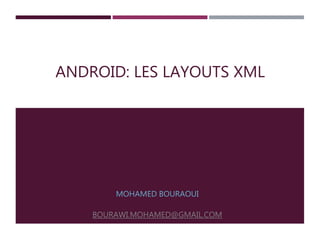
Les Layouts XML
- 1. ANDROID: LES LAYOUTS XML MOHAMED BOURAOUI BOURAWI.MOHAMED@GMAIL.COM
- 2. LES INTERFACES GRAPHIQUES SIMPLES Les interfaces graphiques simples
- 4. LES CONTENEURS LinearLayout: dispose les éléments de gauche à droite ou du haut vers le bas RelativeLayout: les éléments enfants les uns par rapport aux autres TableLayout: disposition matricielle FrameLayout: disposition en haut à gauche en empilant les éléments (utilisés conjointement avec les fragments) Webview :affiche le contenu d'une page web
- 5. CONTENEURS : ATTRIBUTS PRINCIPAUX Orientation Sens de placement des vues dans un conteneur android:orientation = vertical | horizontal Taille Surface prise par la vue android:layout_width = ??px | fill_parent | wrap_content android:layout_height = ??px | fill_parent | wrap_content Gravité Alignement d'une vue dans son conteneur android:layout_gravity = left | center_horizontal | top | bottom | right Les unités dp et sp sont indépendants de la résolution de l’écran, Il est recommandé d’utiliser dp pour les objets et sp pour les polices du texte.
- 8. RELATIVELAYOUT: ATTRIBUTS Placement par rapport au conteneur android:layout_alignParentBottom="b" (où b vaut true ou false) android:layout_alignParentLeft="b" (où b vaut true ou false) android:layout_alignParentRight="b" (où b vaut true ou false) android:layout_alignParentTop="b" (où b vaut true ou false) android:layout_centerHorizontal="b" (où b vaut true ou false) android:layout_centerInParent="b" (où b vaut true ou false) android:layout_centerVertical="b" (où b vaut true ou false) Placement par rapport aux autres éléments android:layout_above="@+id/ident"/ android:layout_below="@+id/ident"/ android:layout_toLeftOf="@+id/ident"/ android:layout_toRightOf="@+id/ident"/ android:layout_alignLeft="@+id/ident"/ android:layout_alignRight="@+id/ident"/ android:layout_alignTop="@+id/ident"/ android:layout_alignBottom="@+id/ident"/
- 9. TABLELAYOUT : DISPOSITION MATRICIELLE <TableLayout> <TableRow> <Button android:layout_width="wrap_content" android:layout_height="wrap_content" android:text="New Button" android:id="@+id/button" /> </TableRow> <TableRow> <Button android:layout_width="wrap_content" android:layout_height="wrap_content" android:text="New Button" android:id="@+id/button2" /> </TableRow> </TableLayout>
- 10. SCROLLVIEW Ce layout permet de défiler le contenu par une barre de défilement vertical si le contenu dépasse sa longueur. Pour appliquer ce layout, on met à son intérieur un autre type de layout (LinearLayout par exemple) dans laquelle on met un contenu. <?xml version ="1.0" ?> <ScrollView xmlns:android="http://schemas.android.com/apk/res/android" android:layout_width="fill_parent" android:layout_height="fill_parent" android:background="@android:color/white"> <LinearLayout android:layout_width="fill_parent" android:layout_height="wrap_content"> <TextView android:layout_width="wrap_content" android:layout_height="wrap_content" android:lineSpacingMultiplier="2" android:text="@string/texteAndroid" android:textColor="@android:color/black" /> </LinearLayout> </ScrollView>
- 11. HORIZONTALSCROLLVIEW Ce layout nous permettra de défiler le contenu mais cette fois-ci d’une manière horizontale. Exemple:
- 12. HORIZONTALSCROLLVIEW (2) <?xml version ="1.0"?> <HorizontalScrollView xmlns:android="http://schemas.android.com/apk/res/android" android:layout_width="fill_parent" android:layout_height="wrap_content" android:background="@android:color/white"> <LinearLayout android:orientation="horizontal" android:layout_width="fill_parent" android:layout_height="wrap_content"> <ImageView android:layout_width="wrap_content" android:layout_height="72dp" android:layout_weight="0.07" android:src="@drawable/contact" /> <ImageView android:layout_width="wrap_content" android:layout_height="72dp" android:layout_weight="0.07" android:src="@drawable/support" /> </LinearLayout> </HorizontalScrollView>
- 13. LES LABELS DE TEXTE <TextView android:id="@+id/le_texte" android:layout_width="wrap_content" android:layout_height="wrap_content" android:text="@string/hello" android:layout_gravity="center"/> LinearLayout gabarit = new LinearLayout(this); gabarit.setGravity(Gravity.CENTER); // centrer les éléments graphiques gabarit.setOrientation(LinearLayout.VERTICAL); // empiler vers le bas ! TextView texte = new TextView(this); texte.setText(« Créer l’interface dans le code"); gabarit.addView(texte); setContentView(gabarit); Déclaration dans le layout Créer « dynamiquement »
- 14. LES ZONES DE TEXTE <EditText android:text="" android:id="@+id/EditText01" android:layout_width="match_parent" android:layout_height="wrap_content"> </EditText> EditText edit = new EditText(this); edit.setText("Edit me"); gabarit.addView(edit); Déclaration dans le layout Créer « dynamiquement »
- 15. LES ZONES DE TEXTE : ÉVÈNEMENTS Intercepter les évènements de saisie edit.addTextChangedListener(new TextWatcher() { @Override public void onTextChanged(CharSequence s, int start, int before, int count) { // do something here } );
- 16. LES IMAGES <ImageView android:id="@+id/logoISET" android:src="@drawable/iset" android:layout_width="100px" android:layout_height="wrap_content" android:layout_gravity="center_horizontal" ></ImageView> ImageView image = new ImageView(this); image.setImageResource(R.drawable.iset); gabarit.addView(image); Déclaration dans le layout Créer « dynamiquement »
- 17. LES BOUTONS <Button android:text="Go !" android:id="@+id/Button01" android:layout_width="wrap_content" android:layout_height="wrap_content"> </Button> Button b = (Button)findViewById(R.id.Button01); b.setOnClickListener(new OnClickListener() { @Override public void onClick(View v) { Toast.makeText(v.getContext(), « C’est un clic!",Toast.LENGTH_LONG).show(); } }); Déclaration dans le layout Intercepter l’évènement de clic
- 18. GESTION DES ÉVÈNEMENTS : LES « LISTENERS » La gestion des évènements est assurée par des interfaces Java, dont le scénario est: 1. Associer à l’objet sur lequel on veut gérer un ou plusieurs évènements l’interface adéquate, et on redéfinit les méthodes de cette dernière avec le code Java qui sera exécuté le moment ou l’évènement se produit. 2. l’interface reste à l’écoute des éventuels évènements. 3. un certain évènement compatible se produit. 4. L’interface exécutera alors le code contenu dans la méthode adéquate.
- 19. RÉCAPITULATIF DES ÉVÈNEMENTS Evénements généraux: Tous les éléments d’interface (conteneurs et widgets)possèdent les méthodes suivantes :
- 20. RÉCAPITULATIF DES ÉVÈNEMENTS Evénements spécifiques: Pour EditText et TextView
- 21. LES LISTES L’importance d’une liste vient du besoin de dérouler un nombre important d’élèments. Pour ce faire, il suffit de créer un layout linéaire et d’y implanter une ListView: <?xml version="1.0" encoding="utf-8"?> <LinearLayout …> <ListView android:layout_width="0dp" android:layout_height="wrap_content" android:id="@+id/listView" android:layout_weight="1" /> </LinearLayout>
- 22. LES LISTES (2) Etant donné qu'une liste peut contenir des éléments graphiques divers et variés, les éléments de la liste doivent être insérés dans un ListAdapter. Exemple : Une liste de chaines de caractères: 1. Création du layout d’un élément de la liste montexte.xml <?xml version="1.0" encoding="utf-8"?> <TextView android:text="TextView" android:id="@+id/montexte" android:layout_width="wrap_content" android:layout_height="wrap_content" xmlns:android="http://schemas.android.com/apk/res/android"> </TextView>
- 23. LES LISTES (2) 2. Layout de la liste <?xml version="1.0" encoding="utf-8"?> <LinearLayout xmlns:android="http://schemas.android.com/apk/res/android" android:orientation="vertical" android:layout_width="fill_parent" android:layout_height="fill_parent"> <ListView android:layout_height="fill_parent" android:layout_width="fill_parent" android:id="@+id/maliste"> </ListView> </LinearLayout>
- 24. LES LISTES (4) ListView list = (ListView)findViewById(R.id.maliste); 3. Instancier la ListeView 4. Ajouter dynamiquement un ArrayAdapter à la ListeView list ArrayAdapter<String> tableau = new ArrayAdapter<String>( list.getContext(), R.layout.maligne); for (int i=0; i<40; i++) { tableau.add("Ligne n° " + i); } list.setAdapter(tableau);
- 25. LES LISTES (4) Résultat:
- 26. LES LISTES : EXEMPLE PLUS COMPLEXE Lorsque les listes contiennent un layout plus complexe qu'un texte, il faut utiliser un autre constructeur de ArrayAdapter: ArrayAdapter (Context context, int resource, int textViewResourceId) Ressource : L’identificateur du layout à appliquer à chaque ligne. textViewRessourceId: L’identificateur de la zone de texte inclue dans ce layout
- 27. LES LISTES : EXEMPLE PLUS COMPLEXE (1) <?xml version="1.0" encoding="utf-8"?> <LinearLayout…> <TextView …> </TextView> <LinearLayout android:layout_height="wrap_content" android:orientation="horizontal" android:layout_width="fill_parent" android:gravity="end" android:layout_gravity="center"> <ImageView android:id="@+id/monImage" android:layout_height="wrap_content" android:contentDescription="demo" android:layout_width="wrap_content" android:src="@android:drawable/ic_menu_compass"> </ImageView> </LinearLayout> </LinearLayout> 1. Création du layout d’un élément de la liste montexte.xml
- 28. LES LISTES : EXEMPLE PLUS COMPLEXE (2) 2. Layout de la liste <?xml version="1.0" encoding="utf-8"?> <LinearLayout xmlns:android="http://schemas.android.com/apk/res/android" android:orientation="vertical" android:layout_width="fill_parent" android:layout_height="fill_parent"> <ListView android:layout_height="fill_parent" android:id="@+id/maliste" android:layout_width="fill_parent"> </ListView> </LinearLayout>
- 29. LES LISTES : EXEMPLE PLUS COMPLEXE (3) ListView list = (ListView)findViewById(R.id.maliste); 3. Instancier la ListeView 4. Ajouter dynamiquement un ArrayAdapter à la ListeView list ArrayAdapter<String> tableau = new ArrayAdapter<String>( list.getContext(), R.layout.maligne, R.id.monTexte); for (int i=0; i<40; i++) { tableau.add("Ligne n° " + i); } list.setAdapter(tableau);
- 30. LES LISTES : EXEMPLE PLUS COMPLEXE (4) Résultat:
- 31. INCLURE LES LAYOUTS Les interfaces peuvent inclure d’autres interfaces pour favoriser la réutilisabilité des layouts. Pour l’inclusion, on utilise le mot clé include Exemple <RelativeLayout> <EditText android:layout_width="fill_parent" android:layout_height="wrap_content" android:id="@+id/champ_txt« android:text="Ecrire ici 30 caractères" /> <TextView android:layout_width="fill_parent" android:layout_height="wrap_content" android:text="New Text" android:id="@+id/txt"/> <include android:id="@+id/include01" android:layout_width="match_parent" android:layout_height="wrap_content" android:layout_alignParentBottom="true" layout="@layout/included" ></include> </RelativeLayout> Included.xml principale.xml principale.xml
