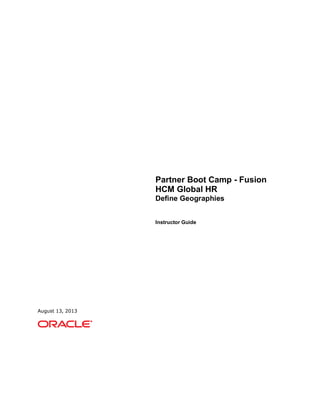Contenu connexe
Similaire à 04 geographies ig (20)
Plus de mohamed refaei (20)
04 geographies ig
- 1. Partner Boot Camp - Fusion
HCM Global HR
Define Geographies
Instructor Guide
August 13, 2013
- 2. Copyright © 2013, Oracle and/or its affiliates. All rights reserved.
Disclaimer
This document contains proprietary information and is protected by copyright and
other intellectual property laws. You may copy and print this document solely for
your own use in an Oracle training course. The document may not be modified or
altered in any way. Except where your use constitutes "fair use" under copyright law,
you may not use, share, download, upload, copy, print, display, perform, reproduce,
publish, license, post, transmit, or distribute this document in whole or in part without
the express authorization of Oracle.
The information contained in this document is subject to change without notice. If
you find any problems in the document, please report them in writing to: Oracle
University, 500 Oracle Parkway, Redwood Shores, California 94065 USA. This
document is not warranted to be error-free.
Restricted Rights Notice
If this documentation is delivered to the United States Government or anyone using
the documentation on behalf of the United States Government, the following notice
is applicable:
U.S. GOVERNMENT RIGHTS
The U.S. Government’s rights to use, modify, reproduce, release, perform, display,
or disclose these training materials are restricted by the terms of the applicable
Oracle license agreement and/or the applicable U.S. Government contract.
Trademark Notice
Oracle and Java are registered trademarks of Oracle and/or its affiliates. Other
names may be trademarks of their respective owners.
- 3. i
CONTENTS
Lesson 1: Define Geographies.....................................................1
Objectives.............................................................................................. 1
Geography Model Concepts....................................................................... 2
Instructor Note: Best Practice.................................................................... 3
Address Validation................................................................................... 4
Implementation Considerations ................................................................. 5
Instructor Note: Demo Timing................................................................... 6
Demonstration: Creating an Address Format................................................ 7
Geography Structure Tips ....................................................................... 10
Do I Enter Data or Import It? .................................................................. 11
The Manage Geographies Page ................................................................ 12
Sample Data and Procedures on Oracle Support ......................................... 14
Instructor Note: Source of the Geography Data .......................................... 15
File-Based Import Process Overview......................................................... 16
Analyzing Attribute Mapping.................................................................... 18
Import Steps........................................................................................ 19
Importing the Geography Structure for a Country ....................................... 21
Importing the Geography Hierarchy.......................................................... 23
Understanding the Geography Hierarchy Data Import File ............................ 24
Setting Up Validation ............................................................................. 25
Define Geographies: Review Questions ..................................................... 27
Review Question 1 .............................................................................. 27
Review Question 2 .............................................................................. 28
Review Question 3 .............................................................................. 29
Review Question 4 .............................................................................. 30
Review Question 5 .............................................................................. 31
Review Question 6 .............................................................................. 32
All Review Questions and Answers ......................................................... 33
Lesson Highlights .................................................................................. 34
Lesson Highlight Details ....................................................................... 35
- 5. Lesson 1: Define Geographies
Copyright © 2013, Oracle and/or its affiliates. All rights reserved. 1
Lesson 1: Define Geographies
Objectives
This lesson explains how to set up geography reference data using the tasks in
the Define Geographies task group.
By the end of the lesson, you should:
Understand basic geography reference data concepts
Know how to import geography reference data
Understand the functions of a file-based import
Understand how to set up address validation for your cloud application
- 6. Lesson 1: Define Geographies
2 Copyright © 2013, Oracle and/or its affiliates. All rights reserved.
Geography Model Concepts
Here are a few concepts that will help you with your setup:
Geography: Any geographical region with a boundary around it, no matter what
its size, such as Kerala (a state), Russia (a country), San Francisco (a city),
Miami-Dade (a county), or Minato-ku (a ward in the city of Tokyo).
Geography Type: The name given to a type of geographical region, for example,
a country, state, province, county, or city.
Geography (or Country) Structure: Defines the structure of the data you are
creating for the country. It specifies the geography types that you must have for
your addresses and territories for that country and how they are organized.
Different countries use different geography types and different structures. In the
U.S. you must include cities and states. In Japan you must include prefectures,
municipalities, districts, and wards.
Geography Hierarchy or Country Hierarchy: The hierarchy of the geographies
for a country based on the geography structure.
- 7. Lesson 1: Define Geographies
Copyright © 2013, Oracle and/or its affiliates. All rights reserved. 3
Instructor Note: Best Practice
You can use this structure to explain the concept of Geographies in general:
- 8. Lesson 1: Define Geographies
4 Copyright © 2013, Oracle and/or its affiliates. All rights reserved.
Address Validation
Address Validation
On the Web interface, you can enable the lists of values for selected fields to validate
address entry. For example, for the U.S., you can enable the lists of values for City,
State, and ZIP Code (postal code). Users can either select the value or enter the
correct value manually.
If you license the Oracle Fusion Data Quality Address Cleansing module, users can
validate the entire address, including the street address, by clicking the Verify Address
button on the Web interface. (The Verify Address button is the page icon with a check
mark under the address.)
Note: Real-time address validation has not been extended to include mobile devices or
Outlook. If you want to validate addresses entered in either of these, then you can do so
by processing the entered addresses in the address cleansing module.
- 9. Lesson 1: Define Geographies
Copyright © 2013, Oracle and/or its affiliates. All rights reserved. 5
Implementation Considerations
For data integrity reasons, you cannot add new geography structures or modify existing
ones after you import your geography hierarchy, so before importing you should
consider the following:
Make sure that you include in your geography structures all the possible
geography types your applications may need. Different applications might have
different needs. For example, you may want to base some sales territories on
counties even though you do not use counties in your addresses.
Geography reference information is shared by other applications so you must
consider the needs of these applications as well. For example, financial
applications may require you to include geography structures to satisfy local tax
laws. Even if you are not implementing financial applications today, you may do
so in the future.
You may want to review the seeded address styles for the countries you are
going to be importing and modify them as required. The address styles indicate
the required elements of a street address or a tax address. You can review the
address styles from the Setup and Maintenance Work area by searching for
and using the Manage Address Formats task.
The source and reliability of the geography data you are about to import.
- 10. Lesson 1: Define Geographies
6 Copyright © 2013, Oracle and/or its affiliates. All rights reserved.
Instructor Note: Demo Timing
The course was designed for you to perform the specified demonstration at this point.
Approximate Demonstration Timing: 15 minutes
.
- 11. Lesson 1: Define Geographies
Copyright © 2013, Oracle and/or its affiliates. All rights reserved. 7
Demonstration: Creating an Address Format
Demonstration Background
You want to create a new address style format for the country Thailand.
Demonstration Scope
Specify the postal address style format name and address style, create the format
variation layout, and assign the format to the country Thailand.
Demonstration Steps
Sign in either as hcm_impl or hcm_impl1.
Start Here
Setup and Maintenance work area
1. In the Search region, in the Name field, enter Manage Address Formats.
2. Click Search.
3. In the Manage Address Formats task row, click Go to Task.
Location: Manage Address Formats page
4. Click Create.
Location: Create Address Style Format page
5. In the Overview section, in the Code field, enter TH_POSTAL_ADDR.
6. In the Name field, enter Thailand Postal Address Format.
7. In the Address Style field, select Postal Address.
8. Click Save.
Creating the Format Variation Layout
1. In the Format Variation section, from the Actions menu, select Add.
2. In the Variation Rank field, enter 1.
- 12. Lesson 1: Define Geographies
8 Copyright © 2013, Oracle and/or its affiliates. All rights reserved.
3. In the Format Variation Layout section, click Add.
4. In the Line field, enter 1.
5. In the Position field, enter 1.
6. In the Prompt field, enter Address Line1.
7. In the Address Element field, select Address line 1.
8. Select Required.
9. Click Add.
10.In the Line field, enter 2.
11.In the Position field, enter 2.
12.In the Prompt field, enter City.
13.In the Address Element field, select City.
14.Select Required.
15.Click the Expand icon on the City address line, then enter 1 in the Blank Lines
Before field.
Information
You can create additional address lines as per your requirement.
16.Click Save.
17.Click Preview Layout to view how the address appears.
Location: Address Style Format Layout Preview dialog box.
18. Click OK.
Assigning a Locale
1. Select the Locale Assignment tab.
2. Click Add.
.
- 13. Lesson 1: Define Geographies
Copyright © 2013, Oracle and/or its affiliates. All rights reserved. 9
3. In the Country field, select Thailand.
4. Click Save and Close.
You have demonstrated how to create an address style format.
- 14. Lesson 1: Define Geographies
10 Copyright © 2013, Oracle and/or its affiliates. All rights reserved.
Geography Structure Tips
You can recreate a country’s geography hierarchy by importing geographies or
entering geography information in the Manage Geographies page.
Using the Manage Geography Structure page, you can add additional geography
types to the bottom of your country structure.
Provided you have not yet uploaded the geography hierarchy, you can also add
additional geography types in the middle of your structure. (To do so, you must
first delete all the geography types below the insertion point, insert the one you
missed, and then add the geography types you deleted.)
You can delete either an entire country’s geography hierarchy or part of a
country’s geography hierarchy. When you delete a parent geography, all of the
parent’s child geography records are also deleted.
- 15. Lesson 1: Define Geographies
Copyright © 2013, Oracle and/or its affiliates. All rights reserved. 11
Do I Enter Data or Import It?
To build the geography reference data for a country, you must have the following:
The structure
The geography data itself
You have the choice of using the user interface to enter the data directly, or you can
import the data from a file. Which method you use depends on the complexity and
volume of data, and your preference.
Typically, if you have a large volume of geographic data, then importing the data is the
most efficient way of creating your geographies. We will be importing both sets of data
from files.
- 16. Lesson 1: Define Geographies
12 Copyright © 2013, Oracle and/or its affiliates. All rights reserved.
The Manage Geographies Page
The Manage Geographies page is where you see what information you need to define
for each country:
There are four columns, each giving you access to a specific setup page:
Address Cleansing Defined: This is where you enable the Verify Address
button for real-time address verification if you have licensed the Oracle Fusion
Data Quality Address Cleansing module.
Structure Defined: This gives you access to the page where you can create the
structure for each country if you are not importing it from a file.
Hierarchy Defined: Opens t he page where you can enter geography data if you
are not importing it.
Validation Defined: Opens the page where you specify which of the geography
types you are going to be using and how they will be validated both on the user
interface and during an import.
You get a check mark in a column when you complete that step for a particular country.
So after we do our import, we will see check marks for both the Structure Defined and
- 17. Lesson 1: Define Geographies
Copyright © 2013, Oracle and/or its affiliates. All rights reserved. 13
Hierarchy Defined. You must define the structure before you can define the hierarchy
or set up the validation.
- 18. Lesson 1: Define Geographies
14 Copyright © 2013, Oracle and/or its affiliates. All rights reserved.
Sample Data and Procedures on Oracle Support
The example and data we are using today is based on support note 1341174.1, which
you can access on My Oracle Support (https://support.oracle.com). The support note
includes sample data from 30 countries, which you can download and use.
- 19. Lesson 1: Define Geographies
Copyright © 2013, Oracle and/or its affiliates. All rights reserved. 15
Instructor Note: Source of the Geography Data
Students may want to know where do customers get the geography data from. There is
no plan to seed geography data in the Oracle Fusion Cloud since customers may want
to use geography data from different sources. Customers can purchase data from
various data vendors. Oracle provides some sample data for testing purposes, and the
instructions are available via the My Oracle Support Doc ID: 1341174.1. Oracle is
working with partners to provide geography data to customers in a future release. When
that feature is available, customers will have a choice to load Oracle provided data.
If you are using Fusion Payroll in US, China, Canada, or India, there are additional
configuration steps that may be required for Geography data. Please refer to the
implementation guides for additional information.
- 20. Lesson 1: Define Geographies
16 Copyright © 2013, Oracle and/or its affiliates. All rights reserved.
File-Based Import Process Overview
Here is how the import works:
1. You prepare a delimited-text (.csv) file or XML file with your data. (An XML-file is
not required for geography data.) You can use commas as delimiters.
2. You create an import activity, which walks you through a series of four steps.
3. In the Setup step, you enter information about your file.
4. In the Map Fields step, you map the columns in your file to the attributes in the
interface tables.
5. In the Schedule Import step, you specify if you want the activity to run
immediately or at a time you specify.
6. In the Review and Activate step, you click Activate to run the activity at the
scheduled time.
- 21. Lesson 1: Define Geographies
Copyright © 2013, Oracle and/or its affiliates. All rights reserved. 17
7. Monitor the status of your import activity. If the activity completes with errors,
then you must correct your data, the attribute mapping, or both and run the
process again.
When the import activity completes with no errors, your data is loaded
automatically from the interface tables to the application tables.
- 22. Lesson 1: Define Geographies
18 Copyright © 2013, Oracle and/or its affiliates. All rights reserved.
Analyzing Attribute Mapping
When you prepare your import files, make sure you understand how the attributes in
your file map to the attributes in the application. To get a listing of attributes with their
description and validation, and to find out which attributes are required, consult the
interface table documentation which is available by searching help on the object that
you are importing.
You do not need to consult the interface table documentation for the geography
reference data that we are discussing in this course, because it includes few attributes,
and we list these for you.
We will discuss analyzing attributes in the next lesson because it is more important for
complex imports of customer data.
- 23. Lesson 1: Define Geographies
Copyright © 2013, Oracle and/or its affiliates. All rights reserved. 19
Import Steps
To import a simple data set, such as country structure or geography hierarchy:
1. Prepare a delimited-text (CSV) file with your data. You can use commas as
delimiters.
2. In the application, navigate to the All Tasks tab in the Setup and Maintenance
work area.
3. Search for the Manage File Import Activities task.
4. Click the Go To Task button.
5. On the Manage Import Activities page, click Create.
6. In the Create Import Activity: Set Up page:
- Enter a name for your import activity. You use this name to identify the import
in the future.
- In the Object field, select the object that you are importing. (For this lesson this
is going to be either Country Structure or Geography.)
- In the Source File region, select Desktop as the Upload Option, and select
the Header row included option. Check that the Data Type is correct for your
file.
7. Click Next.
8. The Create Import Activity: Map Fields page displays the attributes in your file
with some sample data.
- For each of your attributes, select the object you are importing from the Object
list. (There is only one object for the geography structure and one for the
geography data.)
- Select the attribute you are mapping to.
9. Click Next.
10.In the Create Import Activity: Create Schedule page, specify when you want to
process your file. The default option is to launch the import immediately.
11.Click Next.
- 24. Lesson 1: Define Geographies
20 Copyright © 2013, Oracle and/or its affiliates. All rights reserved.
12.In the Create Import Activity:Review and Activate page, click Activate to run
the import at the time you specified.
13.You can monitor the status of your import activity on the Manage Import
Activities page.
14.If the process completes with the status of Completed with errors, you can view
the errors by clicking on the status link. You must correct any errors either by
editing the file, the mapping, or both, and schedule the activity to run again.
An import activity with the status of Completed indicates that your data was
loaded into the application tables.
- 25. Lesson 1: Define Geographies
Copyright © 2013, Oracle and/or its affiliates. All rights reserved. 21
Importing the Geography Structure for a Country
The country structure file must contain the following columns. The names in bold are the
attribute names used in the application.
CountryCode: A two-letter code identifying the country. You can view available
country codes (Territory Codes) using the Manage Territories task in the Setup
and Maintenance or Manage Geographies work areas.
LevelNumber: The level of your geography type in the hierarchy. This is a digit,
with 1 indicating the top of the hierarchy.
GeographyType: Geography type.
Here is an example of a country structure for the country Aland Islands (AX) :
Note: Neither the header row names nor the data can include any spaces, but you can
use underscores.
You are provided with six geography types:
STATE
PROVINCE
COUNTY
CITY
POSTAL_CODE
COUNTRY
If you are creating additional geography types either in the interface or by importing
them in a file, then you must always use the uppercase versions of the geography type
names in your import file. (The application converts uppercase to initial capitals for
display and selection in the Manage Geography Structure page.)
You can obtain a list of all the geography types in your application by using the
Schedule Export Process task.
To download the list of available geography types in your environment:
- 26. Lesson 1: Define Geographies
22 Copyright © 2013, Oracle and/or its affiliates. All rights reserved.
1. Navigate to the All Tasks tab in the Overview page of the Setup and
Maintenance work area.
2. Search for the Schedule Export Process task.
3. Click the Go To Task button.
4. On the export Overview page, click Create.
5. Enter a name for the export.
6. Click Next.
7. In the Export Objects region of the Create Export Process Definition:
Configure Export Objects page, click Create.
8. Select Geography Type and click Done.
9. Click Next.
10.In the Create Export Process Definition: Create Schedule page, the export is
scheduled to run immediately by default.
11.Click Next.
12.In the Create Export Process Definition: Review page, click Activate.
13.Click Save and Close.
14.When the export process completes you can retrieve the file at the bottom of the
page in the History region.
- 27. Lesson 1: Define Geographies
Copyright © 2013, Oracle and/or its affiliates. All rights reserved. 23
Importing the Geography Hierarchy
Now that you have imported the structure of your geography data, you will import the
data.
Each row of geography sample data includes the following information. (The names in
bold are the attributes names in the application.)
RecordTypeCode: Determines how the data in this row is imported. The valid
values are 0, 1, and 2. A value of 0 indicates a geography already exists in the
base table. A value of 1 indicates the intent to create a new geography. A value
of 2 indicates your intention to add an alternate name or code to an existing
geography. Further explanation of RecordTypeCode is not covered in this course
because it is part of advanced functionality.
PrimaryGeographyName: The name of the geography itself.
CountryCode: A two-letter code identifying the country. You can view available
country codes (Territory Codes) using the Manage Territories or the Manage
Geographies task in the Setup and Maintenance work area.
LevelNumber: Geography level. This is a single digit indicating the level in the
structure you set up.
SourceId: An ID number for that geography.
ParentSourceID: The ID number of the parent geography. Note: The Source ID
and the Parent SourceID are not imported but are used by the import process to
determine the structure of the data in the file.
LanguageCode: Country language code. This is an optional field. You can view
the valid language codes from the Manage Languages task in the Setup and
Maintenance work area.
- 28. Lesson 1: Define Geographies
24 Copyright © 2013, Oracle and/or its affiliates. All rights reserved.
Understanding the Geography Hierarchy Data Import
File
Here is a sample, geography hierarchy data file for the country Aland Islands (AX):
Row 1
This row provides information about the country Aland Islands, with the
CountryCode AX.
This country already exists in the application so the RecordTypeCode is 0.
The SourceId is a unique identifier.
There is no ParentSourceId because this is the top level in the country structure.
The LevelNumber of the country in the country structure is 1.
Row 2
Provides information about StateA.
The information in this row is new so it has a RecordTypeCode of 1.
The ParentSourceId refers to the SourceId of the first row.
The LevelNumber of this state is 2 in the country structure that you imported.
Row 3
Provides information about CityA.
The information in this row is new so it has a RecordTypeCode of 1.
The ParentSourceId refers to the SourceId of the second row.
The level of a city is 3 in the country structure that you imported.
- 29. Lesson 1: Define Geographies
Copyright © 2013, Oracle and/or its affiliates. All rights reserved. 25
Setting Up Validation
After your import is complete, you must turn on geography validation for each country
so your application can use the geography data you imported:
1. On the Manage Geographies page, click the Go To Task button for the country
that you imported.
The Manage Geography Validation page appears.
2. In the Geography Mapping and Validation region, select the Geography
Validation option for all the geography types you imported and want to use. This
step is a critical setup for Oracle CRM Applications because addresses that you
import will be validated against the geography data only if you make this
selection.
3. If you want to require users to use lists of values in the Web interface during
address entry at a particular geography type level, then select the Enable List of
- 30. Lesson 1: Define Geographies
26 Copyright © 2013, Oracle and/or its affiliates. All rights reserved.
Values option. Enabling the list of values for Postal Code for the U.S. requires
users to make a selection from a list of ZIP codes. If you leave this option
deselected, then the user has the option of either selecting the ZIP code from the
list or typing it. Entering a state restricts what you can enter for the city and postal
code.
4. If you want users to receive an error when they enter an incorrect address and
to prevent them from saving an invalid address, then select Error for the
Geography Validation Level for Country in the Geography Validation
Control region. The default is No Validation, which permits users to save an
incorrect address.
Note: T he real-time address validation works only in the Web interface, not in Outlook,
or in mobile devices such as iPhone or Blackberry. If you want to validate addresses
entered by means of these alternate interfaces, then you must license and use the data
cleansing module.
- 31. Lesson 1: Define Geographies
Copyright © 2013, Oracle and/or its affiliates. All rights reserved. 27
Define Geographies: Review Questions
Review Question 1
Which of the following do you define first?
1. Geography Hierarchy
2. Geography Structure
3. Geography Validation
- 32. Lesson 1: Define Geographies
28 Copyright © 2013, Oracle and/or its affiliates. All rights reserved.
Review Question 2
You create a country structure for each country where you want to set up geography
reference data to accomplish one or more of the following:
1. Provide a template for customer address imports.
2. Specify what geographies you are importing.
3. Provide formats for addresses.
4. Specify how the geographies that you are importing are organized hierarchically.
- 33. Lesson 1: Define Geographies
Copyright © 2013, Oracle and/or its affiliates. All rights reserved. 29
Review Question 3
I can use file-based import not only to import geography reference data, but as a means
to import all legacy data from other applications into my cloud application.
1. True.
2. False.
- 34. Lesson 1: Define Geographies
30 Copyright © 2013, Oracle and/or its affiliates. All rights reserved.
Review Question 4
Which of the following do I need to understand before I decide what types of geography
reference data I need to import?
1. What geography structures, if any, are required by the sales territories that my
organization plans to set up.
2. How the marketing department plans to use geographies for lead segmentation.
3. If I plan to implement other applications that will use the geography reference
data and their needs.
4. The source and quality of the data I am importing.
5. All of the above.
- 35. Lesson 1: Define Geographies
Copyright © 2013, Oracle and/or its affiliates. All rights reserved. 31
Review Question 5
If I already imported the geography hierarchy for a country, can I add another
geography type in the middle of my structure?
1. Yes
2. No
- 36. Lesson 1: Define Geographies
32 Copyright © 2013, Oracle and/or its affiliates. All rights reserved.
Review Question 6
If I imported the geography structure, but have not yet imported the geography
hierarchy, can I add a geography type in the middle of my structure?
1. No.
2. Yes.
- 37. Lesson 1: Define Geographies
Copyright © 2013, Oracle and/or its affiliates. All rights reserved. 33
All Review Questions and Answers
Which of the following do you define first?
2. Geography Structure
You create or import a geography structure for each country where you do
business to accomplish one or more of the following:
2. (Specify what geographies you are importing.) and 4. ( Specify how the geographies
that you are importing are organized hierarchically. )
The geography structure is not a template for import and does not format addresses.
I can use file-based import not only to import geography reference data, but as a
means to import all legacy data from other applications into my cloud
application.
1. True.
Which of the following do I need to understand before I decide what types of
geography reference data I need to import?
5. All of the above.
If I already imported the geography hierarchy for a country, can I add another
geography type in the middle of my structure?
No.
If I imported the geography structure, but have not yet imported the geography
hierarchy, can I add a geography type in the middle of my structure?
2. Yes, you can do so from the Manage Geography Structure page. You must first
delete all the geography types below your insertion point, add your new geography type,
and then add the geography types you deleted below.
- 38. Lesson 1: Define Geographies
34 Copyright © 2013, Oracle and/or its affiliates. All rights reserved.
Lesson Highlights
In this lesson you should have learned:
How geography reference data is used in the Oracle Fusion CRM Cloud
Service
The basic geography reference data concepts
How to import geography reference data and other simple data from a file
Understand how to set up address validation for your cloud application
- 39. Lesson 1: Define Geographies
Copyright © 2013, Oracle and/or its affiliates. All rights reserved. 35
Lesson Highlight Details
Geography Reference Data
You set up geography reference data using the tasks in the Define Geographies task
group. Geography reference data includes:
Geography
Geography Type
Geography (or Country) Structure
Geography (or Country) Hierarchy
You create or import a geography structure for each country where you do business to
specify what geographies you are importing and how the geographies that you are
importing are organized hierarchically.
Basic Geography Reference Data Concepts
Geography reference information is shared by other applications so you must consider
the needs of these applications as well. Make sure that you include in your geography
structures all the possible geography types your applications may need. Review the
seeded address styles for the countries you are going to be importing and modify them
as required.
You can add additional geography types to the bottom of your country structure using
the Manage Geography Structure page. You can also add additional geography types
in the middle of your structure, provided you have not yet uploaded the geography
hierarchy. However, you cannot add new geography structures or modify existing ones
after you import your geography hierarchy.
Importing Geography Reference Data
You can use the user interface to enter the data directly, or you can import the data
from a file. Typically, if you have a large volume of geographic data, then importing the
data is the most efficient way of creating your geographies. You prepare a delimited-text
(.csv) file or XML file with your data and create an import activity, which walks you
through a series of four steps. When the import activity completes with no errors, your
data is loaded automatically from the interface tables to the application tables.
Setting up Address Validation
After your import is complete, you must turn on geography validation for each country
so your application can use the geography data you imported. On the Manage
Geography Validation page, use the Geography Validation option for all the
geography types you imported and want to use. This step is a critical setup for Oracle
CRM Applications because the addresses that you import will be validated against the
geography data only if you make this selection.