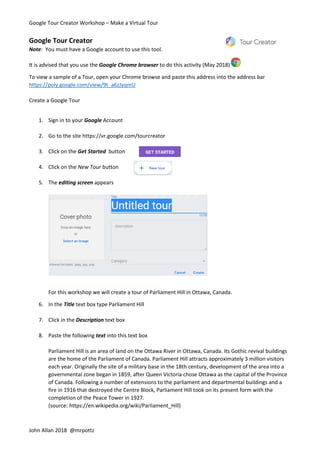
Creating a Virtual Tour with Google Tour Creator
- 1. Google Tour Creator Workshop – Make a Virtual Tour John Allan 2018 @mrpottz Google Tour Creator Note: You must have a Google account to use this tool. It is advised that you use the Google Chrome browser to do this activity (May 2018) To view a sample of a Tour, open your Chrome browse and paste this address into the address bar https://poly.google.com/view/9t_a6zJyqmU Create a Google Tour 1. Sign in to your Google Account 2. Go to the site https://vr.google.com/tourcreator 3. Click on the Get Started button 4. Click on the New Tour button 5. The editing screen appears For this workshop we will create a tour of Parliament Hill in Ottawa, Canada. 6. In the Title text box type Parliament Hill 7. Click in the Description text box 8. Paste the following text into this text box Parliament Hill is an area of land on the Ottawa River in Ottawa, Canada. Its Gothic revival buildings are the home of the Parliament of Canada. Parliament Hill attracts approximately 3 million visitors each year. Originally the site of a military base in the 18th century, development of the area into a governmental zone began in 1859, after Queen Victoria chose Ottawa as the capital of the Province of Canada. Following a number of extensions to the parliament and departmental buildings and a fire in 1916 that destroyed the Centre Block, Parliament Hill took on its present form with the completion of the Peace Tower in 1927. (source: https://en.wikipedia.org/wiki/Parliament_Hill)
- 2. Google Tour Creator Workshop – Make a Virtual Tour John Allan 2018 @mrpottz 9. Click on the Select an image link in the Cover Photo box 10. Locate and upload a photo (try Coollcaesar’s Parliament Hill picture at https://en.wikipedia.org/wiki/Parliament_Hill ) 11. Click on the image 12. Select a download icon 13. Choose the Download Arrow beside Download original file 14. Choose Medium 15. Click on You need to attribute the author 16. Click on the Select and Copy icon 17. Click on Download medium size 18. Drag the downloaded image onto the Cover photo box 19. Click on the Category link 20. Choose Places & Scenes 21. Click on the Create link 22. Click on the Add scene link 23. In the Search for places text box, type Parliament Hill Ottawa, ON 24. Press the Enter key 25. The map will change to focus on Ottawa, Ontario
- 3. Google Tour Creator Workshop – Make a Virtual Tour John Allan 2018 @mrpottz 26. Click on the Zoom in + icon until Parliament Hill is visible 27. Drag the Street View place person icon and drop it onto Parliament Hill 28. The map updates to a Street View 360 view of Parliament Hill 29. Press the left or right arrow key to see the complete view
- 4. Google Tour Creator Workshop – Make a Virtual Tour John Allan 2018 @mrpottz 30. To change the location of the Street View, click and hold on the Street View place person icon Circles should appear on the map, these indicate Street View 360 locations 31. Drag the Street View place person icon over a circle in front of the Parliament buildings 32. The Scene editor appears 33. Click on Add scene 34. Click on the text Untitled scene 35. Type Main grounds 36. Click on Location 37. Type In front of the Parliament buildings 38. Click on Description 39. Type The view from the main plaza on Parliament Hill 40. Click on Credits 41. Type/paste the name of the photographer, if available, use Cool Caesar for this example. By Coolcaesar - Own work, CC BY-SA 3.0, https://commons.wikimedia.org/w/index.php?curid=33969200 42. Click on the + Add point of interest link 43. Type Peace Tower 44. Move the Point of Interest indicator onto the Peace Tower 45. Click on the text Describe this point of Interest
- 5. Google Tour Creator Workshop – Make a Virtual Tour John Allan 2018 @mrpottz 46. Paste the following text The Peace Tower is a main clock tower on the Centre Block of the Canadian parliament buildings in Ottawa. The tower is 92.2 meters tall. It has many stone carvings, including approximately 370 gargoyle and frieze sculptures, keeping with the Gothic style of the rest of the parliament building. 47. Click on the Image icon 48. Drag or upload an image (https://commons.wikimedia.org/wiki/File:Peace_Tower_at_The_Parliament_Buildings.jpg ) into the Add image overlay pop up 49. The image should appear in the Add image overlay preview window (yours will look slightly different) 50. Click on the Add button 51. The image appears on the scene, resize it and drag it to an appropriate position 52. Click anywhere on the scene and the image will appear as an image button 53. Click on the + Add point of interest link
- 6. Google Tour Creator Workshop – Make a Virtual Tour John Allan 2018 @mrpottz 54. Type Centre Block 55. Click on the text Describe this point of Interest 56. Paste the following text The Centre Block is the main building of the Canadian parliamentary complex on Parliament Hill, in Ottawa, containing the House of Commons and Senate chambers, as well as the offices of a number of members of parliament, senators, and senior administration for both legislative houses. 57. Type the name of the photographer, if available 58. Click on the + Add point of interest link 59. Type East Block 60. Click on the text Describe this point of Interest 61. Paste the following text The East Block (officially the Eastern Departmental Building; is one of the three buildings on Canada's Parliament Hill, in Ottawa, containing offices for parliamentarians, as well as some preserved pre- Confederation spaces. It was built in the Gothic style. 62. Move the Point of Interest indicator onto the East Block 63. Click on the Add scene link 64. Click and hold on the Street View place person icon 65. Drag it over the circle indicated on this image, an interior picture appears to confirm that it is the correct picture 66. The View is of the interior of the Library of Parliament 67. Click on the Add Scene link 68. The Sceen editor appears 69. Click on the text Untitled scene 70. Type Library of Parliament 71. Click on Location 72. Type Library of Parliament
- 7. Google Tour Creator Workshop – Make a Virtual Tour John Allan 2018 @mrpottz 73. Click on Description 74. Type The Main Reading Room of the Library of Parliament 75. Click on Credits 76. Type the name of the photographer, if available 77. Click on the + Add point of interest link 78. Type Statue of Queen Victoria 79. Click on the text Describe this point of Interest 80. Paste the following text A white marble statue of Queen Victoria, sculpted by Marchall Wood in 1871. 81. Drag the point of interest indicator on top of the statue of Queen Victoria 82. Click on the + Add point of interest link 83. Type Document Collection 84. Click on the text Describe this point of Interest 85. Paste the following text The library's collection comprises 600,000 items, covering hundreds of years of history and tended by a staff of 300. Access to the facility is generally restricted to those on parliamentary business, but research publications are produced by the library and are available to the public. 86. Drag the point of interest indicator over books in shelves 87. Click on the Publish button 88. The publish pop up appears 89. Choose Private to keep your Tour hidden or Public to share it with the world
- 8. Google Tour Creator Workshop – Make a Virtual Tour John Allan 2018 @mrpottz 90. Click on the Publish link 91. The Tour pop up appears 92. Click on the copy icon to copy the URL or web link and share it with your students 93. Click on the Done link 94. You have created a Google Tour with two scenes. You can add more points of interest and scenes as your tour requires. 95. As a student, visiting the Tour link displays the first scene 96. Clicking on the points of interest icons reveal the text comments At this time, we recommend viewing these tours with your workstation or tablet and not a VR viewer as with Google Expeditions. It is difficult to maneuver to the points of interest when using a viewer at this time.
