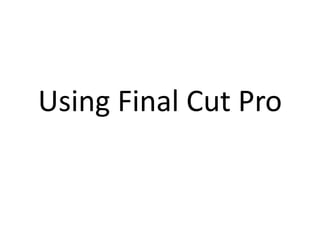
Using final cut pro
- 1. Using Final Cut Pro
- 2. I will include print screens of the editing software final cut pro. In this programme, when editing the footage, I have learnt to log and capture the footage and this includes connecting the camera and inserting in details of the clip in the logging tab for example the description and shot of the clip that I am capturing. I would then have to click on capture now after pressing play on the camera when forwarding to the scene from the camera. When capturing, I would click escape on the keyboard after capturing the exact scene needed to log.
- 3. This then gets logged under a new tab in the bar on the left and this is continuously repeated for each scene that I would log and capture of which is then included into my trailer. All the clips captured come up onto the viewer under the video tab, and I would double click the clip in order to start inserting it into the sequence. Before dragging it into the sequence, I would play through the captured clip and click I and O on the keyboard which stands for In and Out, and this helps to capture the main seconds of that clip of which I want to include in my trailer rather than the whole clip captured. This allows me to cut the clip down to the main parts of the clip. After I drag this down, I would continue these steps with all the other clips saved from the ones that had been logged and captured.
- 4. After doing this, I am then ready to start editing after putting all the scenes in the correct order of how I would like them to be shown. To start editing, I would click on the clip from the sequence tab as this highlights the specific clip, and I would then click 'effects' at the top then 'video filters' from the drop down list. I have played around with the effects and viewed many, and have decided to use effects such as overdrive, strobe, trails and so on as I believe that this adds a lot of effect on the clips.
- 5. After adding an effect, before viewing it, a red line would appear on the screen above the clip which means that it needs rendering before viewing the effect. To render the clip, I click on the apple button and R. The toolbar on the right can be quite useful especially the razor blade tool. This tool allowed me to cut in between clips especially when I want to shorten the clip down from either side or inbetween. This also helps as you are able to cut the clip without making a mistake because you can cut it directly where you know the cut should go.
- 6. In order to add the background song, we have saved it from Jamendo onto the hard drive, and dragged it into the tab on the left of which included the logged and captured clips. We then dragged the song onto the sequence tab at the bottom below the clips. Before listening to the music, we had to render it, and we also had to mute the excess sounds of voices from the clips and the footage. In order to do this, we unclicked the green sound buttons on the same line as the actual recording. We then had to cut the music down using the razor blade tool and selected and moved the sound clips where we thought had most effect along with the trailer.
- 7. We decided that we wanted to include a sound over therefore we recorded a voice using a microphone saying "finders keepers... doesn't always apply" and this was at the begininng of the trailer when the main character would pick up the necklace. This would create suspense for the audience watching. We followed the same process of dragging this file onto the sequence tab and moved the voice over at the front of the trailer. We then increased the sound of the voice over by double clicking the box of the sound over allowing us to click on the stereo tab and increase the sound level to 12 to make it louder than the background music so that it could be very clear when the audience are watching. We decided to add a cross dissolve effect on the background sound after the voice over finished by using the select button from the tool bar, and clicking the edge of the clip
- 8. During this process, we experienced some errors for example when capturing the footage, some of the clips were not the right size and were larger than what they should have been therefore we had to re capture and log it again. Another problem that we faced was that when adding effects to some clips, it would not allow us to render and it would say that this is because there is not enough space on the hard drive however we overcome this by re-creating the clip and dragging it again on the sequence tab. Another problem was that during our filming, some of the footage at the beginning had blurred bits when capturing it therefore we had to re-film those parts. Apart from this, we had no other problems using final cut pro and managed to work well with the effects and sounds.
