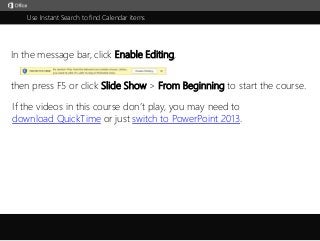
Microsoft Office Outlook 2013 Tutorial- Using Instant Search to Find Calendar Items
- 1. Use Instant Search to find Calendar items j then press F5 or click Slide Show > From Beginning to start the course. In the message bar, click Enable Editing, If the videos in this course don’t play, you may need to download QuickTime or just switch to PowerPoint 2013.
- 2. 51 2 3 4 Course summary HelpUse Instant Search to find Calendar items Closed captions 1/2 videos Summary Feedback HelpFind calendar items Narrow your results 3:06 3:34 Press F5 to start, Esc to stop 51 2 3 4 Instant Search in Calendar helps you find appointments and meetings fast.Open your Calendar, and type a word to search for in the Search box up here.As you do, the Calendar switches to list view and immediately starts searching, even before you finish typing. The list shows all the items that contain what you typed, highlighted in yellow.Outlook searches all parts of an item, including attendees, subject, location, even the content of attachments. For example, let’s double-click this item to open it, and then open the attachment, and there’s the keyword.Click the X to close the document and the meeting.To close Search and return to the previous view, click the X in the Search box.So those are the basics of Instant Search. By the way, don’t confuse it with People Search up here.This is for finding people in your contacts or address book.Instant Search is for finding items in your Calendar. You’ll also find Instant Search in other areas of Outlook.Click Mail in the navigation bar, and use Instant Search here for finding email.Click People and there’s an Instant Search for contacts.Back in Calendar, let’s say you don’t find what you’re looking for. Well, there are a few things you can try.First, you can check in the lower left to see how many items are in your search results.If it’s 30, scroll to the bottom of the list, and click More.Outlook limits results to 30 the first time you run a search. After clicking More you may get hundreds.However, if you have that many results, you should really try narrowing your criteria.The easiest way to do that is to simply type another keyword in the search box.For example, you can add another attendee name or location.Notice that the number of search results goes way down. The more keywords you can add the better.If you want to search for items in which the words appear together, add quotation marks around the words.You can also use combining words like AND, OR and NOT.Delete the quotes and type capital OR between the words,and Outlook searches for any Calendar item that contains either team or review.Notice that we get a lot more results this way. Let’s see what happens when we type capital NOT.Outlook searches for items that contain team, but not review.You don’t need to type the combining word AND because Outlook assumes you mean AND when you just type words. Instant search and the methods we used in this movie may be all you need to find items in your Calendar.But if you have a full Calendar that you’ve been using for a long time, it helps to really pinpoint your search criteria. Check out the next movie, Narrow your Calendar search results, for more ideas.
- 3. 51 2 3 4 Course summary HelpUse Instant Search to find Calendar items Closed captions 2/2 videos Summary Feedback Help Press F5 to start, Esc to stop 51 2 3 4 You may have thousands of old meetings and appointments stored in your Calendar.But there’s no point in saving them if you can’t find one when you need it.The Instant Search box can help you narrow your search.But if you need more help, click the search box and you can use the Search Tools on the ribbon.First, you can change your scope.By default, Outlook limits the scope of a search to the Calendar you selected in the folder list.To search a different Calendar, select it in the folder list, and type your criteria.But if you want to broaden your search to more than one folder, select a different scope up here.Current Folder is selected by default. But you can expand the search to your subfolders, or all your Calendar items. Or click All Outlook Items to expand to your mail, contacts and tasks.Once you decide your scope, you can start refining your search criteria.Here you specify where in an item you want to search and what you want to search for.If we just type Lesley in the Search box, we see all the items containing Lesley.It could be in the subject or the message body, anyplace. But let’s see what happens when we delete that.Then, click Organizer and type Lesley. Now we see only items in which Lesley is the organizer.Notice that when we selected Organizer, Outlook added script in the Search box.In Outlook it’s this script that determines how search will work. The Refine options merely add the script.So if you want you can change some criteria by typing it directly in the box.For example, we could type OR Patti to show all the items in which Patti or Lesley is the organizer.And we can add more script to refine the criteria even further.For example, we could search for all meetings that have not been responded to, or all items that have attachments. Better yet, click More and we can search for all attachments that contain certain words.And that points to one meeting – organized by Lesley with an attachment that contains the word frequency.Let’s close that search and try some more options. Click Recent Searches if you want to run a search again.Search Tools contains options you probably won’t use that often, except for one – Advanced Find.With this tool, you have a different way to enter search criteria.For example, you can search by organizer by typing the names in this box. Or click Organized By to browse for names. Click Find Now to start the search and the results appear at the bottom.Click the Advanced tab, if you want to confine your search to specific fields in items.See the course summary at the end for more information about using the Advanced tab.So, when you need to find a particular appointment or meeting, start by typing search words in the Instant Search box. But if you don’t find what you’re looking for, try the options on the Search tab.And finally, you have the Advanced tab in Advanced Find. For more information, check out the links in the course summary. Find calendar items Narrow your results 3:06 3:34
- 4. Help Course summary Press F5 to start, Esc to stop Course summary—Use Instant Search to find Calendar items Summary Feedback Help 51 2 3 4 Find calendar items Narrow your results 3:06 3:34 Find Calendar items • Open your Calendar, and type a word to search for in the Search box. As you do, the Calendar switches to list view and immediately starts searching, even before you finish typing. • If you want to search for items in which the words appear together, add quotation marks around the words. • You can also use combining words like AND, OR and NOT. For example, type capital OR between the words, and Outlook searches for any Calendar item that contains any of the words you typed. Decide where to search 1. Click Calendar. 2. Click the Search Calendar box on the top right of the Calendar. 3. Click the Search Tools Search tab. Current Folder is selected by default. But you can click Subfolders to expand the search to your subfolders, or All Calendar Items to search everything in your Calendar. Or click All Outlook Items to expand the search to your mail, contacts and tasks. Advanced find 1. Click Calendar. 2. Click the Search Calendar box on the top right of the Calendar. 3. Click the Search Tools Search tab. 4. Click Search Tools > Advanced Find. With this tool, you have a different way to enter search criteria. For example, you can search by organizer by typing the names in the Organized By box. Or click Organized By to browse for names. Click Find Now to start the search and the results appear at the bottom. Click the Advanced tab, if you want to confine your search to specific fields in items. See also • Video: Use advanced criteria in a custom search folder • Use Instant Search to find messages and text • Learn to narrow your search criteria for better searches in Outlook • More training courses • Office Compatibility Pack
- 5. Help Course summary Press F5 to start, Esc to stop Rating and comments Thank you for viewing this course! Please tell us what you think Summary Feedback Help 51 2 3 4 Check out more courses Find calendar items Narrow your results 3:06 3:34
- 6. Help Course summary Press F5 to start, Esc to stop Help Summary Feedback Help 51 2 3 4 Using PowerPoint’s video controls Going places Stopping a course If you download a course and the videos don’t play get the PowerPoint Viewer. the QuickTime player upgrade to PowerPoint 2013 Find calendar items Narrow your results 3:06 3:34