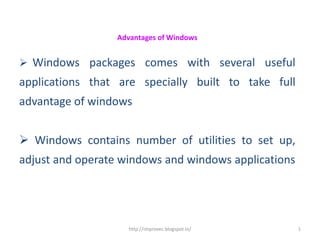
Advantages of windows
- 1. Advantages of Windows Windows packages comes with several useful applications that are specially built to take full advantage of windows Windows contains number of utilities to set up, adjust and operate windows and windows applications http://improvec.blogspot.in/ 1
- 2. Advantages of Windows( contd.) By operating the windows program, we can organize files and perform disk operations set up the windows desktop and add new programs to windows http://improvec.blogspot.in/ 2
- 3. WINDOWS DESKTOP Windows Desktop Desktop means desk + top Derived from meaning to top of the desk The main screen of windows 95/98 is called windows desktop. Windows 98 includes the internet Explorer4.0 active desktop http://improvec.blogspot.in/ 3
- 4. WINDOWS DESKTOP Windows Desktop (cont.) The windows desktop is similar to a real desk on which computer related documents and tools might be arranged How frequently used books placed on the top of the desk, in the same way frequently used applications are placed on the computer’s desktop http://improvec.blogspot.in/ 4
- 5. DESKTOP Clock Start Button DESKTOP Task Bar Desk Top FIG 2 http://improvec.blogspot.in/ 5
- 6. WINDOWS DESKTOP Windows Desktop (cont.) Icon An icon is a small picture. Windows95 uses small video icons that represent objects of documents applications, folders that is not in use at the moment but is available if we simply double click on it An icon has a text label that further describes the objects Icons are manipulated with a mouse to execute operations http://improvec.blogspot.in/ 6
- 7. Windows Desktop (contd.) Standard Icons on the desktop (cont.) My Computer This is the my Computer icon Double-click it to see computer’s drives, printers, network connections, and control panel tools http://improvec.blogspot.in/ 7
- 8. Windows Desktop (contd.) Network Neighborhood icon Double-click it to view available recourses on the network, if your computer is or can be connected to one http://improvec.blogspot.in/ 8
- 9. Network Neighborhood icon This is used for browsing through the computers that are part of your network You can connect to another computer on your network by clicking it and double-clicking on the name of the computer you want to connect to http://improvec.blogspot.in/ 9
- 10. Windows Desktop (cont.) Icons on the desktop (cont.) Recycle Bin icon. It is just like dustbin in our house, a temporary storage place for deleted files http://improvec.blogspot.in/ 10
- 11. Icons on the desktop (cont.) Contains all files you have discarded. Instead of deleting these files from the file system, Windows 95 puts them in the recycle bin Before we throw on dust from our house, we accumulate it in a dustbin You can use it to view and retrieve files you’ve designated to be deleted before they are permanently removed http://improvec.blogspot.in/ 11
- 12. Windows Desktop (contd.) The start Button and TaskBar Start Button Task Bar Fig 3 http://improvec.blogspot.in/ 12
- 13. Windows Desktop (cont.) The start Button and Taskbar The button is the one through which almost all the processes will be performed in windows 95/98 It generally appears at the bottom left corner of the screen http://improvec.blogspot.in/ 13
- 14. The start Button and Taskbar (cont) By default the start button and taskbar are located at the bottom of your screen when you start windows for the first time By default, they are always visible when windows is running The start button provides menu access to all the programs you regularly use, as well as to your most recently opened documents. It also provides you quick access to help and quick access to the windows 95/98 find command http://improvec.blogspot.in/ 14
- 15. Windows Desktop (cont.): The start Button and Taskbar (cont.) The start menu To open start menu , you simply point with the mouse at the start button in the lower left corner of the screen, then click the left mouse button The start menu contains three types of selections: commands, cascaded menus and dialog box selections http://improvec.blogspot.in/ 15
- 16. Start Menu Fig 4 http://improvec.blogspot.in/ 16
- 17. Windows Desktop (contd.) The start Button and Taskbar (cont.) The start menu (cont.) The first four options of the start menu have a right- pointing triangle on the right side This triangle means that when you select that option by moving the mouse pointer to it, a submenu appears Submenus display additional option http://improvec.blogspot.in/ 17
- 18. Fig 5 Accessories Cascading Menu http://improvec.blogspot.in/ 18
- 19. The start menu (contd.) When you move the mouse to the Accessories options of the programs submenu opens then Accessories menu This is the menu you open when ever you want to start program and Accessories provided with windows 95- programs like calculator, word pad, notepad and paint http://improvec.blogspot.in/ 19
- 20. The start menu (contd.) Depending on the option, you may be able to move the mouse and open another submenu several times, all without clicking To select the final option you have chosen, you must press the left mouse button 20 http://improvec.blogspot.in/
- 21. The start menu (contd.) The last three options in the start menu have an ellipses after them This tells you that a dialog box where you can enter or select information will open when you select that option http://improvec.blogspot.in/ 21
- 22. Start Menu Options The Options on the start Menu and their function are http://improvec.blogspot.in/ 22
- 23. Start Menu Options The Options on the start Menu and their function are Command DESCRIPTION Run A Start a program or open a folder Log Off We can quickly log off of the computer so that different user can log on Shut down or restarts our computer Shut Down http://improvec.blogspot.in/ 23
- 24. The Taskbar A bar at the bottom of the desktop is the Taskbar It contain three elements: the start menu button, buttons for open Windows, and the time of day indicator at the right end of the Taskbar http://improvec.blogspot.in/ 24
- 25. The Taskbar Every time you start a program or an application, a button representing that application appears on the taskbar The taskbar Makes it easier to move between programs and open window. Windows 95 is a multitasking environment, which means that you can run several programs at a time http://improvec.blogspot.in/ 25
- 26. The Taskbar For example, while WordPad is running, you can start other accessories like a paint Now a button representing each application appears in the taskbar To switch another application window simply click the button for the application you want. When you close an application windows, Its button disappears from the taskbar http://improvec.blogspot.in/ 26
- 27. Summary In this lecture you have learned about Windows Features of windows Advantages of windows http://improvec.blogspot.in/ 27
- 28. Quiz 1. The main screen of windows 95/98 is called a) Taskbar b) Icon c) Desktop d) None http://improvec.blogspot.in/ 28
- 29. Frequently Asked questions 1. What is windows.? 2. How to start windows? 3. State the features of windows ? http://improvec.blogspot.in/ 29