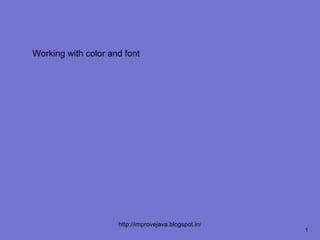
Working with color and font
- 1. Working with color and font http://improvejava.blogspot.in/ 1
- 2. Objective On completion of this period, you would be able to know • Working with color • Working with font http://improvejava.blogspot.in/ 2
- 3. Recap In the previous class, you have leant • Displaying information within a window • Working with Graphics http://improvejava.blogspot.in/ 3
- 4. Working with Color • Java supports color in a portable, device- independent fashion • The AWT color system allows you to specify any color you want • It then finds the best match for that color, given the limits of the display hardware currently executing your program or applet • Color is encapsulated by the Color class http://improvejava.blogspot.in/ 4
- 5. Working with Color contd.. • The most commonly used constructors are shown here – Color(int red, int green, int blue) – Color(int rgbValue) – Color(float red, float green, float blue) • The first constructor takes three integers that specify the color as a mix of red, green, and blue • These values must be between 0 and 255, as in this example • new Color(255, 100, 100); // light red http://improvejava.blogspot.in/ 5
- 6. Working with Color contd.. • The second color constructor takes a single integer that contains the mix of red, green, and blue packed into an integer. • The integer is organized with red in bits 16 to 23, green in bits 8 to 15, and blue in bits 0 to 7 • Here is an example of this constructor – int newRed = (0xff000000 | (0xc0 << 16) | (0x00 << 8) | 0x00); – Color darkRed = new Color(newRed); • The final constructor, Color(float, float, float), takes three float values (between 0.0 and 1.0) that specify the relative mix of red, green, and blue http://improvejava.blogspot.in/ 6
- 7. Setting the Current Graphics Color • By default, graphics objects are drawn in the current foreground color • You can change this color by calling the Graphics method setColor( ) – void setColor(Color newColor) – Here, newColor specifies the new drawing color • You can obtain the current color by calling getColor( ), shown here – Color getColor( ) http://improvejava.blogspot.in/ 7
- 8. A Color Demonstration Applet // Demonstrate color. import java.awt.*; import java.applet.*; /* <applet code="ColorDemo" width=300 height=200> </applet> */ public class ColorDemo extends Applet { // draw lines public void paint(Graphics g) { Color c1 = new Color(255, 100, 100); Color c2 = new Color(100, 255, 100); Color c3 = new Color(100, 100, 255); g.setColor(c1); g.drawLine(0, 0, 100, 100); http://improvejava.blogspot.in/ 8
- 9. A Color Demonstration Applet contd.. g.drawLine(0, 100, 100, 0); g.setColor(c2); g.drawLine(40, 25, 250, 180); g.drawLine(75, 90, 400, 400); g.setColor(c3); g.drawLine(20, 150, 400, 40); g.drawLine(5, 290, 80, 19); g.setColor(Color.red); g.drawOval(10, 10, 50, 50); g.fillOval(70, 90, 140, 100); g.setColor(Color.blue); g.drawOval(190, 10, 90, 30); g.drawRect(10, 10, 60, 50); g.setColor(Color.cyan); g.fillRect(100, 10, 60, 50); g.drawRoundRect(190, 10, 60, 50, 15, 15); } } http://improvejava.blogspot.in/ 9
- 10. Working with Fonts • The AWT supports multiple type fonts • Fonts are encapsulated by the Font class • Several of the methods defined by Font class http://improvejava.blogspot.in/ 10
- 11. Creating and Selecting a Font • To select a new font, you must first construct a Font object that describes that font • One Font constructor has this general form – Font(String fontName, int fontStyle, int pointSize) – Here, fontName specifies the name of the desired font http://improvejava.blogspot.in/ 11
- 12. Creating and Selecting a Font contd.. • To use a font that you have created, you must select it using setFont( ), which is defined by Component • It has this general form – void setFont(Font fontObj) – Here, fontObj is the object that contains the desired font • The following program outputs a sample of each standard font • Each time you click the mouse within its window, a new font is selected and its name is displayed http://improvejava.blogspot.in/ 12
- 13. Creating and Selecting a Font contd.. // Show fonts. import java.applet.*; import java.awt.*; import java.awt.event.*; /* <applet code="SampleFonts" width=200 height=100> </applet> */ public class SampleFonts extends Applet { int next = 0; Font f; String msg; public void init() { f = new Font("Dialog", Font.PLAIN, 12); http://improvejava.blogspot.in/ 13
- 14. Creating and Selecting a Font contd.. msg = "Dialog"; setFont(f); addMouseListener(new MyMouseAdapter(this)); } public void paint(Graphics g) { g.drawString(msg, 4, 20); } } class MyMouseAdapter extends MouseAdapter { SampleFonts sampleFonts; public MyMouseAdapter(SampleFonts sampleFonts) { this.sampleFonts = sampleFonts; } http://improvejava.blogspot.in/ 14
- 15. Creating and Selecting a Font contd.. public void mousePressed(MouseEvent me) { // Switch fonts with each mouse click. sampleFonts.next++; switch(sampleFonts.next) { case 0: sampleFonts.f = new Font("Dialog", Font.PLAIN, 12); sampleFonts.msg = "Dialog"; break; case 1: sampleFonts.f = new Font("DialogInput", Font.PLAIN, 12); sampleFonts.msg = "DialogInput"; break; case 2: sampleFonts.f = new Font("SansSerif", Font.PLAIN, 12); sampleFonts.msg = "SansSerif"; break; http://improvejava.blogspot.in/ 15
- 16. Creating and Selecting a Font contd.. case 3: sampleFonts.f = new Font("Serif", Font.PLAIN, 12); sampleFonts.msg = "Serif"; break; case 4: sampleFonts.f = new Font("Monospaced", Font.PLAIN, 12); sampleFonts.msg = "Monospaced"; break; } if(sampleFonts.next == 4) sampleFonts.next = -1; sampleFonts.setFont(sampleFonts.f); sampleFonts.repaint(); } } http://improvejava.blogspot.in/ 16
- 17. Creating and Selecting a Font contd.. • Sample output from this program is shown here: Fig. 69.1 Font creation and selection http://improvejava.blogspot.in/ 17
- 18. Summary • In this class we have discussed – The constructors and methods of • Color • Font classes – The relevant programs http://improvejava.blogspot.in/ 18
- 19. Quiz 1. What is the default color for drawing of Graphics object ? a) Black b) Current background color c) Blue d) Current foreground color http://improvejava.blogspot.in/ 19
- 20. Frequently Asked Questions 1. List the constructors and methods of Color class 2. List the constructors and methods of Font class http://improvejava.blogspot.in/ 20