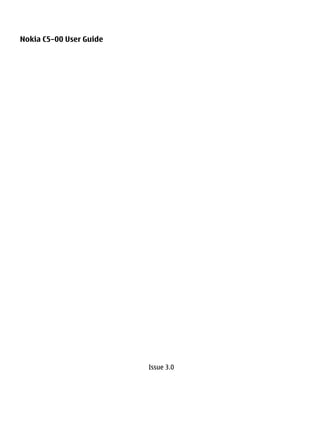Contenu connexe
Similaire à Nokia c5 00-ug_en
Similaire à Nokia c5 00-ug_en (20)
Nokia c5 00-ug_en
- 2. 2 Contents
Contents Contacts bar 20
Themes 20
Profiles 21
Safety 5
About your device 5 Telephone 23
Office applications 6 Make a call 23
Network services 6 Answer a call 23
Make a video call 23
Get started 7 Answer or decline a video call 24
Keys and parts 7 Video sharing requirements 24
Insert SIM card and battery 7 Share live video or video clips 24
Insert a memory card 8 Make a conference call 25
Wrist strap 9 Speed dialling 25
Charge the battery 9 Voice dialling 26
Switch the device on and off 10 Recorder 26
Keypad lock (keyguard) 10 Call and data registers 26
Volume control 10 Call barring 27
Connect a compatible headset 10 Fixed dialling 27
Connect a USB data cable 11 Call divert 28
Antenna locations 11 Call settings 28
Transfer content from another device 11 Network settings 29
Install Ovi Suite 12
Ovi by Nokia 12 Contacts 30
About Ovi Store 13 Stay connected with your online
Remove a memory card 13 friends 30
Remove battery and SIM card 13 Copy contacts 31
Manage names and numbers 31
Basic use 14 Save and edit names and numbers 32
Write text 14 Ringing tones, images, and call text for
Menu 15 contacts 32
Display indicators 15
Shortcuts 17 Messaging 33
Offline profile 17 About messaging 33
Access codes 18 Write and send messages 33
Configuration settings 18 E-mail 34
Settings wizard 18 About Chat 37
Remote lock 19
Connectivity 39
Personalise your device 20 Connect your computer to web 39
Home screen 20 Transfer content from another device 39
© 2010-2011 Nokia. All rights reserved.
- 3. Contents 3
Bluetooth 40 Time management 68
Data cable 43 Calendar 68
Synchronisation 43 Alarm clock 69
Clock settings 70
Web 45
About Web browser 45 Office applications 71
Browse the web 45 PDF reader 71
About Search 45 Dictionary 71
Browser toolbar 46 About Quickoffice 71
Navigate pages 46 Converter 71
Web feeds and blogs 46 Calculator 72
Content search 47 Active notes 72
Bookmarks 47 Notes 73
Discover nearby events 47 Zip manager 73
Empty the cache 48
End the connection 48 Settings 74
Connection security 48 Application settings 74
Web settings 48 Device and SIM card security 74
Common accessory settings 74
Positioning 50 Restore original settings 74
About GPS 50
Assisted GPS (A-GPS) 50 Data management 75
Maps 51 Install applications 75
Landmarks 58 File manager 76
GPS data 59 Device manager 77
Protected content 78
Music and audio 61
Ovi Music 61 Find help 80
Music player 61 Support 80
FM Radio 63 Keep your device software and
applications up to date 80
Camera 64 Prolong battery life 81
Capture an image 64 In-device help 82
Record a video clip 64
Protect the environment 83
Images and videos 65 Save energy 83
About Gallery 65 Recycle 83
Share online 65
Nokia Video Centre 66 Product and safety information 83
© 2010-2011 Nokia. All rights reserved.
- 4. 4 Contents
Index 90
© 2010-2011 Nokia. All rights reserved.
- 5. Safety 5
Safety networks. Contact your service provider
for more information about networks.
Read these simple guidelines. Not Your device supports several connectivity
following them may be dangerous or methods and like computers may be
illegal. Read the complete user guide for exposed to viruses and other harmful
further information. content. Exercise caution with messages,
SWITCH ON SAFELY connectivity requests, browsing, and
downloads. Only install and use services
Do not switch the device on and software from trustworthy sources
when wireless phone use is that offer adequate security and
prohibited or when it may protection, such as applications that are
cause interference or danger. Symbian Signed or have passed the Java
Verified™ testing. Consider installing
ROAD SAFETY COMES FIRST antivirus and other security software on
Obey all local laws. Always keep your device and any connected computer.
your hands free to operate the
vehicle while driving. Your first Your device may have preinstalled
consideration while driving bookmarks and links for third-party
should be road safety. internet sites and may allow you to access
third-party sites. These are not affiliated
INTERFERENCE with Nokia, and Nokia does not endorse
All wireless devices may be or assume liability for them. If you access
susceptible to interference, such sites, take precautions for security or
which could affect content.
performance.
Warning:
QUALIFIED SERVICE To use any features in this device, other
Only qualified personnel may than the alarm clock, the device must be
install or repair this product. switched on. Do not switch the device on
when wireless device use may cause
interference or danger.
WATER-RESISTANCE
Your device is not water- When using this device, obey all laws and
resistant. Keep it dry. respect local customs, privacy and
legitimate rights of others, including
copyrights. Copyright protection may
About your device prevent some images, music, and other
The wireless device described in this guide content from being copied, modified, or
is approved for use on the (E)GSM 850, 900, transferred.
1800 and 1900 MHz networks, and UMTS
900 and 2100 MHz HSDPA and HSUPA
© 2010-2011 Nokia. All rights reserved.
- 6. 6 Safety
Make back-up copies or keep a written Your service provider may have requested
record of all important information stored that certain features be disabled or not
in your device. activated in your device. If so, these
features will not appear on your device
When connecting to any other device, menu. Your device may also have
read its user guide for detailed safety customized items such as menu names,
instructions. Do not connect incompatible menu order, and icons.
products.
Safe removal. Always switch the device off
The images in this guide may differ from and disconnect the charger before
your device display. removing the battery.
Refer to the user guide for other
important information about your device.
Office applications
The office applications support common
features of Microsoft Word, PowerPoint,
and Excel (Microsoft Office 2000, XP, and
2003). Not all file formats are supported.
Network services
To use the device you must have service
from a wireless service provider. Some
features are not available on all networks;
other features may require that you make
specific arrangements with your service
provider to use them. Network services
involve transmission of data. Check with
your service provider for details about
fees in your home network and when
roaming on other networks. Your service
provider can explain what charges will
apply. Some networks may have
limitations that affect how you can use
some features of this device requiring
network support such as support for
specific technologies like WAP 2.0
protocols (HTTP and SSL) that run on
TCP/IP protocols and language-
dependent characters.
© 2010-2011 Nokia. All rights reserved.
- 7. Get started 7
Get started
Keys and parts
1 Earpiece 13 Charger connector
2 Display 14 Micro USB connector
3 Left selection key 15 Nokia AV connector (3.5 mm)
4 Home key 16 Camera flash
5 Call key 17 Volume keys. Can also be used to
zoom when using the camera.
6 Number keys
18 Memory card slot
7 Secondary camera lens
19 Main camera lens
8 Navi™ key (scroll key). Can also be
20 Back cover release button
used to capture images.
9 Right selection key 21 Wrist strap hole
10 Clear key C 22 Loudspeaker
11 End/Power key
12 Microphone Note: The surface of this device
does not contain nickel in the platings.
The surface of this device contains
stainless steel.
Insert SIM card and battery
Important: Do not use a mini-UICC
SIM card, also known as a micro-SIM card,
a micro-SIM card with an adapter, or a SIM
card that has a mini-UICC cutout (see
© 2010-2011 Nokia. All rights reserved.
- 8. 8 Get started
figure) in this device. A micro SIM card is
smaller than the standard SIM card. This
device does not support the use of micro-
SIM cards and use of incompatible SIM
cards may damage the card or the device,
and may corrupt data stored on the card.
4 To replace the back cover, carefully
align the top lugs (1), and line up the
back cover, then gently press down
until the cover locks into place (2).
1 To remove the back cover of the
device, pull the release button (1)
toward the bottom of the device, and
lift the cover off (2).
Insert a memory card
The memory card may be supplied with
2 Remove the battery and slide the SIM the device, and may already be inserted.
card into the SIM card holder. Make
sure the contact area is facing down. 1 Use your fingernail to open the
memory card slot cover.
3 Insert the battery.
2 Place the card in the slot with the
contact area facing up.
3 Push the card gently to lock it into
place. Close the slot cover.
© 2010-2011 Nokia. All rights reserved.
- 9. Get started 9
You do not need to charge the battery for
a specific length of time, and you can use
the device while it is charging. If the
battery is completely discharged, it may
Wrist strap take several minutes before the charging
Thread the wrist strap, and tighten it. indicator appears on the display or before
any calls can be made.
Tip: If you have old compatible Nokia
chargers, you can use them with your
device by attaching the CA-44 charger
adapter to the old charger. The adapter is
available as a separate accessory.
USB charging
A wrist strap may not be included. You can use USB charging when a wall
outlet is not available. When charging
Charge the battery your device with the USB data cable, the
Your battery has been partially charged at charging time is longer. USB charging
the factory, but you may need to recharge efficiency varies significantly. In some
it before you can switch on your device for cases, it may take a very long time for
the first time. charging to start and the device to start
functioning.
If the device indicates a low charge, do the
following: With USB charging, you can also transfer
data with the USB data cable while
1 Connect the charger to a wall outlet. charging the device.
2 Connect the charger to the device.
1 Connect a compatible USB device to
your device using a compatible USB
data cable.
Depending on the type of the device
that is used for charging, it may take
a while for charging to start.
2 If the device is switched on, select
from the available USB mode options
on the display of the device.
3 When the battery is fully charged,
disconnect the charger from the
device, then from the wall outlet.
© 2010-2011 Nokia. All rights reserved.
- 10. 10 Get started
Switch the device on and off To unlock the keypad, select Unlock, and
press *. When the device or keypad is
locked, calls may be possible to the official
emergency number programmed into
your device.
Volume control
To adjust the earpiece or loudspeaker
volume during a call or when listening to
an audio file, use the volume keys.
To activate or deactivate the loudspeaker
during a call, select Loudsp. or Handset.
Warning:
Continuous exposure to high volume may
Press and hold the power key to switch the
damage your hearing. Listen to music at a
device on and off. Press the power key
moderate level, and do not hold the device
briefly to end a call or close an application.
near your ear when the loudspeaker is in
If the device asks for a PIN code, enter the use.
PIN code, and select OK.
If the device asks for the lock code, enter Connect a compatible headset
the lock code, and select OK. The factory Do not connect products that create an
setting for the lock code is 12345. output signal as this may cause damage
to the device. Do not connect any voltage
To set the correct time zone, time, and source to the Nokia AV Connector.
date, select the country you are presently
in, then enter the local time and date. When connecting any external device or
any headset, other than those approved
Keypad lock (keyguard) by Nokia for use with this device, to the
To lock the keypad in the home screen, Nokia AV Connector, pay special attention
press the left selection key and * within to volume levels.
1.5 seconds.
To set the device to automatically lock the
keypad after a certain time, select >
Settings and General > Security >
Phone and SIM card > Keypad autolock
period > User defined, and select the
desired time.
© 2010-2011 Nokia. All rights reserved.
- 11. Get started 11
Connect a USB data cable
Connect a compatible USB data cable to Transfer content from another device
the USB connector. Select > Settings > Switch.
With the Switch application, you can
transfer content, such as contacts,
between two compatible Nokia devices.
The type of content that can be
transferred depends on the model of the
device from which you want to transfer
content. If the other device supports
To select the default USB connection mode synchronisation, you can also synchronise
or change the active mode, select > data between the other device and your
Settings and Connectivity > USB > USB device. Your device notifies you if the
connection mode, and select the desired other device is not compatible.
mode. If the other device cannot be switched on
To select whether the default mode is without a SIM card, you can insert your SIM
activated automatically, select Ask on card in it. When your device is switched on
connection. without a SIM card, the offline profile is
automatically activated.
Antenna locations The other device must support Bluetooth
Your device may have internal and connectivity.
external antennas. Avoid touching the
antenna area unnecessarily while the Transfer content
antenna is transmitting or receiving. To retrieve data from your other device for
Contact with antennas affects the the first time:
communication quality and may cause a
higher power level during operation and 1 Activate Bluetooth connectivity in
may reduce the battery life. both devices.
© 2010-2011 Nokia. All rights reserved.
- 12. 12 Get started
2 Select the device from which you want transfer and synchronise messages,
to transfer content. You are asked to contacts, images, music, and more
enter a code on your device. Enter a between your computer and device. You
code (1-16 digits), and select OK. Enter can also register for a Nokia account,
the same code on the other device, share your images on Ovi, update your
and select OK. The devices are now device software, download maps, and
paired. keep your content secure and accessible.
For some device models, the Switch
For more information, go to the support
application is sent to the other device
area at www.ovi.com.
as a message. To install the Switch
application on the other device, open For information on how to install Ovi
the message, and follow the Suite, see the included Ovi Suite leaflet.
instructions.
3 From your device, select the content If you do not want to install Ovi Suite, you
you want to transfer from the other can delete the installation files from the
device. memory card to increase the available
memory on the card.
Content is transferred from the memory of
the other device to the corresponding Ovi by Nokia
location in your device. With Ovi by Nokia, you can find new
Transfer time depends on the amount of places and services, and stay in touch with
data to be transferred. You can cancel the your friends. You can do, for example, the
transfer and continue later. following:
The synchronisation is two-way, and the • Download games, applications,
data in both devices is the same. If an item videos, and ringtones to your device
is deleted from either device, it is deleted • Find your way with free walk and
from the other device when drive navigation, plan trips, and view
synchronising; you cannot restore deleted locations on a map
items by synchronising. • Get music
To view the log of the last transfer, select Some items are free of charge, others you
a shortcut in the main view and may need to pay for.
Options > View log.
The available services may also vary by
country or region, and not all languages
Install Ovi Suite are supported.
With the Nokia Ovi Suite application for PC,
To access Nokia's Ovi services, go to
you can easily access the files on your
www.ovi.com, and register your own
Nokia C5-00, your other Nokia devices,
Nokia account.
and Ovi, all from a single view. You can
© 2010-2011 Nokia. All rights reserved.
- 13. Get started 13
For more information, go to the support
section at www.ovi.com.
About Ovi Store
With Ovi Store, you can download
mobile games, applications, videos,
pictures, themes, and ringing tones to
your device. Some items are free of 2 Remove the battery.
charge; others you need to pay for with
your credit card or in your phone bill. The
availability of payment methods depends
on your country of residence and your
network service provider. Ovi Store offers
content that is compatible with your
mobile device and relevant to your tastes
and location. 3 Carefully pull the SIM card out of the
SIM card holder.
Select or go to www.ovi.com.
Remove a memory card
Important: Do not remove the
memory card during an operation when
the card is being accessed. Doing so may
damage the memory card and the device,
and corrupt data stored on the card.
1 Press the power key briefly, and select
Remove memory card > Yes.
2 Open the memory card slot cover.
3 Press the memory card gently to
release it.
4 Pull the card out, and select OK.
5 Close the slot cover.
Remove battery and SIM card
1 To remove the back cover of the
device, pull the release button (1)
toward the bottom of the device, and
lift the cover off (2).
© 2010-2011 Nokia. All rights reserved.
- 14. 14 Basic use
Basic use To add a smiley, press *, and select More
emoticons and a smiley.
Write text
Traditional text input To insert a space, press 0. To insert a line
indicates traditional text input. break, press 0 three times.
and indicate the uppercase
and lowercase. indicates the Predictive text input
sentence case, that is, the first letter of the 1 To activate or deactivate predictive
sentence is written in uppercase and all text input, press # twice quickly. This
the other letters are automatically written activates or deactivates predictive
in lowercase. indicates number text input for all editors in the device.
mode. indicates that predictive text
input is activated.
To write text with the keypad, press a 2 To write the desired word, press the
number key, 2-9, repeatedly until the keys 2-9. Press each key once for each
desired character is displayed. There are letter.
more characters available for a number
3 When you have finished writing the
key than are printed on the key. If the next
word, and it is correct, scroll right to
letter is located on the same key as the
confirm it, or press 0 to add a space.
present one, wait until the cursor is
displayed, and enter the letter. If the word is not correct, press *
repeatedly to view the matching
To insert a number, press and hold the words in the dictionary.
number key. If the ? character is displayed after the
word, the word you intended to write
To switch between the different character is not in the dictionary. To add a word
cases and modes, press #. to the dictionary, select Spell, enter
the word (up to 32 letters) using
To erase a character, press the clear key. traditional text input, and select OK.
Press and hold the clear key to erase more The word is added to the dictionary.
than one character. When the dictionary is full, the new
word replaces the oldest added word.
To enter the most common punctuation
marks, press 1 repeatedly until the Write the first part of a compound word;
desired punctuation mark is displayed. to confirm it, scroll right. Write the second
part of the compound word. To complete
To add special characters, press and hold the compound word, press 0 to add a
*. space.
© 2010-2011 Nokia. All rights reserved.
- 15. Basic use 15
Change the writing language If you change the order of the functions in
When you are writing text, you can change the menu, the order may differ from the
the writing language. For example, if you default order described in this user guide.
press the 6 key repeatedly to reach a
specific character, changing the writing To mark or unmark an item in
language gives you access to characters in applications, press #.
a different order. To change the menu view, select
If you are writing text using a non-Latin Options > Change Menu view.
alphabet and want to write Latin To close an application or a folder, select
characters, for example e-mail or web Options > Exit.
addresses, you may need to change the
writing language. To change the writing To display and switch between open
language, select Options > Input applications, press and hold the home
options > Writing language, and a key, and select an application.
writing language that uses Latin
characters. Leaving applications running in the
background increases the demand on
Copy and delete text battery power and reduces the battery
1 To select letters and words, press and life.
hold #, and at the same time scroll left
or right. To select lines of text, press Display indicators
and hold #, and at the same time
scroll up or down. The device is being used in a 3G
network or a GSM network (network
2 To copy the text, press and hold #, and
service). The bar next to the icon
at the same time select Copy.
indicates the signal strength of the
To delete the selected text, press the network at your current location.
clear key C. The higher the bar, the stronger the
3 To paste the text, scroll to the desired signal.
location, press and hold #, and at the
same time select Paste. High-speed downlink packet access
(HSDPA) / high-speed uplink packet
Menu access (HSUPA) (network service) in
Press . the 3G network is activated.
In the menu, you can access the functions
in your device. You have activated the offline
profile, and the device is not
To open an application or a folder, select connected to a cellular network.
the item.
© 2010-2011 Nokia. All rights reserved.
- 16. 16 Basic use
The battery charge level. The higher active. indicates that the
the bar, the more charge remains in connection is on hold.
the battery.
An EGPRS packet data connection is
You have unread messages in the available (network service).
Inbox folder in Messaging. If the indicates that the connection is
indicator is blinking, your Inbox is active. indicates that the
full and you need to remove old connection is on hold.
messages from the Inbox before
you can receive new messages.
A 3G packet data connection is
available (network service).
You have received new e-mail in the indicates that the connection is
remote mailbox. active. indicates that the
connection is on hold.
There are messages waiting to be
sent in the Outbox folder in HSDPA/HSUPA is supported and
Messaging. available (network service). The
icon may vary between regions.
You have missed calls. indicates that the connection is
active. indicates that the
The keys of the device are locked. connection is on hold.
An alarm is active. Your device is connected to a
computer with a USB data cable.
You have activated the silent
The second phone line is being used
profile, and the device does not ring
(network service).
for an incoming call or message.
All calls are forwarded to another
Bluetooth connectivity is activated.
number. If you have two phone
lines, a number indicates the active
A Bluetooth connection is line.
established. When the indicator is
blinking, your device is trying to A headset or a loopset is connected
connect with another device. to the device.
A GPRS packet data connection is A hands-free car kit is connected to
available (network service). the device.
indicates that the connection is
© 2010-2011 Nokia. All rights reserved.
- 17. Basic use 17
Your device is synchronising. Call key Open the call log.
Home Open the main menu.
Other indicators may also be displayed. key
Shortcuts 0 Press and hold to open
Here are some of the available keyboard your homepage in Web
shortcuts in your device. Shortcuts can browser.
make the use of the applications more 1 Press and hold to call your
efficient. voice mailbox.
General shortcuts Number key Call a phone number using
(2–9) speed dialling. To activate
Power key Press and hold to switch speed dialling, select >
your device on and off. Settings and Phone >
Call > Speed dialling.
Press once to switch
between profiles.
Offline profile
* Press and hold to activate To quickly activate the Offline profile,
or deactivate Bluetooth press the power key briefly, and select
connectivity. Offline.
# Press and hold to activate To switch to another profile, press the
or deactivate the silent power key briefly, and select a profile.
profile.
When the Offline profile is active, all
Call key Press once to view a list of connections that use radio frequencies
recently dialled numbers. are closed. However, you can use your
Home Press to go to the home device without the SIM card and listen to
key screen from an open the radio or music. Remember to switch
application. off your device when wireless phone use
is prohibited.
Press and hold to switch
between open
applications. Important: In the Offline profile
you cannot make or receive any calls, or
use other features that require cellular
Home screen network coverage. Calls may still be
possible to the official emergency number
Left Lock and unlock the programmed into your device. To make
selection keypad and keyboard. calls, you must first activate the phone
key + * function by changing profiles. If the device
has been locked, enter the lock code.
© 2010-2011 Nokia. All rights reserved.
- 18. 18 Basic use
Access codes Configuration settings
Select > Settings. Before you can use multimedia
messaging, e-mail, synchronisation,
To define how your device uses the access streaming, and the browser, you must
codes and security settings, select have the proper configuration settings in
General > Security > Phone and SIM your device. Your device may
card and from the following: automatically configure browser,
multimedia messaging, access point, and
• The PIN (UPIN) code, supplied with the streaming settings based on the SIM card
SIM (USIM) card, helps to protect the used. If not, you can use the Settings
card against unauthorised use. wizard application to configure the
• The PIN2 (UPIN2) code, supplied with settings. You may receive the settings as
some SIM (USIM) cards, is required to a configuration message that you can save
access certain services. to your device. For more information on
• PUK (UPUK) and PUK2 (UPUK2) codes availability, contact your service provider
may be supplied with the SIM (USIM) or nearest authorised Nokia dealer.
card. If you enter the PIN code
incorrectly three times in succession, When you receive a configuration
you are asked for the PUK code. If the message, and the settings are not
codes are not supplied, contact your automatically saved and activated, 1 new
service provider. message is displayed. To save the
settings, select Show > Options > Save.
• The security code helps to protect You may need to enter a PIN code
your phone against unauthorised use. provided by the service provider.
You can create and change the code,
and set the phone to request the code. Settings wizard
Keep the code secret and in a safe
place separate from your phone. If With Settings wizard, you can define e-
you forget the code and your phone is mail and connection settings. The
locked, your phone will require availability of the items in Settings wizard
service. Additional charges may apply, depends on the features of the device, SIM
and all the personal data in your card, service provider, and the data in the
device may be deleted. For more Settings wizard database.
information, contact a Nokia Care
Select > Settings > Sett. wizard.
point or your device dealer.
• The barring password is required To get the best results when using
when using the call barring service to Settings wizard, keep your SIM card
restrict calls to and from your phone inserted in the device. If the SIM card is not
(network service). inserted, follow the instructions on the
display.
Select from the following:
© 2010-2011 Nokia. All rights reserved.
- 19. Basic use 19
Operator — Define the operator-specific
settings, such as MMS, internet, WAP, and
streaming settings.
E-mail setup — Configure a POP, IMAP, or
Mail for Exchange account.
Video sharing — Configure video
sharing settings.
The settings available for editing may
vary.
Remote lock
You can lock your device from another
device using a text message. To enable
your device to be locked remotely, and to
define the lock message to be used, select
> Settings > Settings > General >
Security and Phone and SIM card >
Remote phone locking. When you have
entered the message, select OK. The
message can be up to 20 characters long.
To lock your device, send the lock message
as a text message to your mobile phone
number. To unlock your device later,
select Unlock, and enter the lock code.
© 2010-2011 Nokia. All rights reserved.
- 20. 20 Personalise your device
Personalise your device To add a web feed for a contact, select the
Add feed icon, the desired feed from the
Home screen list, and Done.
When you have switched on the device, To create a new feed, select Options >
and it is registered to a network, the New feed.
device is in the home screen and ready for
use. To update a feed, select Refresh.
To open a list of most recently dialled To remove a contact from the home
numbers, press the call key. screen, in the contact information view,
select the Settings icon and Remove.
To call your voice mailbox, press and hold
1. Themes
To use voice commands or voice dialling, Change the display theme
press and hold the right selection key. Select > Settings > Themes.
To change the profile, press the power key Select from the following:
briefly, and select a profile. General — Change the theme used in all
applications.
To open a connection to the web, press
and hold 0. Menu view — Change the theme used in
the main menu.
To modify the home screen, select > Standby — Change the theme used in the
Settings and General > home screen.
Personalisation > Standby mode and Wallpaper — Change the background
from the following: image of the home screen.
Standby theme — Select a home screen Power saver — Select an animation for
theme. the power saver.
Shortcuts — Add shortcuts to Call image — Change the image
applications or events, or assign shortcuts displayed during calls.
to the scroll key, depending on the
selected home screen theme. To activate or deactivate the theme
effects, select General > Options >
Contacts bar Theme effects.
To add a contact to your home screen,
select the Add contact icon and a contact Download a theme
from the list. Select > Settings > Themes.
To create a new contact, select Options >
To download a theme, select General >
New contact, enter the details, and select
Download themes > Options > Go to >
Done. You can also add an image to the
New web page. Enter the web address
contact information.
© 2010-2011 Nokia. All rights reserved.
- 21. Personalise your device 21
from which you want to download your To have your received messages read
theme. Once the theme is downloaded, aloud, select Message reader.
you can preview or activate the theme.
To listen to the current time, select Clock.
To preview a theme, select Options > To listen to the current date, scroll down.
Preview.
To activate a theme, select Options > If the calendar alarm expires when you are
Set. using voice aid, the application reads the
calendar alarm content aloud.
Talking theme To listen to the available options, select
Select > Settings > Themes and Options.
Standby > Talking theme.
When the talking theme is activated, a list Profiles
of functions supported by the talking Select > Settings > Profiles.
theme is displayed in the active standby
mode. As you scroll through the functions, You can adjust and customise the ringing
the device reads the displayed functions tones, alert tones, and other device tones
aloud. Select the desired function. for different events, environments, or
caller groups. The active profile is shown
To listen to the entries in your contacts at the top of the display in the standby
list, select Call features > Contacts. mode. However, if the active profile is
General, only today's date is shown.
To listen to information on your missed
and received calls, and dialled numbers, To create a new profile, select Options >
select Call features > Recent calls. Create new, and define the settings.
To make a call by entering the phone To customise a profile, select a profile and
number, select Call features > Dialler Options > Personalise.
and the desired numbers. To enter a
phone number, scroll to the digits and To activate a profile, select a profile and
select them one by one. Options > Activate.
To call your voice mailbox, select Call To set the profile to be active until a
features > Voice mailbox. certain time within the next 24 hours,
scroll to the profile, select Options >
To use voice commands to make a call, Timed, and set the time. When the time
select Voice commands. expires, the profile changes back to the
previously active non-timed profile. When
the profile is timed, is displayed in the
© 2010-2011 Nokia. All rights reserved.
- 22. 22 Personalise your device
standby mode. The Offline profile cannot
be timed.
To delete a profile that you created, select
Options > Delete profile. You cannot
delete the predefined profiles.
When the Offline profile is activated, your
connection to the cellular network is
closed. All radio frequency signals
between the device and the cellular
network are prevented. If you try to send
a message, it is placed in the Outbox
folder, and is sent only when another
profile is activated.
You can also use your device without a SIM
card. If you remove the SIM card, the
Offline profile is activated.
Important: In the Offline profile
you cannot make or receive any calls, or
use other features that require cellular
network coverage. Calls may still be
possible to the official emergency number
programmed into your device. To make
calls, you must first activate the phone
function by changing profiles. If the device
has been locked, enter the lock code.
When you use the Offline profile, you can
still use Bluetooth connectivity.
Remember to comply with any applicable
safety requirements when you establish
and use a Bluetooth connection.
© 2010-2011 Nokia. All rights reserved.
- 23. Telephone 23
Telephone To reject a call, press the end key.
Make a call To mute the ringing tone instead of
answering a call, select Silence.
To make a call, enter the phone number,
including the area code, and press the call When you have an active call and the call
key. waiting feature (network service) is
activated, to answer a new incoming call,
Tip: For international calls, add the + press the call key. The first call is put on
character that replaces the international hold. To end the active call, press the end
access code, and enter the country code, key.
area code (omit the leading 0, if
necessary), and phone number.
Make a video call
To end the call or cancel the call attempt, To make a video call, enter the phone
press the end key. number or select the recipient from the
contacts list and Options > Call > Video
To make a call using the saved contacts, call. When the video call starts, the
open the contacts. Enter the first letters of camera of the device is activated. If the
the name, scroll to the name, and press camera is already in use, video sending is
the call key. disabled. If the recipient of the call does
not want to send video back to you, a still
To make a call using the log, press the call image is shown instead. To define the still
key to view up to 20 numbers that you last image sent from your device instead of
called or attempted to call. Scroll to the video, select > Settings and Phone >
desired number or name, and press the Call > Image in video call.
call key.
To disable the sending of audio, video, or
To adjust the volume of an active call, use video and audio, select Options >
the volume keys. Disable > Sending audio, Sending
video, or Sending aud. & video.
To switch from a voice call to a video call,
select Options > Switch to video call. To adjust the volume of an active video
The device ends the voice call and makes call, use the volume keys.
a video call to the recipient.
To use the loudspeaker, select Options >
Activate loudspeaker. To mute the
Answer a call
loudspeaker and use the earpiece, select
Options > Activate handset.
To answer a call, press the call key.
© 2010-2011 Nokia. All rights reserved.
- 24. 24 Telephone
To swap the places of images, select • You have the correct person-to-
Options > Swap images. person settings defined, and you have
accepted a video sharing invitation, or
To zoom the image on the display, select are in an active call
Options > Zoom and scroll up or down. • You have an active 3G connection and
remain within 3G network coverage.
To end the video call and make a new If you move outside the 3G network
voice call to the same recipient, select during a video sharing session, the
Options > Switch to voice call. sharing stops, but your voice call
continues.
• Both the sender and recipient are
Answer or decline a video call
registered to the 3G network. If you
When a video call arrives, is displayed. invite someone to a sharing session
and the recipient’s device is not
To answer the video call, press the call key. within 3G network coverage, does not
Allow video image to be sent to caller? have video sharing installed, or
is displayed. person-to-person connections set up,
the recipient does not receive
To start sending live video image, select invitations. You receive an error
Yes. message that indicates that the
recipient cannot accept the invitation.
If you do not activate the video call, you
only hear the sound of the caller. A grey Share live video or video clips
screen replaces the video image. To
During an active voice call, select
replace the grey screen with a still image
Options > Share video.
captured by the camera in your device,
select > Settings and Phone > Call > 1 To share live video during the call,
Image in video call. select Live video.
To share a video clip, select Video clip
To end the video call, press the end key.
and the clip you want to share.
Your device checks if the video clip
Video sharing requirements needs to be converted. If needed, the
Video sharing requires a 3G connection for video clip is automatically converted.
both parties. For more information on the 2 If the recipient has several SIP
service, 3G network availability, and fees addresses or phone numbers
associated with using this service, contact including the country code saved in
your service provider. the contacts list, select the desired
address or number. If the SIP address
To use video sharing, make sure: or phone number of the recipient is
not available, enter the address or
number of the recipient including the
© 2010-2011 Nokia. All rights reserved.
- 25. Telephone 25
country code, and select OK to send If you access other applications while you
the invitation. Your device sends the are sharing a video clip, the sharing is
invitation to the SIP address. paused. To return to the video sharing
Sharing begins automatically when view, and to continue sharing, in the
the recipient accepts the invitation. standby mode , select Options > Resume
video sharing.
Options during video sharing
Zoom the video Make a conference call
(available for sender 1 To make a conference call (network
only). service), enter a participant's phone
Adjust the brightness number, and press the call key.
(available for sender 2 When the participant answers, select
only). Options > New call.
Mute or unmute the
microphone. 3 When you have made a phone call to
Turn the loudspeaker on all the participants, select Options >
and off. Conference to merge the calls into a
conference call.
Pause and resume video
sharing.
To mute the microphone of your device
Switch to full screen
during the call, select Options > Mute.
mode (available for
receiver only).
To drop a participant from the conference
3 To stop sharing video, select Stop. To call, select Options > Conference >
end the voice call, press the end key. Drop participant and the participant.
When you end the call, video sharing
also ends. To discuss privately with a conference call
participant, select Options >
To save the live video you shared, select Conference > Private and the
Yes when prompted. The device notifies participant.
you of the memory location of the saved
video. To define the preferred memory
location, select > Settings and Speed dialling
Connection > Video sharing > Select > Settings and Phone > Call >
Preferred saving memory. Speed dialling.
Speed dialling allows you to make a call by
pressing and holding a number key in the
standby mode.
To activate speed dialling, select On.
© 2010-2011 Nokia. All rights reserved.
- 26. 26 Telephone
To assign a number key to a phone Recorder
number, select > Settings > Speed
dial. You can use the recorder to record
voice memos and telephone
Scroll to the number key (2 - 9) on the conversations. You can also send sound
display, and select Options > Assign. clips to your friends.
Select the desired number from the Select > Applications > Recorder.
contacts list.
Record a sound clip
To delete the phone number assigned to Select .
a number key, scroll to the speed dialling
key, and select Options > Remove. Stop recording a sound clip
Select .
To modify a phone number assigned to a
number key, scroll to the speed dialling Listen to the sound clip
key, and select Options > Change. Select .
Send a sound clip as a message
Voice dialling
Select Options > Send.
Make a phone call by saying the name that
is saved in the contacts list. Record a telephone conversation
Open the recorder during a voice call, and
Note: Using voice tags may be select . Both parties hear a tone at
difficult in a noisy environment or during regular intervals during recording.
an emergency, so you should not rely
solely upon voice dialling in all Select the recording quality or where
circumstances. to save sound clips
Select Options > Settings.
1 In the active standby, press and hold
the right selection key.A short tone
sounds, and Speak now is displayed. The recorder cannot be used when a data
call or GPRS connection is active.
2 Say the name of the contact you want
to dial. If the voice recognition is
Call and data registers
successful, a list of proposed matches
is displayed. The phone plays the Select > Log.
voice command of the first match on
the list. If it is not the correct To view recently missed, received, and
command, scroll to another entry. dialled calls, select Recent calls.
© 2010-2011 Nokia. All rights reserved.
- 27. Telephone 27
Tip: To view the dialled numbers when in To deactivate all voice call barrings, select
the standby mode, press the call key. a barring option and Options >
Deactivate all barrings.
To view the approximate duration of calls To change the password used for barring
to and from your device, select Call voice and fax calls, select Options > Edit
duration. barring password. Enter the current
code, then the new code twice. The
To view the amount of data transferred barring password must be four digits
during packet data connections, select long. For details, contact your service
Packet data. provider.
Call barring Fixed dialling
Select > Settings and Phone > Call With the fixed dialling service, you can
barring. restrict calls from your device to certain
You can bar the calls that can be made or phone numbers. Not all SIM cards support
received with the device (network the fixed dialling service. For more
service). To modify the settings, you need information, contact your service
the barring password from your service provider.
provider. Call barring affects all call types. Select > Contacts and Options > SIM
Select from the following voice call numbers > Fixed dial contacts.
barring settings: When security features that restrict calls
Outgoing calls — Prevent making voice are in use (such as call barring, closed user
calls with your device. group, and fixed dialling), calls may be
Incoming calls — Prevent incoming calls. possible to the official emergency number
International calls — Prevent calling to programmed into your device. Call barring
and call diverting cannot be active at the
foreign countries or regions.
same time.
Incoming calls when roaming
— Prevent incoming calls when outside You need your PIN2 code to activate and
your home country. deactivate fixed dialling or edit your fixed
International calls except to home dialling contacts. Contact your service
country — Prevent calls to foreign provider for your PIN2 code.
countries or regions, but allow calls to
your home country. Select Options and from the following:
Activate fixed dialling or Deactivate
To check the status of voice call barrings, fixed dialling — Activate or deactivate
select the barring option and Options > fixed dialling.
Check status.
© 2010-2011 Nokia. All rights reserved.
- 28. 28 Telephone
New SIM contact — Enter the contact To divert calls to your voice mailbox, select
name and phone number to which calls a call type, a diverting option,
are allowed. andOptions > Activate > To voice
Add from Contacts — Copy a contact mailbox.
from the contacts list to the fixed dialling
list. To divert calls to another phone number,
select a call type, a diverting option, and
To send text messages to the SIM contacts Options > Activate > To other number.
while the fixed dialling service is active, Enter the number, or select Find to
you need to add the text message centre retrieve a number saved in Contacts.
number to the fixed dialling list.
To check the current diverting status,
Call divert scroll to the diverting option, and select
Select > Settings and Phone > Call Options > Check status.
divert.
To stop diverting calls, scroll to the
Divert incoming calls to your voice diverting option, and select Options >
mailbox or to another phone number. For Deactivate.
details, contact your service provider.
Select the type of calls to divert and from Call settings
the following: Select > Settings and Phone > Call.
All voice calls or All fax calls — Divert all
incoming voice or fax calls. You cannot Select from the following:
answer the calls, only divert the calls to
another number. Send my caller ID — Display your phone
number to the person you are calling.
If busy — Divert incoming calls if you
have an active call. Call waiting — Set the device to notify
you of incoming calls while you are in a
If not answered — Divert incoming calls call (network service).
after your device rings for a specified
length of time. Select the length of time Reject call with message — Reject a call,
for the device to ring before diverting the and send a text message to the caller.
call. Message text — Write the standard text
If out of reach — Divert calls when the message that is sent when you reject a
device is switched off or out of network call.
coverage. Own video in recvd. call — Allow or deny
If not available — Divert calls if you have video sending during a video call from
an active call, do not answer, or the device your device.
is switched off or out of network coverage. Image in video call — Display a still
image if video is not sent during a video
call.
© 2010-2011 Nokia. All rights reserved.
- 29. Telephone 29
Automatic redial — Set your device to Tip: Selecting UMTS enables faster data
make a maximum of 10 attempts to transfer, but may increase the demand on
connect the call after an unsuccessful call battery power and reduce the battery life.
attempt. To stop automatic redialling, In regions close to both GSM and UMTS
press the end key. networks, selecting Dual mode may
Show call duration — Display the length cause constant jumping between the two
of a call during the call. networks, which also increases the
demand on battery power.
Summary after call — Display the length
of a call after the call. To select the operator, select Operator
Speed dialling — Activate speed dialling. selection and Manual to select from
Anykey answer — Activate anykey available networks, or Automatic to set
answer. the device to select the network
Line in use — This setting (network automatically.
service) is shown only if the SIM card
supports two subscriber numbers, that is, To set the device to indicate when it is
two phone lines. Select which phone line used in a microcellular network (MCN),
you want to use for making calls and select Cell info display > On.
sending text messages. Calls on both lines
can be answered irrespective of the
selected line. If you select Line 2 and have
not subscribed to this network service,
you are not able to make calls. When line
2 is selected, is displayed in the home
screen.
Line change — Prevent line selection
(network service), if supported by your
SIM card. To change this setting, you need
the PIN2 code.
Network settings
Select > Settings and Phone >
Network.
To select the network mode, select
Network mode and Dual mode, UMTS,
or GSM. In dual mode, the device switches
automatically between networks.
© 2010-2011 Nokia. All rights reserved.
- 30. 30 Contacts
Contacts contacts list and contact them using the
Facebook application.
Select > Applications > Facebook.
Stay connected with your online
friends When you use the Facebook application
You can synchronise the contact for the first time, you are prompted to
information on your device with contacts synchronise the application with Contacts,
you have on Facebook. You can also create to link your Facebook friends to your
a new Facebook account directly from contacts list.
your device.
To synchronise the Facebook application
When you allow synchronisation, you are later, in the Facebook application, select
able to view your contacts' Facebook Options > Settings > Rematch all
profile information, such as their picture contacts > Match.
and status updates, in the Contacts
application on your device. You are also Link a contact manually
informed of how many contacts were 1 Select > Contacts.
synchronised. 2 Select a contact and Options >
Facebook > Match to friend.
After synchronisation, the Contacts icon
3 In the Facebook application, select the
is visible on your friends' profile, and friend and Match.
you can call and send messages also using
the Facebook application. Tip: You can link your Facebook friends to
your contacts list also starting from the
Synchronising your contacts and Facebook application.
retrieving status updates are network
services. Roaming and data transfer Remove the linking
charges may apply. If the social 1 Select > Contacts.
networking service is not available or 2 Select the contact and Options >
functioning correctly, you may not be able Facebook > Remove match.
to synchronise or retrieve status updates.
Interact with online friends
This feature may not be available in
certain regions. You can interact with your Facebook
contacts in the Facebook application on
Link your online friends to your your device. You can, for example, call or
contacts list send an SMS to a contact from Facebook,
update your Facebook status, comment
You can link your friends' Facebook the status of your online friend, or upload
profiles to their contact information in your pictures to Facebook.
your device. After this, you can see your
friends' latest status updates in your
© 2010-2011 Nokia. All rights reserved.
- 31. Contacts 31
Comment and update statuses Copy contacts
To help keep in touch with your friends, Select > Contacts.
you can comment on their status updates
and read other people's comments. You When you open the contacts list for the
can also update your own status. first time, the device asks if you want to
copy names and numbers from the SIM
Add a comment card to your device.
1 Select > Applications > Start copying
Facebook.
Select OK.
2 Open the update you want to
comment on, go to the comment field, Cancel copying
and select Comment. Select Cancel.
3 Write your comment, and select The device asks if you want to view the SIM
Comment. card contacts in the contacts list. To view
Tip: To comment through Contacts, open the contacts, select OK. The contacts list
your friend's profile, and select the status opens, and the names stored on your SIM
update. card are indicated with .
Update your own status
Manage names and numbers
1 Select > Applications >
Facebook. Select > Contacts.
2 Open your profile, and select Edit. Delete a contact
3 Write your status update, and select Go to a contact, and select Options >
Share. Delete.
Upload an image to Facebook
Delete several contacts
You can capture an image and upload it to
Facebook directly from your device. 1 To mark a contact to be deleted, go to
the contact, and select Options >
Select > Applications > Facebook. Mark/Unmark.
2 To delete the marked contacts, select
1 Go to your profile, and select . Options > Delete.
2 Select Select photos from gallery,
the image, and Upload. Copy a contact
3 Write a description, and select Go to a contact, and select Options >
Upload. Copy and the desired location.
Tip: You can also select the Take a picture
option, to capture a new image.
© 2010-2011 Nokia. All rights reserved.
- 32. 32 Contacts
Send a contact to another device phone number is sent with the call and
Select the contact and Options > View your device recognises it.
details > Options > Send business
card. To define a ringing tone for a contact or a
contact group, select the contact or
Listen to the voice tag assigned to a contact group, Options > View details >
contact Options > Ringing tone, and a ringing
Select the contact and Options > View tone.
details > Options > Voice tag details >
Options > Play voice tag. To define the call text for a contact, select
the contact and Options > View
details > Options > Add text for call.
When entering contacts or editing voice Enter the call text, and select OK.
commands, do not use very short or
similar names for different contacts or
commands. 1 To add an image for a contact saved
in the device memory, select the
Using voice tags may be difficult in a noisy contact and Options > View
environment or during an emergency, so details > Options > Add image.
you should not rely solely upon voice 2 Select an image from Photos.
dialling in all circumstances.
To remove the ringing tone, select
Save and edit names and numbers Default tone from the list of ringing
Select > Contacts. tones.
Add a new contact to the contacts list To view, change, or remove the image
1 Select Options > New contact. from a contact, select the contact,
2 Fill in the appropriate fields, and Options > View details > Options >
select Done. Image, and the desired option.
Edit a contact
Select a contact and Options > View
details > Options > Edit.
Ringing tones, images, and call text for
contacts
You can define a ringing tone for a contact
or group, and an image and a call text for
a contact. When the contact calls you, the
device plays the selected ringing tone and
shows the call text or image if the caller’s
© 2010-2011 Nokia. All rights reserved.
- 33. Messaging 33
Messaging The appearance of a picture message may
vary depending on the receiving device.
About messaging
Only devices that have compatible
With Messaging (network service), you features can receive and display
can send and receive text, multimedia, multimedia messages. The appearance of
audio, and e-mail messages. You can also a message may vary depending on the
receive web service messages, cell receiving device.
broadcast messages, and special
messages containing data, and send Write and send messages
service commands.
Select > Messaging.
Select > Messaging.
The available messaging types may vary. Important: Exercise caution when
For more information, contact your opening messages. Messages may contain
service provider. malicious software or otherwise be
harmful to your device or PC.
Before sending or receiving messages,
you may need to do the following: Before you can create a multimedia
message or write an e-mail, you must
• Insert a valid SIM card in the device have the correct connection settings in
and be located in the service area of a place.
cellular network.
The wireless network may limit the size of
• Verify that the network supports the
MMS messages. If the inserted picture
messaging features you want to use
exceeds this limit, the device may make it
and that they are activated on your
smaller so that it can be sent by MMS.
SIM card.
• Define the internet access point Check the size limit of e-mail messages
settings on the device. with your service provider. If you attempt
• Define the e-mail account settings on to send an e-mail message that exceeds
the device. the size limit of the e-mail server, the
message is left in the Outbox folder, and
• Define the text message settings on
the device attempts to resend it
the device.
periodically. Sending an e-mail requires a
• Define the multimedia message data connection, and continuous
settings on the device. attempts to resend the e-mail may
increase your data transfer costs. In the
The device may recognise the SIM card Outbox folder, you can delete such a
provider and automatically configure message, or move it to the Drafts folder.
some of the message settings. If not, you
may need to define the settings manually; 1 Select New message.
or contact your service provider to
configure the settings.
© 2010-2011 Nokia. All rights reserved.
- 34. 34 Messaging
2 To send a text or multimedia message 8 To add an attachment to an e-mail,
(MMS), select Message. To send a select Options > Add attachment,
multimedia message that includes the memory, and the file to attach.
one sound clip, select Audio indicates an e-mail attachment.
message. To send an e-mail, select E- 9 To send the message, select
mail. Options > Send, or press the call key.
3 In the To field, press the scroll key to
select recipients or groups from the The available options may vary.
contacts list, or enter the recipient’s
phone number or e-mail address. To
insert a semicolon (;) that separates Note: The message sent icon or
the recipients, press *. You can also text on your device screen does not
copy and paste the number or address indicate that the message is received at
from the clipboard. the intended destination.
4 In the subject field, enter the subject Your device supports text messages
of the message for a multimedia or an beyond the limit for a single message.
e-mail message. To hide or display Longer messages are sent as two or more
fields when writing a text or messages. Your service provider may
multimedia message, select charge accordingly. Characters with
Options > Message header fields. accents, other marks, or some language
5 In the message field, write the options take more space, and limit the
message. To add a template or note number of characters that can be sent in
to a text or multimedia message, a single message.
select Options > Insert content >
Insert text > Template or Note. To You may not be able to send video clips
add a template to an e-mail message, that are saved in the MP4 file format or
select Options > Insert template. that exceed the size limit of the wireless
network in a multimedia message.
6 To add a media file to a multimedia
message, select Options > Insert E-mail
content, the file type or source, and Set up your e-mail
the desired file. To add a business
card, slide, note, or other file to the With the Nokia e-mail wizard, you can set
message, select Options > Insert up your corporate e-mail account, such as
content > Insert other. Microsoft Outlook, Mail for Exchange, or
Intellisync, and your internet e-mail
7 To capture an image or record a video account.
or sound clip for a multimedia
message, select Options > Insert When setting up your corporate e-mail,
content > Insert image > New, you may be prompted for the name of the
Insert video clip > New, or Insert server associated with your e-mail
sound clip > New. address. Ask your company IT department
for details.
© 2010-2011 Nokia. All rights reserved.
- 35. Messaging 35
1 On the home screen, select the e-mail Flag — Flag the message for follow-
wizard. up.
2 Enter your e-mail address and Insert template — Insert text from
password. If the wizard is not able to a template.
configure your e-mail settings Add recipient — Add recipients to
automatically, you need to select your the message from Contacts.
e-mail account type and enter the
related account settings. Editing options — Cut, copy, or paste
the selected text.
If your device contains any additional e- Input options — Activate or
mail clients, those are offered to you when deactivate predictive text input, or
you start the e-mail wizard. select the writing language.
6 Select Options > Send.
Send e-mail
Select > Messaging. The available options may vary.
1 Select your mailbox and Options > Add attachments
Create email. Select > Messaging.
2 In the To field, enter the recipient's e-
mail address. If the recipient's e-mail To write an e-mail message, select your
address can be found in Contacts, start mailbox and Options > Create email.
entering the recipient's name, and
select the recipient from the proposed To add an attachment to the e-mail
matches. If you add several recipients, message, select Options > Add
insert ; to separate the e-mail attachment.
addresses. Use the Cc field to send a
copy to other recipients, or the Bcc To remove the selected attachment, select
field to send a blind copy to recipients. Options > Remove attachment.
If the Bcc field is not visible, select
Options > More > Show Bcc field.
3 In the Subject field, enter the subject Read e-mail
of the e-mail. Select > Messaging.
4 Enter your message in the text area.
5 Select Options and from the Important: Exercise caution when
following: opening messages. Messages may contain
malicious software or otherwise be
Add attachment — Add an harmful to your device or PC.
attachment to the message.
Priority — Set the priority of the
message.
© 2010-2011 Nokia. All rights reserved.
- 36. 36 Messaging
To read a received e-mail message, select Reply to a meeting request
the mailbox, and select the message from Select > Messaging and a mailbox.
the list.
You can reply to meeting requests only if
To reply to the message sender, select you have activated calendar data
Options > Reply. To reply to the sender synchronisation.
and all other recipients, select Options >
Reply to all. Select a received meeting request,
Options, and from the following:
To forward the message, select Options > Accept — Accept the meeting request.
Forward. Decline — Decline the meeting request.
Forward — Forward the meeting request
Download attachments to another recipient.
Select > Messaging and a mailbox. Remove from calendar — Remove a
cancelled meeting from your calendar.
To view the attachments in a received e-
mail message, scroll to the attachment Search for e-mail messages
field, and select Options > Actions. If Select > Messaging and a mailbox.
there is one attachment in the message,
select Open to open the attachment. If To search for items within the recipients,
there are several attachments, select subjects, and body texts of the e-mail
View list to see a list showing which messages in the mailbox, select
attachments have been downloaded. Options > Search.
To download the selected attachment or To stop the search, select Options > Stop
all the attachments from the list to your search.
device, select Options > Actions >
Download or Download all. The To start a new search, select Options >
attachments are not saved in your device, New search.
and are deleted when you delete the
message.
Delete e-mails
To save the selected attachment or all the Select > Messaging and a mailbox.
downloaded attachments in your device,
select Options > Actions > Save or Save To delete an e-mail message, select the
all. message and Options > Actions >
Delete. The message is placed in the
To open the selected, downloaded Deleted items folder, if available. If there
attachment, select Options > Actions > is no Deleted items folder available, the
Open. message is deleted permanently.
© 2010-2011 Nokia. All rights reserved.
- 37. Messaging 37
To empty the Deleted items folder, select General e-mail settings
the folder and Options > Empty deleted Select > Applications > Email and
items. Settings > Global settings.
Select from the following:
Switch between e-mail folders Message list layout — Select whether
Select > Messaging and a mailbox. the e-mail messages in the Inbox folder
display one or two lines of text.
To open another e-mail folder or mailbox, Body text preview — Preview messages
select Inbox at the top of the display. when scrolling through the list of e-mail
Select the e-mail folder or mailbox from messages in the Inbox folder.
the list.
Title dividers — To be able to expand
and collapse the list of e-mail messages,
Disconnect from the mailbox select On.
Select > Messaging and a mailbox. Download notifications — Set the
device to display a notification when an e-
To cancel the synchronisation between mail attachment has been downloaded.
the device and the e-mail server, and to Warn before delete — Set the device to
work with e-mail without a wireless display a warning before you delete an e-
connection, select Options > mail message.
Disconnect. If your mailbox does not have Load HTML images — Automatically load
the Disconnect option, select Options > HTML images in e-mails.
Exit to disconnect from the mailbox.
Home screen — Define how many lines
To start the synchronisation again, select of e-mail are displayed in the home screen
Options > Connect. information area.
The available options may vary.
Set an out-of-office reply
About Chat
Select > Applications > Email.
With Chat (network service), you can
To set an out-of-office reply, if available, exchange instant messages with your
select your mailbox and Options > friends. You can access several chat
Settings > Mailbox > Out of office > services or communities simultaneously
On. and switch between them. If you want to,
for example, browse the web, you can
To enter the text for the reply, select Out leave the Chat application to run in the
of office reply. background, and still be notified of new
instant messages.
© 2010-2011 Nokia. All rights reserved.
- 38. 38 Messaging
The Chat application is preinstalled on
your device. To start chatting, select >
Applications > Chat.
Using network services and downloading
content to your device may result in data
traffic costs.
© 2010-2011 Nokia. All rights reserved.
- 39. Connectivity 39
Connectivity If the other device cannot be switched on
without a SIM card, you can insert your SIM
Connect your computer to web card in it. When your device is switched on
You can use your device to connect your without a SIM card, the offline profile is
PC to the web. automatically activated.
1 Connect the data cable to the USB The other device must support Bluetooth
connectors of your device and your PC. connectivity.
2 Select Connect PC to web. The Transfer content
necessary software is automatically To retrieve data from your other device for
installed from your device to the PC. the first time:
3 Accept the installation in your PC.
Accept also the connection, if 1 Activate Bluetooth connectivity in
prompted. When the connection to both devices.
the web is established, the web 2 Select the device from which you want
browser of your PC opens. to transfer content. You are asked to
enter a code on your device. Enter a
You must have administrator rights to code (1-16 digits), and select OK. Enter
your PC, and the autorun option enabled the same code on the other device,
in the PC. and select OK. The devices are now
If you use Mac OS, select PC Suite as the paired.
connection method. For more For some device models, the Switch
information, see www.nokia.com/ application is sent to the other device
support. as a message. To install the Switch
application on the other device, open
Transfer content from another device the message, and follow the
Select > Settings > Switch. instructions.
3 From your device, select the content
With the Switch application, you can you want to transfer from the other
transfer content, such as contacts, device.
between two compatible Nokia devices.
Content is transferred from the memory of
The type of content that can be the other device to the corresponding
transferred depends on the model of the location in your device.
device from which you want to transfer
content. If the other device supports Transfer time depends on the amount of
synchronisation, you can also synchronise data to be transferred. You can cancel the
data between the other device and your transfer and continue later.
device. Your device notifies you if the
other device is not compatible. The synchronisation is two-way, and the
data in both devices is the same. If an item
is deleted from either device, it is deleted
© 2010-2011 Nokia. All rights reserved.