How to install windows 8 using usb pen drive
•Télécharger en tant que PPTX, PDF•
1 j'aime•104 vues
Computer System Requirement to install windows 8 on your computer 1 GB of Ram 16 GB Or More Free Hard disk Space DVD - RW Working Keyboard & Mouse P4 Processor Graphics card: Microsoft DirectX 9 graphics device with WDDM driver Step 1 :: Insert Windows 8 0r windows 8.1 DVD In DVD -RW... Step 2 :: Go to CMOS Setup | Bios Configuration By Continuous Pressing DEL Key From Keyboard Some common Keys are F1,F2,F10,F12
Signaler
Partager
Signaler
Partager
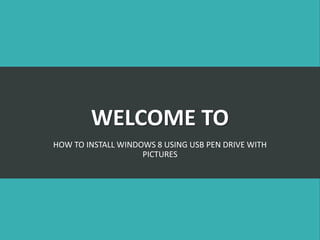
Recommandé
Recommandé
Contenu connexe
Tendances
Tendances (20)
How to Install Windows 10, 8 and 7 Without USB Drive or DVD

How to Install Windows 10, 8 and 7 Without USB Drive or DVD
Similaire à How to install windows 8 using usb pen drive
Similaire à How to install windows 8 using usb pen drive (20)
Ubuntu 14.04 installation with windows8 with legacy mode

Ubuntu 14.04 installation with windows8 with legacy mode
How to hack windows 8 or 8.1 password using command prompt

How to hack windows 8 or 8.1 password using command prompt
How to create windows 10 bootable usb drive from iso using Command Prompt

How to create windows 10 bootable usb drive from iso using Command Prompt
Plus de parag dhok
Plus de parag dhok (8)
Dernier
Enterprise Knowledge’s Urmi Majumder, Principal Data Architecture Consultant, and Fernando Aguilar Islas, Senior Data Science Consultant, presented "Driving Behavioral Change for Information Management through Data-Driven Green Strategy" on March 27, 2024 at Enterprise Data World (EDW) in Orlando, Florida.
In this presentation, Urmi and Fernando discussed a case study describing how the information management division in a large supply chain organization drove user behavior change through awareness of the carbon footprint of their duplicated and near-duplicated content, identified via advanced data analytics. Check out their presentation to gain valuable perspectives on utilizing data-driven strategies to influence positive behavioral shifts and support sustainability initiatives within your organization.
In this session, participants gained answers to the following questions:
- What is a Green Information Management (IM) Strategy, and why should you have one?
- How can Artificial Intelligence (AI) and Machine Learning (ML) support your Green IM Strategy through content deduplication?
- How can an organization use insights into their data to influence employee behavior for IM?
- How can you reap additional benefits from content reduction that go beyond Green IM?
Driving Behavioral Change for Information Management through Data-Driven Gree...

Driving Behavioral Change for Information Management through Data-Driven Gree...Enterprise Knowledge
Dernier (20)
From Event to Action: Accelerate Your Decision Making with Real-Time Automation

From Event to Action: Accelerate Your Decision Making with Real-Time Automation
[2024]Digital Global Overview Report 2024 Meltwater.pdf![[2024]Digital Global Overview Report 2024 Meltwater.pdf](data:image/gif;base64,R0lGODlhAQABAIAAAAAAAP///yH5BAEAAAAALAAAAAABAAEAAAIBRAA7)
![[2024]Digital Global Overview Report 2024 Meltwater.pdf](data:image/gif;base64,R0lGODlhAQABAIAAAAAAAP///yH5BAEAAAAALAAAAAABAAEAAAIBRAA7)
[2024]Digital Global Overview Report 2024 Meltwater.pdf
Boost Fertility New Invention Ups Success Rates.pdf

Boost Fertility New Invention Ups Success Rates.pdf
Bajaj Allianz Life Insurance Company - Insurer Innovation Award 2024

Bajaj Allianz Life Insurance Company - Insurer Innovation Award 2024
Driving Behavioral Change for Information Management through Data-Driven Gree...

Driving Behavioral Change for Information Management through Data-Driven Gree...
08448380779 Call Girls In Friends Colony Women Seeking Men

08448380779 Call Girls In Friends Colony Women Seeking Men
Exploring the Future Potential of AI-Enabled Smartphone Processors

Exploring the Future Potential of AI-Enabled Smartphone Processors
How to Troubleshoot Apps for the Modern Connected Worker

How to Troubleshoot Apps for the Modern Connected Worker
Strategies for Landing an Oracle DBA Job as a Fresher

Strategies for Landing an Oracle DBA Job as a Fresher
How to Troubleshoot Apps for the Modern Connected Worker

How to Troubleshoot Apps for the Modern Connected Worker
Workshop - Best of Both Worlds_ Combine KG and Vector search for enhanced R...

Workshop - Best of Both Worlds_ Combine KG and Vector search for enhanced R...
Mastering MySQL Database Architecture: Deep Dive into MySQL Shell and MySQL R...

Mastering MySQL Database Architecture: Deep Dive into MySQL Shell and MySQL R...
Raspberry Pi 5: Challenges and Solutions in Bringing up an OpenGL/Vulkan Driv...

Raspberry Pi 5: Challenges and Solutions in Bringing up an OpenGL/Vulkan Driv...
Apidays Singapore 2024 - Building Digital Trust in a Digital Economy by Veron...

Apidays Singapore 2024 - Building Digital Trust in a Digital Economy by Veron...
How to install windows 8 using usb pen drive
- 1. WELCOME TO HOW TO INSTALL WINDOWS 8 USING USB PEN DRIVE WITH PICTURES
- 2. System Requirements for installing Windows 8 From USB Pen Drive • Bootable Pen drive. Create Bootable Win8 Pen drive • Bios Which Support's USB Boot. • Dual Core CPU or Equivalent. • 1 GB Ram Or Above. • Hard disk More Than 20 GB
- 3. • Step 1 :: Plug Your Pen drive In One Of the USB Slot Which are Present In The Case / Cabinet. You must have a bootable pen drive. • Step 2 :: Go to CMOS Setup / Bios Configuration By Continuous Pressing DEL Key From Keyboard Some common Keys are F1,F2,F10,F12 • Tip :: Go To Your Manual And Find Which key to Hit to Go to CMOS Setup ...Sometimes It can be seen while Computer starts at the Bottom of The Screen)
- 4. Step 3 :: Select Advanced Setup And Press Enter ....
- 5. Step 3 :: Select 1st Drive With Your flash drive Here In The Below Picture I Have Used SanDisk Pen drive.You Can Choose yours...And Select 2nd Device As Hard disk drive. You can also change the setting by page up and page down key or + - keys from keyboard...
- 6. Step 4 :: Press F10 From Keyboard ...& save the changes...Now computer Will Restart ...And Setup Will Begin Installation Step 5 :: Now Computer Will Restart & You will Be Prompt To Hit Any Key To Boot From CD or DVD ..Press any key ...
- 7. Step 6 :: Select language To Install = English ..Time and currency Format = English (United States) ....Keyboard Input Method = us and Click on Enter ......If from Other Region You Can According to Your Location... Step 7 :: Here In The Below Picture Windows 8 Setup Prompt's Us to Click on Install Now to Start Installation Process
- 8. Step 8 :: Read The Windows License Agreement Carefully .... Check The Box (I Accept The License Terms) & Click On Next... Step 9 :: Now Click On Custom Installation If You Wish A Fresh Windows 8 Installation.... You can Also Select Upgrade Option If You want to Upgrade Existing Operating system ... Here We are Going to Select custom (Advance Option ) As we need a fresh Windows 8 Installation On Our Computer
- 9. Step 10 :: Here In The Below Picture I have created Partition ..You can Delete the Existing Partition by simply clicking on Delete ...and after deleting all partition click On New To create new partition on the drive...while creating partition Use Size In MB Rather Then in GB Now just click On the Partition Where you need to Install Windows 8. Here I have selected Disk 0 Partition 2 and click.
- 10. Step 11 :: Setup Has Started Installing windows 8 ... Step 12 :: Now When computer Restart Go To CMOS Setup / Advanced Bios configuration And change the Boot Setting TO 1st Drive :: Your Hard disk Here I Have Selected my hard disk... And 2nd drive:: Your pen drive mine Is SanDisk...Restart The computer After saving the changes....
- 11. Step 13 :: Save the changes.... Now computer Will Restart Step 14 :: Just Wait for a While
- 12. Step 15:: !!! Congratulation's you have successfully installed Windows 8 Using USB pen drive