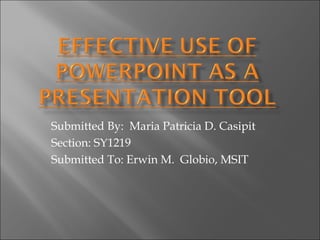
Effective use of powerpoint as a presentation tool
- 1. Submitted By: Maria Patricia D. Casipit Section: SY1219 Submitted To: Erwin M. Globio, MSIT
- 2. Microsoft PowerPoint is the name of a proprietary commercial presentation program developed by Microsoft. It was officially launched on May 22, 1990 as a part of the Microsoft Office suite, and runs on Microsoft Windows and Apple's Mac OS X operating system. The current versions are Microsoft Office PowerPoint 2010 for Windows and Microsoft Office PowerPoint 2011 for Mac.
- 3. PowerPoint presentations consist of a number of individual pages or "slides". The "slide" analogy is a reference to the slide projector. A better analogy would be the "foils" (or transparencies/plastic sheets) that are shown with an overhead projector, although they are in decline now. Slides may contain text, graphics, sound, movies, and other objects, which may be arranged freely. The presentation can be printed, displayed live on a computer, or navigated through at the command of the presenter. For larger audiences the computer display is often projected using a video projector. Slides can also form the basis of webcasts.
- 4. PowerPoint provides three types of movements: Entrance, emphasis, and exit of elements on a slide itself are controlled by what PowerPoint calls Custom Animations. Transitions, on the other hand, are movements between slides. These can be animated in a variety of ways. Custom animation can be used to create small story boards by animating pictures to enter, exit or move.
- 5. Microsoft Office PowerPoint Viewer is a program used to run presentations on computers that do not have PowerPoint installed. Office PowerPoint Viewer is added by default to the same disk or network location that contains one or more presentations packaged by using the Package for CD feature. PowerPoint Viewer is installed by default with a Microsoft Office 2003 installation for use with the Package for CD feature. The PowerPoint Viewer file is also available for download from the Microsoft Office Online Web site.
- 6. Presentations password-protected for opening or modifying can be opened by PowerPoint Viewer. The Package for CD feature allows packaging any password-protected file or setting a new password for all packaged presentations. PowerPoint Viewer prompts for a password if the file is open password-protected. PowerPoint Viewer supports opening presentations created using PowerPoint 97 and later. In addition, it supports all file content except OLE objects and scripting. PowerPoint Viewer is currently only available for computers running on Microsoft Windows.
- 7. Thoughts About How to Use PowerPoint Effectively
- 8. 1. PowerPoint, when displayed via a projector, is a useful tool for showing audiences things that enhance what the speaker is saying. It is a useful tool for illustrating the content of a speech, such as by showing photos, graphs, charts, maps, etc., or by highlighting certain text from a speech, such as quotations or major ideas. It should not be used as a slide-show outline of what the speaker is telling the audience.
- 9. 2. Slides used in a presentation should be spare, in terms of how much information is on each slide, as well as how many slides are used. A rule of thumb is to put no more than eight lines of text on a slide, and with no more than eight to ten words per line. In most cases, less is more, so four lines of text is probably better. Don’t display charts or graphs with a lot of information—if it’s useful for the audience to see such things, pass them out as handouts.
- 10. 3. Unless you’re an experienced designer, don’t use the transition and animation “tricks” that are built into PowerPoint, such as bouncing or flying text. By now, most people roll their eyes when they see these things, and these tricks add nothing of value to a presentation.
- 11. 4. Above all, use high-contrast color schemes so that whatever is on your slides is readable. Unless you are a talented graphic designer, use the templates that come with PowerPoint or Keynote, and keep it simple—high concept design in a slide presentation doesn’t help in most circumstances, unless you’re in the fashion or design fields.
- 12. 5. If you use graphics or photos, try to use the highest quality you can find or afford—clip art and low-resolution graphics blown up on a screen usually detract from a presentation.
- 13. 6. Rehearse your PowerPoint presentation and not just once. Don’t let PowerPoint get in the way of your oral presentation, and make sure you know how it works, what sequence the slides are in, how to get through it using someone else’s computer, etc.
- 14. 7. Make sure that you can deliver your presentation if PowerPoint is completely unavailable; in other words, make sure you can give your speech without your PowerPoint presentation.
- 15. 8. Get used to using black slides. There are few speeches that need something displayed on the screen all the time. If you include a black slide in your presentation, your audience will refocus on you, rather than on the screen, and you can direct them back to the screen when you have something else to show them.
- 16. 9. Put a black screen at the end of your presentation, so that when you’re done, the PowerPoint presentation is finished and off the screen.
- 17. 10. Concentrate on keeping the audience focused on you, not on the screen. You can do this by using slides sparingly, standing in front of the audience in a way that makes them look at you, and, if possible, going to the screen and using your hand or arm to point out things on a slide.
- 18. 11. If you expect to be using PowerPoint a lot, invest in a remote “clicker” that lets you get away from the computer and still drive your presentation. If you don’t have one of those, it’s better to ask someone to run the presentation than to be behind a screen and keyboard while you talk.
- 19. 12. If you show something on a computer that requires moving the cursor around, or flipping from one screen to another, or some other technique that requires interaction with the computer itself, remember that people in the audience will see things very differently on the projection screen than you see them on the computer screen.
- 20. 13. Keep motion on the screen to a minimum, unless you’re showing a movie or a video. It’s better to show a static screenshot of a Web page, embedded on a slide, than to call up the Web page in a browser on a computer. If you want to point out something on a Web page, go to the screen and point at it—don’t jiggle the cursor around what you want people to look at: their heads will look like bobble-headed dolls.
- 21. 14. Don’t “cue” the audience that listening to your speech means getting through your PowerPoint presentation. If the audience sees that your PowerPoint presentation is the structure of your speech, they’ll start wondering how many slides are left.
- 22. 15. Slides should be used asynchronously within your speech, and only to highlight or illustrate things. Audiences are bored with oral presentations that go from one slide to the next until the end. Engage the audience, and use slides only when they are useful.
- 23. 16. Learn how to give a good speech without PowerPoint. This takes practice, which means giving speeches without PowerPoint. Believe it or not, public speaking existed before PowerPoint, and many people remember it as being a lot better then than it is now. A few people use presentation software in extremely effective ways—Steve Jobs and Stanford Law Professor Lawrence Lessig are two examples.
- 24. 17. Al Gore’s use of Keynote in the movie “An Inconvenient Truth” was a good model. But these three examples don’t look at all like the way most people use PowerPoint. Avoiding bad PowerPoint habits means, first and foremost, becoming a good public speaker.
- 25. Respectfully Submitted to Prof. Erwin M. Globio, MSIT http://www.slideshare.net/upload? from_source=loggedin_profile_innerpag