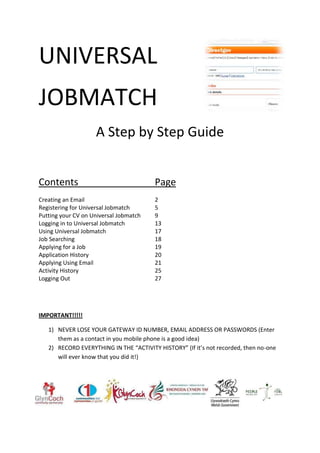
Ujm book
- 1. UNIVERSAL JOBMATCH A Step by Step Guide Contents Page Creating an Email 2 Registering for Universal Jobmatch 5 Putting your CV on Universal Jobmatch 9 Logging in to Universal Jobmatch 13 Using Universal Jobmatch 17 Job Searching 18 Applying for a Job 19 Application History 20 Applying Using Email 21 Activity History 25 Logging Out 27 IMPORTANT!!!!! 1) NEVER LOSE YOUR GATEWAY ID NUMBER, EMAIL ADDRESS OR PASSWORDS (Enter them as a contact in you mobile phone is a good idea) 2) RECORD EVERYTHING IN THE “ACTIVITY HISTORY” (If it’s not recorded, then no-one will ever know that you did it!)
- 2. A Guide to Using Universal Job Match CREATING AN EMAIL 2 By Paul Stepczak of Glyncoch Community Regeneration Limited (paul@glyncochcp.co.uk)
- 3. A Guide to Using Universal Job Match CREATING AN EMAIL Go to “Yahoo” (www.yahoo.co.uk) and click on “Sign Up” Fill in the boxes and click on “Create my account” 3 By Paul Stepczak of Glyncoch Community Regeneration Limited (paul@glyncochcp.co.uk)
- 4. A Guide to Using Universal Job Match Complete the secret questions (Make sure you can remember the answers to these in case you forget your password in the future!), and press “Done” when you’re finished Remember / print / write down the following information and press “Get Started” CONGRATULATIONS! You now have your own email address!!! 4 By Paul Stepczak of Glyncoch Community Regeneration Limited (paul@glyncochcp.co.uk)
- 5. A Guide to Using Universal Job Match REGISTERING FOR UNIVERSAL JOBMATCH 5 By Paul Stepczak of Glyncoch Community Regeneration Limited (paul@glyncochcp.co.uk)
- 6. A Guide to Using Universal Job Match REGISTERING FOR UNIVERSAL JOBMATCH Go into ‘Google’ (www.google.com). Type ‘Universal Jobmatch’ and press “Enter” ( ) Select “Find a job with Universal Jobmatch = GOV.UK” Select “Register with Universal Jobmatch” 6 By Paul Stepczak of Glyncoch Community Regeneration Limited (paul@glyncochcp.co.uk)
- 7. A Guide to Using Universal Job Match Complete the boxes and click on “Submit” CONGRATULATIONS! You are now registered! Write this number down and keep it safe (Keep in your phone, wallet/purse), and never lose it... otherwise all your information, job searches, personal details will be lost and you’ll have to do everything all over again. Now click “Return to Universal Jobmatch” to start using it to complete the process 7 By Paul Stepczak of Glyncoch Community Regeneration Limited (paul@glyncochcp.co.uk)
- 8. A Guide to Using Universal Job Match Complete the boxes to complete registration IMPORTANT!!!! On the “Skills I want to be matched against” box, put EVERY job title that you are interested in one by one and press “Add” each time. E.g. “Labourer”, then “House Maintenance”, then “Groundwork”, then “Caretaker” etc. Jobs will only match with whatever you put down so if you have a lot of skills but only put down one, it will only find you jobs for that one job. Press “Create Account” go onto Universal Jobmatch 8 By Paul Stepczak of Glyncoch Community Regeneration Limited (paul@glyncochcp.co.uk)
- 9. A Guide to Using Universal Job Match PUTTING YOUR CV ON UNIVERSAL JOBMATCH 9 By Paul Stepczak of Glyncoch Community Regeneration Limited (paul@glyncochcp.co.uk)
- 10. A Guide to Using Universal Job Match PUTTING YOUR CV ON UNIVERSAL JOBMATCH Once you have registered / logged in, you should now see this screen This box will give you any messages, will remember all the jobs that you may have saved to look at later and will also give you a list of jobs that, from what you wrote in your profile, are what the computer thinks are most suitable for you. First, we need to put your CV on the site! Click on the “Create CV” Option 10 By Paul Stepczak of Glyncoch Community Regeneration Limited (paul@glyncochcp.co.uk)
- 11. A Guide to Using Universal Job Match You should now have this screen We will assume that you have already built a CV as a Word document that you keep on a memory stick (Like we do in Job Club) so click “Upload CV” You should now have this screen. 11 By Paul Stepczak of Glyncoch Community Regeneration Limited (paul@glyncochcp.co.uk)
- 12. A Guide to Using Universal Job Match In the “CV information” box you need to give your CV a title. In this case, we’re going to put in “Joe General’ CV – as it’s his CV for all types of jobs. However, you could have a number of CVs to put in here e.g. one specific to Retail (“Joe Retail CV”) or Labouring (“Joe Construction CV”). You can store a number of different CVs on this system so you can send the right one to the appropriate job. On the “CV Status”, by clicking on “public” option, this will allow potential employers to look at your CV without having to contact you. Finally, to put in your CV, click on “Browse” in the “Upload CV” box, find your CV, open it and click on the orange box that says “Upload CV” Your CV should now be saved in the system! 12 By Paul Stepczak of Glyncoch Community Regeneration Limited (paul@glyncochcp.co.uk)
- 13. A Guide to Using Universal Job Match LOGGING IN TO UNIVERSAL JOBMATCH 13 By Paul Stepczak of Glyncoch Community Regeneration Limited (paul@glyncochcp.co.uk)
- 14. A Guide to Using Universal Job Match LOGGING IN TO UNIVERSAL JOBMATCH Go into ‘Google’ (www.google.com). Type ‘Universal Jobmatch’ and press “Enter” ( ) Select “Find a job with Universal Jobmatch = GOV.UK” Select “Log In to Universal Jobmatch” 14 By Paul Stepczak of Glyncoch Community Regeneration Limited (paul@glyncochcp.co.uk)
- 15. A Guide to Using Universal Job Match You now have to enter this number into “User ID”, followed by your password and click on “Log In” 15 By Paul Stepczak of Glyncoch Community Regeneration Limited (paul@glyncochcp.co.uk)
- 16. A Guide to Using Universal Job Match USING UNIVERSAL JOBMATCH 16 By Paul Stepczak of Glyncoch Community Regeneration Limited (paul@glyncochcp.co.uk)
- 17. A Guide to Using Universal Job Match USING UNIVERSAL JOBMATCH Once you have registered / logged in, you should now see this screen, so let’s start using it! Let’s say Joe wants to become a “Cleaner” and he lives in “Pontypridd” for the purpose of this example. We’ll now put these details into the relevant boxes and press “Search” 17 By Paul Stepczak of Glyncoch Community Regeneration Limited (paul@glyncochcp.co.uk)
- 18. A Guide to Using Universal Job Match You should now have a list of all the “Cleaner” jobs that are within a 20 mile radius, starting with the most recently posted at the top. Joe likes the look of the “Randstad” job so if you click on it, you get this:- This is the easiest way to apply on Universal Jobmatch (As long as you’ve already registered your CV). If it has an “Apply” option, you can send them your CV immediately. Press “Apply”. Doesn’t say “Apply”? Skip the next page! 18 By Paul Stepczak of Glyncoch Community Regeneration Limited (paul@glyncochcp.co.uk)
- 19. A Guide to Using Universal Job Match Choose your CV (In this case, we only have Joe’s “General” CV but he could have made a CV specific to cleaning if wanted), and press “Apply Now”. Done! Joe just applied for that job! This job is now automatically stored in the “Application History”. Both you AND THE JOBCENTRE can use this at any time to see how many jobs you have applied for. 19 By Paul Stepczak of Glyncoch Community Regeneration Limited (paul@glyncochcp.co.uk)
- 20. A Guide to Using Universal Job Match So what if “Apply” wasn’t on the page? Let’s look at another, let’s go for the “CX Boxall Ltd” Cleaning Job at the top of the page In this instance, there is no “Apply” option but there IS an email address so Joe will need to apply for the job himself and then record this activity on this system via the “Activity History” option. If there was a phone number, Joe could also call, but he would still need to record this action in the “Activity History”. More on that later, for now, let’s send Joe’s CV via email. 20 By Paul Stepczak of Glyncoch Community Regeneration Limited (paul@glyncochcp.co.uk)
- 21. A Guide to Using Universal Job Match At the top of all pages on the internet you have a “tab” option – if the internet was a book – then a “tab” would be another book you could look at the same time without losing your page. Click on this tab and put in the website address you want. In this instance, Joe’s email is with Yahoo co he’s put in www.yahoo.co.uk. Notice that the “Directgov” page is still available and you can choose between the two. Click “Sign in” 21 By Paul Stepczak of Glyncoch Community Regeneration Limited (paul@glyncochcp.co.uk)
- 22. A Guide to Using Universal Job Match Log in your details to sign in. If you haven’t already created an email, please refer to “Creating an Email” Manual Once signed in, select “Mail” and you should then have your mailbox…. Select “Compose” to start writing your email 22 By Paul Stepczak of Glyncoch Community Regeneration Limited (paul@glyncochcp.co.uk)
- 23. A Guide to Using Universal Job Match 1) Enter the email address in the “To” box. 2) Insert the subject so that the employer will know what the email will be about and 3) Write a short introduction, explaining what job you would like, why you think you are applicable and that you are providing your CV as your application. 1 2 3 Now, click on the ‘attachment’ link (The one that looks like a paperclip) and exactly like you browsed for the CV earlier, do exactly the same – find your CV and click “Open” 23 By Paul Stepczak of Glyncoch Community Regeneration Limited (paul@glyncochcp.co.uk)
- 24. A Guide to Using Universal Job Match Once your CV is attached, press “Send” Now (“Log out” if not using email any more – but keep as a tab if you intend to apply for more jobs using this method), click back on the “Directgov” tab You should now see this screen. Currently, the jobcentre has NO WAY OF KNOWING that you applied for this job… so we need to record it in some way – we do this by choosing “Activity History” 24 By Paul Stepczak of Glyncoch Community Regeneration Limited (paul@glyncochcp.co.uk)
- 25. A Guide to Using Universal Job Match For everything you do when looking for a job, you should put it in “Activity History”. This way, you can keep a record of what you have done, but IT ALSO SHOWS THE JOB CENTRE WHAT YOU HAVE DONE – It’s more or less the same thing as the old paper system and UNLESS YOU WRITE THINGS DOWN HERE, THE JOB CENTRE WILL NEVER KNOW ABOUT IT! Press “Save” Your application has now been saved in the system for you to remember and for the jobcentre to see REMEMBER! If you don’t use “Application History” or “Activity History”, no-one will ever know that you applied so make sure you check!!!! 25 By Paul Stepczak of Glyncoch Community Regeneration Limited (paul@glyncochcp.co.uk)
- 26. A Guide to Using Universal Job Match And Finally! Make sure you log out, otherwise whoever is on the computer next can pretend that they are you and delete all that you have done! 26 By Paul Stepczak of Glyncoch Community Regeneration Limited (paul@glyncochcp.co.uk)
