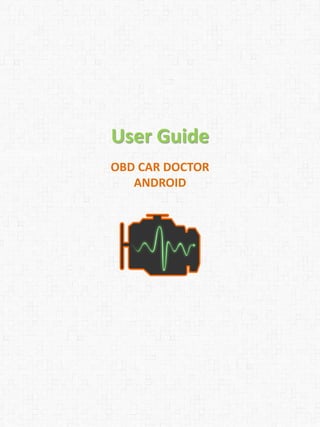
OBD CAR DOCTOR User Guide
- 1. User Guide OBD CAR DOCTOR ANDROID
- 2. OVERVIEW Use Smartphone for Quick View of the Car and Engine Main Parameters: Read real-time parameters: speed, rotation, timings, economy Read diagnostic trouble codes Clean trouble codes (turn off Check Engine, MIL) Analyze Fuel rate 2
- 3. Contents 1. Starting usage - Requirements • Car • OBD scan tool hardware • Mobile device 2. OBD II Bluetooth hardware 3. Starting using OBD Car Doctor application • OBD Car Doctor launching and configuration 4. OBD Car Doctor main options 4.1. Menu > Configuration OBD Car Doctor Configuration 4.2. General information 4.3. Current data (Single, Widgets) 4.4. Diagnostic 4.5. Logbook OBD Car Doctor PRO – additional options 4.6. Command combinations 4.7. Recording OBD commands 4.8. Logbook (Commands combinations records) 5. Questions 1. Does my car support OBD-II standard? 2. Diagnostic connector. What is this? How to find diagnostic connector in the car? 3. What is DTC? 4. How do I connect my mobile device and Application to my car? 5. Fail to set the Bluetooth connection with the adapter? 6. I’ve got Bluetooth connection but ECU is not defined, what have I do? 7. Does OBD Car Doctor work with my phone or tablet? 8. Are there any tips to get the accurate data? 9. What is the principle of the application? 10. What parameters I will see using the OBD car Doctor? 11. How do I upgrade to the OBD car Doctor Pro-version? 12. What do the data "Economy fuel", "Economy fuel avg", "Economy distance", "Economy distance avg" ? 13. OBD Car Doctor Pro does not show the "Economy fuel", "Economy fuel avg", "Economy distance", "Economy distance avg"? 14. Why is the maximum value of RPM during OBD recording does not correspond to the maximum value at the chart? (Same issue with the RPM data logging) 15. What is the "Volumetric efficiency"? How to define Volumetric efficiency for my engine? 16. How can I register at InCarDoc service using my mobile device? 17. How can I upload data to the server? 6. Alarm situations 3
- 4. Car OBD-II standard is supported by the vehicles: • U.S. since 1996 • European since 2003 (diesel since 2004) • Japanize since 2005 Requirements OBD scan tool hardware Android application requires OBD-II Bluetooth adapter based on ELM 327 or compatible one. Mobile device OBD Car Doctor and OBD Car Doctor PRO is available for all Android devices (Android 2.2 or newer). You also need to have Bluetooth in your phone. 4
- 5. Please, note that OBD Car Doctor Android supports all ELM327 based Bluetooth hardware interfaces including but not limited to: • OBDII • OBD pros • CHX • CBT • Vgate • OBD2ECU • ScanTool.net OBD Scan (including OBDLink scanner and other adapters STN11XX) • PLX Devices Kiwi Bluetooth • Diamex DX70 & DXM • Any other ELM327 Attention! Avoid adapters ELM327 v2.1. More … How to get the adapter? • Do google search by keywords ELM327 Bluetooth. • Search at Amazon, Ebay, AliExpress. OBD II Bluetooth Hardware 5 5
- 6. Before starting usage the application make sure that your car supports OBD-II standard. Starting Using OBD Car Doctor Application OBD-II standard is supported by the vehicles: • U.S. since 1996 • European since 2003 (diesel since 2004) • Japanize since 2005 Unfortunately, other cars are not complied with the OBD-II standard. But, you may see some hints that may help to identify your car. 2. Technical documentation to your car. OBD-II compliance may be mentioned at the technical documentation of your vehicle (but not in the general direction to the car brand / model!). 4. Another way is to ask at the service center or at the automobile community. 5. Some cars do not support OBD II standard completely or use some other protocols. Learn more information at our Forum. 6 1. DLC connector (Diagnostic Link Connector) - 16 pin-out DLC of a trapezoidal shape. ! Some cars have DLC connector, but they do not support OBD-II standard. DLC connector may be located in one of the 8 places and can be open or closed by some cover with a sign "OBD-II", "Diagnose" etc. 3. You can also search all the identification plates on the car - there may be signs "OBD-II compliant" or "OBD-II certified".
- 7. OBD Car Doctor Launching and Configuration 1. Plug the Bluetooth adapter into pinout port (the DLC - Diagnostic Link Connector). 2. Make sure that the light at the adapter flashes green (because of the uncomfortable position of DLC connector, to insure that the light flashes green one may use a mirror or front camera at your smartphone). 3. Start the engine 4. Go to the Settings > Bluetooth environment at you Android mobile and search the adapter (it should appear like 'scantool','obdkey','plx ...','cbt' ). Choose the adapter. It will suggest to pair the devices. 5. Pair the two devices. The secret code of pairing is 1234 or 0000. Go to the OBD Car Doctor application > Settings, select name of the adapter from the devices list and you are ready to go! 6. Download the OBD Car Doctor app to your smartphone. You may use the button << 7. Ready! 7
- 8. After you’ve set up the adapter and configured the app you may start using it. Click the button at your smartphone, you’ll see the main screen of the OBD Car Doctor App. Here the following options are available: «General information» «Current data» «Diagnostic» «Logbook» OBD Car Doctor Main Options 4.1. Menu > Configuration Menu button in the upper right corner of the main screen calls the Configuration, where one can configure the application . * For a quick start it is enough to configure BT connection - choose paired adapter (page 7, paragraph 4.5), and leave the other settings as default. 8
- 9. OBD Car Doctor Configuration For more accurate tuning in Settings you can change: Connection • BT connection – choose Bluetooth device and connect to it • BT mode – auto, secure, insecure, etc. • Connect BT at start - Bluetooth connection automatically when you start the program; • Auto shut-off BT – shut-off Bluetooth with the app shut-off • Auto start of the last command – starting last active command after Bluetooth connection • Force BT reconnect – Protocol • ECU protocol - it is recommended to set Auto, but if you know the ECU protocol of your car, you can choose from the list; • Store OBD protocol - the last protocol, which has been successfully connected to (fast connection); • Supported PIDs – the only supported OBD II parameters are shown, or the entire list of standard OBD parameters; • Unsleep mode – blocking sleep mode at the dynamic data page; 9
- 10. OBD Car Doctor Configuration Car parameters – one can input car info, like • Brand • Model • Year • Volumetric efficiency • Displacement (sm3). Localization: • Units - Imperial(miles / hour) or Metric (km / h); • UK gallon – using British gallons (instead of liters and American); • Localization - use the English terms of command names or translated into the appropriate language. 10
- 11. OBD Car Doctor Configuration GPS parameters Experienced users can set up the GPS accuracy i.e. the accuracy of your car geolocation by indicating the time and distance intervals of data updating. * For example, the app will update data every 100 meters and every 5 seconds (or you can set up other values). Mention that the more accurate GPS data the larger load on your smartphone, the faster its battery becomes low. User Settings Allows to enter • E-mail – call standard e-mail client to sent recorded data at the e-mail • Account – create user account – to send OBD records to the Personal account at the web service www.incardoc.com. Here you can also register at the web service (use this information to login at the web service). Logging • Debug logging - recording of the app performance to send it to the developers (recommend to put a tick and in case of any problem reproduce the error step-by- step and send us a Log-file); • Send message – you can send your comments to the app’s developers; • Clear log – erase all the logs (history). 11
- 12. Test – is the option being on the customer testing. Here one can activate Сonsole mode for manual OBD-II command inputting and adapter set up (use Test > Console to allow console mode). The menu Console will appear at the main screen. Console allows manual input of the OBD-II commands and get the response from onboard system of the car and OBD-II adapter. More detailed information about this option one can find at our Forum, besides there is an opportunity to ask a question considering using the Console and PIDs. Use the button to enter the forum. Test menu also allows activate Hardware Acceleration – the option for more accurate performance of your mobile device. * If you are aware that your device has some problems with the Hardware Acceleration, please leave this option OFF. Or if you’ve switched on this option and noticed some mistakes in device operation, please OFF this option. 12 OBD Car Doctor Configuration Forum
- 13. ECU – electronic control unit of the car, this option allow to choose engine control module from the list, if you are sure to know it. Currently we have 5 most popular standards of the electronic control units. When OBD II is chosen, the application will look over the standard set of protocols, if you’ll choose another form the list we are providing, we can’t insure sufficient support in case of any mistake. BT – should be chosen for operating in Console mode (see page 12). If your car ECU is out of the list, you can help us to improve the application by sending to our e-mail information about the ECU of your car. Please, leave your comment and suggestions. Thank you! 13 OBD Car Doctor Configuration
- 14. General Information 4.2. «General Information» option allows you to review the general information about the devices : • Devices – adapter name • Adapter – adapter type and version • Protocol – ECU of the car • OBD II standard • VIN (Vehicle Identification Number) – is displayed at tick set Supported PIDs see page 9, 4.1.) Here you can see also your car parameters that you’ve filled at the Settings menu (see page 9, 4.1.). • Brand • Model • Year • Displacement • Comments Also, you can send this data to help us improve the application by clicking Send OBD-II details on e-mail. Clicking the button Send you will be proposed to save ODB-II details to the Logbook or send it to the e-mail. 14
- 15. Current Data • PID 03 Fuel system status. At the value "Closed Loop" the system works in the feedback mode at that time the data from Oxygen Sensor are used for correction of the fuel supply. At the value "Open Loop" the data from Oxygen Sensor are NOT used for correction of the fuel supply; – PID 04 Calculated Load; – PID 05 Coolant temperature; – PID 06/08 Short Term Fuel Trim Bank 1/2; – PID 07/09 Long Term Fuel Trim Bank 1/2; – PID 0A Fuel pressure; – PID 0B Manifold pressure; – PID 0C Engine speed - RPM; – PID 0D Vehicle speed; – PID 0E Ignition Timing Advance; – PID 0F Intake Air Temperature; – PID 10 Air Flow; – PID 11 Throttle position; – PID 12 Secondary Air Status; – PID 12 Location of O2 sensors; – PID 13-1B O2 Sensor 1/2/3/4 Bank 1/2 Volts. • Getting saved status of the current parameters of the control system at the time of the fault codes occurrence (Mode 2 Freeze Frame). • Mode 3 Read Diagnostic Trouble Codes (DTCs). • Mode 4 Reset DTC's and Freeze Frame data – clear error codes, status of the current parameters, Oxygen sensor tests results, test monitors data. • Mode 9 Request vehicle information - VIN-code and calibration data. • Fuel Economy parameters now supported as beta version feature, please note that for correct calculation you may need to enter proper Engine displacement (in cubic cm) and volumetric efficiency (in %, the default is 80) Diesel engines are not fully supported now, please contact developers if want to participate in Diesel values testing. 15 4.3. «Current data» option has to tabs: Single and Widgets. Single displays the list of dynamic data, read from the car engine. While clicking the command name one will see the detailed information with its real time value and a visual graph (marked by the orange graph icon). Keep in mind that not every vehicles control unit supports all of the functions and not every OBD-II diagnostic scanner can use all of these modes. Here are some of them:
- 16. Widgets allow see dynamic parameters of the car in form of indicators. Go to Current data > Widgets (right tab on the top), use the button Add widget to create indicator, than choose the parameter you want to monitor form the list of single parameters. For example, car acceleration will be displayed as speedometer. You can choose the indicator design to see the parameter real time, now several type of indicators are available: • Analog indicator (circle, semicircle, quarter circle) • Bar indicator • Digital indicator (standard and mirror vision HUD Vision) * Widgets option works in a test mode. You can also send us your suggestions considering the parameters display. 16 Current Data
- 17. Diagnostic 4.4. «Diagnostic» option Displays and gives the possibility to clean the Diagnostic trouble codes, as well as review the saved parameters - Freeze frame (snapshot of the parameter at the time of the error). E (error) – shows stored Diagnostic Trouble Codes P (pending) – shows pending Diagnostic Trouble Codes (detected during current or last driving cycle) By clicking Clear button you will be proposed to clear current data of the diagnostic trouble codes; Send the error codes at e-mail and Save the error codes for further reviewing at the Logbook. * We recommend to clear trouble codes at the car engine OFF but the power ON. 17 By pressing the Error you will see its detailed view - Freeze frame – snapshot of the parameter at the time of the error.
- 18. 18 Logbook 4.5. «Logbook» option of the OBD Car Doctor basic version displays stored OBD records from the Console, General information, Diagnostic menus with corresponding filters. Long press on the record calls out a pop up allowing you send OBD records to e-mail and personal account at the web service www.incardoc.com. You can also call Android standard menu, you’ll see Send (i.e. sent to e-mail), Send to service (i.e. send to web service www.incardoc.com). Here you can also see Delete and Delete all – that will clear your records.
- 19. OBD Car Doctor PRO If you are using a OBD Car Doctor standard version and want to take advantage of additional features of the enhanced version of the application, you can install on your smartphone OBD Car Doctor PRO. To upgrade to pro-version you can use the button in the main menu OBD Car Doctor PRO NEW features! By pressing this button, you will be prompted to download the paid version OBD Car Doctor for 2.99 USD You can also use the button OBD Car Doctor PRO has additional features that are displayed in the comparative table on the Introduction page. The standard options described in paragraphs 4.1. - 4.3. are enriched with the functions: «Command Combinations» in the Current data (tab in the middle) «Logbook» (extended functionality includes commands combinations records) 19
- 20. OBD Car Doctor PRO 4.6. The "Command Combinations" is located in the Current data page, middle tab in the top (between Single and Widgets). This option allows you to create custom combinations using basic commands for further usage: review the data changes of the different commands in comparison, in the form of visual graph, list, etc. * For example, you are interested in the balance between the speed & engine rpm, you can add such combination for quick and easy review of its dynamics. To create a sequence of commands, click the "combination of teams" in the main screen. It will open a menu with button combinations "Add". 1. Click the Add button, you'll get a page to create a new combination. 2. Enter the name of combination 3. Click Pick out OBD commands 4. Put a tick at the necessary command at the list and click Save This screen also displays all the commands combinations that you have added. * The more commands selected for comparison, the longer and more complex request cycle and the graph. We recommend that you select no more than 4 commands. 20
- 21. OBD Car Doctor PRO 4.7. Recording OBD commands. To review the saved records of OBD commands on the page Logbook, you need first to record the command or a combination of commands. To do this, at the command detailed info page - see Dynamic Parameters > command details or - page Commands Combination > combination detailed view press the button REC – which starts the recording mode. At the recording mode, at the standard Android control panel one can see the icon, which can be used for quick call of the OBD Car Doctor app . * This option is available only in OBD Car Doctor PRO. * The Button can also record data in the background mode. At the recording mode, at the standard Android control panel one can see the icon, which can be used for quick call of the OBD Car Doctor app . * While record mode activated the green line is on at the icon * At the page Command Combinations > combination detailed view, while pressing the parameter value (the green number) one can switch between the commands included into the combination. 21
- 22. OBD Car Doctor PRO 4.8. Logbook (OBD Car Doctor PRO extended version). In addition to free options PRO version allows to review the stored data of the command combinations changes. «Logbook» option at the extended version of OBD Car Doctor PRO has more filters as you may search commands combinations also. By clicking on the record, you’ll see the page with the details of the recording, where you will see the tabs: Information - GPS data, logging details, etc. Graph - shows the changes of the parameters in the form of a graph, where each command has different colors. Map – displays traffic route on the map, data overlay on the map. Long click on item, calls out popup menu allowing you to Send date to e-mail and to InCarDoc server. 22
- 23. Questions 1. Does my car support OBD-II standard? Following factors designate that you car support OBD-II • 16 pin-out OBD-II port- Diagnostic Link Connector of a trapezoidal shape. All OBD-II cars have a connector located in the passenger compartment easily accessible from the driver's seat. Check under the dashboard or behind or near the ashtray. All cars built since January 1, 1996 have OBD-II systems. • read technical documentation of your vehicle (but not in the general direction to the car brand / model!). • identification plate on the car - there may be signs "OBD-II compliant" (supports OBD-II), or "OBD-II certified" . See page 4, Requirements. 2. Diagnostic connector. What is this? How to find diagnostic connector in the car? 16-pin DLC – Diagnostic Link Connector, usually located in the center of the car. It should be within 16 inches of the steering wheel. The manufacturer can locate the DTL in one of the eight locations defined by EPA. Each pin of the connector has a different purpose. See also the question See page 6, Starting using OBD Car Doctor application. 3. What is DTC? OBD-II supports SAE J2012 standard which comprises the corresponding trouble codes - Diagnostic trouble codes (DTC’s). The OBD-II codes has united format consisting of a Latin letter and 4 digits (sometimes letters instead). These codes are used by some manufacturers to identify vehicle problems. The codes are divided into two groups – generic and extended codes. Generic ones are strictly standardized and their decoding is always the same for all the OBD-II cars, but vehicle manufacturers also may use manufacturer specific DTC codes that are different from the Generic codes – extended codes. Foreign vehicles may also use DTC codes different from the generic DTC codes. It's important to remember that codes depend on the cars construction, model and manufacturer. 23
- 24. 4. How do I connect my mobile device and Application to my car? OBD Car Doctor Android For Android app you need to buy OBD-II Bluetooth adapter based on the ELM 327 Comptroller or a compatible one. Please note that Android version of the OBD Car Doctor works with wireless adapters which supports Bluetooth only. 1. Plug ELM 327 Bluetooth adapter to the car's OBD-II port, go to the Bluetooth environment at you Android mobile and find the adapter. 2. Pair the two devices. 3. The secret code of pairing is 1234 or 0000. 4. Go to the OBD Car Doctor application > Settings, select name of the adapter from the devices list and you are ready to go! See page 7, Setting and configuration of OBD Car Doctor 5. Fail to set the Bluetooth connection with the adapter? 1. Make sure that, OBD II adapter is plugged correctly, the engine is on and adapters lamp flashes. 2. Make sure that, OBD II adapter is among the list of paired Bluetooth devices, standard Android control panel. 3. Make sure that, it is OBD II adapter that you’ve chosen in the OBD Car Doctor app Settings (OBD Car Doctor > Menu > Settings > BT connection> OBD II adapter). If everything mentioned is correct, but there is still no connection, try following: 1. Make sure that, other programs simultaneously doesn’t keep OBD II adapter for its work. 2. Stop all the apps, go to the standard Android control panel > Applications > stop all apps keeping OBD II adapter 3. Go to Settings ones more > Bluetooth > off all the paired devices > off and on Bluetooth > search for the devices and pair with the OBD II adapter. 4. Do following: 1) OFF – On Bluetooth at your smartphone. 2) Off – On OBD-II adapter 3) launch the application again 4) if 1-3 steps didn’t help, change in the Configuration > BT mode (see page 9 Configuration > Connection). Repeat steps 1-4 changing various BT mode. * For Chinese smartphones first of all check both BT modes secure, insecure. 24 Questions
- 25. 6. I’ve got Bluetooth connection but ECU is not defined, what have I do? It might be that your car doesn’t support OBD II, in this case go to OBD Car Doctor Settings > Logging> after that press send and send us the log file. Basing on logging the results we will find the solution for you. 7. Does OBD Car Doctor work with my phone or tablet? OBD Car Doctor and OBD Car Doctor PRO is available for all Android devices with version of Android 2.2 or newer. You also need to have Bluetooth in your phone. 8. Are there any tips to get the accurate data? For the data accuracy, we recommend that you avoid simultaneous running multiple programs to read OBD. The driver should insure that there are no other active applications connected to the OBD. 9. What is the principle of the application? Application reads dynamic and stored parameters of the ECU-compliant (engine control unit) in the vehicles that supports OBD-II standard. Multiple ECU data reading are also available. 10. What parameters I will see using the OBD car Doctor? See page Overview - A comparative list of all supported parameters and features. 11. How do I upgrade to the OBD car Doctor Pro-version? OBD Car Doctor PRO 2,99 $ OBD Car Doctor FREE 25 Questions
- 26. 12. What do the data "Economy fuel", "Economy fuel avg", "Economy distance", "Economy distance avg" ? • Economy fuel - instantaneous flow rate (for "single" current values) measured in km per 1 liter (or miles per gallon. • Economy fuel avg - average consumption for the whole trip (up to current moment) is measured in km per 1 liter (or miles per gallon). • Economy distance - instantaneous flow rate (for "single" current values) measured in liters per 100 km. • Economy distance avg - the average consumption for the whole trip (up to current moment), measured in liters per 100 km (or gallons per 100 miles). 13. OBD Car Doctor Pro does not show the "Economy fuel", "Economy fuel avg", "Economy distance", "Economy distance avg"? For the calculation of all types of fuel consumption MAF or MAP sensors should be available in the car (if only MAP sensor is available one should specify Engine Displacement in the Settings menu). The data indication may delay a little and start after car started moving (speed > 5 km/h, the distance > 50m). 14. Why is the maximum value of RPM during OBD recording does not correspond to the maximum value at the chart? (Same issue with the RPM data logging) At the moment the log information on a smartphone is displayed in form of "preview", and as the zooming is not available only average number of points are displayed, that’s why the "peaks" can be cut. For a detailed analysis of records the tracks upload to the server is expected. It will provide additional tool charts analyzing and processing. This functionality being tested at the moment. 15. What is the "Volumetric efficiency"? How to define Volumetric efficiency for my engine? Volumetric efficiency is used in the program for calculation of the fuel economy based on manifold absolute pressure sensor (MAP) if the direct data of the mass air flow (MAF) is not available. The default is value is 80. If the car supports both MAP and MAF, then the "Volumetric efficiency" can be viewed as a measurement parameter (will be displayed in the list of Dynamic Parameters). Read more about the Volumetric efficiency. 26 Questions
- 27. 17. How can I register at InCarDoc service using my mobile device? To create an account at the web server do following: At the mobile app OBD Car Doctor PRO Menu > Configuration > User Setting > Account, input Login and Password for your account and click Register. 27 Also, you can register at the website InCarDoc use this link > incardoc.com, go Personal account > Registration, fill in the fields and click Register (use this data to log in at the mobile app). Questions
- 28. 18. How can I upload data to the server? For files uploading do the following when your mobile device is connected to the Internet: • create user account at the mobile app: go Menu > Configuration > User setting > Account. Or register via Website incardoc.com > Personal account > Registration (in this case, just enter your Login and Password in the app Menu > Configuration > User setting > Account). • upload your records to server: open list of OBD Records at the Logbook page, long click on item, select "Send to service" in popup menu • visit incardoc.com and login at Personal account page to view the traces. 28 Questions
- 29. In case of appearing mistakes during the work with OBD Car Doctor which are not described in this user’s guide, you should contact the staff of PNN, of technical support department. e-mail: support@incardoc.com tel. +38 044 239 98 97 Alarm situations 29
