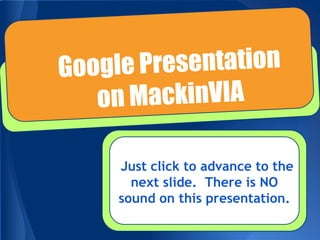
Mackin via 2013
- 1. Just click to advance to the next slide. There is NO sound on this presentation.
- 2. CCPS Libraries have eBooks and other digital content!
- 3. How do I find them? ● Log in to MY.CCPSNET.NET ● Click on the icon for MackinVIA ● It’s that easy!
- 4. Signing In ● MY.CCPSNET.NET will automatically sign you in. ● Apps and access not done through MY.CCPSNET.NET will ask you to sign in. ● Students = regular computer ID & PW ● Faculty = Library ID # & PW (see a librarian for help if you don’t know this.)
- 5. Signing In cont. ● If you are asked to sign in, first choose your school.
- 6. Signing In cont. ● Then type in your ID # and Password.
- 7. MackinVIA Home Page Search by:
- 8. Found a book you like? Decide how you want to view the book.
- 9. Add to Favorites This saves the title so you can come back to it another time.
- 10. Open Now Read the title right now. It’s not checked out to you, so someone else can check it out when you close it.
- 11. Check Out Checked out to YOU for your school’s check out period.
- 12. Good to Know! ● Some books can be used by many people at once. ● Some can only be used by one person at a time. ● At the bottom of the title screen, MackinVIA will tell you this.
- 13. Only One Person at a Time If the book can only be used by one person at a time, you will see this at the bottom of the title screen.
- 14. Multiple Users If the book can be used by multiple readers, you will see this at the bottom of the title screen.
- 15. Is a book you want checked out already? ● Add to Favorites - to save the title for a future time. ● Request - if this is an option, you can place a hold on the book. Please note that not all titles can be placed on hold.
- 16. Your Backpack ● Upper Right Corner ● Allows you to manage your eBooks.
- 17. Finished with an eBook? ● You can RETURN it. ● In your Backpack, click on My Checkouts ● Go to the correct book, and click RETURN.
- 18. Uh oh! Did you forget to return it before the due date? ● No worries! ● eBooks automatically “return” (expire) on the due date.
- 19. Doing research? Need to CITE your source? ● Go to the main page about the book you are using. ● Click on the CITE button above the title.
- 20. CITE Your Source ● A citation box will pop up. ● Choose the correct format ● (usually MLA7)
- 21. Using EasyBib? ● Make sure you are already logged into EasyBib, then ● Click on the GO TO EASYBIB button. ● Your citation will be automatically filled in for you.
- 22. Look for MackinVIA in your App Store on your device.
- 23. You can take notes, highlight, and use a dictionary, too!
- 24. Notes, Highlighting, Dictionary! ● As you are reading, you can double click anywhere on the page to get a toolbar.
- 25. Notes ● The “Add Note” section will have a tag with the highlighted text and give you space to take notes.
- 26. Dictionary ● Need to look up a word? Double click and select dictionary.
- 27. Highlight ● MackinVIA gives you multiple color highlighters to use as you read.
- 28. Need your Notes? ● Go to your backpack (upper right corner of the home page), and ● Click on My Notebook
- 29. Notebook ● If you’ve taken any notes, the cover will appear with a number showing how many notes you took.
- 30. Notebook ● Double click on the cover and you will see all your notes at the bottom of the screen. ● You can even EDIT or DELETE them.
- 31. Your Turn! ● ● ● ● Go to MY.CCPSNET.NET Click on the MackinVIA icon. Search for a book. Play with the various features like notes, highlighting, and dictionary. ● Let your librarian know if you have any questions.
- 32. Have Questions? Ask your librarian! We’re always here to help.
- 33. Created by Providence Middle School Library Chesterfield County Public Schools, Virginia