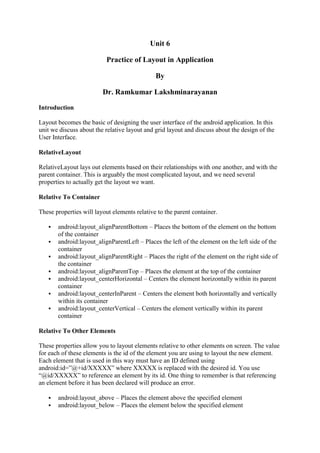
Android practice of layout in application-chapter6
- 1. Unit 6 Practice of Layout in Application By Dr. Ramkumar Lakshminarayanan Introduction Layout becomes the basic of designing the user interface of the android application. In this unit we discuss about the relative layout and grid layout and discuss about the design of the User Interface. RelativeLayout RelativeLayout lays out elements based on their relationships with one another, and with the parent container. This is arguably the most complicated layout, and we need several properties to actually get the layout we want. Relative To Container These properties will layout elements relative to the parent container. android:layout_alignParentBottom – Places the bottom of the element on the bottom of the container android:layout_alignParentLeft – Places the left of the element on the left side of the container android:layout_alignParentRight – Places the right of the element on the right side of the container android:layout_alignParentTop – Places the element at the top of the container android:layout_centerHorizontal – Centers the element horizontally within its parent container android:layout_centerInParent – Centers the element both horizontally and vertically within its container android:layout_centerVertical – Centers the element vertically within its parent container Relative To Other Elements These properties allow you to layout elements relative to other elements on screen. The value for each of these elements is the id of the element you are using to layout the new element. Each element that is used in this way must have an ID defined using android:id=”@+id/XXXXX” where XXXXX is replaced with the desired id. You use “@id/XXXXX” to reference an element by its id. One thing to remember is that referencing an element before it has been declared will produce an error. android:layout_above – Places the element above the specified element android:layout_below – Places the element below the specified element
- 2. android:layout_toLeftOf – Places the element to the left of the specified element android:layout_toRightOf – Places the element to the right of the specified element Alignment With Other Elements These properties allow you to specify how elements are aligned in relation to other elements. android:layout_alignBaseline – Aligns baseline of the new element with the baseline of the specified element android:layout_alignBottom – Aligns the bottom of new element in with the bottom of the specified element android:layout_alignLeft – Aligns left edge of the new element with the left edge of the specified element android:layout_alignRight – Aligns right edge of the new element with the right edge of the specified element android:layout_alignTop – Places top of the new element in alignment with the top of the specified element Here is a sample XML Layout, for example we have replaced the activity_main.xml with the following code <?xml version="1.0" encoding="utf-8"?> <RelativeLayout xmlns:android="http://schemas.android.com/apk/res/an droid" android:layout_width="fill_parent" android:layout_height="fill_parent" android:paddingLeft="16dp" android:paddingRight="16dp" > <EditText android:id="@+id/name" android:layout_width="fill_parent" android:layout_height="wrap_content" android:hint="@string/reminder" /> <Spinner android:id="@+id/dates" android:layout_width="0dp" android:layout_height="wrap_content" android:layout_below="@id/name" android:layout_alignParentLeft="true" android:layout_toLeftOf="@+id/times" /> <Spinner android:id="@id/times" android:layout_width="96dp" android:layout_height="wrap_content" android:layout_below="@id/name" android:layout_alignParentRight="true" /> <Button android:layout_width="96dp" android:layout_height="wrap_content" android:layout_below="@id/times" android:layout_alignParentRight="true" android:text="@string/done" /> </RelativeLayout>
- 3. activity_main.xml strings.xml Figure 6.1 Output of the learnapp using relative layout Grid Layout GridLayout was introduced with Android 4.0. This layout allows you to organize a view into a Grid. GridLayout separates its drawing area into: rows, columns, and cells. You can specify how many columns you want for define for each View in which row and column it should be placed and how many columns and rows it should use. If not specified GridLayout uses defaults, e.g. one column, one row and the position of a View depends on the order of the declaration of the Views. There is a difference between GridView and GridLayout. A GridView is a ViewGroup that displays items in two-dimensional scrolling grid. The items in the grid come from the ListAdapter associated with this view. <?xml version="1.0" encoding="utf-8"?> <resources> <string name="app_name">LearnApp</string> <string name="hello_world">Learn Android App</string> <string name="menu_settings">Settings</string> <string name="reminder">Your Appointment at</string> <string name="done">Done</string> </resources>
- 4. Because a GridView gets its data from a ListAdapter, the only data loaded in memory will be the one displayed on screen. When ListAdapter is used as the type for your variable, you are really interested in the interface. GridViews, much like ListViews reuse and recycle their views for better performance. Whereas a GridLayout is a layout that places its children in a rectangular grid. It was introduced in API level 14, and was recently backported in the Support Library. Its main purpose is to solve alignment and performance problems in other layouts. The drawback of ested layouts; which fall into three basic categories: Inability to control alignment along both axes simultaneously Performance problems in hierarchies that are too deep Unsuitability for design tools that support free-form editing A simple example of the first problem is the following form: Figure 6.2 Sample Screen As the font and the text of the “Email address” label change, we want the label to remain aligned with the baseline of the component to its right, and aligned with the right edge of the label below it. It’s not possible to do this with nested LinearLayouts because the label needs to be aligned with other components both horizontally and vertically. To provide better support a new layout is added to the Android framework: GridLayout, which can be used to solve the above problems by dividing the container’s real estate into rows and columns. GridLayout uses a grid of infinitely-thin lines to separate its drawing area into: rows, columns, and cells. It supports both row and column spanning, which together allow a widget to occupy a rectangular range of cells that are next to each other. We’ll use the words row, column, and cell in the text below as shorthand for row group, column group and cell group respectively, where groups have one or more contiguous elements.
- 5. Figure 6.3 “Email address” label can belong both to a row that is baseline-aligned, and a column that is right-aligned Similarities with LinearLayout In fact, the APIs are so similar that changing a tag name from LinearLayout to GridLayout in an XML file that uses LinearLayout will often produce a similar UI without requiring any other changes. <?xml version="1.0" encoding="utf-8"?> <GridLayout xmlns:android="http://schemas.android.com/apk/res/android" android:layout_width="match_parent" android:layout_height="match_parent" android:useDefaultMargins="true" android:alignmentMode="alignBounds" android:columnOrderPreserved="false" android:columnCount="4"> <TextView android:text="Email setup" android:textSize="32dip" android:layout_columnSpan="4" android:layout_gravity="center_horizontal"/> <TextView android:text="You can configure email in just a few steps:" android:textSize="16dip" android:layout_columnSpan="4" android:layout_gravity="left"/> <TextView android:text="Email address:" android:layout_gravity="right"/> <EditText android:ems="10"/> <TextView android:text="Password:" android:layout_column="0" android:layout_gravity="right"/> <EditText android:ems="8"/> <Space android:layout_row="4" android:layout_column="0" android:layout_columnSpan="3" android:layout_gravity="fill"/> <Button android:text="Next" android:layout_row="5" android:layout_column="3" /> </GridLayout>
- 6. The first difference you’ll notice in the code is the absence of the WRAP_CONTENT and MATCH_PARENT constants that normally adorn Android layout resources. You don’t normally need to use these with GridLayout. Row and Column Indices The second thing you may notice in the XML resources is that widgets don’t always explicitly define which cells they are to be placed in. Each widget’s layout parameters have row and column indices that together define where the widget should be placed but when either or both of these values are not specified, GridLayout supplies default values rather than throwing an exception. Automatic Index Allocation As children are added to a GridLayout, it maintains a cursor position and a “high- water mark” that it uses to place widgets in cells that don’t yet have anything in them. When GridLayout’s orientation is vertical, all of the same principles apply, except that the roles of the horizontal and vertical axes are exchanged. If you want multiple views to be placed in the same cell, you have to define the indices explicitly, as the default allocation procedure above is designed to place widgets in separate cells. Sizes, Margins and Alignment/Gravity In GridLayout, specifying sizes and margins is done just as with a LinearLayout. Alignment/gravity also works just like gravity in LinearLayout and uses the same constants: left, top, right, bottom, center_horizontal, center_vertical, center, fill_horizontal, fill_vertical and fill. Summary GridLayout’s feature set incorporates much of the functionality of the Android framework’s existing general-purpose layouts As such, it provides a way to replace many deeply nested view hierarchies with a single highly optimized layout implementation.
