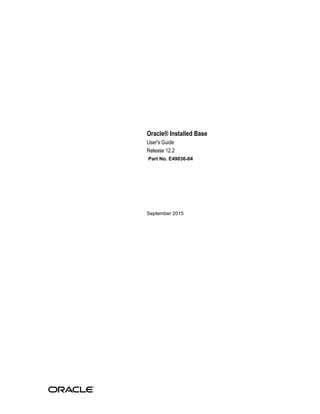
Installed base
- 1. Oracle® Installed Base User's Guide Release 12.2 Part No. E49036-04 September 2015
- 2. Oracle Installed Base User's Guide, Release 12.2 Part No. E49036-04 Copyright © 2008, 2015, Oracle and/or its affiliates. All rights reserved. Primary Author: Eary Simmons This software and related documentation are provided under a license agreement containing restrictions on use and disclosure and are protected by intellectual property laws. Except as expressly permitted in your license agreement or allowed by law, you may not use, copy, reproduce, translate, broadcast, modify, license, transmit, distribute, exhibit, perform, publish, or display any part, in any form, or by any means. Reverse engineering, disassembly, or decompilation of this software, unless required by law for interoperability, is prohibited. The information contained herein is subject to change without notice and is not warranted to be error-free. If you find any errors, please report them to us in writing. If this is software or related documentation that is delivered to the U.S. Government or anyone licensing it on behalf of the U.S. Government, the following notice is applicable: U.S. GOVERNMENT END USERS: Oracle programs, including any operating system, integrated software, any programs installed on the hardware, and/or documentation, delivered to U.S. Government end users are "commercial computer software" pursuant to the applicable Federal Acquisition Regulation and agency-specific supplemental regulations. As such, use, duplication, disclosure, modification, and adaptation of the programs, including any operating system, integrated software, any programs installed on the hardware, and/or documentation, shall be subject to license terms and license restrictions applicable to the programs. No other rights are granted to the U.S. Government. This software or hardware is developed for general use in a variety of information management applications. It is not developed or intended for use in any inherently dangerous applications, including applications that may create a risk of personal injury. If you use this software or hardware in dangerous applications, then you shall be responsible to take all appropriate fail-safe, backup, redundancy, and other measures to ensure its safe use. Oracle Corporation and its affiliates disclaim any liability for any damages caused by use of this software or hardware in dangerous applications. Oracle and Java are registered trademarks of Oracle and/or its affiliates. Other names may be trademarks of their respective owners. Intel and Intel Xeon are trademarks or registered trademarks of Intel Corporation. All SPARC trademarks are used under license and are trademarks or registered trademarks of SPARC International, Inc. AMD, Opteron, the AMD logo, and the AMD Opteron logo are trademarks or registered trademarks of Advanced Micro Devices. UNIX is a registered trademark of The Open Group. This software or hardware and documentation may provide access to or information about content, products, and services from third parties. Oracle Corporation and its affiliates are not responsible for and expressly disclaim all warranties of any kind with respect to third-party content, products, and services unless otherwise set forth in an applicable agreement between you and Oracle. Oracle Corporation and its affiliates will not be responsible for any loss, costs, or damages incurred due to your access to or use of third-party content, products, or services, except as set forth in an applicable agreement between you and Oracle.
- 3. iii Contents Send Us Your Comments Preface Part 1 Oracle Installed Base - General Information 1 Overview of Oracle Installed Base Definition of Oracle Installed Base.......................................................................................... 1-1 Oracle Applications That Use Oracle Installed Base................................................................1-5 Examples of Transactions That Use Oracle Installed Base...................................................... 1-7 2 Managing Searches Overview................................................................................................................................... 2-1 Item Instance and System Search Overview............................................................................ 2-1 Performing Simple Searches..................................................................................................... 2-3 Performing Advanced Searches................................................................................................ 2-4 Creating and Personalizing Views............................................................................................2-5 Using Views...............................................................................................................................2-7 3 Managing Item Instances in Oracle Installed Base Overview................................................................................................................................... 3-2 Searching for Item Instances..................................................................................................... 3-4 Creating Item Instances.............................................................................................................3-5 Viewing and Updating Item Instance Details.......................................................................... 3-9 Viewing Item Instance Details................................................................................................3-10
- 4. iv Updating Item Instance Details.............................................................................................. 3-10 Tracking Serial Tagged Items in Oracle Installed Base......................................................... 3-10 Item Instance Details Processing Overview........................................................................... 3-14 Item Instance Details Header - Processing Options............................................................... 3-14 Item Instance Tabs - Processing Options................................................................................3-15 Other Item Instance Details Panel - Processing Options....................................................... 3-15 Shortcuts Panel - Processing Options..................................................................................... 3-16 Miscellaneous Item Instance Processing Options.................................................................. 3-16 Managing General Attributes................................................................................................. 3-16 Managing Location Attributes................................................................................................ 3-19 Managing Associations........................................................................................................... 3-20 Managing Configurations....................................................................................................... 3-22 Layout and Usage of the Configuration Tab.......................................................................... 3-23 Oracle Installed Base Configuration Support........................................................................ 3-24 Understanding Relationship Types........................................................................................ 3-27 Adding Child Item Instances.................................................................................................. 3-28 Creating Child Item Instances................................................................................................ 3-29 Managing Counters................................................................................................................. 3-29 Managing Notes...................................................................................................................... 3-29 Managing Maintenance Attributes......................................................................................... 3-30 Viewing Transactional History............................................................................................... 3-32 Viewing Item Instance History............................................................................................... 3-34 Viewing Item Instance and Asset Network Relationships.................................................... 3-36 Managing Operating Units..................................................................................................... 3-40 Viewing Contracts................................................................................................................... 3-41 Managing Orders and Pricing Attributes............................................................................... 3-41 Viewing Service Requests.......................................................................................................3-42 Viewing Repair Orders........................................................................................................... 3-42 Managing Work Orders and Work Requests......................................................................... 3-42 Splitting Quantities................................................................................................................. 3-42 Transferring Ownership......................................................................................................... 3-43 Creating a Service Request......................................................................................................3-45 Viewing Impacted Contracts...................................................................................................3-45 Copying Item Instances...........................................................................................................3-46 Generating the Customer Products Summary Report............................................................3-47 4 Working with Systems Overview................................................................................................................................... 4-1 Managing Systems.................................................................................................................... 4-2 Searching for Systems............................................................................................................... 4-3
- 5. v Creating Systems....................................................................................................................... 4-3 Viewing and Updating Systems............................................................................................... 4-4 Viewing System Details............................................................................................................ 4-5 Updating System Details.......................................................................................................... 4-5 Working with System Configurations......................................................................................4-5 Viewing All or Active Item Instances in a System................................................................... 4-7 5 Using the Transactions Tab Overview................................................................................................................................... 5-1 Searching Transactions............................................................................................................. 5-2 6 Using the Transactions Interface Search Searching and Viewing Transactions....................................................................................... 6-1 7 Using the Mass Update Facility Introduction............................................................................................................................... 7-2 About Mass Update Batch Types.............................................................................................. 7-2 Overview of the Mass Update Batch Creation Process............................................................ 7-3 Overview of Mass Update Stage Operations............................................................................7-4 Mass Update Batch Statuses.................................................................................................7-6 Managing Mass Update Batches............................................................................................... 7-7 Automatic Validation...........................................................................................................7-8 Searching for Existing Mass Update Batches........................................................................... 7-8 Creating Mass Update Batches..................................................................................................7-9 Selecting Item Instances............................................................................................................7-9 Creating a New Batch.............................................................................................................. 7-10 Adding Item Instances to a Batch........................................................................................... 7-11 Entering New Values for Transfer Owner Batches................................................................ 7-12 Entering New Value Fields..................................................................................................... 7-13 Entering New General Fields............................................................................................. 7-13 Entering New Current and Install Location Fields............................................................ 7-14 Entering New Bill To and Ship To Location Fields............................................................ 7-15 Entering New Additional Attribute Fields........................................................................ 7-15 Entering New Values for Move Batches................................................................................. 7-15 Entering New Values for General Batches............................................................................. 7-16 Entering New Values for Terminate Batches......................................................................... 7-16 Updating Associations............................................................................................................ 7-17 Entering and Viewing Contract Options................................................................................ 7-19 Scheduling Mass Update Batches........................................................................................... 7-24 Viewing Mass Update Batch Details...................................................................................... 7-25
- 6. vi Updating Mass Update Batches.............................................................................................. 7-25 Removing Item Instances from Mass Update Batches........................................................... 7-25 Viewing Output of a Failed Mass Update Batch.................................................................... 7-26 Deleting Mass Update Batches............................................................................................... 7-26 Creating and Managing Mass Update Batches Using Web ADI............................................7-27 8 Performing Oracle Installed Base Related Tasks in Other Oracle Applications Overview................................................................................................................................... 8-1 Using the Order Management Transaction Details Window.................................................. 8-1 Using the WIP Component Install Window.............................................................................8-7 Using the Order Management Item Instance Query Window............................................... 8-10 Tracking Customer-Owned Item Instances Using Oracle Installed Base............................. 8-13 9 Using the Open Interface Program Overview of the Open Interface Program.................................................................................9-1 Running the Open Interface Program...................................................................................... 9-3 Guidelines for Loading Open Interface Tables........................................................................9-5 Considerations for Populating Open Interface Tables ......................................................... 9-10 Example of Creating Instances in Oracle Installed Base Using the Open Interface Tables .................................................................................................................................................. 9-14 Initial Setup ....................................................................................................................... 9-14 Load the Interface Tables .................................................................................................. 9-15 Run Installed Base Open Interface Program ..................................................................... 9-23 Confirm Records Created Successfully ............................................................................. 9-24 10 Purging Transaction History Overview................................................................................................................................. 10-1 Running the Concurrent Program...........................................................................................10-1 Part 2 Counters 11 Overview of Counters Introduction............................................................................................................................. 11-1 About Counters....................................................................................................................... 11-2 Use of Counters in Oracle Applications................................................................................. 11-3 Counters Terminology............................................................................................................ 11-4 Overview of Setting Up and Creating Counters ....................................................................11-5 Counter Types......................................................................................................................... 11-6 About Source and Target Counters.........................................................................................11-7
- 7. vii About Counter Properties....................................................................................................... 11-8 Overview of Setup and Usage of Counter Properties............................................................ 11-9 Example of Setup and Usage of Counter Properties............................................................ 11-10 About Estimation Methods................................................................................................... 11-12 12 Setting Up Counters Introduction............................................................................................................................. 12-2 Setup Checklist........................................................................................................................12-2 Prerequisites...................................................................................................................... 12-2 Setup Steps in Oracle Installed Base ..................................................................................12-2 Defining Counter Property Value Types and Values............................................................ 12-3 Defining Adjustment Reading Types Lookups..................................................................... 12-6 Managing Estimation Methods...............................................................................................12-8 Searching for Estimation Methods......................................................................................... 12-9 Creating and Updating Estimation Methods..........................................................................12-9 Counters Setup Overview..................................................................................................... 12-11 Contract Item Counter Setup Overview............................................................................... 12-12 Trackable Item Counter Setup Overview............................................................................. 12-14 Managing Counter Groups................................................................................................... 12-15 Searching for Counter Groups.............................................................................................. 12-16 Creating Counter Groups...................................................................................................... 12-17 Viewing Counter Groups...................................................................................................... 12-18 Updating Counter Groups.................................................................................................... 12-19 Managing Counter Templates.............................................................................................. 12-19 Searching for Counter Templates......................................................................................... 12-20 Creating Counters..................................................................................................................12-21 Creating Standard Regular Counters (Templates and Instances)........................................12-22 Associating Objects to Counters (Templates and Instances)............................................... 12-26 Creating Time-Based Regular Counters (Templates and Instances)................................... 12-27 Creating Formula Counters (Templates and Instances)....................................................... 12-29 Entering Formula Details...................................................................................................... 12-33 Entering Formula Details Example....................................................................................... 12-34 Creating Average Counters (Templates and Instances)....................................................... 12-35 Creating Count and Sum Counters (Templates and Instances)........................................... 12-37 Viewing and Updating Counter Templates......................................................................... 12-40 13 Managing Counter Instances in Oracle Installed Base Introduction............................................................................................................................. 13-1 Overview of Counter Instances...............................................................................................13-2 Managing Counter Instances.................................................................................................. 13-2
- 8. viii Searching for Counter Instances............................................................................................. 13-3 Creating Counter Instances..................................................................................................... 13-4 Viewing and Updating Counter Instances............................................................................. 13-5 Managing Readings for Counter Instances............................................................................ 13-5 Entering Counter Readings in Oracle Installed Base............................................................. 13-6 Entering Counter Readings (Detailed Steps)..........................................................................13-7 Viewing and Entering Additional Counter Reading Data.....................................................13-8 Entering Counter Readings from Other Oracle Applications................................................13-9 Viewing Target Counter Instances....................................................................................... 13-11 Viewing Reading History for Counter Instances................................................................. 13-11 Performing Mass Readings................................................................................................... 13-12 Viewing Reading Locks on Counter Instances.....................................................................13-15 Managing Daily Usage for Counter Instances......................................................................13-15 14 Administering Counters Introduction............................................................................................................................. 14-1 Setting the Time Based Counters Engine............................................................................... 14-1 Setting Profile Options........................................................................................................... 14-1 Using the Counter Readings Open Interface..........................................................................14-2 A Oracle Transactions Interfacing with Oracle Installed Base Transaction List......................................................................................................................... A-1 B The Open Interface Tables Oracle Installed Base Open Interface Tables........................................................................... B-1 Main Columns of the CSI_INTERFACE_SOURCES Table.................................................... B-1 Main Columns of the CSI_INSTANCE_INTERFACE Table.................................................. B-2 Main Columns of the CSI_I_PARTY_INTERFACE Table.................................................... B-10 Main Columns of the CSI_II_RELATION_INTERFACE Table............................................B-15 Main Columns of the CSI_IEA_VALUE_INTERFACE Table............................................... B-17 Main Columns of the CSI_ASSET_INTERFACE Table........................................................ B-20 Main Columns of the CSI_CTR_READINGS_INTERFACE Table.......................................B-22 Main Columns of the CSI_CTR_READ_PROP_INTERFACE Table.................................... B-25 Index
- 9. ix Send Us Your Comments Oracle Installed Base User's Guide, Release 12.2 Part No. E49036-04 Oracle welcomes customers' comments and suggestions on the quality and usefulness of this document. Your feedback is important, and helps us to best meet your needs as a user of our products. For example: • Are the implementation steps correct and complete? • Did you understand the context of the procedures? • Did you find any errors in the information? • Does the structure of the information help you with your tasks? • Do you need different information or graphics? If so, where, and in what format? • Are the examples correct? Do you need more examples? If you find any errors or have any other suggestions for improvement, then please tell us your name, the name of the company who has licensed our products, the title and part number of the documentation and the chapter, section, and page number (if available). Note: Before sending us your comments, you might like to check that you have the latest version of the document and if any concerns are already addressed. To do this, access the new Oracle E-Business Suite Release Online Documentation CD available on My Oracle Support and www.oracle.com. It contains the most current Documentation Library plus all documents revised or released recently. Send your comments to us using the electronic mail address: appsdoc_us@oracle.com Please give your name, address, electronic mail address, and telephone number (optional). If you need assistance with Oracle software, then please contact your support representative or Oracle Support Services. If you require training or instruction in using Oracle software, then please contact your Oracle local office and inquire about our Oracle University offerings. A list of Oracle offices is available on our Web site at www.oracle.com.
- 11. xi Preface Intended Audience Welcome to Release 12.2 of the Oracle Installed Base User's Guide. See Related Information Sources on page xii for more Oracle E-Business Suite product information. Documentation Accessibility For information about Oracle's commitment to accessibility, visit the Oracle Accessibility Program website at http://www.oracle.com/pls/topic/lookup?ctx=acc&id=docacc. Access to Oracle Support Oracle customers that have purchased support have access to electronic support through My Oracle Support. For information, visit http://www.oracle.com/pls/topic/lookup?ctx=acc&id=info or visit http://www.oracle.com/pls/topic/lookup?ctx=acc&id=trs if you are hearing impaired. Structure 1 Overview of Oracle Installed Base 2 Managing Searches 3 Managing Item Instances in Oracle Installed Base 4 Working with Systems 5 Using the Transactions Tab 6 Using the Transactions Interface Search 7 Using the Mass Update Facility 8 Performing Oracle Installed Base Related Tasks in Other Oracle Applications 9 Using the Open Interface Program 10 Purging Transaction History
- 12. xii 11 Overview of Counters 12 Setting Up Counters 13 Managing Counter Instances in Oracle Installed Base 14 Administering Counters A Oracle Transactions Interfacing with Oracle Installed Base B The Open Interface Tables Related Information Sources Oracle Asset Tracking User's Guide Oracle Enterprise Asset Management User's Guide Oracle Enterprise Asset Management Implementation Guide Oracle Field Service User's Guide Oracle Installed Base Implementation Guide Oracle Inventory User's Guide Oracle Work in Process User's Guide Integration Repository The Oracle Integration Repository is a compilation of information about the service endpoints exposed by the Oracle E-Business Suite of applications. It provides a complete catalog of Oracle E-Business Suite's business service interfaces. The tool lets users easily discover and deploy the appropriate business service interface for integration with any system, application, or business partner. The Oracle Integration Repository is shipped as part of the Oracle E-Business Suite. As your instance is patched, the repository is automatically updated with content appropriate for the precise revisions of interfaces in your environment. Do Not Use Database Tools to Modify Oracle E-Business Suite Data Oracle STRONGLY RECOMMENDS that you never use SQL*Plus, Oracle Data Browser, database triggers, or any other tool to modify Oracle E-Business Suite data unless otherwise instructed. Oracle provides powerful tools you can use to create, store, change, retrieve, and maintain information in an Oracle database. But if you use Oracle tools such as SQL*Plus to modify Oracle E-Business Suite data, you risk destroying the integrity of your data and you lose the ability to audit changes to your data. Because Oracle E-Business Suite tables are interrelated, any change you make using an Oracle E-Business Suite form can update many tables at once. But when you modify Oracle E-Business Suite data using anything other than Oracle E-Business Suite, you may change a row in one table without making corresponding changes in related tables. If your tables get out of synchronization with each other, you risk retrieving erroneous
- 13. xiii information and you risk unpredictable results throughout Oracle E-Business Suite. When you use Oracle E-Business Suite to modify your data, Oracle E-Business Suite automatically checks that your changes are valid. Oracle E-Business Suite also keeps track of who changes information. If you enter information into database tables using database tools, you may store invalid information. You also lose the ability to track who has changed your information because SQL*Plus and other database tools do not keep a record of changes.
- 15. Part 1 Oracle Installed Base - General Information
- 17. Overview of Oracle Installed Base 1-1 1 Overview of Oracle Installed Base This chapter covers the following topics: • Definition of Oracle Installed Base • Oracle Applications That Use Oracle Installed Base • Examples of Transactions That Use Oracle Installed Base Definition of Oracle Installed Base Oracle Installed Base is an item instance life cycle tracking application that facilitates enterprise-wide (internal) life cycle item management and tracking capability. In addition, you can track customer (external) item instances. Basic Tracking You specify which items you want to track in the Master Item list in Oracle Inventory. Subsequently, when a particular real-world instance of the item is created, an item instance record is created in Oracle Installed Base. Any significant changes to the item instance will also be recorded in Oracle Installed Base.
- 18. 1-2 Oracle Installed Base User's Guide Terminology Tangible Items Item instances can be used to track tangible items that can be assembled and shipped, such as computers, engines, machine parts, and so on. Intangible Items Item instances can be used to track intangible items such as software, services, licenses, and agreements. For example, a telephone number can have different services such as call waiting and conference call. These can all be defined and tracked as components of the telephone service. Serialized Items When a trackable item is defined in Oracle Inventory as serialized, each item instance derived from that item requires a unique serial number and individual tracking. The item instance will always have a quantity of 1. Non-Serialized Items When a trackable item is defined in Oracle Inventory as non-serialized, it is typically for smaller objects whose real-world instances do not require individual tracking. For example, a screw could be defined as a non-serialized, trackable item; an order for 100 screws would result, after order shipping, in the creation of one item instance, with a quantity of 100. See also Serialization and Levels of Tracking, page 1-5.
- 19. Overview of Oracle Installed Base 1-3 Item Instance Movement Tracking Oracle Installed Base can track an item instance from the time that it is received in inventory, in work in process, in projects, at customer sites, and throughout the return and repair process. Item Instance Attribute Change Tracking Oracle Installed Base is a centralized repository of information for an item instance and its tracking details including location, status, ownership, party role, and contact relationships. It also supports the creation and maintenance of Oracle Installed Base configurations. Counters can be tied to item instances so that usage can be captured. For example, if an item instance is an electrical meter, then counters can be used to store the meter reading, thus recording the usage that in turn generates revenue.
- 20. 1-4 Oracle Installed Base User's Guide History of Item Instance Changes Oracle Installed Base records a history of changes to item instances. For each item instance in Oracle Installed Base, a history of transactions is tracked and stored. You can view the transactions and the attribute state for a particular time frame. The transaction history includes a list of inventory, work in process, order management, and other transactions affecting an item's tracking attributes. Objects Related to Item Instances Oracle Installed Base provides links to detailed information on service contracts, customer warranties, service requests, work requests, and repair orders associated to
- 21. Overview of Oracle Installed Base 1-5 item instances. To provide this information, Oracle Installed Base interfaces with other Oracle applications, which include Oracle TeleService, Oracle Service Contracts, Oracle Enterprise Asset Management, Oracle Order Management, and Oracle Depot Repair. Serialization and Levels of Tracking The extent of the tracking that Oracle Installed Base performs for an item depends on its serialization setup. The levels of tracking, with the highest tracking level first, are as follows: 1. Items that are serialized at receipt or have predefined serialization. 2. Items that are serialized at sales order issue. 3. Non-serialized items. If an item is serialized at receipt, Oracle Installed Base begins tracking all the significant changes that affect an item instance before it is sent out to a customer. For items serialized at sales order issue, tracking starts at the time of sale order issue, and records all transactions that occur at the customer site. Non-serialized items can be tracked only as a group, where the quantity of items in the group may be 1, but is typically a larger number. For non-serialized items, there are transactions where only part of the group is processed, such as partial returns on RMA receipts and cancellations. In these transactions, Oracle Installed Base splits the original item instance into two. For example, when a customer returns part of a group of non-serialized items, the original item instance records the quantity that remains with the customer, and the second item instance records the quantity being returned. There are also transactions where Oracle Installed Base merges item instances, such as when non-serialized items are returned into inventory. Oracle Applications That Use Oracle Installed Base The Oracle applications that use Oracle Installed Base are: • Asset Tracking • Assets • Complex Maintenance Repair and Overhaul • Configurator • Depot Repair • Enterprise Asset Management
- 22. 1-6 Oracle Installed Base User's Guide • Field Service • Inventory • Lease Management • Order Capture • Order Management • Process Manufacturing • Project Contracts • Provisioning • Purchasing • Quoting • Service Contracts • Site Hub • TeleService • Utility Billing • Work in Process A list of the Oracle transactions that interface with Oracle Installed Base appears in Oracle Transactions Interfacing with Oracle Installed Base, page A-1, together with the Oracle application that triggers each transaction.
- 23. Overview of Oracle Installed Base 1-7 Examples of Transactions That Use Oracle Installed Base Several Oracle Order Management transactions interact with Oracle Inventory and Oracle Installed Base. Purchase Orders The following diagram shows the high-level flow for purchase orders. Purchase Order Processing Flow The receipt of the component materials on the purchase order is recorded by Oracle Inventory, and Oracle Installed Base starts to track the item instances. Item Assembly The following diagram shows the high-level flow for item assembly.
- 24. 1-8 Oracle Installed Base User's Guide Item Assembly Processing Flow The main processing associated with the building and assembly of items occurs in Oracle Work in Process. When all components have been completed and the item is assembled, this is recorded both in Oracle Inventory and Oracle Installed Base. Shipped and Fulfilled Order Lines The following diagram shows the high-level flow for shippable and non-shippable items on sales orders.
- 25. Overview of Oracle Installed Base 1-9 Order Processing Flow A sales order shipment generates an Inventory Issue material transaction in the Oracle Inventory application. Because Oracle Installed Base also tracks the internal inventory for trackable items, the instance already exists in Oracle Installed Base. A shipment can result in a change in instance location and ownership, status, and so on, based on the associated Oracle Installed Base transaction subtype. Oracle Installed Base tracking of non-shippable items at fulfillment requires the workflow configuration as defined in the Oracle Installed Base Implementation Guide. Material Returns The following diagram shows the high-level flow for material returns.
- 26. 1-10 Oracle Installed Base User's Guide Material Return Processing Flow A sales order return line provides for an Oracle Inventory receipt material transaction in the Oracle Inventory application. Because the Oracle Installed Base instance already exists for the item being returned, a receipt can trigger an update of the specified instance, depending on the Oracle Installed Base transaction type being used. Oracle Installed Base also supports the Oracle Order Management RMA fulfillment process for non-shippable items subject to rules and conditions defined in the Oracle Installed Base Implementation Guide.
- 27. Managing Searches 2-1 2 Managing Searches This chapter covers the following topics: • Overview • Item Instance and System Search Overview • Performing Simple Searches • Performing Advanced Searches • Creating and Personalizing Views • Using Views Overview When searching for item instances or systems, (which are constructs used for grouping item instances) you can perform simple or advanced searches, and then save your searches for reuse. For both item instances and systems, the methods for searching and saving searches are similar. In both cases, the saved searches are known as views. Note: In this chapter, the terms "saved search" and "view" are used interchangeably. Item instance views can only be used in item instance searches; system views can only be used for system searches. Item Instance and System Search Overview The diagram shows an overview of the features available when you search for item instances or systems.
- 28. 2-2 Oracle Installed Base User's Guide Both the initial Item Instance page and the initial System page appear as a Simple Search page with two regions: • Search region • Results region
- 29. Managing Searches 2-3 You can search for item instances or systems using three search pages: Simple Search, Advanced Search, or Views. You can switch between the search pages by clicking the appropriate Simple Search, Advanced Search, or Views button. A view is a saved search. For simple or advanced searches, save them as views, and reuse them as needed. Each of the search pages contains a Go button, which performs the actual search. The basic search process is as follows: 1. Select the search page that you want to use. 2. Perform the search as follows: • For simple searches, enter the search parameters. • For advanced searches, optionally add in extra search parameters from an extensive list, then enter your search parameters. • To use views, invoke a previously saved search or view. 3. Click the Go button. 4. The results appear in the results region. For details regarding the operations that can be performed for the results, see Managing Item Instances in Oracle Installed Base, page 3-2 and Managing Systems, page 4-2. Note: If Oracle Endeca is installed and licensed in your environment, then refer to the Oracle E-Business Suite Extensions for Oracle Endeca Integration and System Administration Guide for detailed information about the Endeca enhancements to your product. This section consists of the following topics: • Performing Simple Searches, page 2-3 • Performing Advanced Searches, page 2-4 • Creating and Personalizing Views, page 2-5 • Using Views, page 2-7 Performing Simple Searches The Simple Search page enables you to use a standard set of the most common search parameters.
- 30. 2-4 Oracle Installed Base User's Guide Notes 1. For each search column, you can enter complete or partial values. 2. For item instances searches, by selecting the Show Expired Item Instances check box, you can specify that you want the search to look for expired as well as active instances. 3. Click the Go button to perform the search. The results appear in the results region of the page. For details regarding extensive searches, see Performing Advanced Searches, page 2-4 . Saving Your Search Click the Save Search button to save your search as a view, so that you can reuse it later. For details, see Creating and Personalizing Views, page 2-5. Performing Advanced Searches The Advanced Search page enables you to use a more extensive set of search parameters. Adding Extra Search Parameters The Advanced Search page contains a set of standard search parameters. You can select additional columns from an extensive list of search parameters. To add search parameters: 1. Click in the Add Another field, and select a column name from the list. 2. Click the Add button.
- 31. Managing Searches 2-5 The page redisplays with your selected column name, and untitled condition operator and value fields beside it. Repeat these steps to add search parameters. Entering Search Conditions and Performing the Search 1. Select a condition operator. The condition operators "is" and "is not" are available for all columns. In addition, for some key fields, you can select "contains", "starts with", or "ends with". 2. Select or enter a value to complete the condition. 3. Click Go to perform the search. The results appear in the results region of the page. Creating and Personalizing Views Generally, you create a view when you save the search parameters for a simple or advanced search. You can also create a view with no previously entered search parameters. The general view creation/update page is used to create a new view, duplicate a view, or update a view. Prerequisites When creating a view: • In the Simple Search or Advanced Search page, click Saved Search, (or in the Views page, Personalize) and then click Create View. When duplicating a view: • In the Personalize Views page, select a view, and then click the Duplicate button. When updating a view: • In the Personalize Views page, select a view, and then click the Update button. Entering View Information The general view of the Create View or Update View page is an Oracle Applications Framework page, which enables you to customize your item instance or system searches and the layout of the search results as follows: • Name the view, if you are creating or duplicating a view.
- 32. 2-6 Oracle Installed Base User's Guide If you are updating a view, you can change the View name. • Optionally change the default value of 10 rows to indicate the number of rows to display in the results region. • If you want the current view to be used as the default view each time you log on, select the Set as Default option. The Column Properties page appears. 1. Select the columns which you want to appear in the search results. The values in the Columns Displayed list show the default selection of columns. Use the Move and Remove links and arrows to move selected columns between the Available Columns list and the Columns Displayed list. Use the Up and Down arrows to arrange the sequence of the columns in the Columns Displayed list. The columns as arranged from top to bottom will be displayed from left to right in your search results. 2. If you want to change the headings for a selected column, or if you want to a total on numeric columns, click Rename Columns/Totaling and perform those changes in the page that appears. Note that you can only select Totalling for the end columns of the list. 3. You can select whether you want the results sorted or not. If you have chosen to sort the results, you can choose up to three columns to sort. Search Query to Filter Data in your Table
- 33. Managing Searches 2-7 1. If you accessed this page from a simple or advanced search page, this region displays the simple or advanced search parameters. 2. You can change the entries here, and add search parameters. For each additional search parameter, select a column name from the Add Another drop-down list, and click the Add button. 3. For item instance views, indicate whether you want the view to show all item instances, expired and active, or only the active item instances . Saving the View and Optionally Performing the Search After entering all the view information, click either Apply or Apply and View Results. The latter option applies the changes, then performs the saved search and displays the results of the search. Using Views Use this procedure to invoke a previously saved search. Notes 1. In the Views page, select a View, and click Go. The results appear in the results region of the page.
- 35. Managing Item Instances in Oracle Installed Base 3-1 3 Managing Item Instances in Oracle Installed Base This chapter covers the following topics: • Overview • Searching for Item Instances • Creating Item Instances • Viewing and Updating Item Instance Details • Viewing Item Instance Details • Updating Item Instance Details • Tracking Serial Tagged Items in Oracle Installed Base • Item Instance Details Processing Overview • Item Instance Details Header - Processing Options • Item Instance Tabs - Processing Options • Other Item Instance Details Panel - Processing Options • Shortcuts Panel - Processing Options • Miscellaneous Item Instance Processing Options • Managing General Attributes • Managing Location Attributes • Managing Associations • Managing Configurations • Layout and Usage of the Configuration Tab • Oracle Installed Base Configuration Support • Understanding Relationship Types
- 36. 3-2 Oracle Installed Base User's Guide • Adding Child Item Instances • Creating Child Item Instances • Managing Counters • Managing Notes • Managing Maintenance Attributes • Viewing Transactional History • Viewing Item Instance History • Viewing Item Instance and Asset Network Relationships • Managing Operating Units • Viewing Contracts • Managing Orders and Pricing Attributes • Viewing Service Requests • Viewing Repair Orders • Managing Work Orders and Work Requests • Splitting Quantities • Transferring Ownership • Creating a Service Request • Viewing Impacted Contracts • Copying Item Instances • Generating the Customer Products Summary Report Overview Oracle Installed Base provides lifecycle tracking of item instances. It provides the unique ability to query the inventory of available item instances, services, and assets tracked through Oracle Installed Base. If an item is set up as trackable, then an instance is created when the item is first received into inventory. Its ownership, status, and location are tracked for inventory movements, project issues, WIP issues, sales transaction, and return RMA. In addition, in Oracle Installed Base many properties can be tied to the instance to facilitate its usability in other applications. An example is tracking the party relationships for an item instance. An item instance can be owned by one party but serviced by another. For each party, many accounts and contacts can be defined and stored. In addition, multiple configurations can he set up for an instance to track the relationships that are possible. This is especially useful in the telecommunication environment where, for example, a part can be a component of a switch and connected to a circuit at the same time. Item instances can be used to track non-tangible items such as telephone service. For
- 37. Managing Item Instances in Oracle Installed Base 3-3 example, a telephone number can have different services such as call waiting and conference call. These can all be defined as components of the telephone service. As such, contracts and warranty terms can be applied using CRM contracts, just as they can be applied to tangible items. Oracle Installed Base supports various types of relationships through configuration constructed across the item instances. In the Graphical View - Instance Relationship page, you can view the graphical representation of item instance relationships, contacts, and accounts. Counters can be tied to item instances so that usage can be captured. For example, if an item instance is an electrical meter, then counters can be used to store the meter reading, thus recording the usage that in turn generates revenue. Service requests and repair orders can be viewed for item instances recorded in Oracle Installed Base, which provides a repository of information of their location, bill-to address, ship-to address, service contacts, and relationship to other items. Serial Tagging and Oracle Installed Base Item Instances Serial tagging is a method of assigning and tracking serial numbers for items which are not usually serial controlled and need serial tracking only for certain transactions. For example many items are not tracked when they are received or transferred within the organization. Such items are tracked only when they are actually put into use, such as being issued to a WIP job. Serial tagging helps in such cases so that users do not have to maintain serials at all times, and serials can only be generated when they are required. Serial tagging is used in the following Oracle Applications: 1. Oracle Inventory • Used for items that have the serial control option of No Serial Control or At Sales Order Issue in the Master Items page. You can assign serial numbers during pick confirmation for sales orders and internal orders. This expedites the downstream shipment process by reducing the number of tasks for the shipping operator. • Used during return to vendor (RTV) transactions: Inventory completes the return transaction when the return order is shipped and confirmed. If the item is tagged for serials at RTV, then Oracle Installed Base will create new serialized instances when serials are created in the Return form. See Oracle Inventory User's Guide. 2. Oracle Work in Process: Used during WIP component issues and returns. See Oracle Work in Process User's Guide. When the serial number has been assigned to component, the information is passed to Oracle Installed Base. If an item instance was created prior to the serial number tagging (assignment), then the item instance is expired, and a new item instance is created. The new item instance will include the appropriate serial number assigned
- 38. 3-4 Oracle Installed Base User's Guide to the component or item. 3. Oracle Field Service: Use during task debriefing. If serial tagging is used, Oracle Installed Base captures the serial for installed item by creating a new instance (with serial) and updates the configuration to show the installed instance. During item returns (recovery), Oracle Installed Base would expire the serialized instance and update the quantity of an existing instance upon receipt into inventory. If no serialized instance exists, Oracle Installed Base would create a new instance. See Oracle Field Service User Guide. Related Topics See Tracking Serial Tagged Items in Oracle Installed Base, page 3-10 Searching for Item Instances You can search for item instances in several ways. For more information on item instance search options and processes, see Item Instance and System Search Overview, page 2-1. From the search page, you can also create, expire, and export item instances. Processing the Search Results From the search results, you can perform the following operations: 1. View item instance details by either of the following methods: • Select an item instance, select an Action from the list of values, and click Go. • Click the Item Description link. 2. To update details for an item instance, click the Update icon. See Also • Creating Item Instances, page 3-5
- 39. Managing Item Instances in Oracle Installed Base 3-5 Creating Item Instances In the Create Item Instance page, you can create an item instance. The page has regions for general item information, instance specific attributes, owner information, current and install locations, item flags, and flexfields. If you are aware of another item instance in Oracle Installed Base that has many of the same values for this information, then use the copy item instance procedure, page 3-46 instead. Prerequisites The item and item number for an item instance must already be defined in the Oracle Inventory Master Item window by selecting the field Track in Installed Base. General Information Red asterisk fields are mandatory. An instance created online can belong to a party (external, such as a customer), an employee, or a vendor. The Version Label and Status fields, if they are not populated, default to the values of the profile option CSI: Default Version Label and CSI: Default Instance Status respectively. Accounting classification defaults to Customer Product if it is not populated. Note: In Oracle Installed Base, you cannot create a new item instance for network configurable instances. Item Region Organization Name The Organization Name field defaults to the Service validation organization profile setup. You can select another organization from the list of values. The inventory rules of the selected organization will be used to verify the item being created. The BOM from the organization will be used in the case of warranty creation. Item You must select an Item from the list of values, that displays all the items in the current organization. The Item Description and Item Revision appear after you select the item. UOM and Quantity The options available to you for UOM and Quantity depend on whether the item you selected is serialized or not. If the item is non-serialized:
- 40. 3-6 Oracle Installed Base User's Guide • You must select a UOM from the list of values. • The Quantity defaults to 1; you can change this to any value. If the item is serialized: • The value Each appears in the UOM field, which is set to read-only. • You must enter a Quantity. If you enter 1, you must create a single serial item instance in the single-record Instance Specific Attributes region; if you enter more than 1, a table appears in the Instance Specific Attributes region, where you must create the multiple serial item instances. System You can optionally associate a system with an item instance. For more information, see Working with Systems, page 3-5. Create Contract check box The Create Contract check box is selected by default. When selected, this triggers the following processing: • A warranty contract will be created with the current item instance, or with each of the item instances, where you are creating more than one, if the item bill of material includes an item of contract type Warranty. Instance Specific Attributes Region This region becomes a multi-record region if you select a quantity that is greater than 1 for a serialized item instance in the Item region. The following considerations refer to each item instance that you are creating: • Instance Number You can enter the Instance Number, or Oracle Installed Base will create one for you. The Instance Number is a unique value. • Instance Description You can optionally enter an Instance Description. • External Reference is a free-form field, which you can use to search for item instances. • Operational Status You can select from one of the seeded values, In Service, Out of Service, Not Used, and Installed.
- 41. Managing Item Instances in Oracle Installed Base 3-7 • Serial Number This field appears if the item is serialized. You can enter a value or select from the list of values. For serialized items, Oracle Installed Base checks for the uniqueness of the serial number based on the setup of a serial control uniqueness parameter in the inventory organization. Owner Region Each item instance must have an owner. The owner can be a party, an employee, or a vendor. The amount of information that you must provide depends on the value you select for Party Type, as shown in the following table. Party Type Fields Required? Party Party Name Yes Party Number Yes Account Number Yes Account Name No Employee Employee Name Yes Employee Number No Vendor Vendor Name Yes Vendor Number No Note: For owner, current location, and install location fields, the Party Number and Party Name lists of values are controlled by the option All Parties in the Oracle Installed Base Parameter setup: • If All Parties is checked then list of values will show all parties. • If All Parties is not checked then list of values will show owner party and related parties only.
- 42. 3-8 Oracle Installed Base User's Guide Current Location Region You must specify a current location when you create an item instance. Oracle Installed Base provides separate Current and Install location attributes. These accommodate situations where both are required. The amount of information that you must provide depends on the value you select for Party Type, as shown in the following table: Type Fields Required? HZ Location Address Yes Party Party Name Yes, if Party Number not specified Party Number Yes, if Party Name not specified Location Number Yes, if Address not specified Address Yes, if Location Number not specified Internal Site Address Yes Vendor Site Address Yes Install Location Region For the install location, you can either select the check box Same as Current Location (except if you selected Internal Location for the Current Location Type), or you can select a Type and other fields, similar to the Current Location options. Note: Internal Site is not an option for install locations. Installation date defaults to the current date, if not populated. This field can be populated with past, current, or future date. This date is tied to the warranty start date in a service contract if a warranty is associated with the item BOM. Other Regions Item Instance Type
- 43. Managing Item Instances in Oracle Installed Base 3-9 This represents the type of the instance. You can set up your own instance types. The values are populated from the lookup type CSI_INST_TYPE_CODES. For more information, see the Oracle Installed Base Implementation Guide. Version Label Version Label is a free-form field, except when you create an item instance and leave the field blank - in this case, the value specified in the profile option CSI: Default Version Label is used. The main use of a version label is to give a descriptive name for a timestamp. Each time you change a version label, and commit the change, the item instance details are timestamped, and you can query and view the information taken at that point in time. Install Date The Install Date defaults to the current date and time, if not populated. This field can be populated with a past, current, or future date. The install date becomes the warranty start date in a service contract if a warranty is associated with the item BOM. Creation and Expiration Dates You can enter any dates in these fields. Flexfields Region Descriptive flexfields are used to store extra information. They must first be set up on the DFF setup. You can define up to 15 fields. Maintenance Attributes Region This region is shown if the selected item is an Oracle Enterprise Asset Management item type, that is, Asset Group, Rebuildable. The maintenance attributes you can enter are Department, WIP Account Class, Area, Criticality, Category, Parent Asset Number. These attributes are for use by Oracle Enterprise Asset Management. For more information about these attributes, see Managing Maintenance Attributes., page 3-30 Guidelines After an instance is created with an item instance number, a Item Instance Details page appears for you to enter any additional information such as party and contact. For more information, see Item Instance Details Processing Overview., page 3-14 Viewing and Updating Item Instance Details This section consists of the following topics:
- 44. 3-10 Oracle Installed Base User's Guide • Viewing Item Instance Details, page 3-10 • Updating Item Instance Details, page 3-10 Viewing Item Instance Details In the Item Instance details page, you can view, but not update, details of the item instance and related objects. For more information, see Item Instance Details Processing Overview., page 3-16 Updating Item Instance Details In the Item Instance details page, you can update many of the item instance attributes. For more information, see Item Instance Details Processing Overview., page 3-14 Important: Standard Oracle functionality does not allow user updates through Installed Base when the item instance resides in Inventory. This prevents data corruption between Inventory and Installed Base. When an item instance resides in Inventory, any change to the record should be done with an Inventory transaction. Tracking Serial Tagged Items in Oracle Installed Base Serial tagged items can be tracked using Oracle Installed Base. Serial tagging occurs at the organization level. You can automatically generate the serial numbers or enter them manually. Before you can use serial tagging, you must perform some setup tasks. Prerequisites Ì To ensure that items can be serial tagged: 1. Define the item using the Master Item page in Oracle Inventory. 2. Set the Serial control option to No Control or At Sales Order Issue. Important: An instance is created at the time of shipping for either option. The shipment of the picked item is used as the basis for the IB instance creation. 3. Select the At Sales Order Issue option if you want to assign serial tagging based on material issues and picking.
- 45. Managing Item Instances in Oracle Installed Base 3-11 Navigate to the Transaction Types page to assign serial tagging (Tools > Serial Tagging Enhancements). You can select one of more of the following: • WIP Issue • Return to Vendor • Sales Order Pick • Internal Order Pick • Field Service Usage 4. Assign the item to the appropriate organization. After you have defined and assigned the item, you can perform one of these transactions and tag the item with a specific serial number at the organization level: • Process the picking process for a sales order or internal sales order. See Oracle Order Management User's Guide for more information. • Process a task debrief in Oracle Field Service. See Oracle Field Service User Guide. • Process a WIP component issue or return. See Oracle Work in Process User's Guide. • Return an item to a vendor. You can serial tag items which are not serial controlled when owned by the organization, but are serial tagged when they are returned to the vendor. Oracle Installed Base will perform the following actions: • Sales Order Pick For items that are serial tagged for the Sales Order Pick transaction, Installed Base will start serial instantiation for the corresponding item instances only at the time of Sales Order Issue transactions. The reason for this approach is as follows: The serial number is entered while performing the pick transaction in Inventory to eliminate an additional data entry step during the picking process. When the Pick Release process is run for such items, the allocation would occur only at the quantity level and users will be asked to indicate the serial numbers during the picking process. This action enables you to enter a new serial number or select a serial number from the previously generated set of serial numbers. The serial tagged items are also available for the Sales Order Issue transaction. Serial numbers are available for update, can be corrected or disassociated because some serial numbers may not be required for shipment. In these cases, the serials in the Sales Order Issue transaction are the correct serials to be captured and
- 46. 3-12 Oracle Installed Base User's Guide instantiated in Installed Base. • Return Material Authorization (RMA) Items that are serial tagged at Sales Order Pick should be returned with the serial number references during the RMA process. When these serials are honored in RMA, the corresponding customer owned serial instance should be considered for further impacts. The impacted serial instances will be marked as RETURNED, and the quantity is incremented on the Inventory instance in Installed Base. • ISO Pick For items that are serial-tagged for the Internal Order Pick transaction, Installed Base will start serial instantiation for the corresponding item instances only at the time of Internal Sales Order Issue transactions. The reason for this approach is as follows: The serial number is entered while performing the pick transaction in Inventory to eliminate an additional data entry step during the picking process. When the Pick Release process is run for such items, the allocation would occur only at the quantity level and users will be asked to indicate the serial numbers during the picking process. This action enables you to enter a new serial number or select a serial number from the previously generated set of serial numbers. • ISO Receipt Items that serial tagged at Internal Sales Order Pick should be received with the serial number references during the ISO Receipt process. When these serials are honored in the ISO Receipt process, the corresponding serialized instance should be considered for further impacts. The impacted serial instances will be marked as RETURNED, and the quantity incremented on the Inventory instance as per the serial control definition in the receiving organization. • Task Debriefing in Oracle Field Service If the item is serial-tagged and Oracle Field Service is enabled, users will select the item from the list of values or enter a serial number. If you enter a serial number, the debrief posting program updates the Installed Base instance accordingly. You will enter the serial if it is already generated or the enter a value into the serial field which will be accepted, if no serial number exists. Item Returns During Task Debriefing If the instance was issued during task debrief and has a serial number, Oracle Installed Base would expire the serialized instance and update the quantity of an existing instance upon receipt into inventory. The instance information would be matched based on a combination of organization, owner, subinventory, and so on. If no serialized instance exists, Oracle Installed Base would create a new instance. See Oracle Field Service User Guide for more information regarding task debriefing.
- 47. Managing Item Instances in Oracle Installed Base 3-13 • WIP Component Issues and Returns: If assemblies have been defined for serial tagging, you must enter serial numbers during the following transactions: • Move and Complete or Complete assembly (backflush for Assembly Pull) • Move Assembly (backflush for Operation Pull items) • WIP Component issue (for Push items) • Assembly Scrap • Reject • Component returns Oracle Installed Base addresses item instances differently based on the component transaction. • WIP Component Issues Installed Base will build the configuration through both standard and nonstandard WIP jobs (if both the parent and child instances are serialized). Issued components would have accounting classification as Customer Product and an operational status of Not Used. • WIP Component Returns If the items are serial tagged for WIP Issue, you must enter serial numbers for WIP Component Return transactions. The system verifies that the instances were issued and are being returned, that is, the serials are validated when returned to inventory. If the serial tagged items are the ones which are being returned, then system will not track the serials after receipt into inventory. Installed Base will expire such instances and increase the quantity of available instance which has the same combination of organization, subinventory, owner, and so forth. For example, if there was a component quantity of 1 when it was issued to a job, then Installed Base with expire that instance, create a new instance for serial tagging, and issue it to WIP (accounting classification is WIP and operational status Not Used). If the component is returned with same serial, Installed Base will expire the serialized instance and reuse the expired instance (which is without a serial) and update the quantity. When the assembly is returned due to Reject Assembly or Scrap Assembly transactions, the issued components (which were tagged during issue) are returned. Installed Base would expire the instances with serials and update the received quantity to the active instances that have the same combination of organization, subinventory, owner, and so forth.
- 48. 3-14 Oracle Installed Base User's Guide • Component Returns to Vendor (RTV) For the item being returned to a vendor, the quantity of the existing serial would be split, and Installed Base will create new instances for each of the serials generated. Users must enter serial numbers for the items which are serial tagged as RTV. Serials can be auto-generated or entered directly. If the instances are not serial tracked, then the system reduces the quantity of the instance with the return quantity. Users would then be able to use the shipping integration or create a debit memo or open and receive the return quantity later. If the shipping integration is used, when Oracle Inventory completes the return transaction, Oracle Installed Base will expire the instance. The transactions history would reflect the returned item as Inventory and a Source Transaction Type as Return To Vendor. Item Instance Details Processing Overview The Item Instance details page shows all the details for an item instance, and acts as a general item instance "workbench". The Item Instance details page has four general areas, each of which has a particular set of processing options: • Item Instance Details Header, page 3-14 • Item Instance Tabs, page 3-15 • Other Item Instance Details Panel, page 3-15 • Shortcuts Panel, page 3-16 There are also miscellaneous item instance processing options, page 3-16 that apply in certain circumstances only: Item Instance Details Header - Processing Options System You can update the system for an item instance. For more information about systems, see the chapter Working with Systems. Serial Number You can change the Serial Number of a serialized item instance if all of the following conditions are true: • The item instance must not be in inventory, in transit, or in a project. • There must be no Oracle Installed Base transactions for the current serial number
- 49. Managing Item Instances in Oracle Installed Base 3-15 that require processing. • There must be no Oracle Enterprise Asset Management work orders created for the serialized item instance. • Serial genealogy must not exist for the serial number. In addition, the new serial number you select must not yet be transacted, that is, it may be a new serial number, or it may have been defined but not yet used in a transaction. Item Instance Tabs - Processing Options Both when viewing and updating item instance details, the attributes most closely associated with the item instance are available in the tabs spread across the Item Instance details page. Some tabs only appear if the item instance is of a particular type, such as the Maintenance Attributes tab, which only appears for asset group item instances. The tabs enable the following item instance related operations: • Managing General Attributes, page 3-16 • Managing Location Attributes, page 3-16 • Managing Associations, page 3-20 • Managing Configurations, page 3-22 • Managing Counters, page 3-16 • Managing Notes, page 3-29 • Managing Maintenance Attributes, page 3-30 Other Item Instance Details Panel - Processing Options The Other Item Instance Details panel contains options that enable you to view, and in some cases to update, objects related to item instances - such as orders, service contracts, repair orders - and also to view historical information about item instances and transactions affecting item instances. The options in the Other Item Instance Details panel enable the following item instance related operations: • Viewing Transactional History, page 3-32 • Viewing Item Instance History, page 3-34
- 50. 3-16 Oracle Installed Base User's Guide • Managing Operating Units, page 3-40 • Viewing Contracts, page 3-41 • Managing Orders and Pricing Attributes, page 3-41 • Viewing Service Requests, page 3-42 • Viewing Repair Orders, page 3-42 • Managing Work Orders and Work Requests, page 3-42 • Viewing Item Instance and Asset Network Relationships, page 3-36 Shortcuts Panel - Processing Options The Shortcuts panel, available only if you are updating an item instance, contains links that enable the following item instance related operations: • Creating an Item Instance, page 3-5 • Copying an Item Instance, page 3-46 • Creating a Service Request, page 3-45 Miscellaneous Item Instance Processing Options Splitting a Quantity, page 3-42 A Split Quantity button is displayed for customer instances with quantity greater than 1, strictly for non-serialized items. Transferring Ownership, page 3-43 If the owner of the item instance is a customer, the Change Owner button is available for you to transfer ownership. Viewing Impacted Contracts, page 3-45 When you perform certain updates on an item instance, they may have an impact on associated contracts. You can view the impacted contracts to decide whether or not to proceed with the item instance updates. Managing General Attributes In the General tab, you can view and modify general information about an item
- 51. Managing Item Instances in Oracle Installed Base 3-17 instance. General Information An instance is available for modification only when it is a customer item instance. An instance in inventory, in WIP, or in a project cannot be updated in Oracle Installed Base. All changes for these instances should originate from associated Oracle application modules. If the item instance is a network-configurable item instance, you will be able to view and update the network configuration through the Additional Attributes. Notes External Reference You can modify this free-form field to any value. New Version Label New Version Label is a free-form field, except when you create an item instance and leave the field blank - in this case, the value specified in the profile option CSI: Default Version Label is used. The main use of a version label is to give a descriptive name for a timestamp. Each time you change a version label, and commit the change, the item instance details are time-stamped, and you can query and view the information taken at that point in time. Instance Name An instance name is a method for referring to a specific instance or a group of item instances, and applies to the network configuration item instances in Oracle TSO. For
- 52. 3-18 Oracle Installed Base User's Guide example, to refer to the specific instance of a network router located at 100 Main Street, you can give it an instance name such as "Router-100 Main Street, Bos, Ma". Advanced Search functionality allows querying by Instance Name.Quantity and UOM These fields are read-only for serialized items. For non-serialized items, you can change Quantity. Item Instance Type Item Instance Type is a tag attribute for item instances, which you can use in advanced item instance searches. Condition The read-only Condition field is populated from the material status code from Oracle Inventory, such as New, Old, and Used. It indicates the condition of an item instance in the Oracle Warehouse Management application. Accounting Classification Operational Status Select Install, In Service, Out of Service, or Not Used. Status This field is derived from a user-extendible instance statuses list of values table required during the setup of Oracle Installed Base. It indicates the current status of the instance, for example, Created, Repaired, and Returned for Repair. The instance Status field is automatically updated for Oracle Order Management shipment transactions or RMAs. For these transactions, the Status field is derived from the corresponding Oracle Installed Base transaction subtypes selected in the Installation Details window for Oracle Order Management transactions. This field is also updated when the asset is deployed, retired or installed. For more information on asset deployment, see Oracle Asset Tracking User's Guide. Item Instance Date Fields Often, the Install Date for an item instance is not known when the item is being shipped. It may be updated later. For item instances related to service contracts, Oracle Installed Base coordinates a change of Install Date with Oracle Service Contracts to affect the warranty start date based on the specific setup in Oracle Service Contracts. Please refer to the Oracle Service Contracts documentation for further details. To expire an instance, enter the Expiration Date. If you do not enter a status, then the default termination status is used. Shipped On Date and time are populated from shipment transactions. Return By Date and time are populated from transaction details and subsequently removed upon RMA receipt. Actual Return Date and time are defaulted from Oracle Inventory receiving transactions
- 53. Managing Item Instances in Oracle Installed Base 3-19 and subsequently removed upon shipment. Instance Flexfields You must click the Show Instance Flexfields link to view these fields. Descriptive flexfields are available on this page. However, they must be set up as Item Instance Flexfields before they can used for update on this page. Additional Attributes You must click the Show Additional Attributes link to view these fields. Additional attributes are user-definable attributes, which can be set up for an item, an item category, an instance, or for a global install base. Refer to the Oracle Installed Base Implementation Guide for the setup of additional attributes. In the General tab, click the Show Additional Attributes link to view and modify the additional attributes. If you are in update mode, you can change the values of the additional attributes. If the item instance is a network-configurable item instance, you can click the Update in Configurator button to update the network configuration. Managing Location Attributes In the Location tab, you can view and modify location information about an item instance. If the item instance is a network-configurable item instance you will be able to view and update the network configuration through the Additional Attributes. For details of the Current Location and Install Location fields and what values you can select for these fields, see the sections Current Location Region , page 3-8and Install Location Region , page 3-8of the topic Creating Item Instances. Bill To and Ship To Location Regions If the item instance is sold or leased, the Bill To and Ship To locations appear in their respective page regions. The data is derived from the Owner and the Account Number field values.
- 54. 3-20 Oracle Installed Base User's Guide Managing Associations The Associations tab shows the current associations for an item instance, and for each association, the contacts and accounts. Each item instance must have an owner - the Associations tab shows this as an Owner association. You can add more associations, and add contacts and accounts to the owner and other associations. In order to do so, the party types, accounts types, contacts types, and relationship types to be used must have been defined as part of the Oracle Installed Base setup. Refer to the Oracle Installed Base Implementation Guide for setup details. In the Associations tab, you can also update and remove associations, contacts, and accounts. Notes 1. As an example, you can define relationship types such as Distributor, Meter Reader, and End User for party, account, and contact relationship types. For each party defined in the party relationship, multiple accounts/account types and contact/contact types can be defined. 2. A party can be of type Party, Employee, Vendor, Group, or Team. Team and Group party types can be marked as Primary or Preferred. 3. Contacts can be from the party contact list or from employees. Each contact can be
- 55. Managing Item Instances in Oracle Installed Base 3-21 set up as Preferred or Primary. Preferred contacts are used when you select service personnel for task assignment. Steps (to add an Association): 1. In the Associations tab, click Add Association. 2. In the Add Association page, select the Party Type, Party Name, and Party Number. 3. Select the Relationship Type. 4. Optionally enter Start and End dates. Start Date defaults to the current date. Specify End Date - current or future date - if you want the association to end on that date. 5. Click Apply. Steps (to add a Contact): You can define multiple contacts for a single party. 1. In the Associations tab, select an Association, and click Add Contact. 2. In the Add Contact page, select the Contact Type, Party Name, and Party Number. 3. Select the Relationship Type.
- 56. 3-22 Oracle Installed Base User's Guide 4. Select a Classification. 5. Optionally enter Start and End dates. Start Date defaults to the current date. Specify End Date - current or future date - if you want the contact relationship to end on that date. 6. Click Apply. Steps (to add an Account): You can define multiple accounts for a single party. 1. In the Associations tab, select an Association, and click Add Account. 2. In the Add Account page, select the Account Name, and Account Number. 3. Select the Relationship Type. 4. Optionally enter Start and End dates. Start Date defaults to the current date. Specify End Date - current or future date - if you want the account relationship to end on that date. 5. Click Apply. Managing Configurations In the Configuration tab, you can view item instance configurations by relationship type and version, expire relationships, and add and create child items. In addition, if the item instance is a network-configurable item instance, you can click the Update in Configurator button to update the network configuration. The ability to track item instances down to the component level is especially important in field service environments, where components are often exchanged or repaired as part of maintenance agreements. As-built and as-shipped item instance configurations can also be tracked. Online configuration support is restricted to Component-Of and Connected-To instance-to-instance relationships. The topics in this section are as follows: • Layout and Usage of the Configuration Tab, page 3-23 • Oracle Installed Base Configuration Support, page 3-24 • Understanding Relationship Types, page 3-27
- 57. Managing Item Instances in Oracle Installed Base 3-23 • Adding Child Item Instances, page 3-28 • Creating Child Item Instance, page 3-29 Layout and Usage of the Configuration Tab The Configuration tab displays the item instances in a configuration for a relationship type and a version. For details of relationship types, see Understanding Relationship Types, page 3-27. You can also view configurations based on version label. Note: The Update in Configurator button appears only if the main item instance is a network configurable instance. In this section, the following terminology applies: • Parent denotes an item instance in a configuration level above the currently- described item instance. • Child denotes an item instance in a configuration level below the currently- described item instance. How the Configuration Hierarchy Appears in the Configuration tab The function of the tabular grid in the main part of the page is to display the current item instance and its child instances. Initially, only the child instances that are one level below the current instance are shown. You can expand or collapse parts or all of the configuration hierarchy in the grid. Above the grid is an untitled parent line that displays all the parent item instances, if
- 58. 3-24 Oracle Installed Base User's Guide any, above the current item instance in the configuration. The parent instances appear as a sequence of links. For example, if the configuration consists of a 5-level hierarchy of item instances A>B>C>D>E, and the current item instance is C, the Configuration tab initially displays the following: • The "parent line" displays the instance links A>B. • The grid displays C and D, with an Expand icon (+) beside D to enable you to view its lower level instances. Item instances in the grid that have children appear with either an Expand (+) or a Collapse (-) icon to enable you to view or hide the children. The entries for item instances in the grid, other than the top entry, that have child instances, appear with a Focus icon. Expanding and Collapsing the Hierarchy Within the grid, you can click the Expand (+) or Collapse (-) icon on an item instance to enable you to view or hide the children. Click Expand All to show all the instances from the current top entry downwards. Click Collapse All to reduce the grid to the current top entry only. Focusing The object of focusing is to rearrange the hierarchy by moving an item instance to the top of the grid. You can focus on any item instance of the configuration hierarchy: • For an instance in the grid, click the Focus icon for that instance. • For an instance in the parent line, click the link of the item instance that you want to focus on. The "parent line" automatically adjusts to display the instances above the new top entry. Expiring Relationships You can expire relationships for one or more item instances, as follows: 1. Select each of the individual instances, or click Select All. 2. Click Expire Relationship. Oracle Installed Base Configuration Support Oracle Installed Base provides the ability to create and manage configurations based on relationships between item instances. When an item is a component of an assembly, two instances are related in a Component-Of relationship. The resulting configuration can
- 59. Managing Item Instances in Oracle Installed Base 3-25 be viewed, changed, and terminated using Oracle Installed Base. Abbreviations used in this section are as follows: • Bill of materials (BOM) • Assemble to order (ASO) • Pick to order (PTO) • Work in process (WIP) Oracle Installed Base creates and supports Component-Of configurations in several ways: • BOM-based configuration at sales order shipment • ATO configuration at sales order shipment • PTO and kit configurations at sales order shipment • WIP assembly completion (including post-completion transactions) • Oracle Installed Base Open Interface transactions You can also add child instances, page 3-28 and create child item instances to add to a configuration, page 3-29. Restrictions BOM-Based Configuration at Sales Order Shipment Configurations are created based on the profile option CSI: Explode BOM = Yes. BOM explosion creates a multi-level configuration, or indented BOM, based on the profile option CSI: BOM Explosion Level. For example, if this profile value equals 5, then BOM is exploded up to five levels during the configuration build. The components must be marked Oracle Installed Base trackable. Rules and notes: • BOM explosion is only created for Item instance Qty = 1. • In the case of serialized components, item instances are created without serial numbers. The serial number field is available to a user for update. In this case, for future transactions such as RMA of item instances, the user must provide the serial number. ATO Configuration at Sales Order Shipment A configuration is created for an ATO model, configured item, ATO option class, and components.
- 60. 3-26 Oracle Installed Base User's Guide Rules and notes: • An ATO model, configured item, ATO options, and components must be marked Oracle Installed Base trackable. • Non-shippable items, such as model and option classes, must be fulfilled in order to be represented in a configuration. PTO Configuration at Sales Order Shipment A configuration is created for a PTO model, included items, PTO option class, and components. Rules and notes: • A PTO model, included items, PTO option class, and components must be marked Oracle Installed Base trackable. • Non-shippable items, such as model and option classes, must be fulfilled in order to be represented in a configuration. Kit Configuration at Sales Order Shipment A configuration is created for a kit and components items. Rules and notes: • A kit and component items must be marked as Oracle Installed Base trackable. Configuration at WIP Assembly Completion and Allocation For discrete jobs, configurations are created at WIP assembly completion based on two key parameters, Auto Allocate = Y and Genealogy enabled. Configurations are created at assembly completion using work order-less WIP completions transactions. Rules and notes: • Configurations are only built for assemblies serialized at receipt. There is one exception to this rule: In a repair/upgrade scenario, if serial number A is issued to a job that upgrades the same item or serial number to a new serial number B, then the original serial number, A, is not created as a component of itself, the new serial number B. • For Auto Allocate = Y and Genealogy not enabled, configurations are built based on job requirements. • If Genealogy is enabled, configurations are built based on parent-child genealogy. • Configuration support includes post-completion transactions. That is, components are added or removed from existing configurations following post-completion transactions. An example is WIP component issue or return and WIP negative component issue or return.
- 61. Managing Item Instances in Oracle Installed Base 3-27 Oracle Installed Base Open Interface Transactions Oracle Installed Base supports the creation and maintenance of Component-Of item instance relationships using Open Interface. Integration with Oracle Order Management Oracle Installed Base is integrated with Oracle Order Management and facilitates replacement of item instances using Replaced-By and Replacement-For relationship types in the Installation Details page available in Sales Order pages. These relationship types are view-only. Understanding Relationship Types With Oracle Installed Base, you have a flexible way of maintaining six different types of instance-to-instance relationships. These relationship types are seeded in the relationship type table, which you cannot extend. Oracle Installed Base support the following relationship types: • Component-Of • Connected-To The following relationship types are intended for future functionality and are currently not supported in Oracle Installed Base: • Upgraded-From • Member-Of • Installed-On • Provided-By Restrictions Component-Of This relationship type is used to maintain the configuration or structure of an item instance. You will use this for most of your needs in the management of item configuration. This is the only configuration type that can be created from Oracle applications from the bill of materials (BOM), assemble-to-order (ATO) model, pick-to-order (PTO) model, Kit model, and work-in-process (WIP) integration. The Component-Of relationship type is the only one that flows down the current location and install location from parent to child. From Oracle applications, only the creation of serialized top-assembly is supported, with the exception of ATO and PTO models. Online creation of Component-Of relationships is supported for non-serialized top assembly as well. All configuration creation is allowed for customer item instances only. Another constraint is that the type does not support many-to-many and cyclic relationships.
- 62. 3-28 Oracle Installed Base User's Guide For example, the following items are parts of a personal computer: • Motherboard • CPU • I-O Boards • RAM • Monitor • Keyboard • Mouse Connected-To This relationship type can be used to maintain the connection scheme of a group of item instances. In other words, it can be used to represent a network of connected items. No rule controls this relationship type, unlike the case of the Component-Of relationship type. An example of this type of relationship is the representation of a computer network in which different computers and network equipment are connected to each other through Connected-To relationships, as in the following: • The john-pc-01 computer has Connected-To relationships with vivek-sun and jenny-pc. • The jenny-pc computer has Connected-To relationships with print-server-05.2 and ST-Tool-Server network equipment. Currently this relationship type is utilized in the Oracle TSO solution for the telecommunications industry. The type is used to support network service configuration and reconfiguration and is integrated with Oracle Configurator in the context of the Oracle TSO solution. This is the only situation in which Oracle Installed Base supports cyclical relationships. Adding Child Item Instances Use this procedure to add one or more child item instances to an item instance in a configuration. In the Add Child page, search for the item instances that you want to add, select them, and click Apply to add them to the selected item instance in the Configuration tab grid row.
- 63. Managing Item Instances in Oracle Installed Base 3-29 Creating Child Item Instances Creating a child item instance involves both creating an item instance and defining it as a child in a relationship. In the Create Item Instance page, you can create an instance as a child to the one selected from the configuration page. This page is the same as the Create Item Instance page. The page has regions for general item information, owner information, current location, item flags, and item views. Prerequisites The item and item number for an item instance must already be defined in the Oracle Inventory Item Master with Track in Installed Base selected. Steps: 1. In the Item Instance Configuration page, click the Create Child icon for the item instance to which you want to create a child item instance. 2. Enter the fields for the child item instance. For more information, see Creating an Item Instance., page 3-5 3. After you have entered the fields and clicked Apply, the child item instance is added to your configuration. Managing Counters The Counters tab shows the existing counter instances for the item instance. You can enter a counter reading directly in each counter row, or click Show to view and update extra information about the counter reading. You can also add one or more counter instances to the current item instance. For more information, see the following topics: • Managing Counter Instances, page 13-2 • Capturing Counter Readings in Oracle Installed Base, page 13-6 Managing Notes In the Notes tab, you can view and update notes. When you add a note, you must select a Note Type, and the note Visibility (Public, Private, or Publish). Enter free-form text in the Note field.
