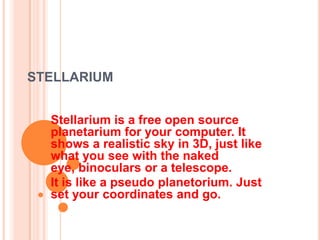
Stellarium
- 1. STELLARIUM Stellarium is a free open source planetarium for your computer. It shows a realistic sky in 3D, just like what you see with the naked eye, binoculars or a telescope. It is like a pseudo planetorium. Just set your coordinates and go.
- 2. SET THE LOCATION SET DATE AND TIME
- 3. MOVING AROUND THE SKY Key Description Cursor keys Pan the view left, right, up and down Page up / Page down Zoom in and out Backslash () Auto-zoom out to original field of view Left mouse button Select an object in the sky Right mouse button Clear selected object Mouse wheel Zoom in and out Space Centre view on selected object Forward-slash (/) Auto-zoom in to selected object
- 4. TAKE A TOUR Button Shortcut key Description j Decrease the rate at which time passes k Make time pass as normal l Increase the rate at which time passes 8 Return to the current time & date
- 5. CONSTELLATIONS Feature Constellations Constellation Names Constellation Art Tool-bar button Key Description c Draws the constellation lines v Draws the name of the constellations r Superimposes artistic representations of the constellations over the stars
- 6. IMPORTANT APPLICATIONS Equatorial Grid Azimuth Grid Toggle Ground Toggle Cardinal Points e Draws grid lines for the RA/Dec coordinate system z Draws grid lines for the Alt/Azi coordinate system g Toggles drawing of the ground. Turn this off to see objects that are below the horizon q Toggles marking of the North, South, East and West points on the horizon
- 7. Toggle Cardinal Points Toggle Atmosphere Nebulae & Galaxies Planet Hints q Toggles marking of the North, South, East and West points on the horizon a Toggles atmospheric effects. Most notably makes the stars visible in the daytime n Toggles marking the positions of Nebulae and Galaxies when the FOV is too wide to see them p Toggles indicators to show the position of planets
- 8. Coordinate System Goto Night Mode Enter Toggles between Alt/Azi & RA/Dec coordinate systems Space Centres the view on the selected object [none] Toggle “night mode”, which changes the coloring of same display elements to be easier on the dark-adapted eye.
- 9. MENU BAR F1 Show the help window, which lists key bindings and other useful information F2 Show the display of the configuration window Search Window F3 or CTRL+f Show the display of the object search window View Window F4 Show the view window F5 Show the display of the help window F6 Show the observer location window (map) Help Window Configuration Window Time Window Location Window
- 10. VIEW OPTION
- 11. THE VIEW SETTINGS WINDOW
- 12. The Sky tab of the View window[fig:viewwinskytab] contains settings for changing the general appearane of the main sky view. Some hightlights: Absolute scale is the size of stars as rendered by Stellarium. If you increase this value, all stars will appear larger than before. Relative scale determines the difference in size of bright stars compared to faint stars. Values higher than 1.00 will make the brightest stars appear much larger than they do in the sky. This is useful for creating star charts, or when learning the basic constellations. Twinkle controls how much the stars twinkle. Dynamic eye adaptation When enabled this feature reduces the brightness of faint objects when a bright object is in the field of view. This simulates how the eye can be dazzled by a bright object such as the moon, making it harder to see faint stars and galaxies. Light pollution In urban and suburban areas, the sky is brightned by terrestrial light pollution reflected in the atmophere. Stellarium simulates light pollution and is calibrated to the Bortle Dark Sky Scale where 1 means a good dark sky, and 9 is a very badly lightpolluted sky. Planets and satellites this group of options lets you turn on and off various features related to the planets. Simulation of light speed will give more precise positions for planetary bodies which move rapidly against backround stars (e.g. the moons of Jupiter). The Scale Moon option will increase the apparent size of the moon in the sky, which can be nice for wide field of view shots. Labels and markers you can independantly change the amount of labels displayed for planets, stars and nebuulae. The further to the right the sliders are set, the more labels you will see. Note that more labels will also appear as you zoom in. Shooting stars Stellarium has a simple meteor simulation option. This setting controls how many shooting stars will be shown. Note that shooting stars are only visible when the time rate is 1, and might not be visiable at some times of day. Meteor showers are not currently simulated.
- 13. MARKING
- 14. The Markings tab of the View window controls the following features: Celestial sphere this group of options makes it possible to plot various grids and lines in the main view. Constellations these controls let you turn on and off constellation lines, names, art and boundaries, and control the brightness of the constellation artwork. Projection Selecting items in this list changes the projection method which Stellarium uses to draw the sky. Options are: cylinder The full name of this projection mode is cylindrical equidistant projection. The maximum field of view in this mode is 233° equal area The full name of this projection method is, Lambert azimuthal equal-area projection. The maximum field of view is 360°. fish-eye Stellarium draws the sky using azimuthal equidistant projection. In fish-eye projection, straight lines become curves when they appear a large angular distance from the centre of the field of view (like the distortions seen with very wide angle camera lenses). This is more pronounced as the user zooms out. The maximum field of view in this mode is 180° Hammer-Aitoff The Hammer projection is an equal-area map projection, described by Ernst Hammer in 1892 and directly inspired by the Aitoff projection. The maximum field of view in this mode is 360°. mercator Mercator projection preserves the angles between objects, and the scale around an object the same in all directions. The maximum field of view in this mode is 233°. orthographic Orthographic projection is related to perspective projection, but the point of perspective is set to an infinite distance. The maximum field of view is 180°. perspective Perspective projection keeps the horizon a straight line. The maximum field of view is 150°. The mathematical name for this projection method is gnomonic projection. stereographic This mode is similar to fish-eye projection mode. The maximum field of view in this mode is 235°.
- 15. LANDSCAPE TAB
- 16. LANDSCAPE TAB The controls at the bottom right of the window operate as follows: Show ground This turns on and off landscape rendering (same as the button in the main tool-bar). Show_fog This turns on and off rendering of a band of fog/haze along the horizon. Use associated planet and position When enabled, selecting a new landscape will automatically update the observer location. Use this landscape as default Selecting this option will save the landscape into the program configuration file so that the current landscape will be the one used when Stellarium starts.
- 17. VIEW>>STARLORE
- 18. VIEW>>STARLORE The sky appears differently when we choose different options of it depending on on the celestial objects defined in it.
- 21. The Information tab allows you to set the type and amount of information displayed on a selected object. • Ticking or unticking the relevant boxes will control this. • The information displays in various colours depending on the type and level of the stored data
- 23. CONFIGRATION>>NAVIGATION The Navigation tab allows for enabling/disabling of keyboard shortcuts for panning and zooming the main view, and also how to specify what simulation time should be used when the program starts: When “Syetem date and time” is selected, Stellarium will start with the simulation time equal to the operating system clock. When “System date at” is selected, Stellarium will start with the same date as the operating system clock, but the time will be fixed at the specified value. This is a useful setting for those people who use Stellarium during the day to plan observing sessions for the upcoming evening. When “Other” is selected, some fixed time can be chosen which will be used every time Stellarium starts.
- 24. CONFIGRATION>>SCRIPT The Scripts tab allows the selection of preassembled scripts bundled with stellarium that can be run. This list can be expanded in your user area with your own scripts as required.: • When a scipt is selected it can be run by pressing the arrow button and stopped with the stop button. With some scripts the stop button is inhibited until the script is finished.
- 25. CONFIGRATION>>TOOLS The Tools tab of the configuration window contains miscellaneous utility features: Show flip buttons When enabled, two buttons will be added to the main tool-bar which allow the main view to be mirrored in the vertical and horizontal directions. This is useful when observing through telecopes which may cause the image to be mirrored. Spheric mirror distortion This option pre-warps the main view such that it may be projected onto a spherical mirror using a projector. The resulting image will be refected up from the spherical mirror in such a way that it may be shone onto a small planetarium dome, making a cheap planetarium projection system. Disc viewport This option limits masks the main view producing the effect of a telescope eyepiece. It is also useful when projecting Stellarium's output with a fish-eye lens planetarium projector. Gravity labels This option makes labels of objects in the main view align with the nearest horizon. This means that labels projected onto a dome are always alighned properly. Auto zoom out returns to initial field of view When enabled, this option changes the behaviour of the zoom out key () so that it resets the initial direction of view in addition to the field of view.
- 26. CONFIGRATION>>PLUGINS To enable a plugin: Open the Configuration dialog (press F2 or use the left tool bar button) Select the Plugins tab Select the plugin you want to enable from the list Check the Load at startup option Restart Stellarium
- 27. OCULARS PLUGIN OCULARS. THIS PLACES A WINDOW ON THE SCREEN THAT CORRESPONDS TO THE VIEW THROUGH A TELESCOPE OR ON A CAMERA. IT READS FROM AN EDITABLE DATA BASE.
- 28. TRY ALL OPTIONS OF PLUGINS BY INCLUDING IT IN STELLARIUM
- 29. THANK YOU
