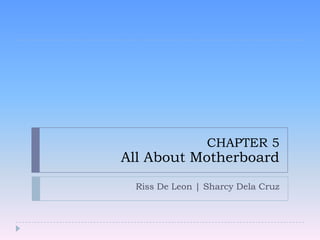
All about motherboard .shamie
- 1. CHAPTER 5 All About Motherboard Riss De Leon | Sharcy Dela Cruz
- 2. Objectives Learn about the different types and features of motherboards Learn how firmware on the motherboard controls what happens when you first turn on a PC before the OS is loaded Learn how to install, configure, and maintain a motherboard About the characteristics and purposes of Intel and AMD processors used for personal computers About the methods and devices for keeping a system Cool How to install and upgrade a Processor How to solve problems with the processor, the other board, overheating, and booting the PC
- 4. The Chipset Set of chips on motherboard Collectively control: Manufacturers Memory, motherboard buses, some peripherals Intel, AMD, NVIDIA, SiS Popular chipsets High-performance chipsets: X58 Mainstream desktop chipsets: P45, P43, P35, G45, G31 Value desktops: 910GL, 845E, 845G, 865G Older value desktops: 845, 845GL
- 5. The Chipset (cont’d.) Accelerated Hub Architecture Uses hub interface All I/O buses (input/output buses) connect to hub North Bridge Hub connects to system bus Fast end of hub Contains graphics and memory controller Connects to the system bus South Bridge Slower end of hub Contains I/O controller hub
- 6. Figure 5-7 The chipset’s North Bridge and South Bridge control access to the processor for all components Courtesy: Course Technology/Cengage Learning
- 7. The Chipset (cont’d.) Latest Intel chipset for desktop PCs: X58 chipset Keep chipset cool using fan clipped to top of North Bridge Figure 5-8 The X58 chipset uses heat sinks to stay cool Courtesy: Course Technology/Cengage Learning
- 8. The Chipset (cont’d.) Newer Core i7 and X58 chipset Contain memory controller within processor housing Memory connects directly to processor X58 chipset Good for gaming machines Supports multiple video cards Installing multiple video cards in the same system Scalable Link Interface (SLI) by NVIDIA CrossFire by ATI Technologies
- 9. Figure 5-9 X58 chipset architecture Courtesy: Course Technology/Cengage Learning
- 10. The Chipset (cont’d.) Significant chipsets by AMD: AMD 7-series (AMD 790FX, 790X, 790GX, 780, and 770) AMD 580X Crossfire chipset Supports ATI CrossFire AMD 780V chipset Designed for gamer, hobbyist, multimedia enthusiast Focus on good graphics capabilities Support overclocking Designed for business needs AMD 740G and 690 chipsets Designed for low-end, inexpensive systems
- 11. The Chipset (cont’d.) NVIDIA nForce chipset series Supports high-end graphics Popular with gamers AMD Phenom processor, Intel Core 2 processor SLI: connects multiple video cards in same system
- 12. Processors and Chipsets PROCESSOR (CPU) - is the chip inside the computer that performs most of the actual data processing. CHIPSET - a group of microchips on the motherboard that control the flow of data & instructions to & from the processor. - responsible for the careful timing and coordination of activities.
- 13. The processor is hidden underneath the fan and the cooling element (heat sink), which keep it cool.
- 14. Processors and Chipsets (continued) The processor could not do its job without the assistance of the chipset. The processor uses temporary storage called primary storage or memory. When data & instructions are not being used, they must be kept in permanent storage, sometimes called secondary storage. (hard drive, CD, DVD, USB drive)
- 15. Processors and Chipsets (continued) The two major manufacturers of processors are: Intel and AMD. Processor Frequency - is the speed at which the processor operates internally. Groups of instructions that accomplish fundamental operations, such as comparing or adding two numbers, are permanently built into the processor chip. These instructions are called microcode and the groups of instructions are collectively called the instruction set.
- 16. Processors and Chipsets (continued) A processor must support not only the latest instruction sets but all the old ones that an OS, application, or device might use. List of computing technologies you might expect to see a processor support: 1. MMX (Multimedia Extensions) 2. SSE (Streaming SIMD Extension) 3. 3DNow! 4. SSE2 5. PowerNow! 6. Cool’n’Quiet 7. Enhanced Intel SpeedStep Technology (EIST) 8. Executive Disable Bit
- 17. Processors and Chipsets (continued) Intel Processors - Intel’s current families of processors for the desktop include four major groups: the Core, the Pentium, the Celeron, and the Atom families.
- 19. Current Intel processors (continued)
- 20. Processors and Chipsets (continued) AMD Processor - The current AMD processor families are the Phenom, Athlon, Sempron, Turion Mobile, Athlon for Notebook, and Sempron for Notebook. Table 6-2 lists the current AMD processors for desktops and laptops.
- 22. How to Select a Motherboard Types of motherboards: Board providing most expansion room Board suiting computer’s current configuration Board meeting present needs with moderate room for expansion On-board components Located on the board More commonly offered as a separate device Avoid board with too many embedded components Do not easily accept add-on devices
- 23. REMOVING AND REPLACING A CPU
- 24. Installing or Replacing a Motherboard General process for replacing motherboard 1. Verify right motherboard selected 2. Get familiar documentation, features, settings 3. Remove components to reach old motherboard 4. Set any jumpers or switches on the motherboard 5. Install motherboard 6. Install processor and processor cooler 7. Install RAM 8. Attach cabling (case switches, power supply, drives) 9. Install video card on motherboard
- 25. Installing or Replacing a Motherboard (cont’d.) General process for replacing motherboard (cont’d.) 10. Plug in PC, attach monitor, keyboard 11. Boot system, enter BIOS setup 12. Verify settings set to default 13. Observe POST, verify no errors 14. Check for conflicts with system resources 15. Install the motherboard drives 16. Install other expansion cards, drives 17. Verify system operating properly, make final OS and BIOS adjustments (power management settings)
- 26. Installing or Replacing a Motherboard (cont’d.) General steps for installing motherboard in the case 1. Install I/O shield 2. Verify standoff locations 3. Place motherboard inside the case 4. Connect power cords from power supply 5. Connect wire leads from front panel of case 6. Connect wires to ports on case front panel 7. Install video card, plug in keyboard, monitor 8. Turn on system and observe POST 9. After Windows desktop loads, execute any setup programs, drivers on the OS CD
- 27. Removing and Replacing a CPU Now let’s look at the details of installing a processor in an Intel LGA1366, LGA775, 478, and AMD AM2+ socket.
- 28. INSTALLING AN INTEL PROCESSOR IN SOCKET 1366 When replacing a processor in an existing system, power down the system, unplug the power cord, press the power button to drain the system of power, and open the case. these steps to install the processor and cooler Follow using socket 1366: 1. Read all directions carefully and follow them in order. 2. Use a ground bracelet to protect the processor, motherboard, and other components against ESD. 3. Open the socket by pushing down on the socket lever and gently pushing it away from the socket to lift the lever (see Figure 6-20). 4. Lift the socket load plate, as shown in Figure 6-21. 5. Remove the socket protective cover (see Figure 6-22). Keep this cover in a safe place. If you ever remove the processor, put the cover back in the socket to protect the socket. While the socket is exposed, be very careful to not touch the pins in the socket. These socket pins are delicate, so work slowly and take care.
- 29. INSTALLING AN INTEL PROCESSOR IN SOCKET 1366
- 31. After the processor and cooler are installed, make sure cables and cords don’t obstruct airflow, especially airflow around the processor and video card. Use cable ties to tie cords and cables up and out of the way. Make one last check to verify all power connectors are in place and other cords and cables connected to the motherboard are correctly done. After the system is up and running, you can check BIOS setup to verify that the system recognized the processor correctly. Also check in setup the CPU and motherboard temperatures to verify the CPU is not overheating.
- 33. INSTALLING AN AMD PROCESSOR IN SOCKET AM2+ Follow these steps to install a processor in the AMD socket AM2 or AM2+:. 1. Read all directions that come with the processor and cooler before you begin. Be sure to use a ground bracelet to protect against ESD. 2. Open the lever. If there’s a protective cover over the socket, remove it. Be sure to save the cover in case you need it later to protect the socket if it does not have a processor installed. 3. Holding the processor very carefully so you don’t touch the bottom, orient the four empty positions on the bottom with the four empty positions in the socket (see Figure 644). Carefully lower the processor into the socket. Don’t allow it to tilt or slide as it goes into the socket. The pins on the bottom of the processor are very delicate, so take care as you work.
- 35. 4. Check carefully to make sure the pins in the ` processor are sitting slightly into the holes. Make sure the pins are not offset from the holes. If you try to use the lever to put pressure on these pins and they are not aligned correctly, you can destroy the processor. You can actually feel the pins settle into place when you’re lowering the processor into the socket correctly. 5. Press the lever down and gently into position (see Figure 6-45). 6. If thermal compound is not preapplied to the bottom of the cooler, put thermal compound on the processor or the bottom of the cooler. A toothpick works well to do the job (see Figure 6-46).
- 38. Installing Chipset Drivers 1. Open your Web browser and go to Intel.com. 2. Point to "Support" and click "Drivers and Downloads.“ 3. Click "Run Intel Driver Utility" and then click "Check Your System for the Latest Updates." 4. Click the "Run" button when prompted to install a JavaScript plugin. The Intel Driver Utility will now automatically detect available drivers for your computer. 5. Expand the "Intel Chipset Software Installation Utility" option by clicking the "+" sign. 6. Click the "Download Now" button to download the Intel chipset drivers. After downloading, click "Open" to run the Intel Chipset Software Installation Utility. 7. Agree to the Intel license agreement and click "Next." The Intel Chipset Software Installation Utility will automatically install the chipset drivers for your computer. 8. Restart your computer after the installation.
- 39. BENCHMARK -Benchmarks measure different aspects of component and system performance Some definitions are: It is a test that measures the performance of a system or subsystem on a well-defined task or set of task. A method of comparing the performance of different computer architecture. Or a method of comparing the performance of different software
- 40. Types of Benchmarks Real programs. They have input, output, and options that a user can select when running the program. Examples: Compilers, text processing software, etc. Kernels. Small, key pieces from real programs. They are not used for users. Examples: Livermore Loops and Linpack. Toy benchmarks. Typically between 10 and 100 lines of code and produce a result the user already knows. Examples: Sieve of Eratosthenes, Puzzle, and Quicksort. Synthetic benchmarks: They try to match an average execution profile.
- 41. CHOOSING A CPU COOLING SOLUTION
- 42. Choosing a CPU Cooling Solution The processor produces heat, and, if it gets overheated, it can become damaged and unstable. If the entire system overheats, other sensitive electronic components can also be damaged. Devices that are used to keep a system cool include CPU fans Case fans Coolers Heat sinks Liquid cooling systems Dust-preventing tools.
- 44. Cooler A cooler is made of aluminum, copper, or a combination of both. Copper is more expensive, but does a better job of conducting heat. The cooler sits on top of the processor and consists of a fan and a heat sink, which are fins that draw heat away from the processor. The fan can then blow the heat away. The cooler is bracketed to the motherboard using a wire or plastic clip. A creamlike thermal compound is placed between the bottom of the cooler heat sink and the top of the processor. This compound eliminates air pockets, helping to draw heat off the processor. The thermal compound transmits heat better than air and makes an airtight connection between the fan and the processor.
- 46. RAM COOLER For additional cooling, consider a RAM cooler such as the one in Figure 615. It clips over a DDR, DDR2, or DDR3 module. The fan is powered by a 4pin Molex connector to the power supply. When selecting any fan or cooler, take into consideration the added noise level and the ease of installation. Some coolers and fans can use a temperature sensor that controls the fan. Also consider the guarantee made by the cooler or fan manufacturer.
- 47. LIQUID COOLING SYSTEMS In addition to using fans and heat sinks to keep a processor cool, there are more exotic options such as refrigeration, peltiers, and water coolers.
- 48. Summary Motherboard form factor drives motherboard selection Configurable components: bus, expansion slots, other connectors Cargo carried by a computer bus: electrical power, control signals, memory address, data Bus types: local, local video, local I/O, expansion PCI buses: improved several times 48 A+ Guide to Managing and Maintaining your PC,
- 49. Summary (cont’d.) Tools for configuring a motherboard CMOS setup program DIP switches, jumpers, CMOS setup program Stored on floppy disk or ROM BIOS chip Document configuration settings for recovery needs Flashing is a technique to upgrade ROM BIOS 49 A+ Guide to Managing and Maintaining your PC,
