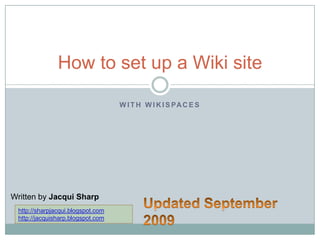
How To Set Up A Wiki Site (Updated)
- 1. With Wikispaces How to set up a Wiki site Written by Jacqui Sharp Updated September 2009 http://sharpjacqui.blogspot.com http://jacquisharp.blogspot.com
- 2. Register a Teacher Account http://www.wikispaces.com/site/for/teachers Type in a Username Type in a Password Type in your Email Address Type in a name for your wikispaces address with no spaces Click on Protected Click in the box to verify that this space will be used for educational purposes Click Join
- 3. The editing page: Visual editor Click on Edit Type in your post Highlight the text and change the Font, size and style by clicking on Bold Italic Underline Colour of text Bullets
- 4. Click the Edit button Click where you would like to place the image Click on the Image button Click on Upload Files Tab Click on the Browse button, navigate to the file you want to upload Click Upload Adding Images
- 5. Adding images Double click the image to be inserted Select Alignment, of either None, Left, Right or Centre Alter the size if necessary by clicking on the - + buttons Add a caption Click Save on the page when finished
- 6. Click on New Page Type in a name for your new page Click Create Delete the Typing New Page
- 7. Hyperlink to websites Copy the Internet address that you are going to link to from the website it came from Highlight the text on the wiki that is going to be hyperlinked to a website Click on the Hyperlink button Click on the External Link address tab, Paste the internet address into the address box Click Add Link The new link will behighlighted
- 8. Hyperlink to another Wiki page Highlight text that is going to be hyperlinked to another wiki page Click on the Hyperlink button Click on Wiki Link tab Click on Choose an existing page, choose a page from the drop down menu Click Add Link The new link will be highlightedand when clicked will open to the new Wiki page
- 9. Adding a Table Click on the Table button Type in the number of columns and rows Click on Insert Table The table will appear Type in information and/or add graphics Add more rows or columns by clicking in the cell of your choice and then click on the small table icon next to the table Click on the More Options arrow next to each choice
- 10. Insert a movie Click on the Widgets button Click on Other HTML Copy the code from the embed box in You tube and pasteinto the box here Click Save
- 11. Embed other items Click on the Widgets button Click on Other HTML Paste the code and click Save Examples of other items
- 12. Change look and feel Click on Manage Wiki Click on Look and Feel Change your theme by clicking onChange or make a new theme Choose a Pre made theme Click Apply
- 13. Change look and feel Change your Colours of your Wiki Page Click on a colour box Select a colour from the colour wheel Click on Save when finished all colour boxes
- 14. Change the Logo Click on Manage Wiki Click on Look and Feel Click on Browsein Logo to replace the Wiki logo Navigate to the picture of your choice in your computer Click Open and Save
- 15. Editing your navigation Panel The Navigation Panel is where your Home button is By default your pages are added to the Navigation panel as you make them so they are not in any particular order If you want to organise them into headings then you will need to delete the ‘Include PageList’ widget Click on which is at the bottom of the Navigation panel click on press Deleteon the keyboard Type in a list of all of the pages, highlight each name and link it to its appropriate page by clicking on the Hyperlink button on the toolbar Click Add Link Your Pages will appear in the Navigation panelas you have listed them
- 16. Editing your navigation Panel The Navigation Panel is where your Home button is Widgets can be added to your Navigation Panel Click on ‘edit navigation’ at the bottom of the Navigation Panel Use the Widgets button through the Other HTML to insert page counters etc into the Navigation Panel, click Save The widgets will appear as ‘Other Widget’ blocks inthe Editorpage
- 17. Create a Table of Contents Table of Contents are particularly useful when you have a large amount of information on one page. You can create links that will jump to different sections. Click on the Widgets button Click on Wikispaces Click on Table of Contents Click on Embed Table of Contents Any links that need to be added to a Table of Contents have to be highlighted and changed to a Heading style, they will automatically be added to the Table of Contents
