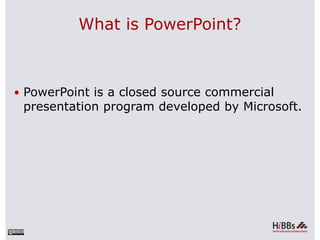
POWERPOINT - COMPUTER
- 1. What is PowerPoint? PowerPoint is a closed source commercial presentation program developed by Microsoft.
- 2. PowerPoint Ribbon During this presentation, we will refer to the PowerPoint “Ribbon” in terms of navigating the program. The Ribbon is the strip of buttons across the top of the main window. Users can access anything the program has to offer through the Ribbon.
- 3. Create a New Presentation Select “File” then “New” Shortcut: Hold the Control button, then press ‘N’ for “New”
- 4. Open an Existing Presentation Select “File” then “Open” Shortcut: Hold the Control button, then press ‘O’ for “Open”
- 5. Saving a Presentation Select “File” then “Save As” Shortcut: Press f12 to Save the file with a new name
- 6. Add a Slide Go to the “Home” ribbon and select the “New Slide” button Select the Slide Pane and press “Enter”
- 7. Insert Pictures from Files Go to the “Insert” ribbon then select “Picture” Locate the image file from the folder to where it is saved. Select “Insert” from the dialog box.
- 8. Insert Clip Art Go to the “Insert” ribbon then select “Clip Art” Enter search terms in Clip Art search pane on the right and select image.
- 9. Insert a Header and Footer Go to “Insert” then “Header and Footer” This dialog box allows you to add a date and time on the slide.
- 10. Insert Tables Go to the “Insert” ribbon then select “Table” Move the mouse over the table illustration to select the size of the table you would like to use.
- 11. Insert Charts Go to the “Insert” ribbon then select the “Chart” button. Option to choose from Area, Bar, Line, Pie and several other Chart Options.
- 12. Add a Slide Theme from Gallery Go to the “Design” ribbon Select a design theme from the Theme toolbar.
- 13. Rearrange Slides To move a slide, click on the slide thumbnail in the left column Drag and drop the slide at the desired location. To move consecutive slides at one time, click and hold the Shift key as you select the slides you want to move. Drag and drop the slides at the desired location.
- 14. Slide Transitions Go to the “Transitions” ribbon Select desired Transition from toolbar
- 15. Format Fonts Go to the “Home” ribbon then make changes to the font size and style of the text. This Home tab also allows you to change all aspects of the font size and style.
- 16. Format Pictures To resize the image, click on the picture to surround the image with a blue box. Drag the corner dot away from the center to make it larger and toward the center to make it smaller.
- 17. Preview a Presentation Go to the “Slide Show” ribbon Select the point in the slide show that you would like to begin viewing. From beginning From current slide The shortcut key is F5
- 18. Print Handouts Select “File” then select “Print” A dialog box appears that allows you to change the printer and select the number of copies to be printed. You can also select to print handouts of the slideshow.