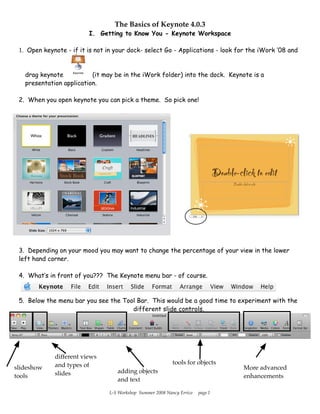
Keynote4 basics
- 1. The Basics of Keynote 4.0.3 I. Getting to Know You - Keynote Workspace 1. Open keynote - if it is not in your dock- select Go - Applications - look for the iWork ’08 and drag keynote (it may be in the iWork folder) into the dock. Keynote is a presentation application. 2. When you open keynote you can pick a theme. So pick one! 3. Depending on your mood you may want to change the percentage of your view in the lower left hand corner. 4. What’s in front of you??? The Keynote menu bar - of course. 5. Below the menu bar you see the Tool Bar. This would be a good time to experiment with the different slide controls. different views and types of tools for objects slideshow More advanced slides adding objects tools enhancements and text L-S Workshop Summer 2008 Nancy Errico page 1
- 2. The Basics of Keynote 4.0.3 6. One of the new features is a format bar. When you click on it you get the most common formatting tools. II. BASIC KEYNOTE TUTORIAL This is a very basic tutorial for a 5 slide presentation. It will include: Title Slide Slide with Bullets Slide with Image Slide with Table Credit slide 1. Title Slide - Type in your desired title. Keynote will select the font which suits your theme. If you want to change your font there are 2 places to look. Click on the large in your tool bar or select Format-Font in the menu bar. Type in your title and pick the font and style. You can change the color of the text or the background color. You can also create a text shadow. 2. Slide two- Create a new slide Select the Masters button and pick the Title & Bullets slide. It starts out with one bullet but each time you hit return you get another place to type a bullet L-S Workshop Summer 2008 Nancy Errico page 2
- 3. The Basics of Keynote 4.0.3 3. This is a good time to introduce the Inspector tool. . As you work with different elements within each slide, Keynote makes some basic decisions about the characteristics of those elements. When you click on the Inspector tool you have control over the specific element you are working with. Inspector tools Document Inspector Slide Inspector Build Inspector Text Inspector Graphics Inspector Metrics Inspector Table Inspector Chart Inspector Hyperlink Inspector Quicktime Inspector 4. Select the bullet box and use the Text Inspector to experiment with the bullets style. L-S Workshop Summer 2008 Nancy Errico page 3
- 4. The Basics of Keynote 4.0.3 5. Slide 3- Click on new slide but choose a different type slide. Select Master and choose Title, Bullets & Photo. To bring in an image from another source- a. drag the image file into your slide b. copy the image and paste into your slide c. Select Insert -> Choose in the Menu bar and navigate to the desired file. You can also put in some of the pre-made geometric shapes or find an image on the Internet. (If you take an image from the Internet, remember to keep the URL for your credit page or you could put it under the picture) 6. At this point you may want to manipulate your graphics/images. Make sure the image is selected (it should have white handles around the image- click on it if it doesn’t) then choose the Inspector tool. The best inspectors are the Graphic and the Metrics inspectors. You also can use “Adjust” Tool in the View Menu to change features of the image. Experiment with your options. L-S Workshop Summer 2008 Nancy Errico page 4
- 5. The Basics of Keynote 4.0.3 7. Slide 4 - Create a new slide - select a blank master. Select the Table tool. . The table inspector shows up immediately for you to make choices about rows and columns. You can also use the graphics inspector to make changes to the colors of your table cells. Experiment with the different options. 8. Slide 5 - Credits & Resource page. Just as you would expect students to include a bibliography you should expect a credits and resource page. This should include sources from any written materials, images, music or videos used in the slideshow. You are the teacher - you need to model this behavior!!!!! 9. Playing the slide show. Click on the first slide and hit the play button. To move from slide to slide you can either click your mouse or use the right arrow on the keyboard. 10. If you decide that you would like to reorder your slides, Keynote 4.0 allows you to see all slides at once and to reorder them. Simply click on and select Then click and drag slides to rearrange them. L-S Workshop Summer 2008 Nancy Errico page 5
- 6. The Basics of Keynote 4.0.3 11. You can put a comment on the slide that does not show up in the presentation. This is helpful if you are working in teams on a presentation and you want to leave a note for your team member about the slide. III. A FEW BELLS & WHISTLES 1. Add a soundtrack to your entire slideshow. Open the Inspector and choose the Document inspector. You can add a track from your itunes library by dragging it into the Audio box. (Make sure you reference the artist in your credits page. If this is for an educational project you have a little more leeway with audio tracks). You can have your slideshow open automatically and loop. You can have the slideshow restart after it has been idle or require a password to exit it. You can also create a presentation in Normal mode (for every action you must click the mouse or press your right arrow), self-playing mode or hyperlink mode. 2. If you would like to make your slide show more lively you will use transitions and animations. Transitions take place as you move from one slide to another. Start with Slide 1. Click on the inspector and find the slide inspector. Choose one of the many transitions available. Select the duration(speed). Some transition choices allow you to choose the direction the transition will occur. Add transitions to the rest of your slides. When you are finished click back on Slide 1 and play your slide show again. L-S Workshop Summer 2008 Nancy Errico page 6
- 7. The Basics of Keynote 4.0.3 3. How do I make the bullets appear one by one? Click to Slide 2. Open the Inspector and select the build inspector. Select the box on your slide that contains the bullets (white handles appear). Now change to Build In options. I chose Build Style - Blinds - Direction - Left to Right - Deliver by bullet. When the slide is played each click of the mouse will cause a bullet to appear. You can choose the way the bullets leave the slide(Build out). You can rearrange the order of the bullets, and you can even group your bullets with other elements like pictures, etc. by clicking on the more options button. Experiment with these features. 4. What about when there is text and a graphic??? Go to Slide 3 which should have some text and at least one image. Select the Build inspector. Decide what object you would like to animate first. I chose the title. Select the features you would like. I chose the bullets and picked some options and finally each of the images. There is an order in which these elements will appear. You have control over that order. Test out your new animation. 5. Making a table come to life. Select the table. Select the Build Inspector. Choose the animation and direction you desire. The delivery menu has a lot of choices. You may want to play with the Build Out choices too. L-S Workshop Summer 2008 Nancy Errico page 7
- 8. The Basics of Keynote 4.0.3 6. Keynote allows you to change the shape of your pictures. To do so, insert a photo into a slide. . Then select a shape from the shape tool . You can modify its size and position. Then select both the shape and the picture together and go to the format bar and click on the mask shape. 7. Hyperlinks can direct you to a web page on the Internet or move you from one slide of your presentation to another. 8. Music- The easiest way to bring in music is using iTunes. However unless you have the artist’s permission you can not use the entire song. If you have music in your itunes library you can pick a 30 second selection of a song and use that in your keynote. Go to your itunes library. (For the purpose of this workshop I have prepared some music for the participants). Make sure your Itunes preferences has the Import feature to MP3. Select a track in your itunes library. Select File - Get Info. Click on the Options Tab. Create a start and stop time that covers a 30 second interval. Select Advanced and Convert Selection to MP3. Now you should see the same track but a shorter time. L-S Workshop Summer 2008 Nancy Errico page 8
- 9. The Basics of Keynote 4.0.3 9. To insert media into your project select Media on the tool bar. It will direct you to your music, photo and movie libraries. Drag the song onto one of your slides. This song is an object and you can use the build inspector with it. 9. Now it’s time to run your presentation with it’s added bells and whistles!! IV. EXPORTING KEYNOTE INTO DIFFERENT FORMATS 1. Keynote allows you to export your presentation into different file formats. When you are finished with your slide show select File Export. L-S Workshop Summer 2008 Nancy Errico page 9
- 10. The Basics of Keynote 4.0.3 2. You can now export your slideshow into a Quicktime, Powerpoint, PDF, Images,Flash, HTML or iPod format. 3. You can also send to V. WHAT’S NOT COVERED IN THIS TUTORIAL Printing Creating a narration Adding flash Adding movies Fine tuning of fonts, graphics Creating charts References: http://www.apple.com/iwork/ http://www.apple.com/keynote/ L-S Workshop Summer 2008 Nancy Errico page 10