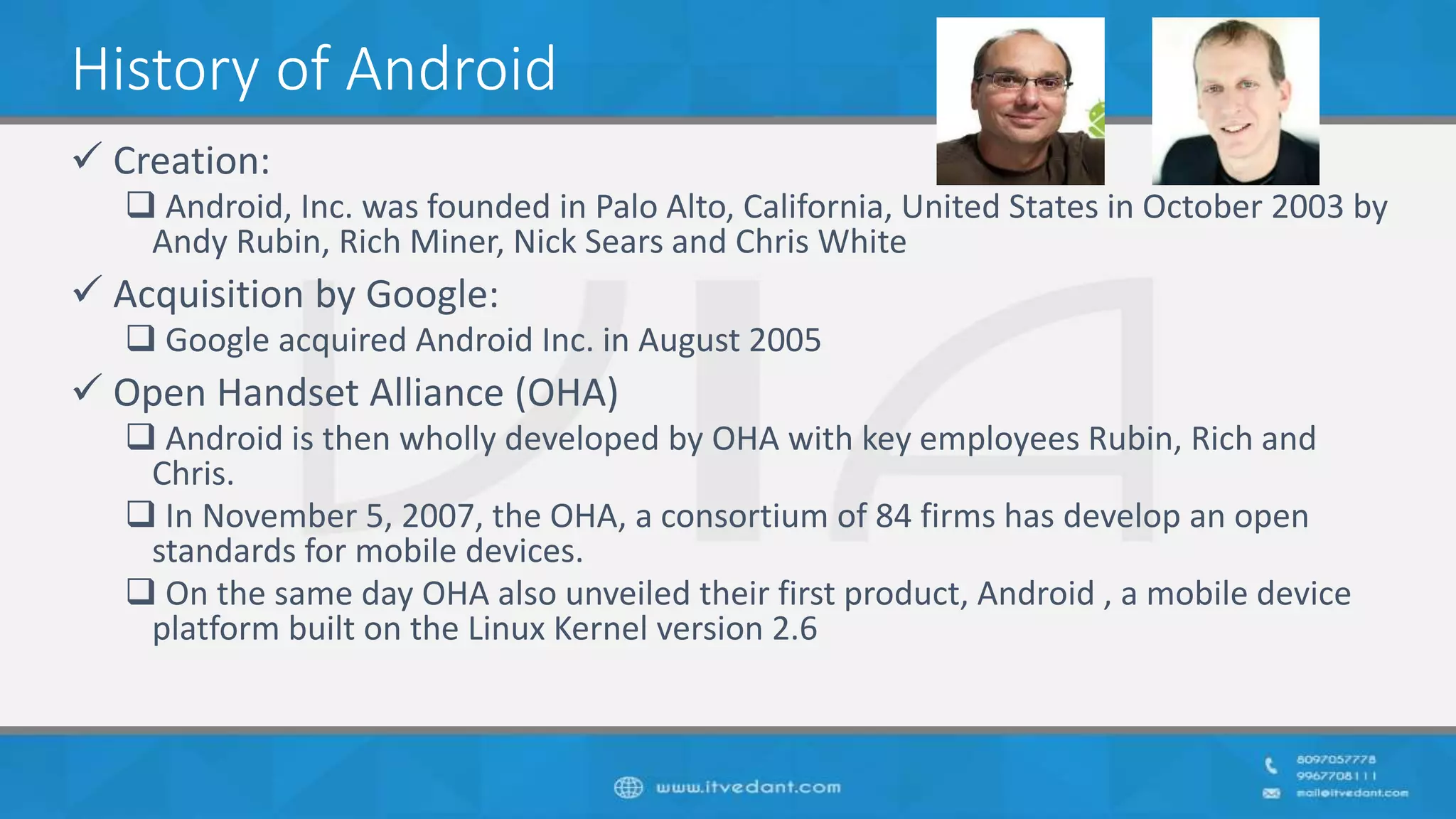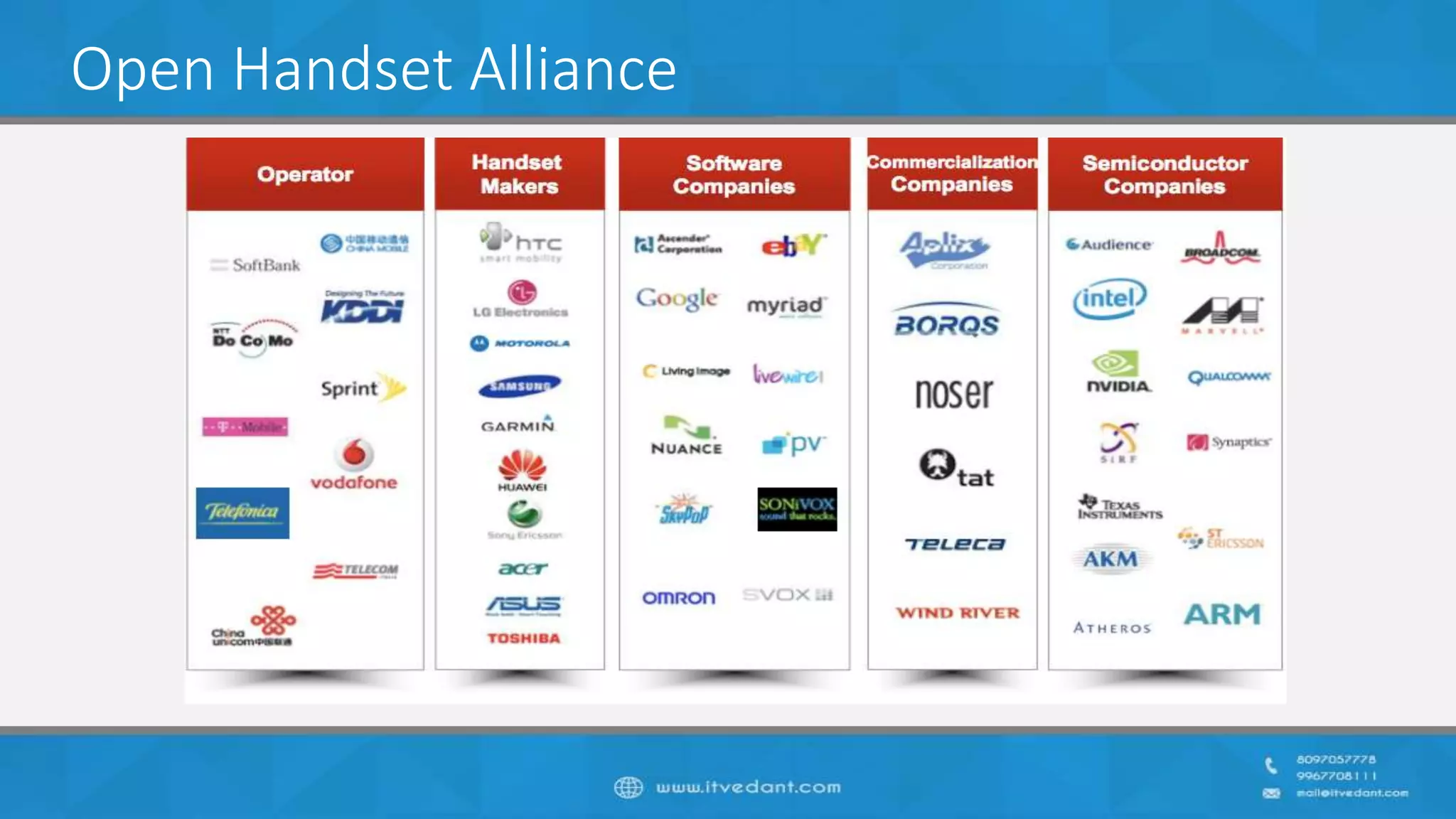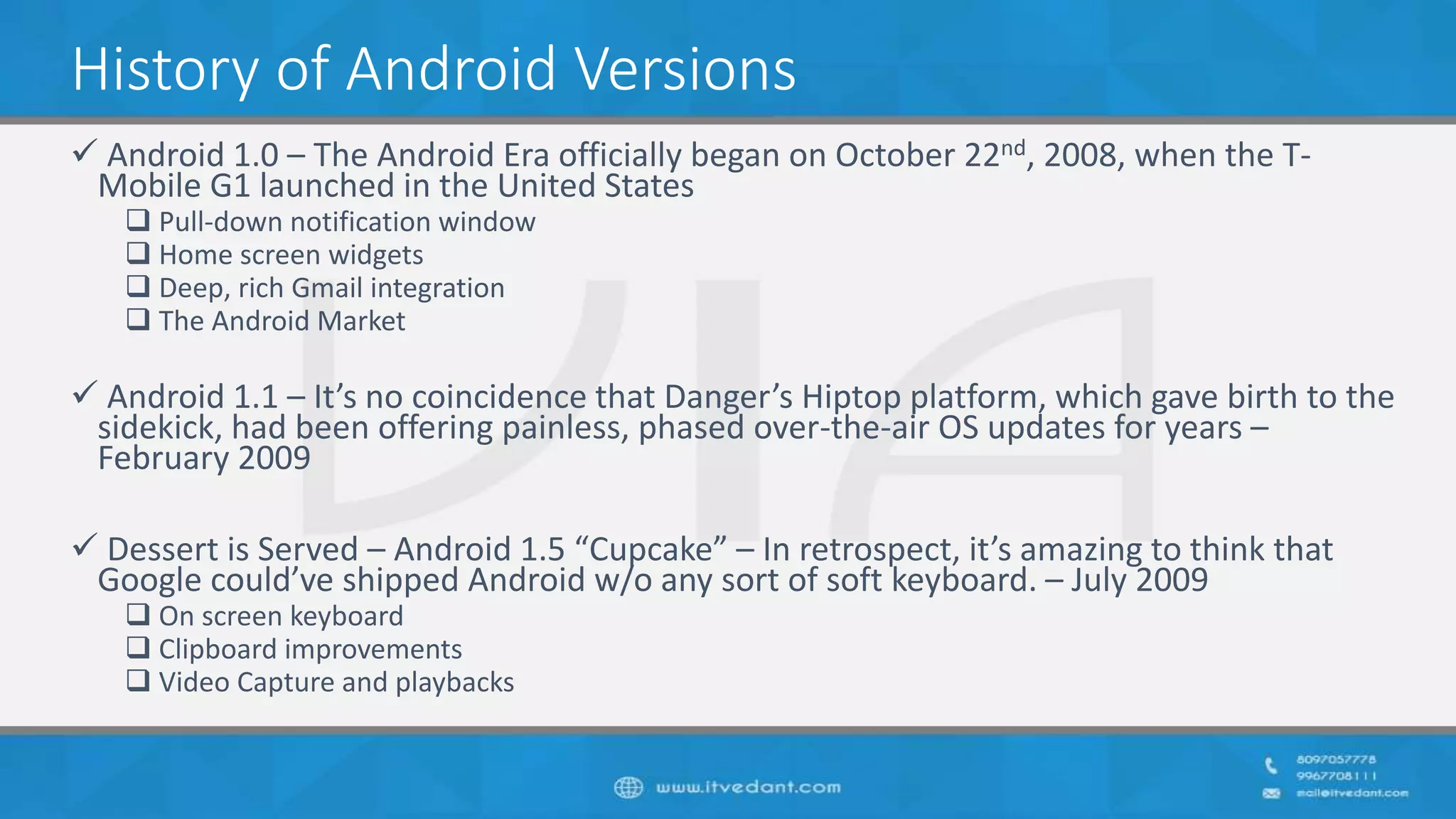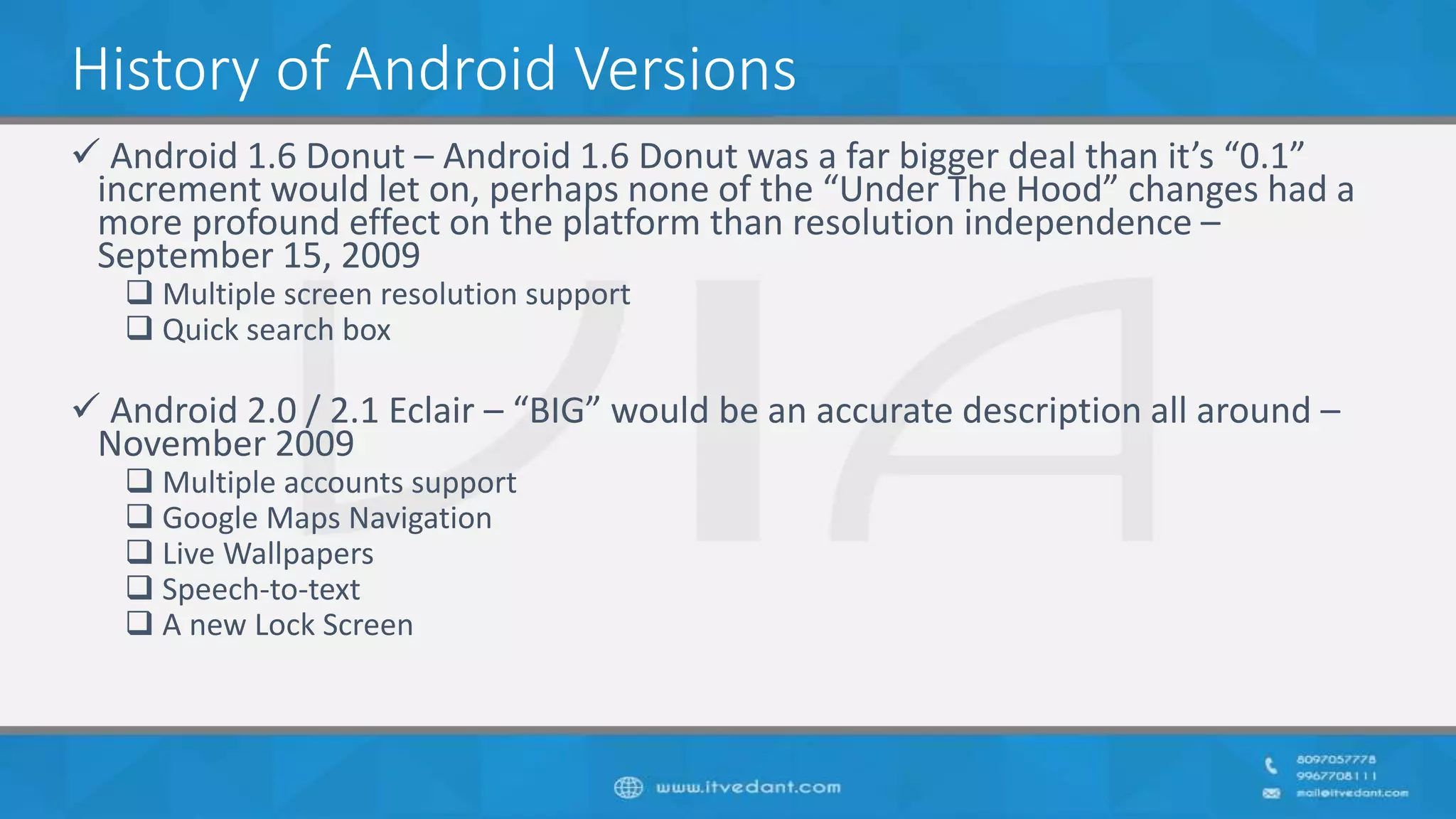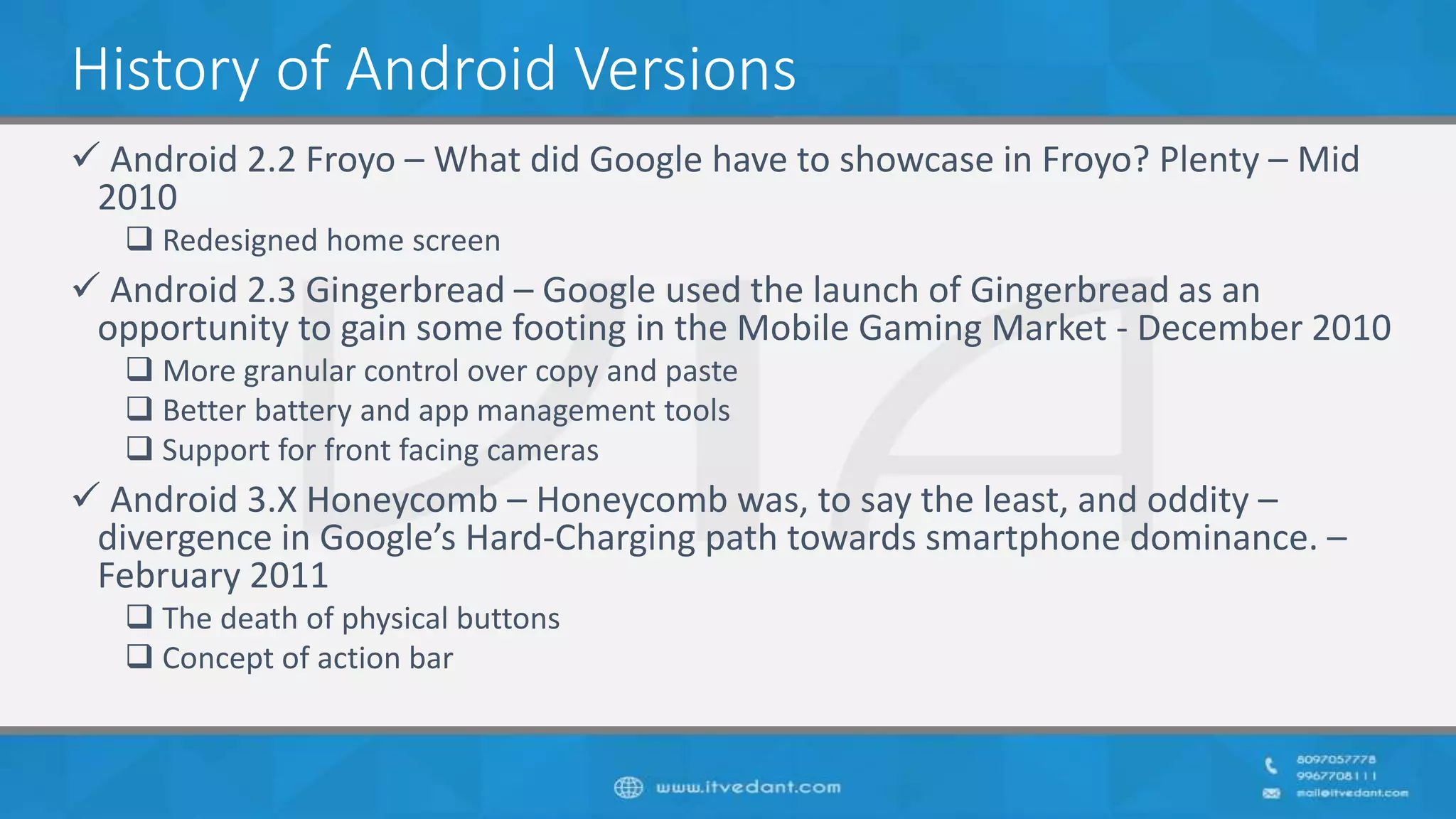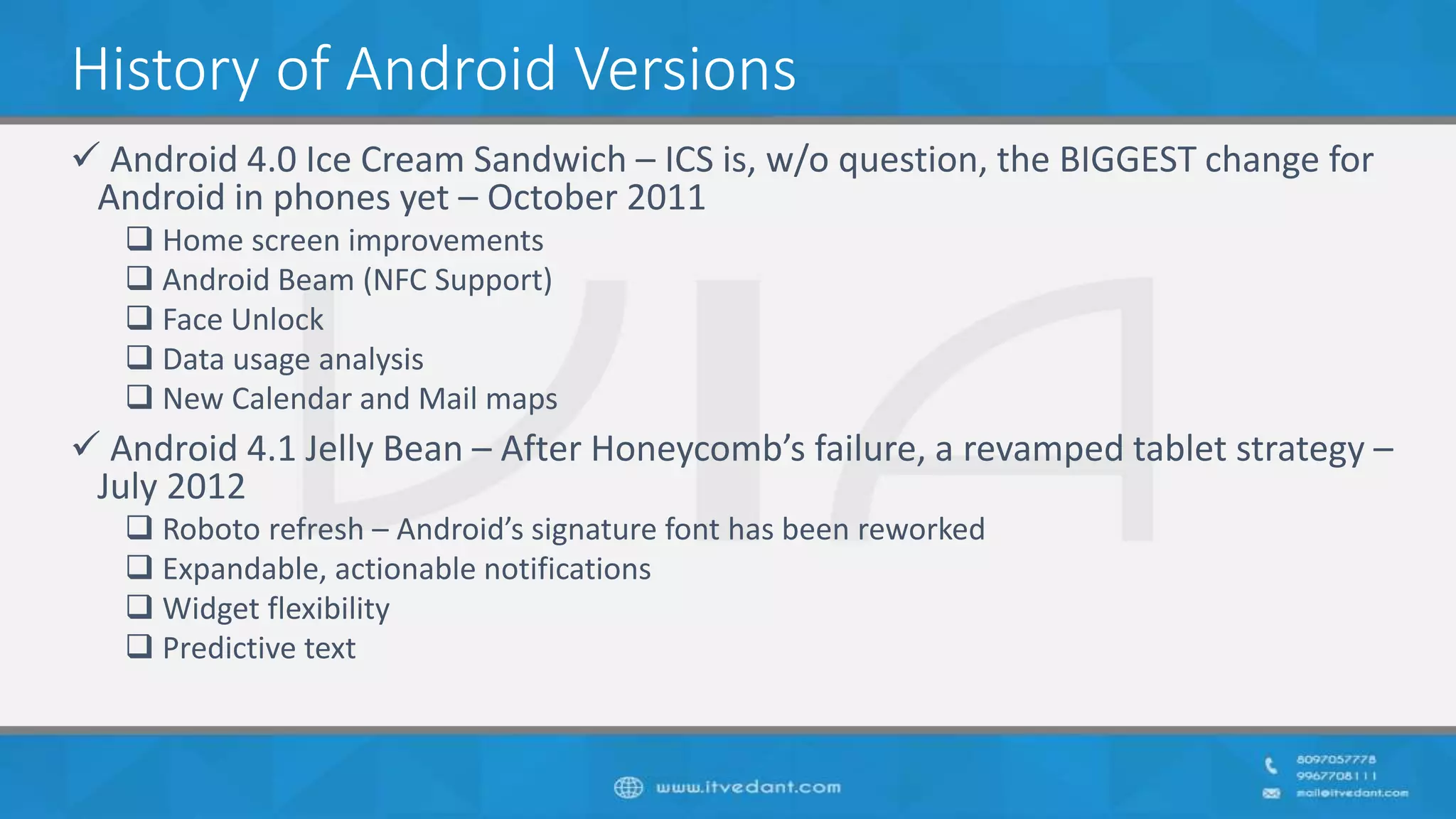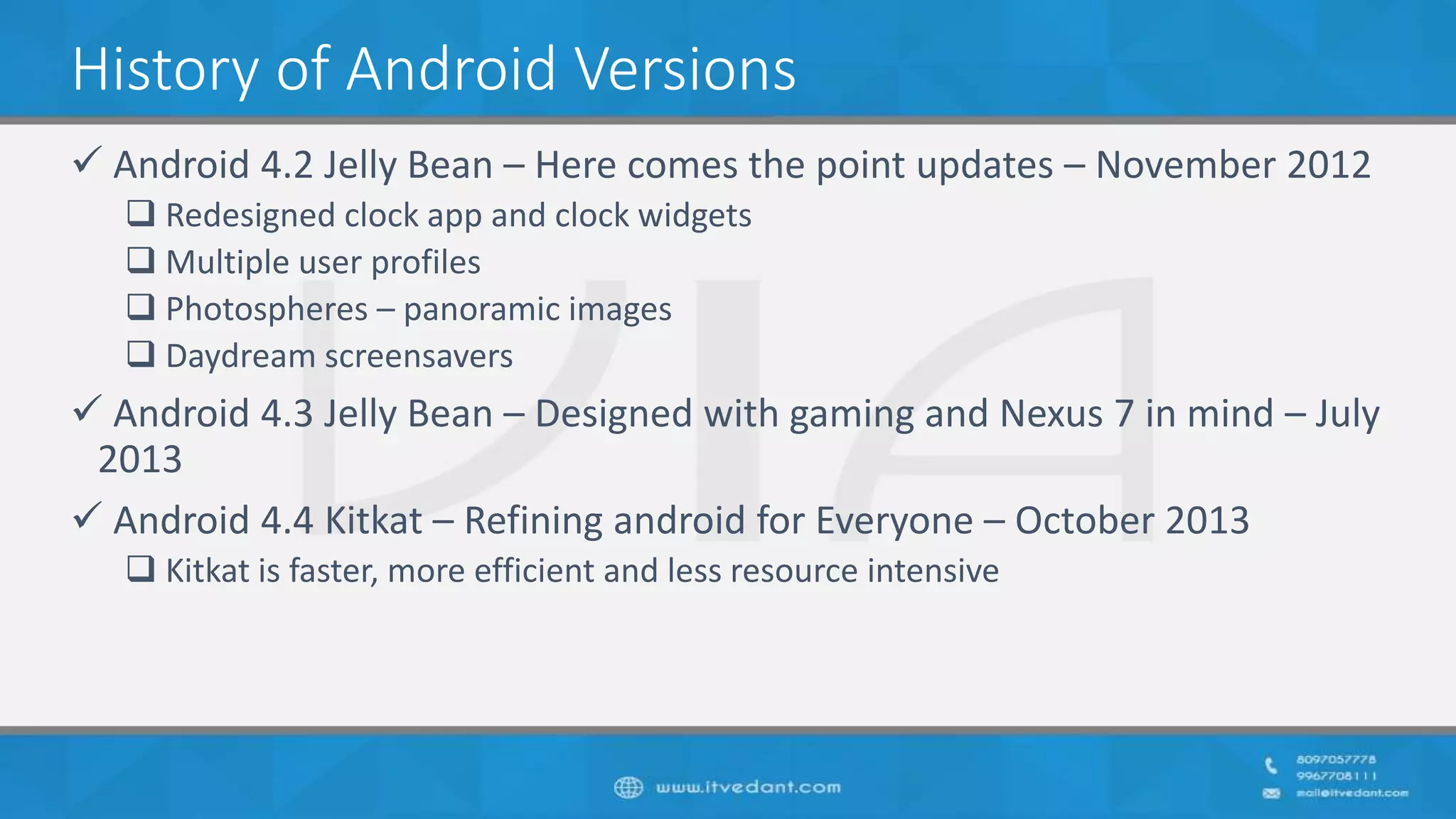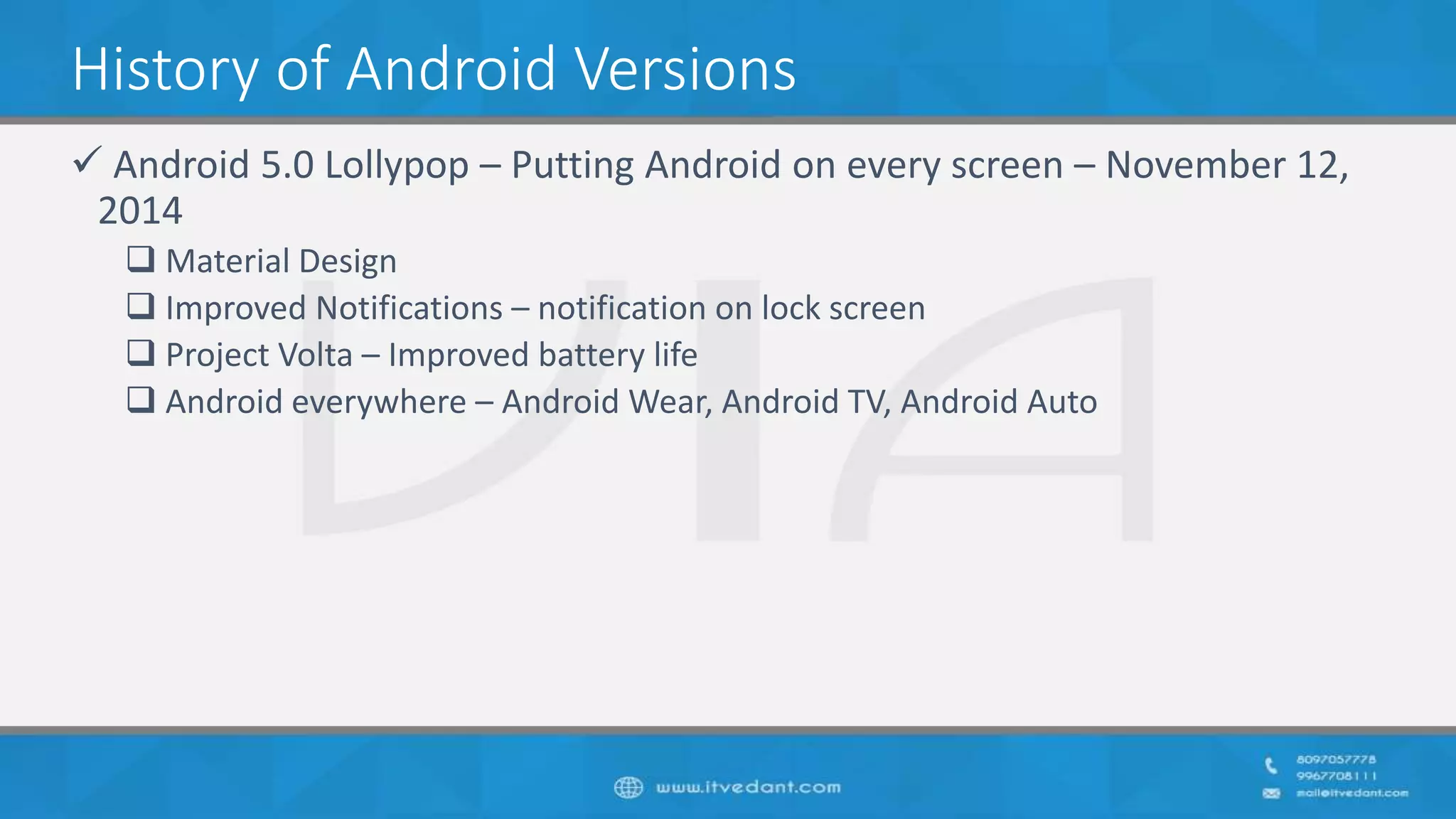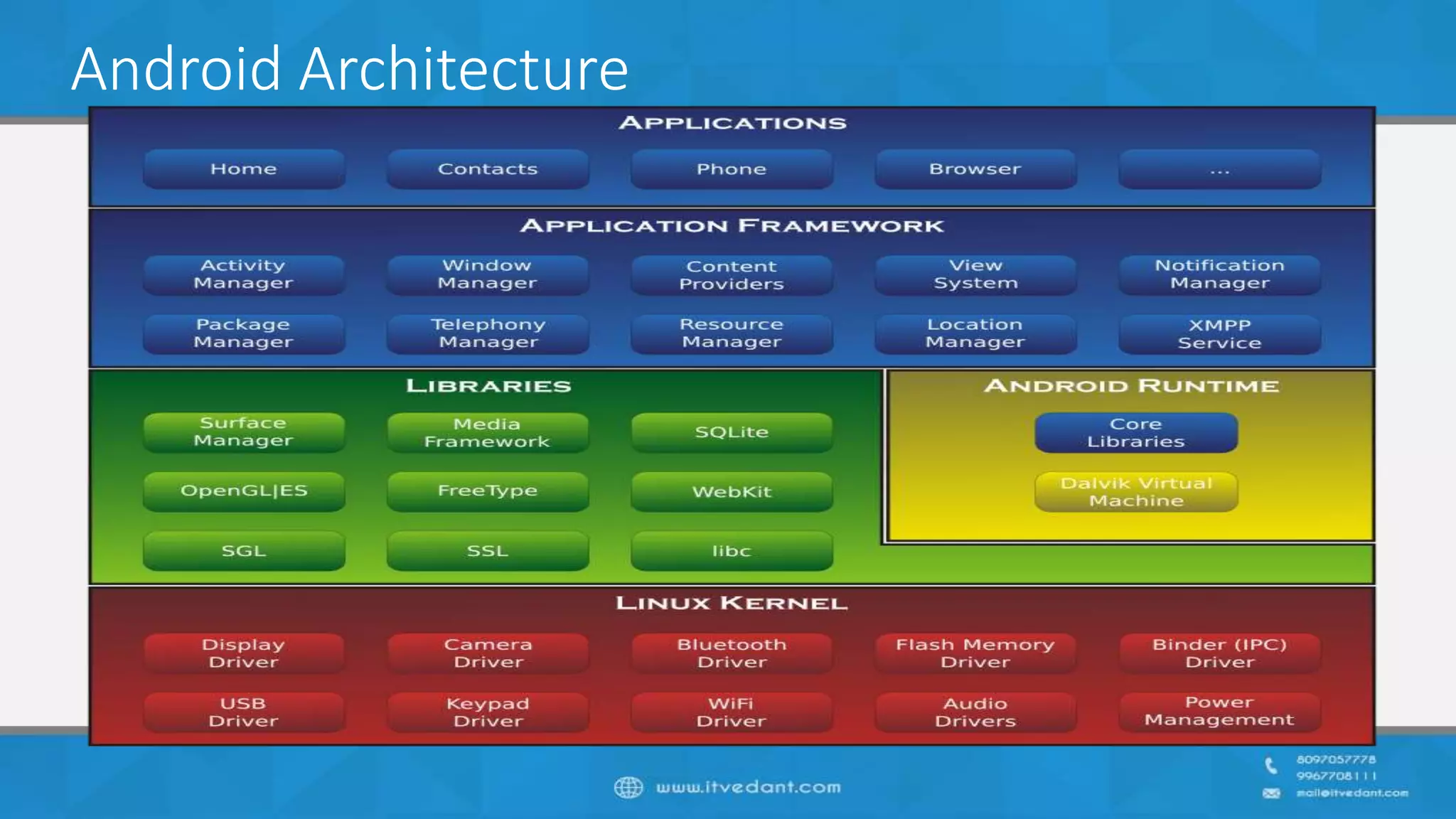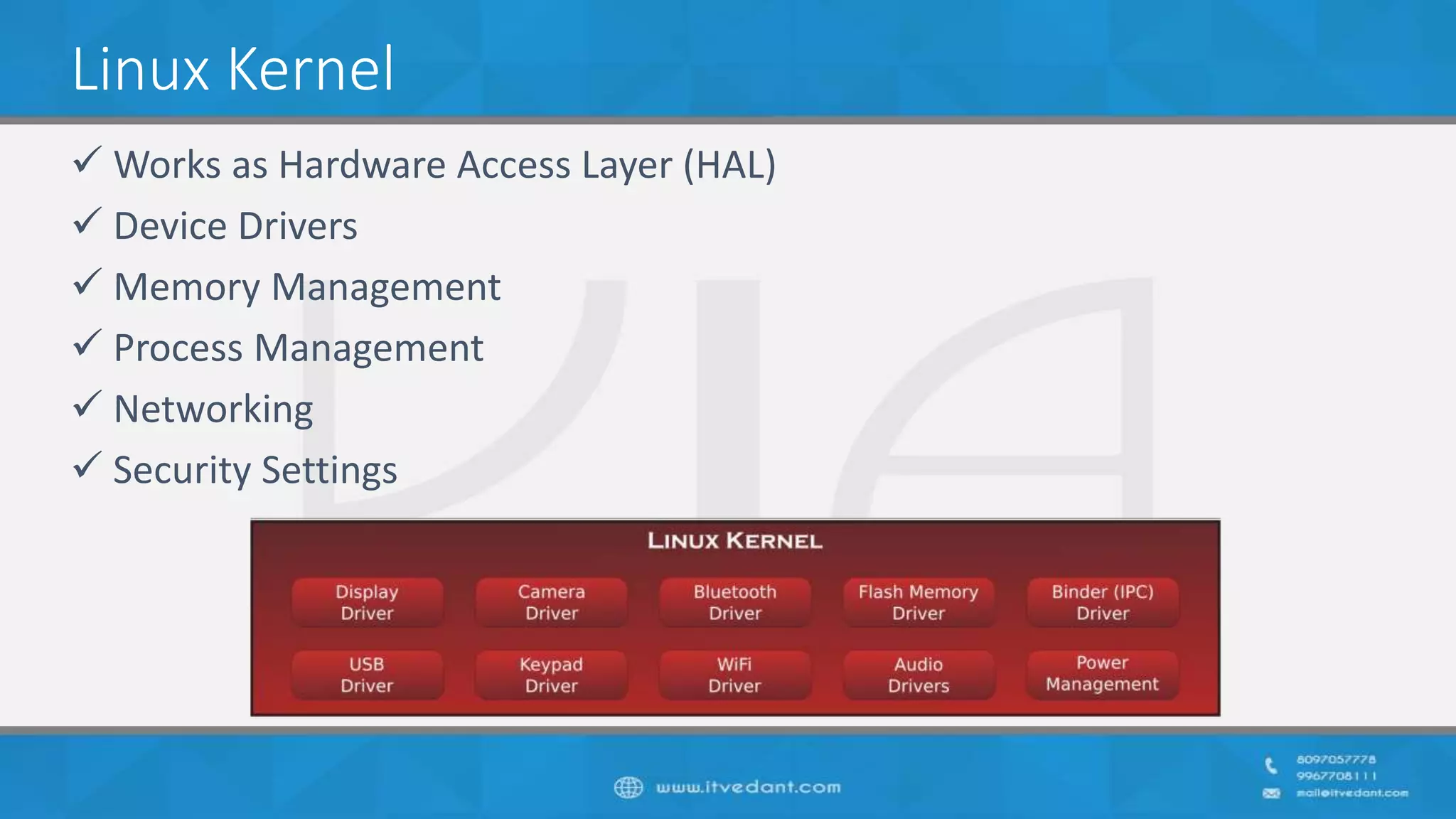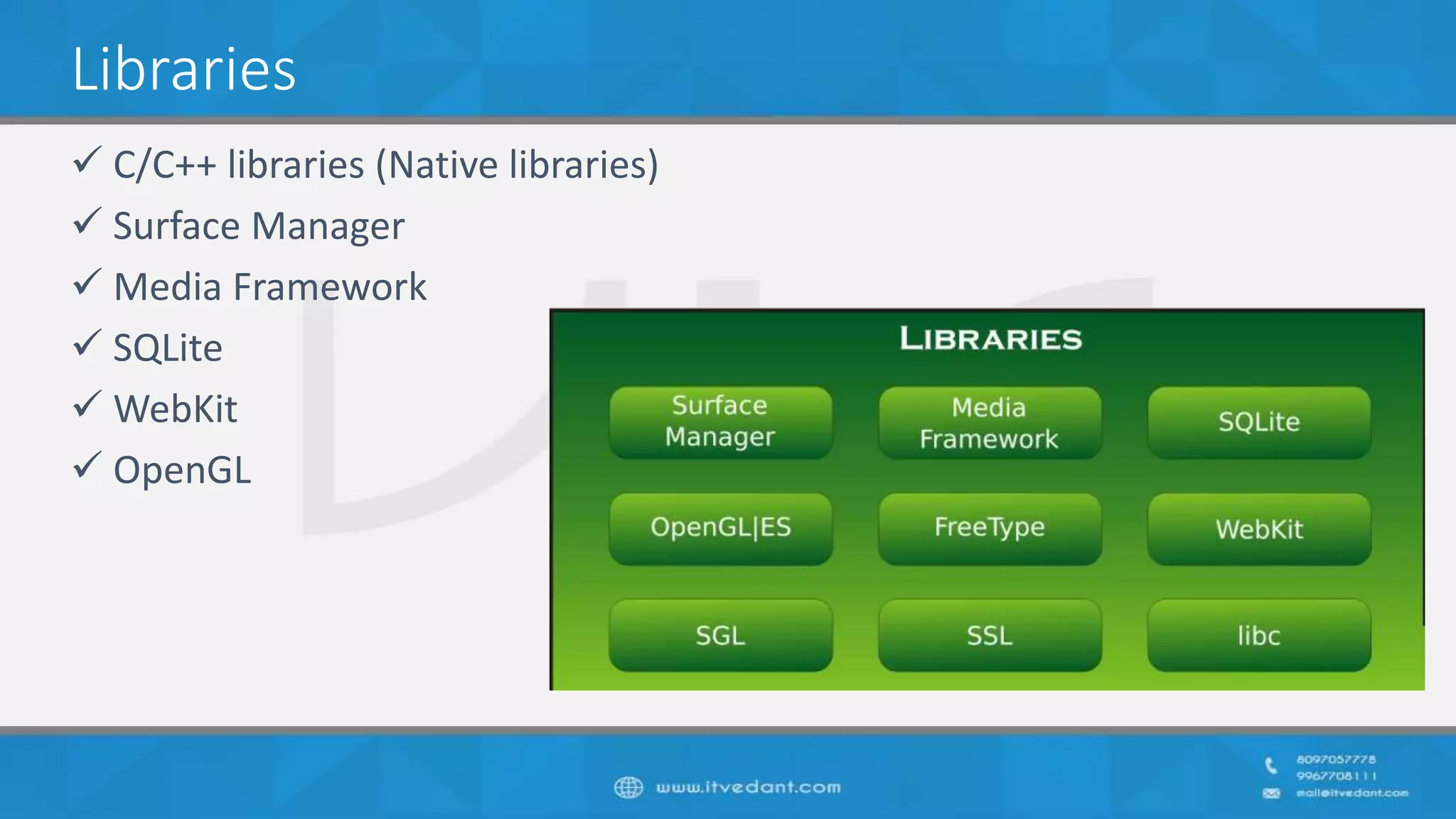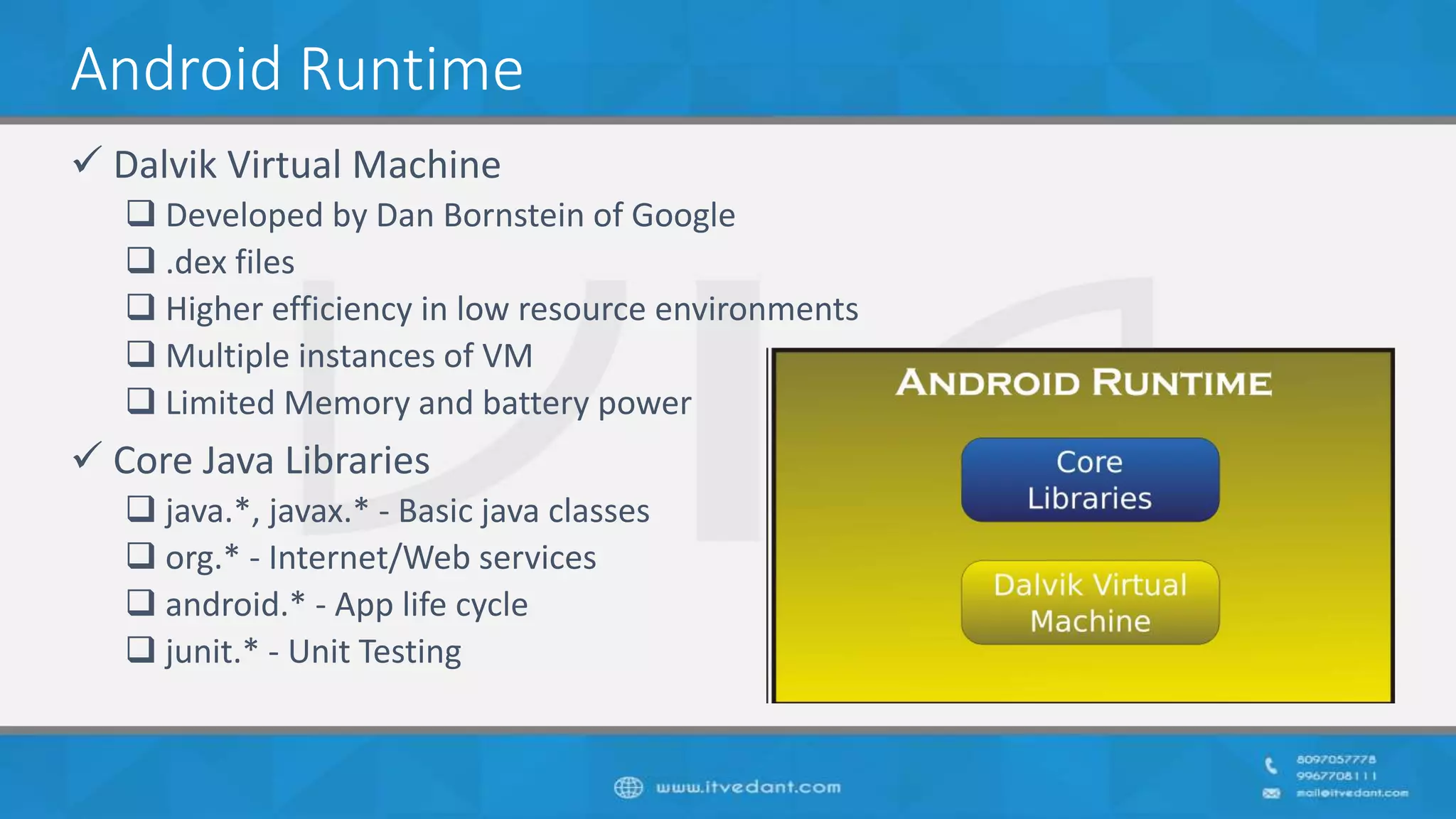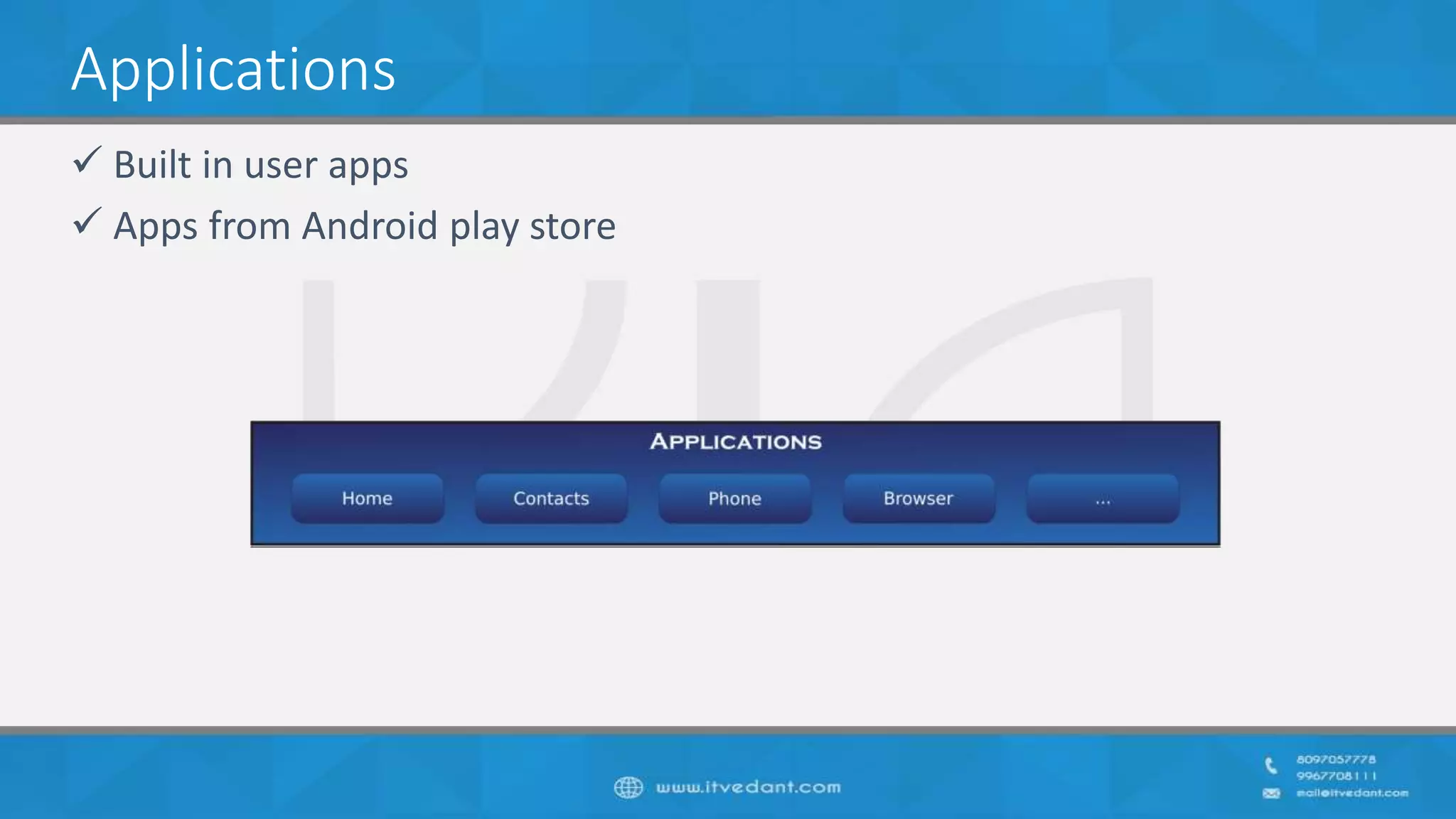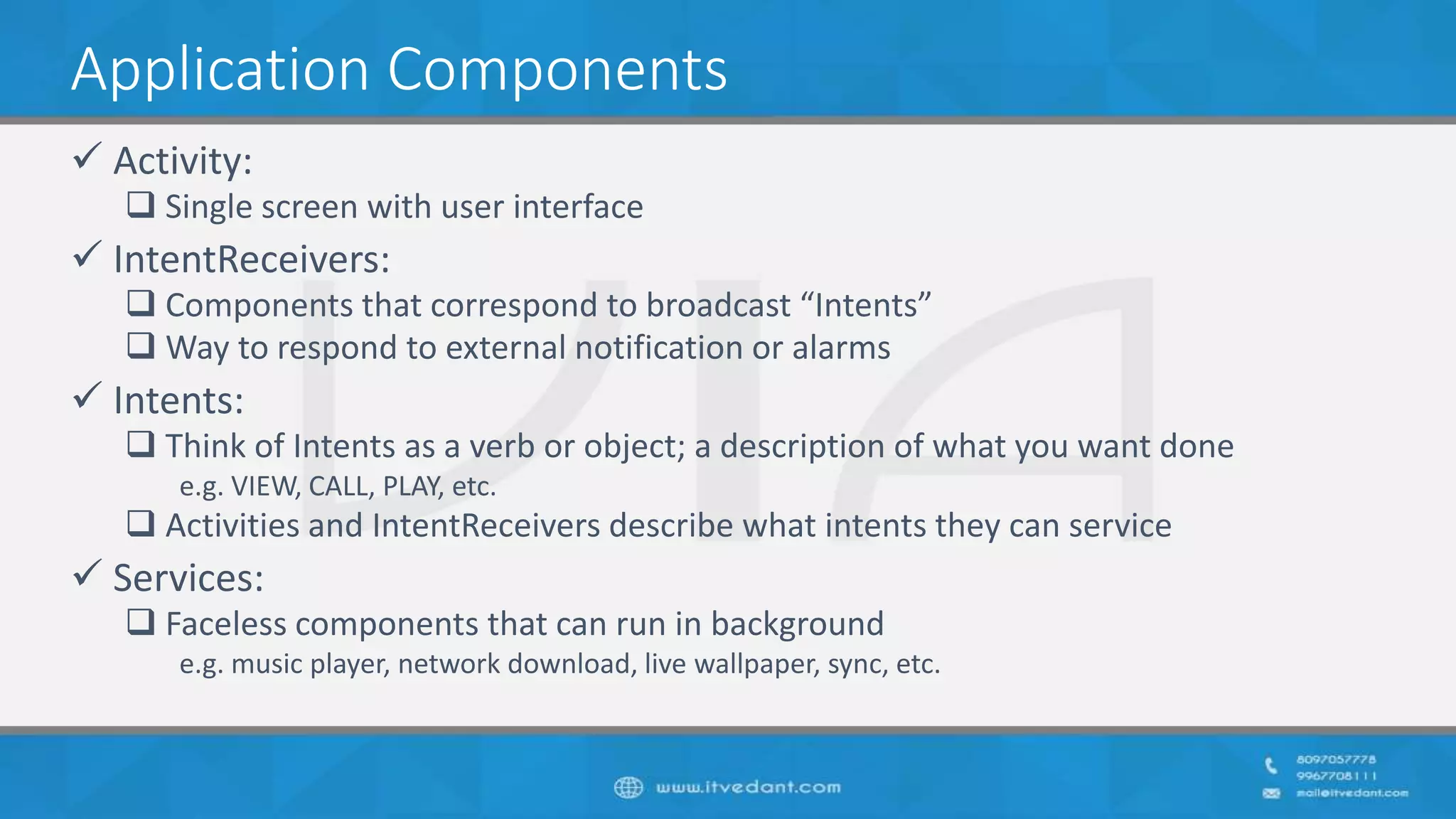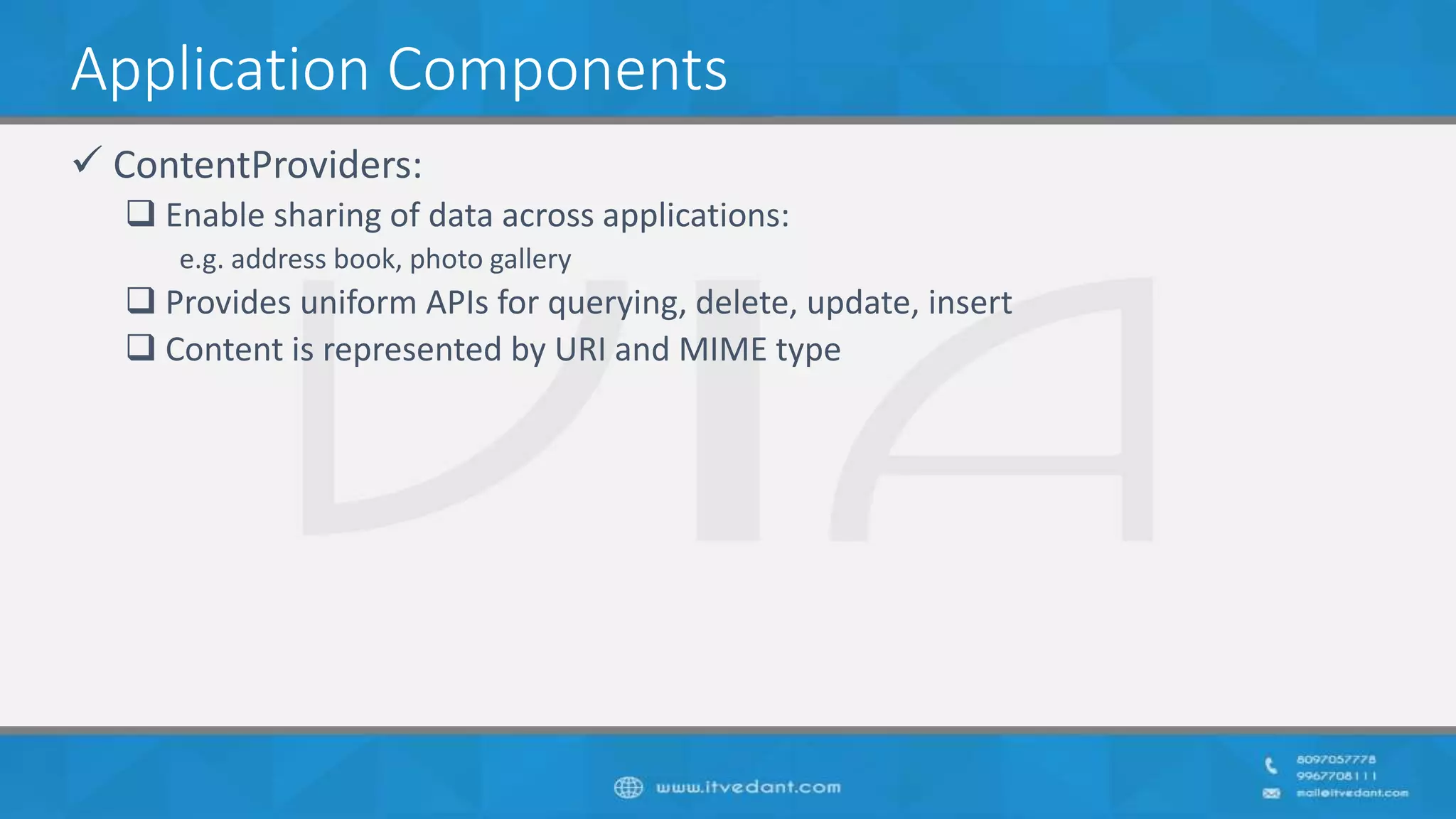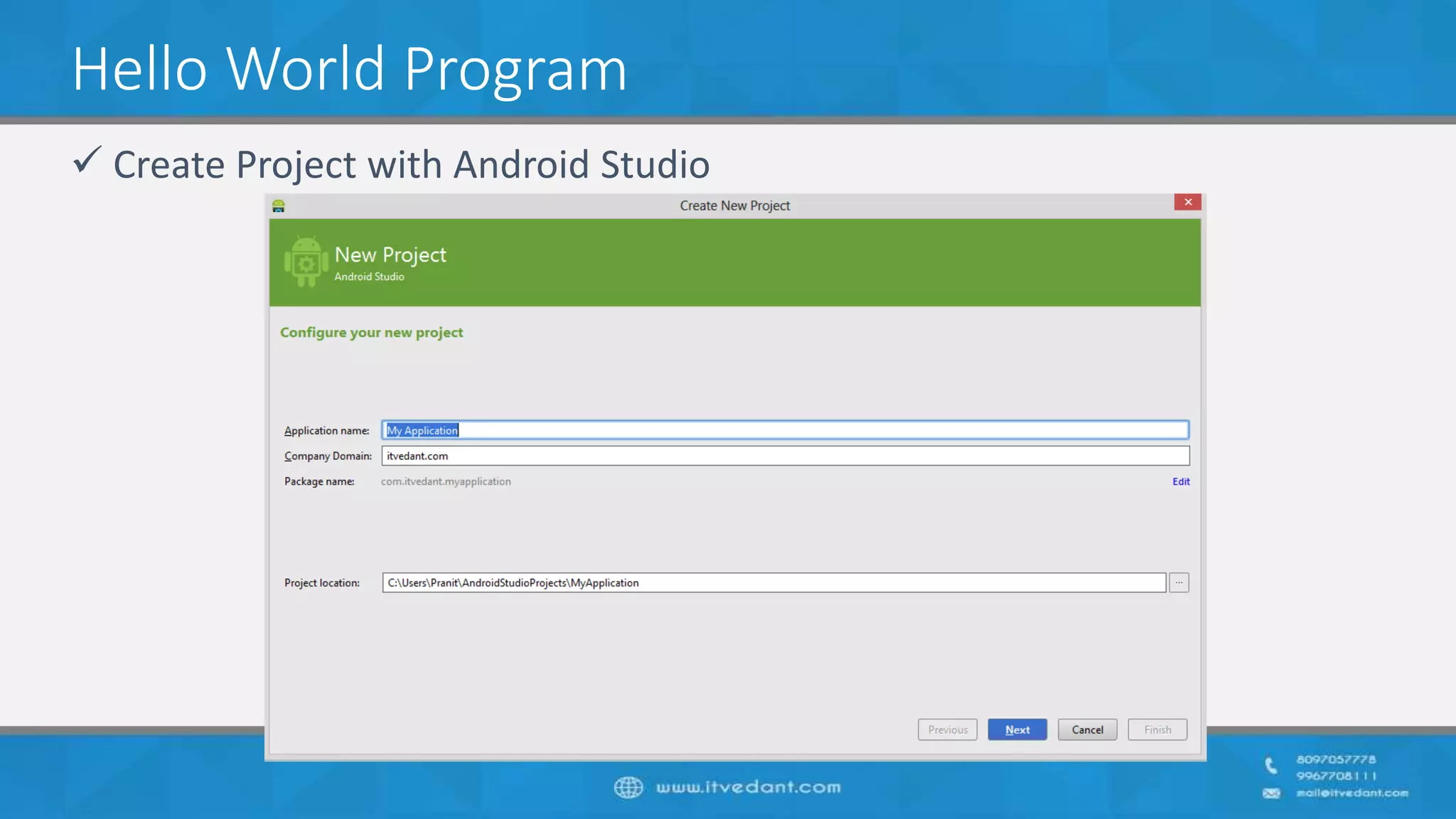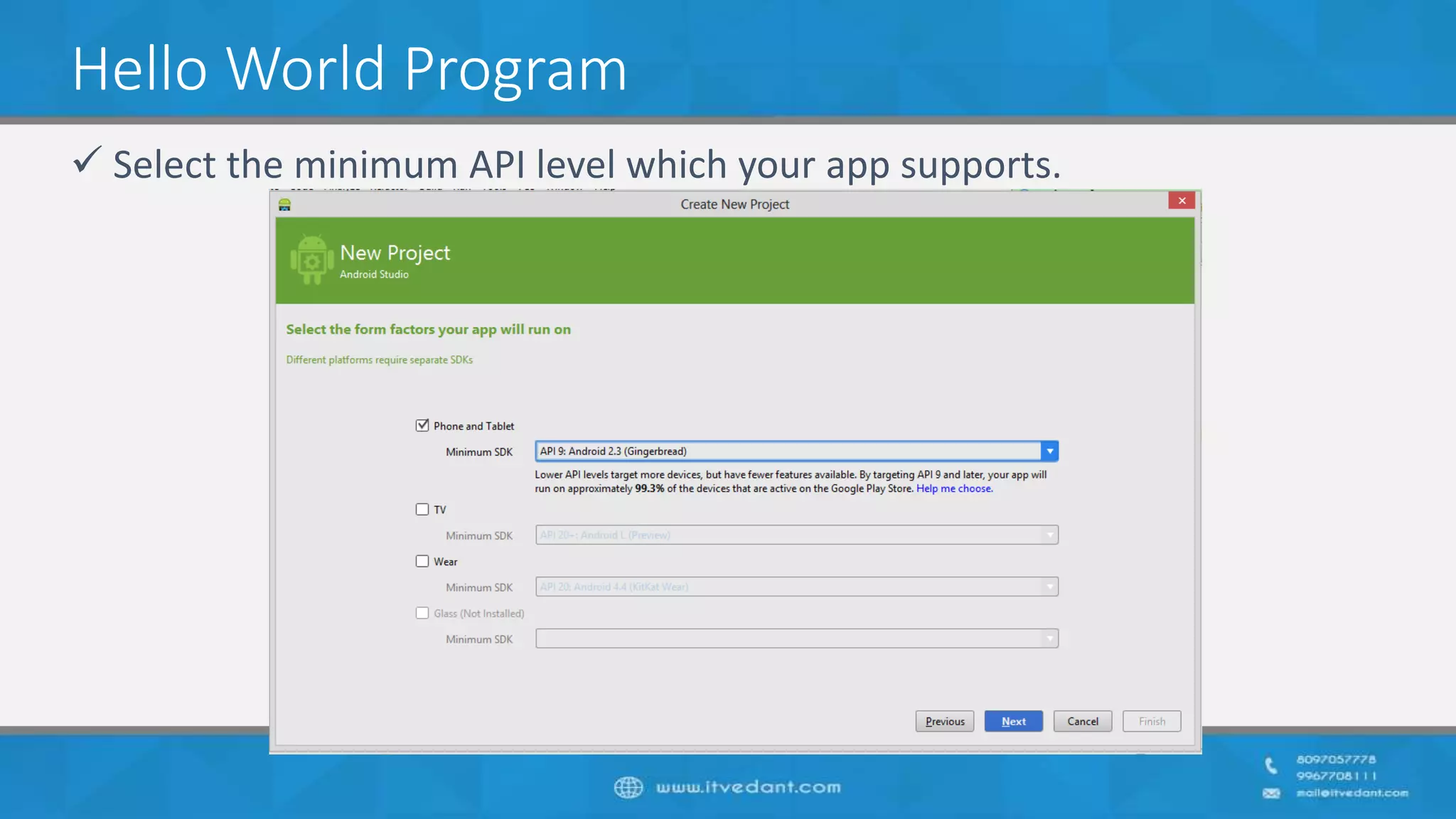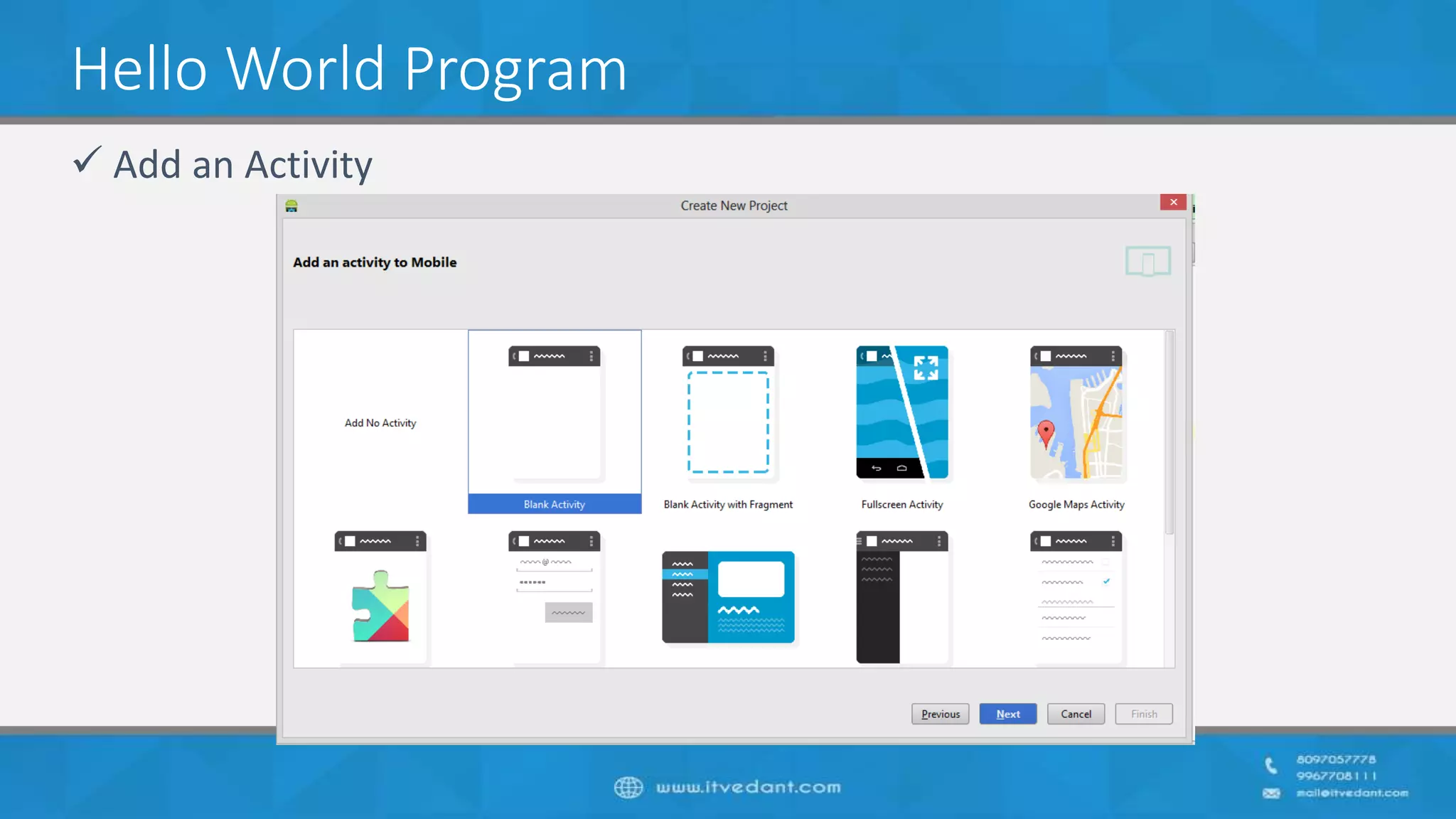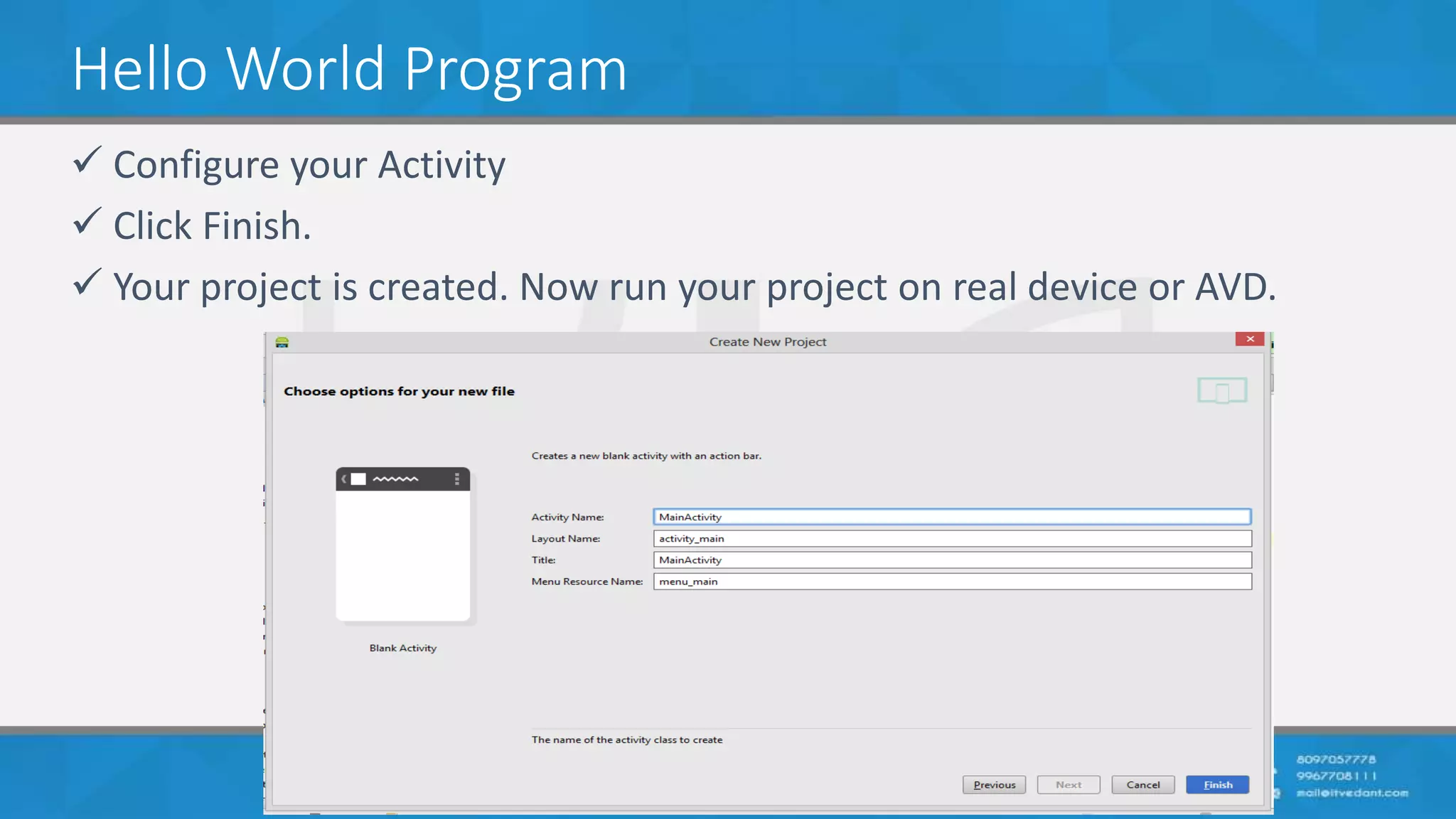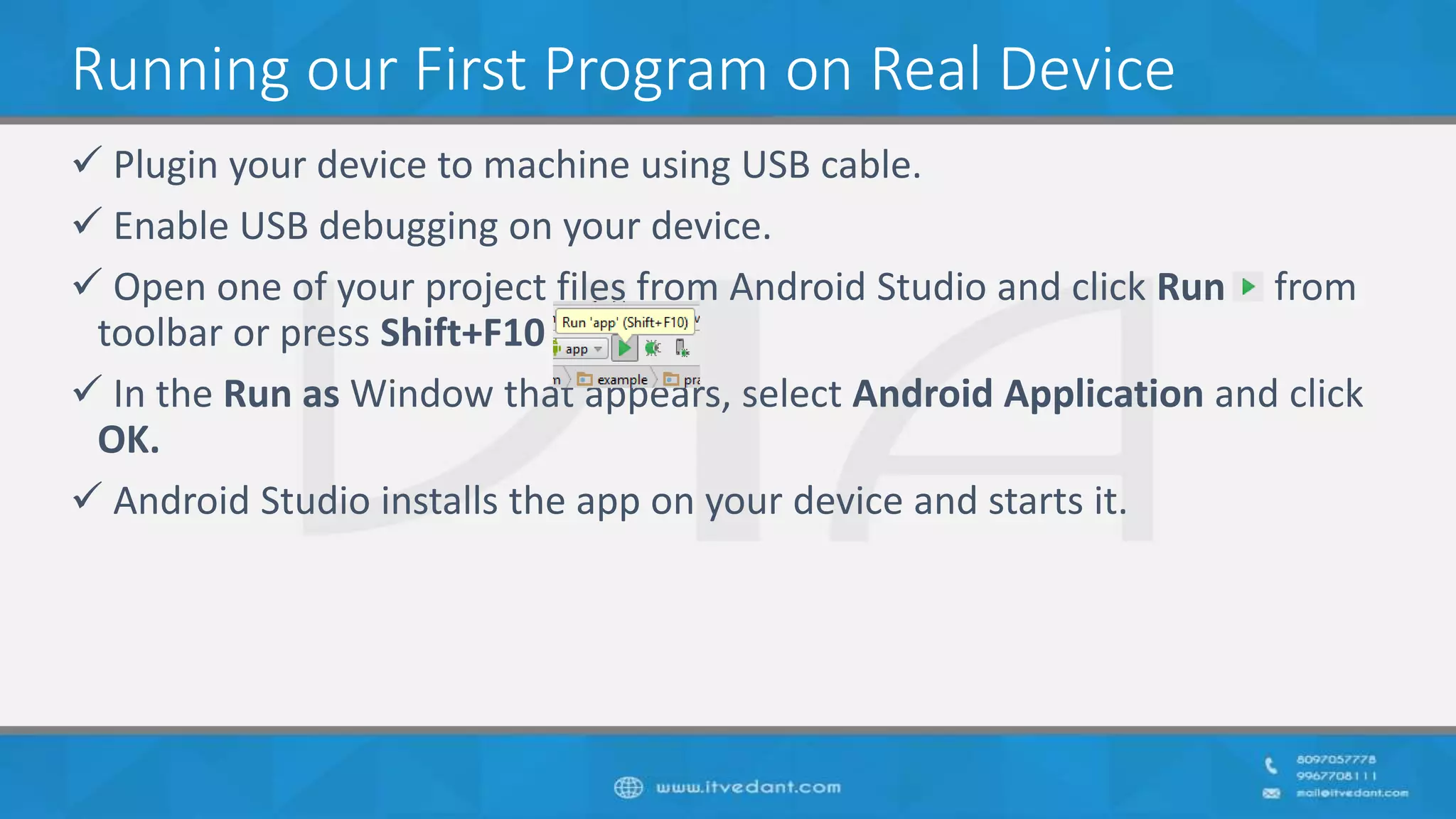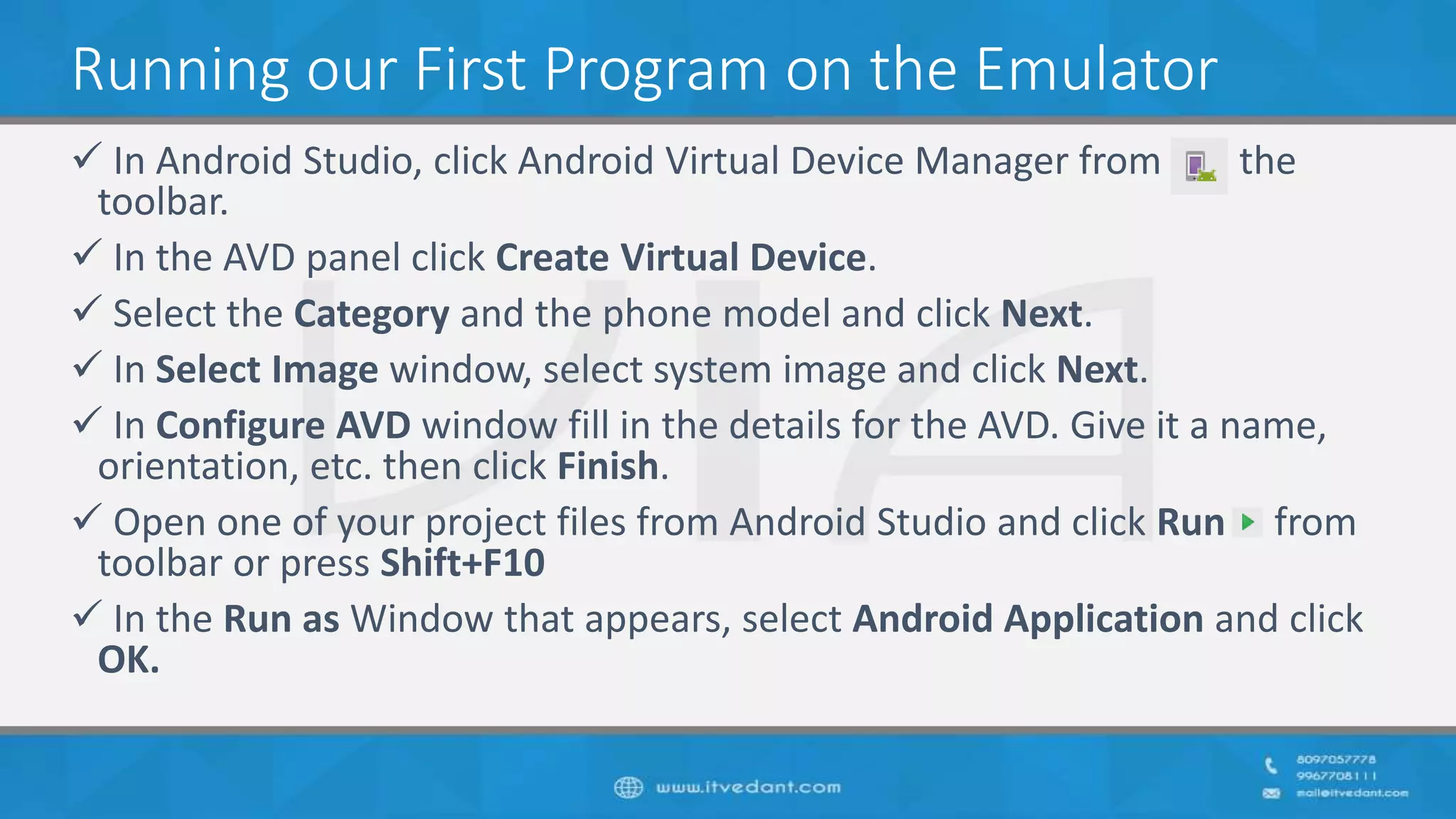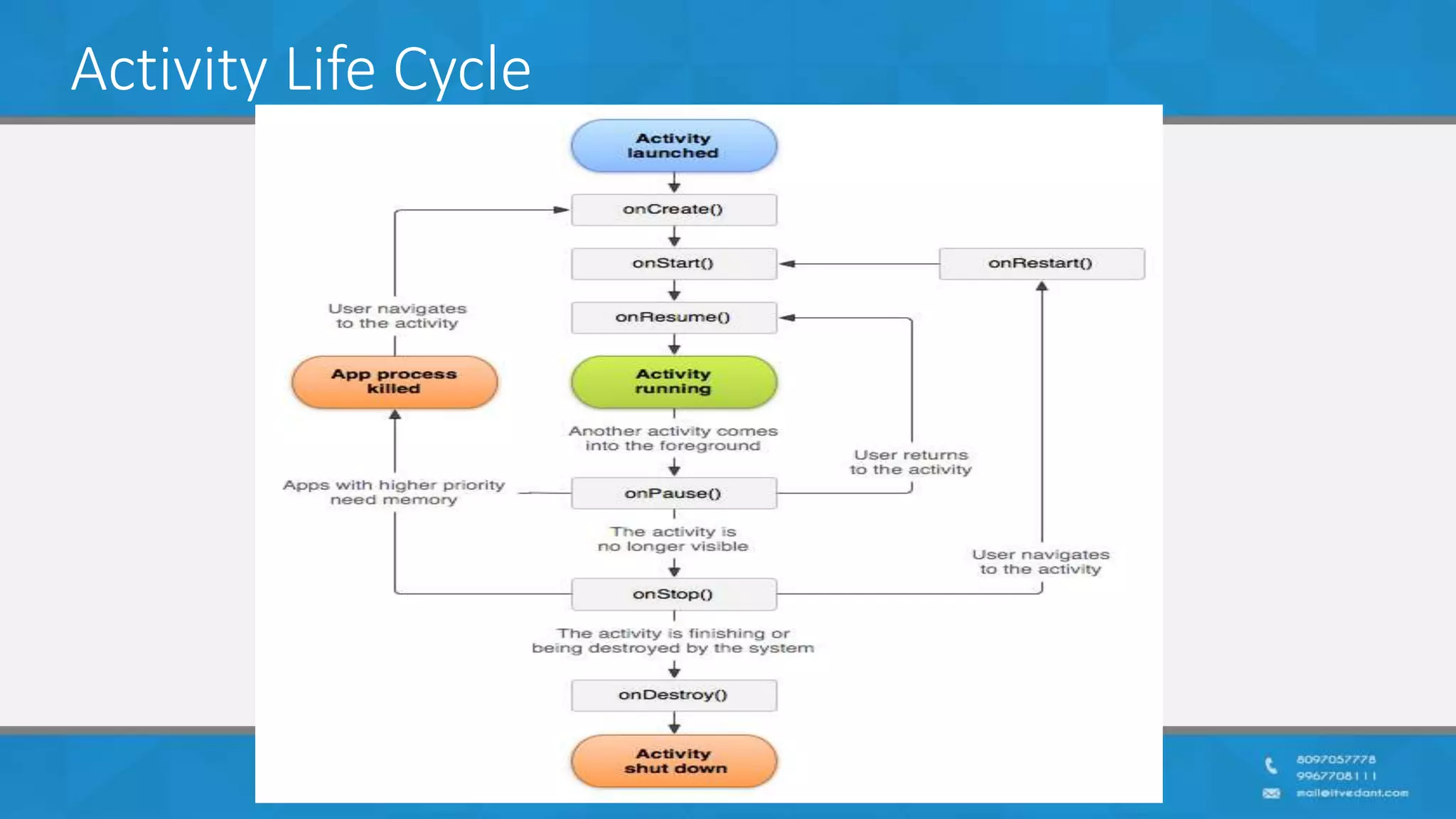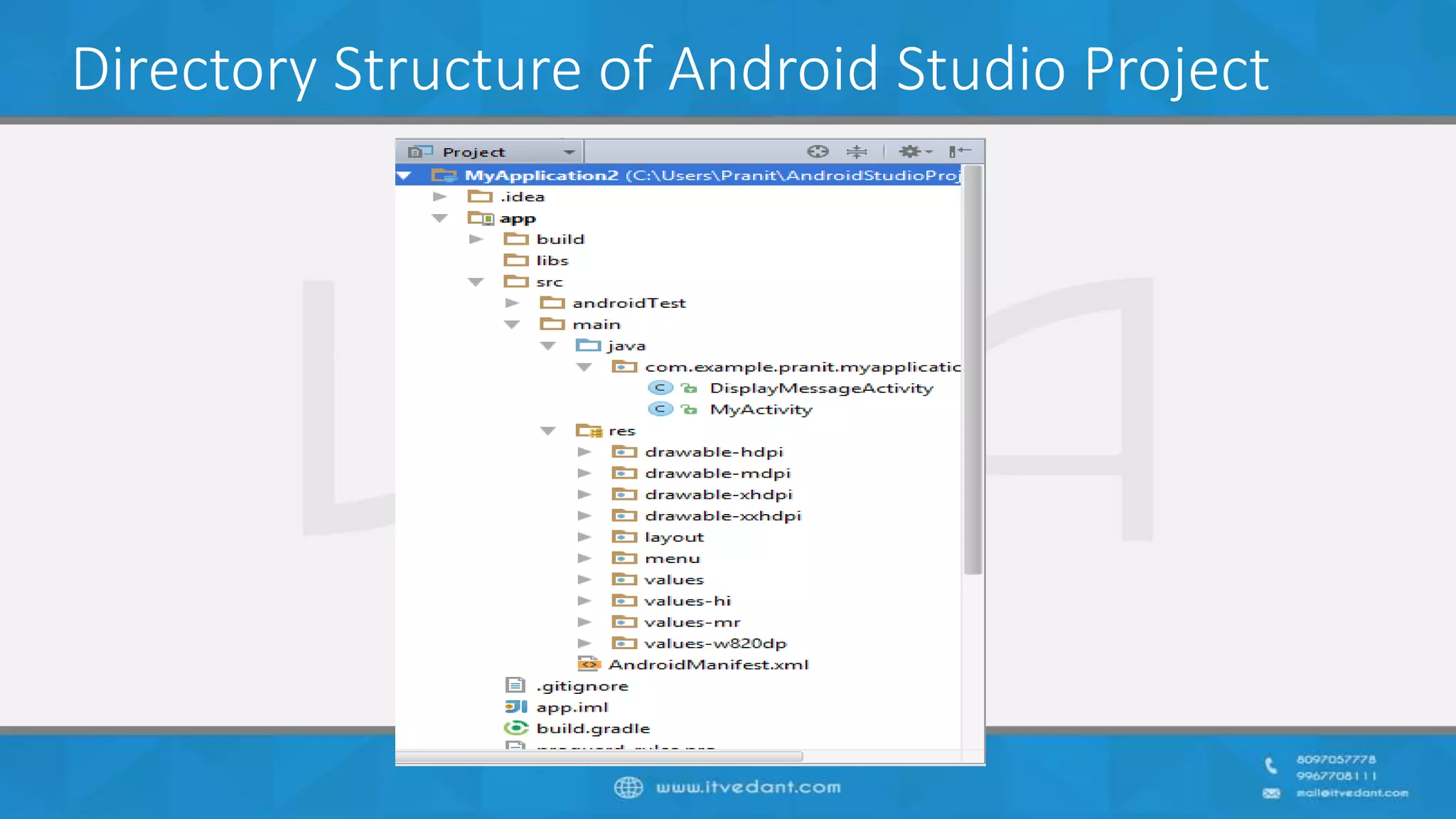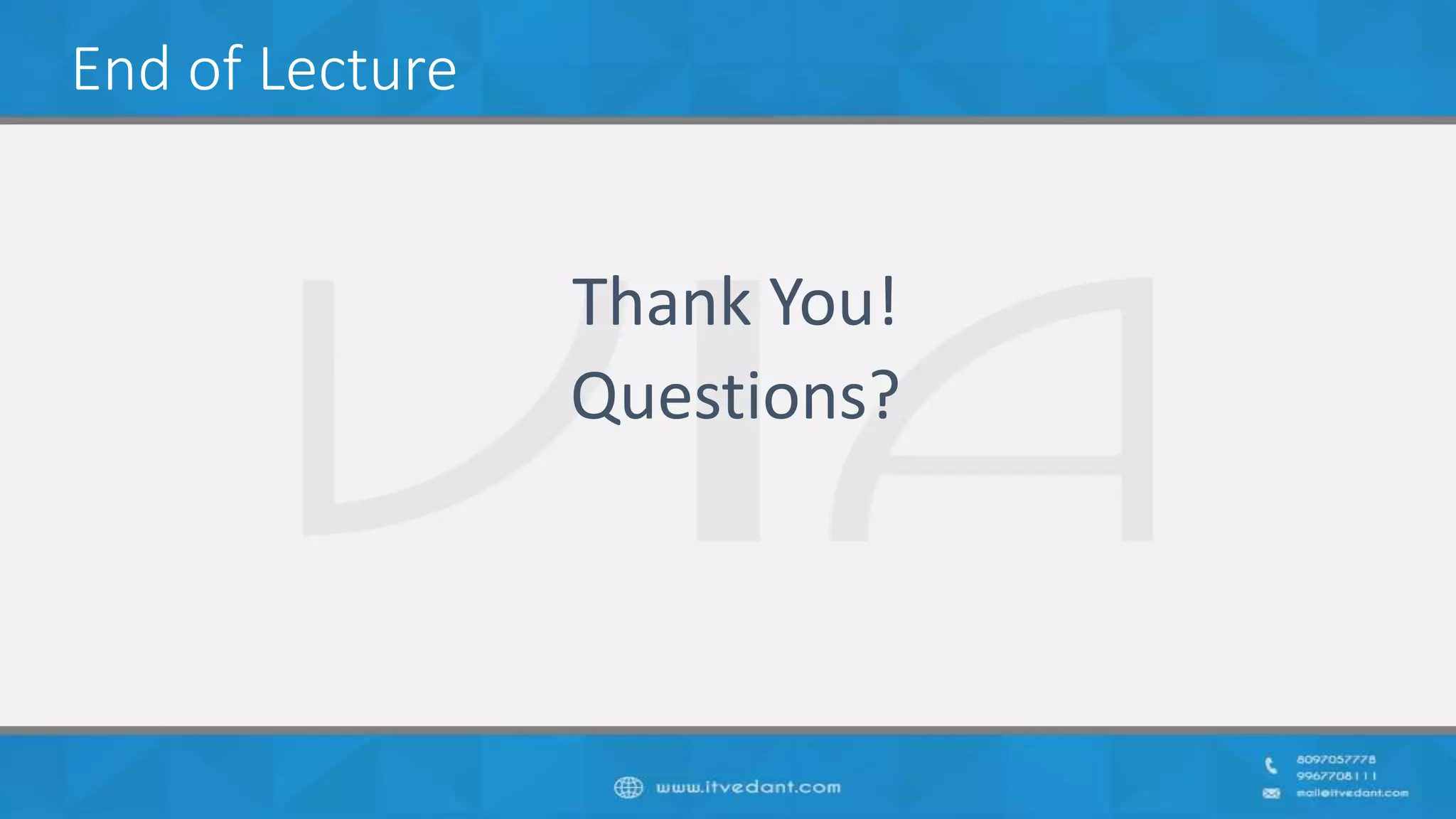The document provides an introduction to Android development, emphasizing the necessity of a solid understanding of Java fundamentals as prerequisites. It offers a historical overview of the Android platform, detailing its creation, key versions, and significant features over time. Additionally, it includes practical guidance for setting up development environments using Android Studio and running applications on devices and emulators.
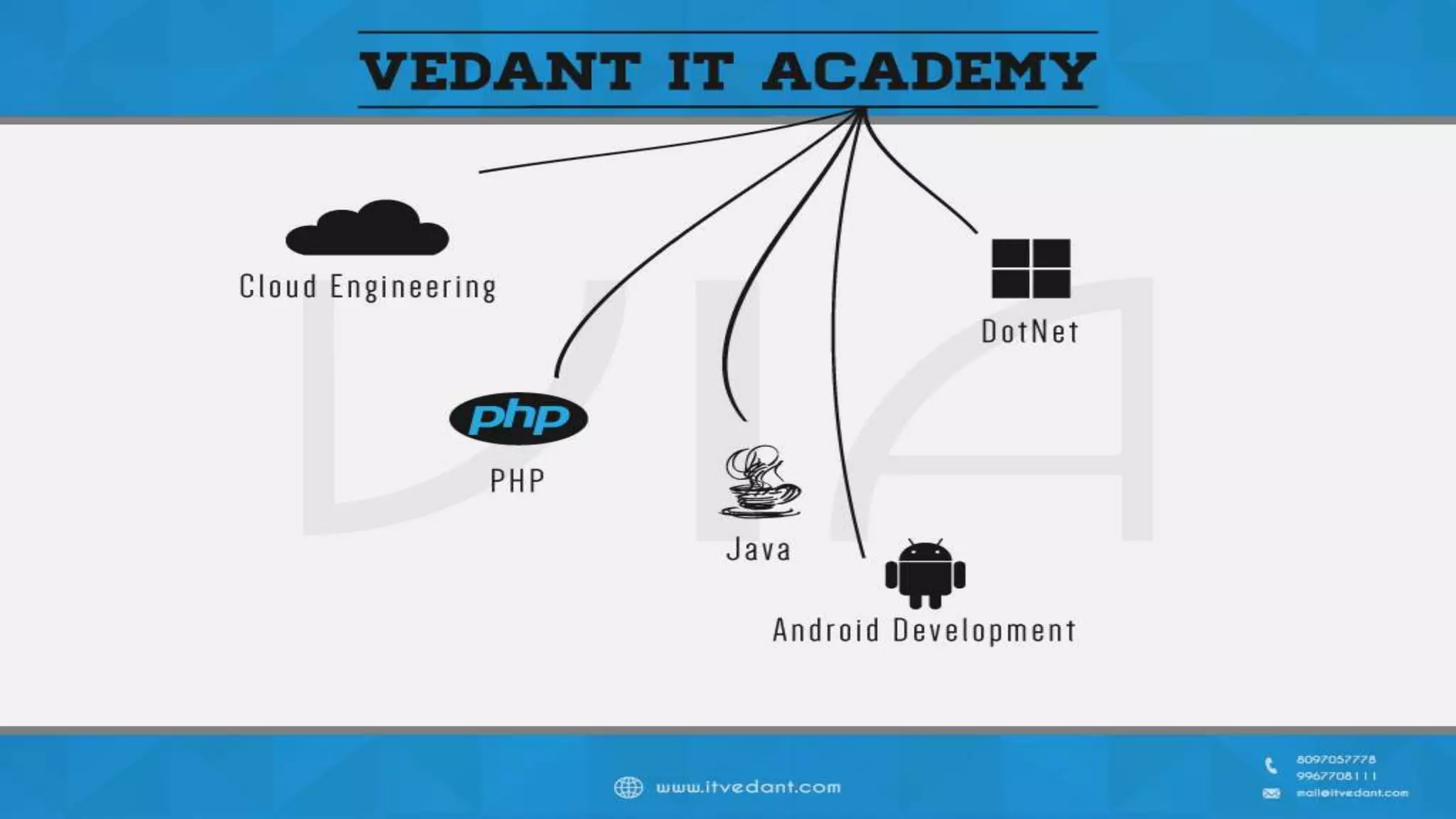

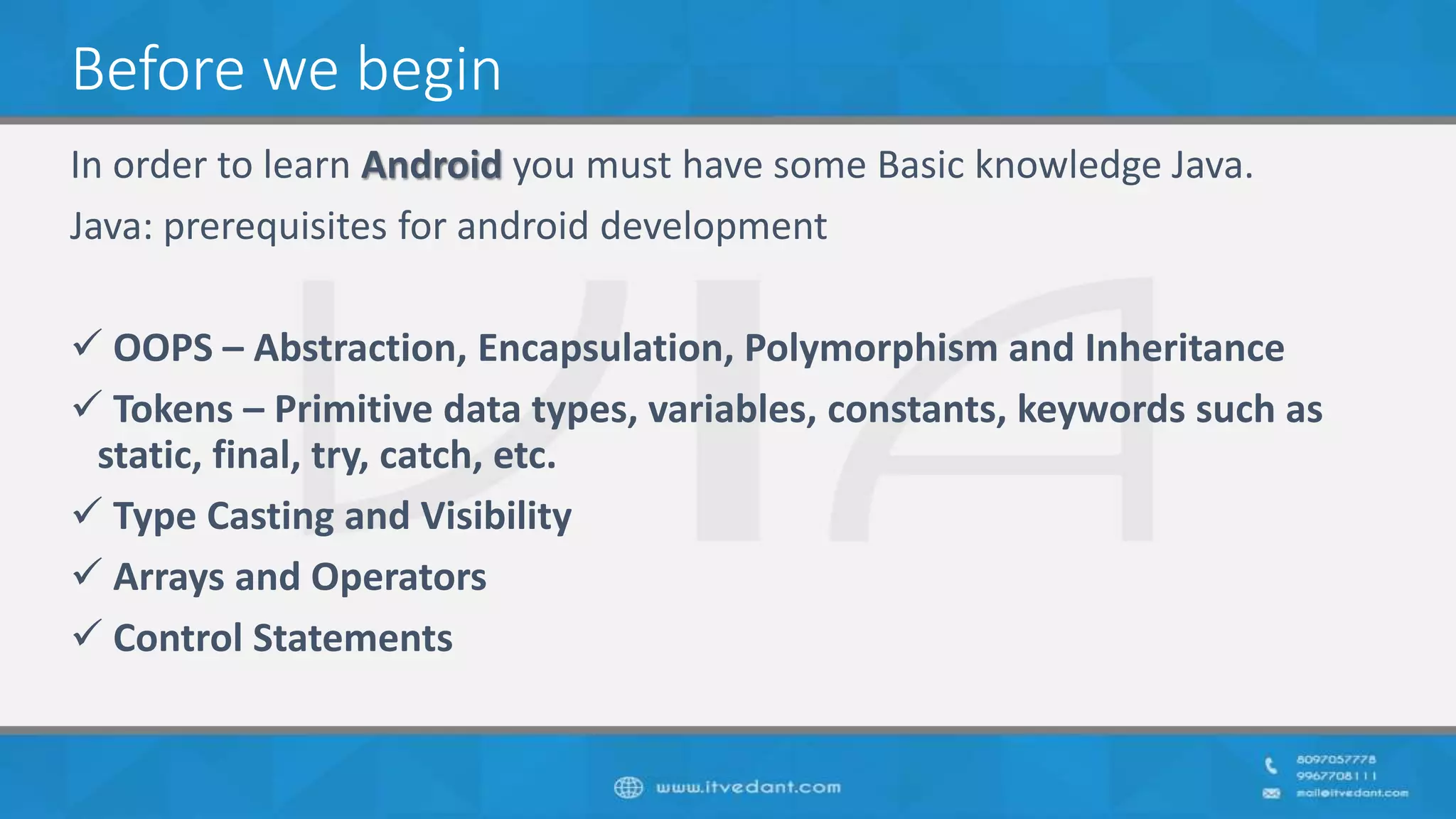
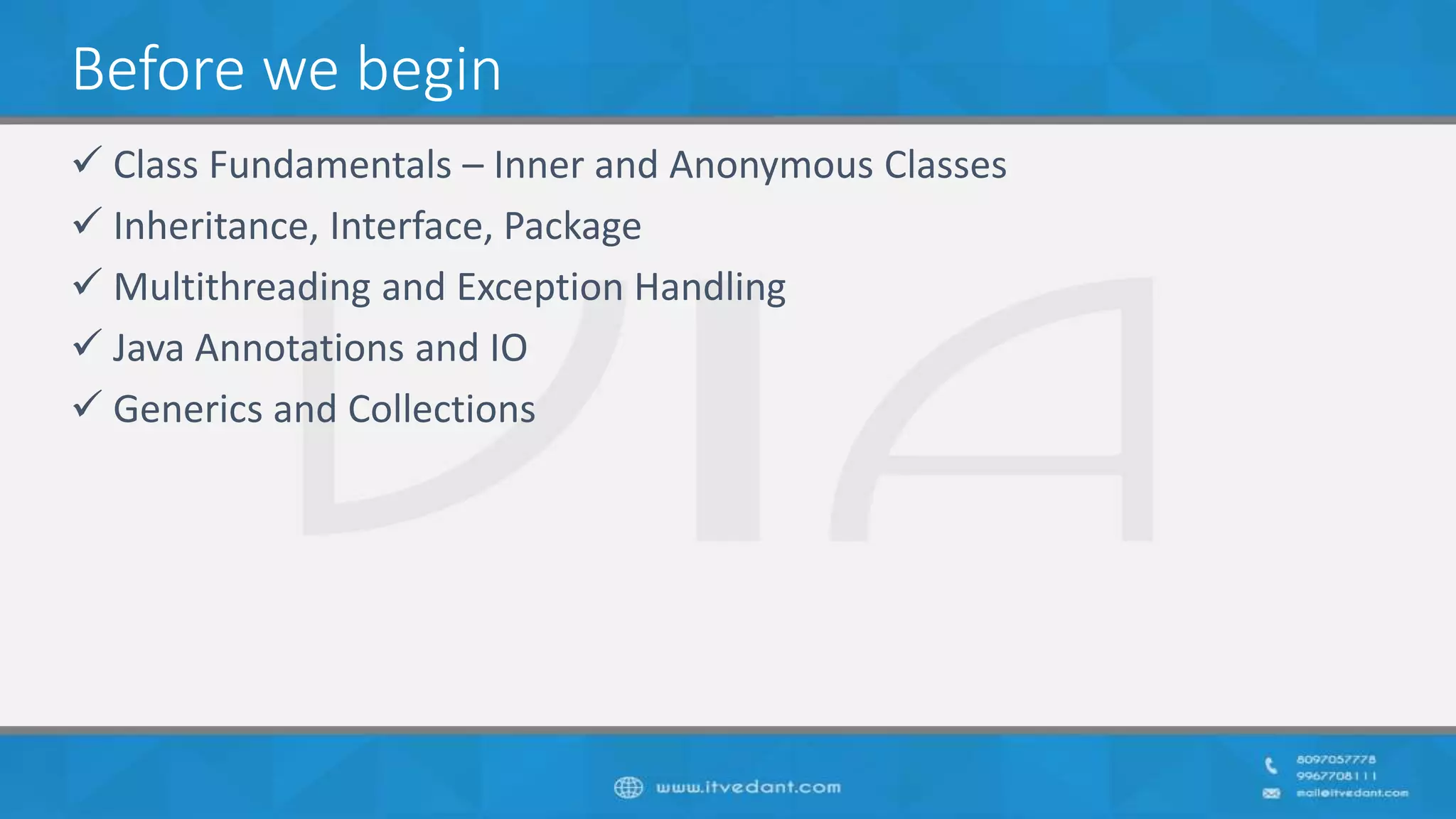
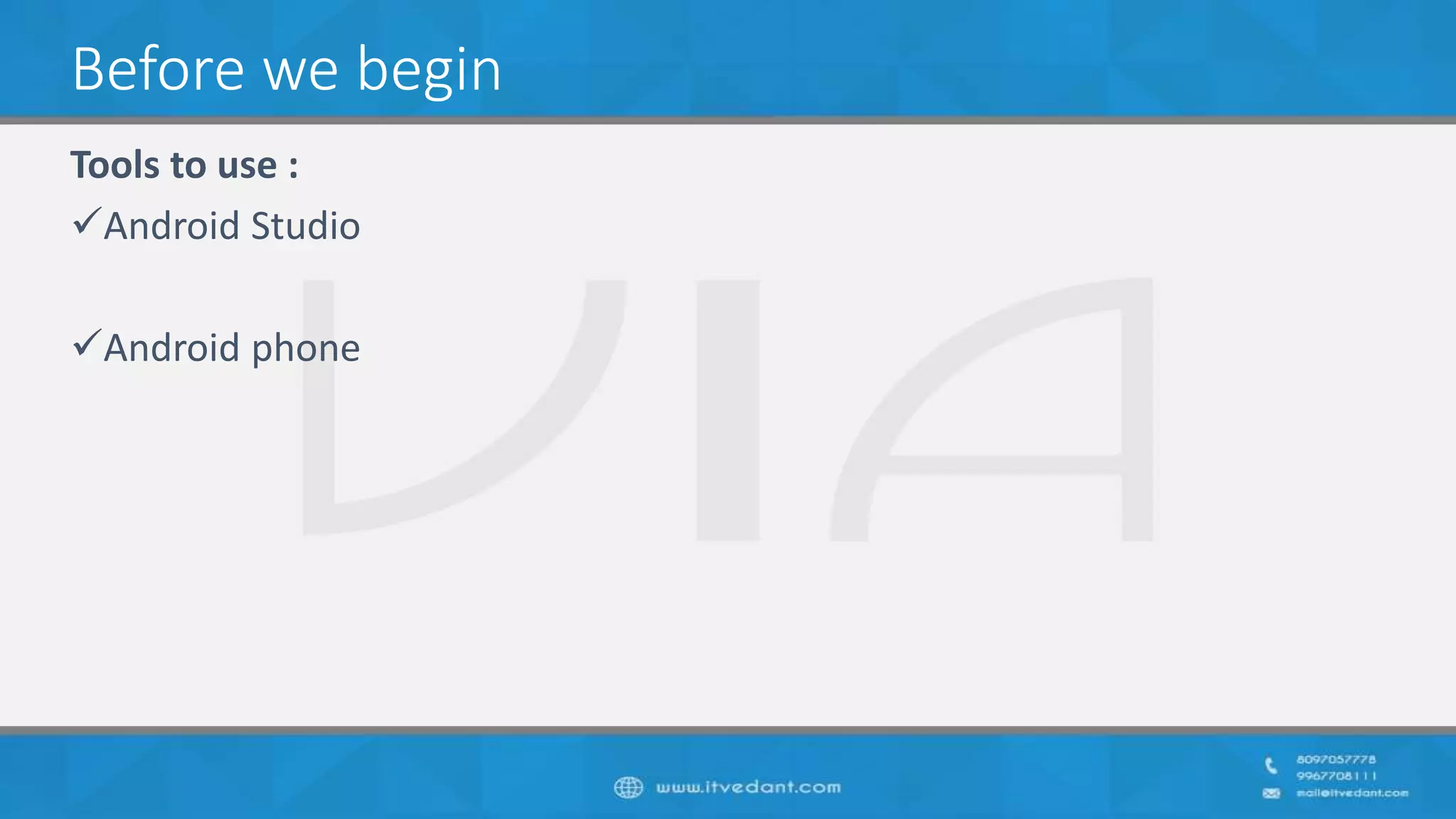
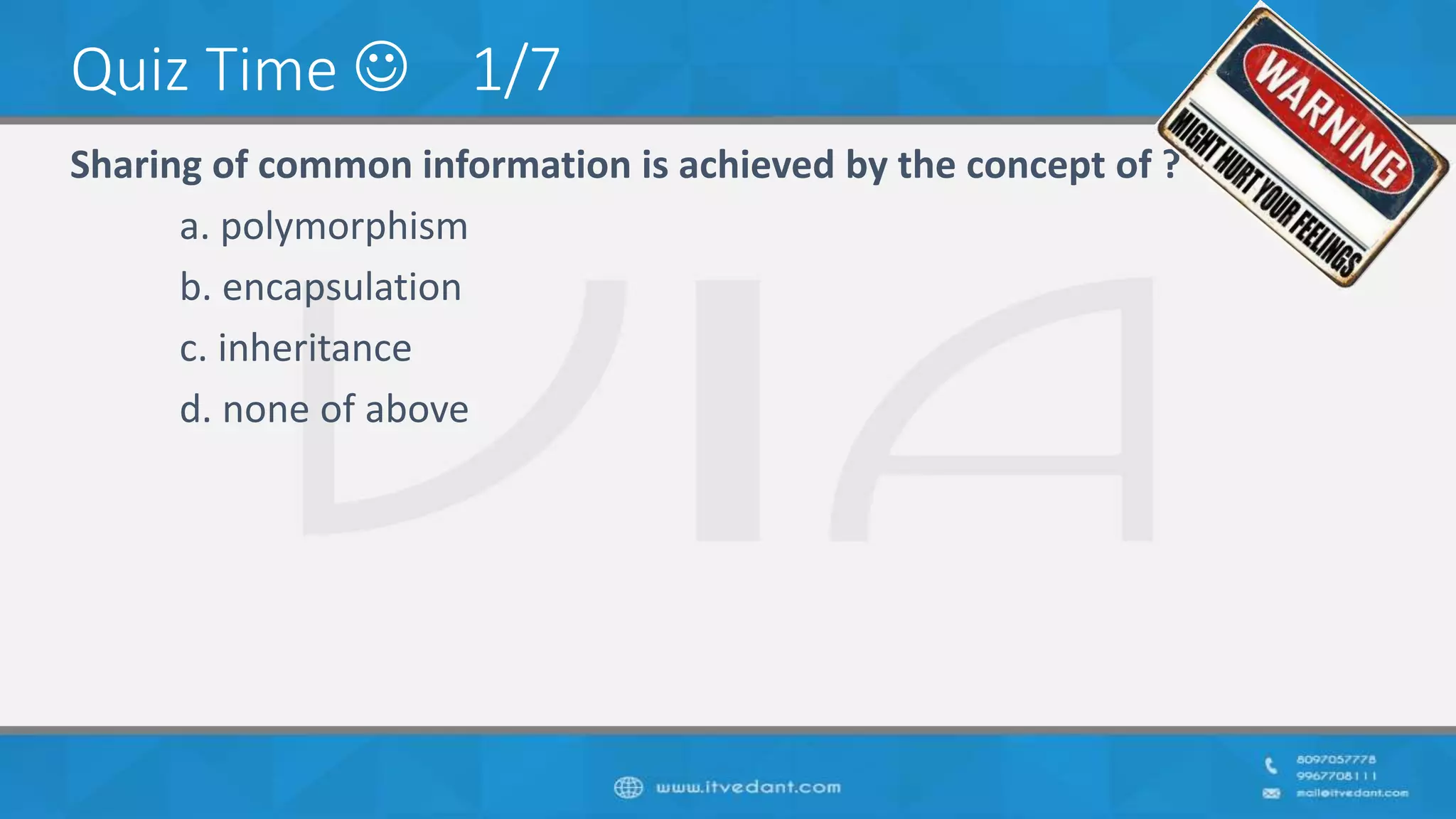
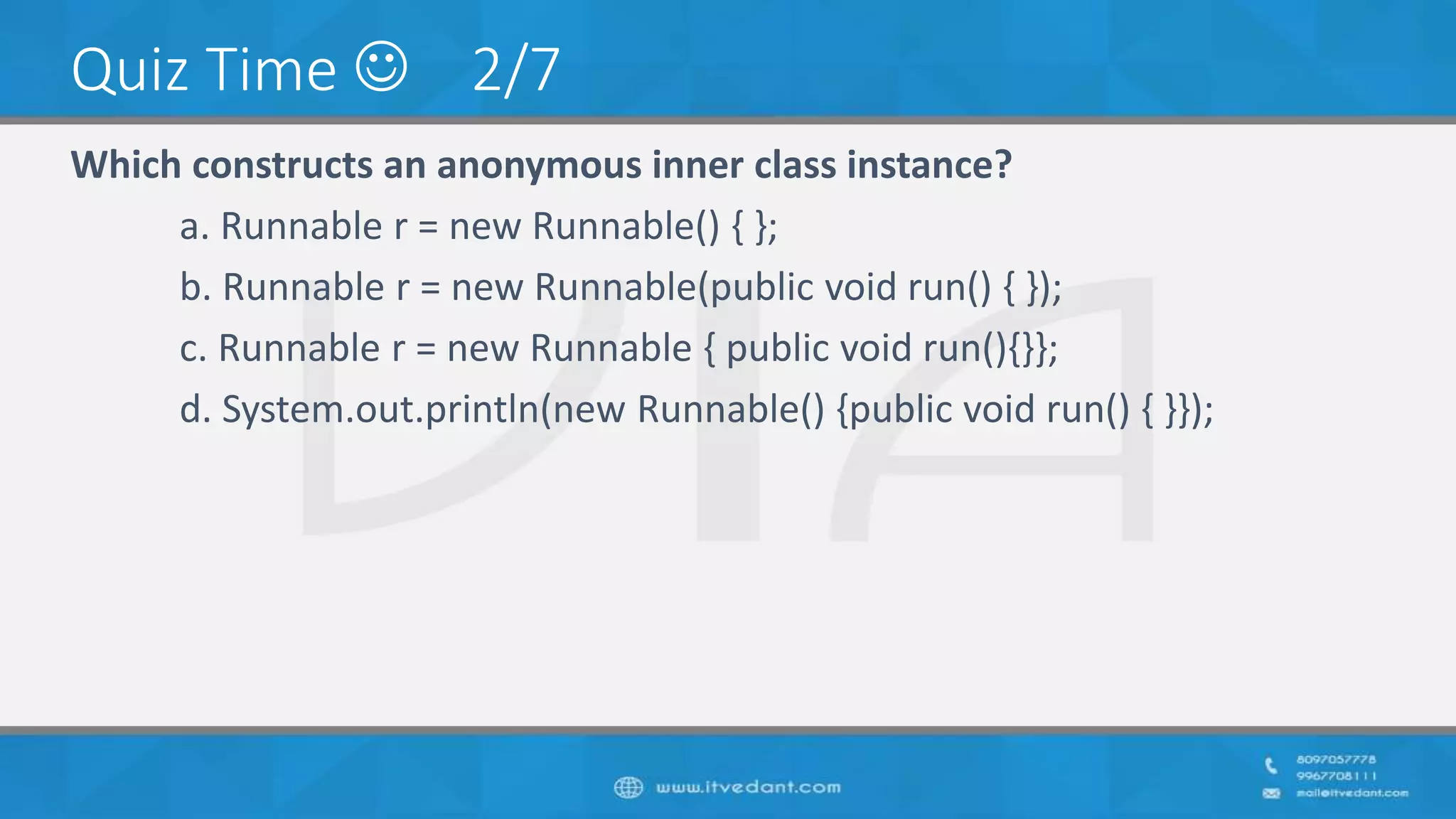
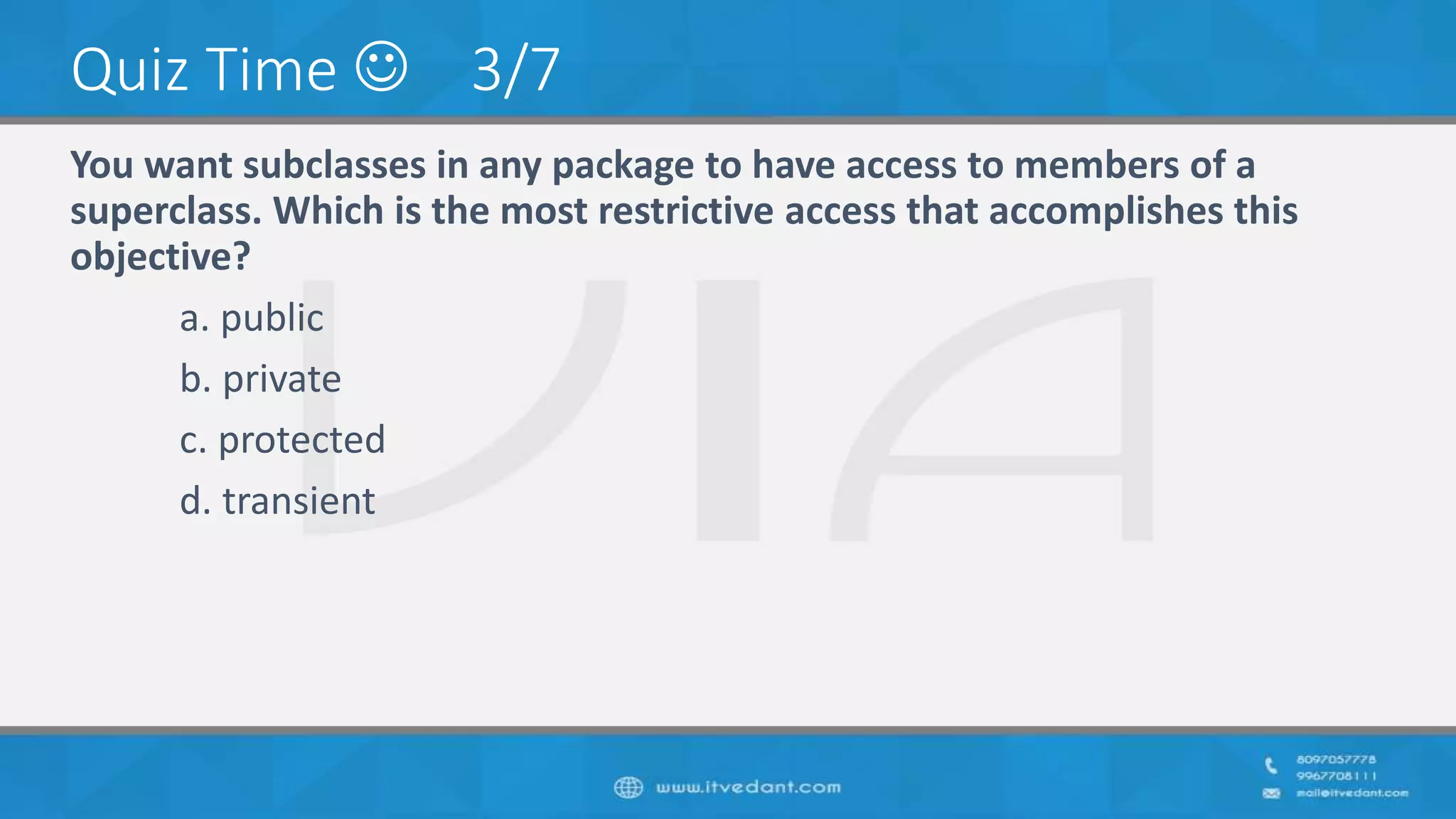

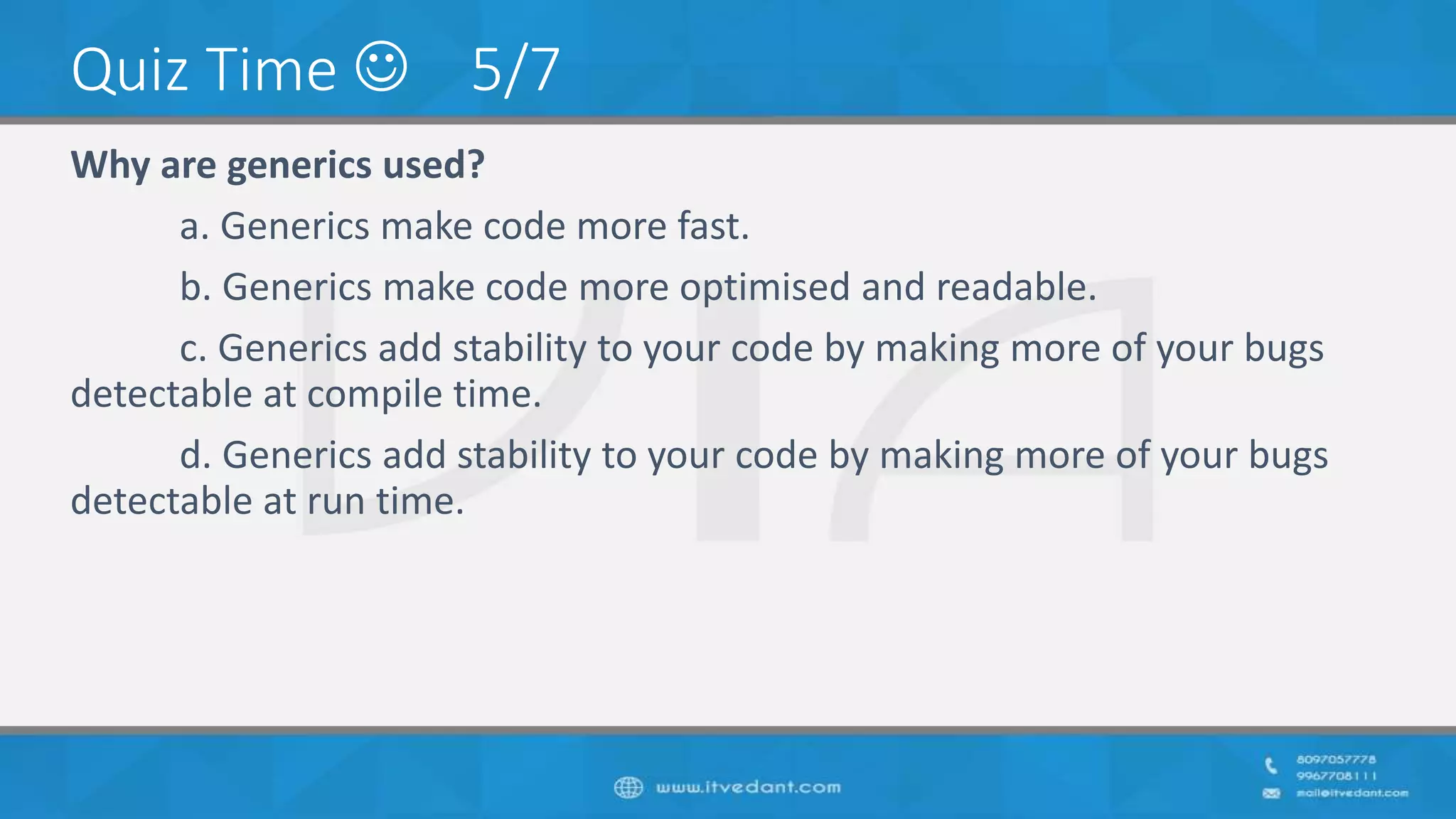
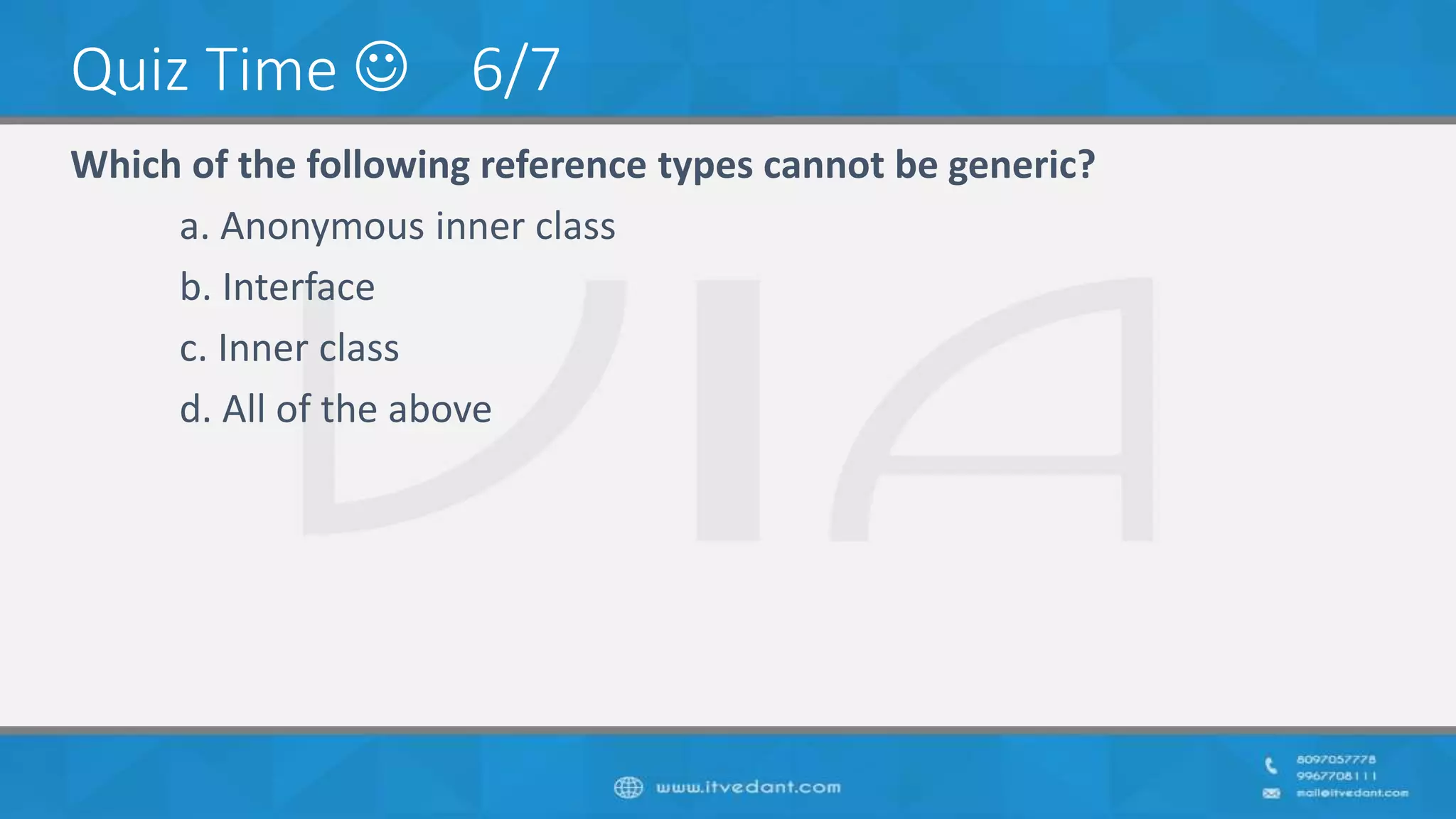
![Quiz Time 7/7
public class Foo {
public static void main(String[] args) {
try { return; }
finally {
System.out.println( "Finally" );
}
}
}
What will be the output of the program?
a. An exception is thrown at runtime.
b. Compilation fails.
c. The code runs with no output.
d. Finally](https://image.slidesharecdn.com/qookfrcbs8os6ycpi8vd-signature-9d5cc34a908cb0439b9d1f88ceb2faead4717937243cdc9b05ff89ca9b2c3340-poli-180917112958/75/Introduction-to-Android-in-short-Itvedant-Thane-Mumbai-Navi-Mumbai-12-2048.jpg)