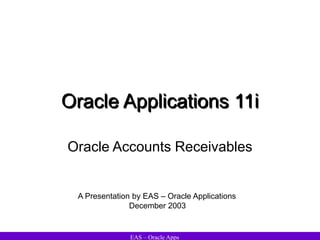
460970787-93626369-Oracle-Accounts-Receivables-1-ppt.ppt
- 1. EAS – Oracle Apps Oracle Applications 11i Oracle Accounts Receivables A Presentation by EAS – Oracle Applications December 2003
- 2. EAS – Oracle Apps Oracle Accounts Receivables Overview of AR Managing Customers Processing Invoices Processing Invoices Using Auto-Invoice Processing Commitments Processing Customer Adjustments Applying Receipts Implementing Auto-Lockbox Processing Automatic Receipts Remitting Receipts Managing Collections Tax Accounting Process Period Close Process Receivables Setup Profile Options Reports Agenda
- 3. EAS – Oracle Apps Overview of Oracle Accounts Receivables
- 4. EAS – Oracle Apps Overview of AR Oracle Receivables provides three integrated workbenches to perform most of the day-to- day Accounts Receivable operations. Use the Receipts Workbench to perform receipt-related tasks Use the Transactions Workbench to process invoices, debit memos, credit memos, on- account credits, chargebacks, and adjustments. Use the Collections Workbench to review customer accounts and perform collection activities such as recording customer calls and printing dunning letters. Use the Collections workbench to also place a customer account on credit hold, place items in dispute, view the dunning history for a transaction, and correspond with customers by recording customer calls. Each workbench helps find critical information in a flexible way, see the results in a defined format, and selectively take appropriate action. The Receipts and Transactions workbenches let you view records one at a time or as a group. Detail windows display only one receipt or transaction at a time, but provide more information about the record because they contain more fields and tabbed regions. Summary windows, by contrast, can display multiple records at once but require "drill down" to the detail window to view additional information about the current record.
- 5. EAS – Oracle Apps Overview of AR Receipts Workbench: Receipts, Receipts Summary, Receipt Batches and Receipt Batches Summary Transactions Workbench: Transactions and Transactions Summary, Transactions Batches and Transaction Batches Summary In the Receipts and Transactions Workbenches, the Tools pulldown menu lets you perform operations in addition to those provided by the action buttons. In the Receipts Workbench, view the sum of multiple receipts in the Receipt Totals window, and review the functional currency gain or loss resulting from a currency exchange rate adjustment in the Receipt History window. In the Transactions window there is no Copy button, but still copy a transaction by choosing Copy To from the Tools menu. Similarly, the Balances button does not appear in the Transactions Summary window, but can be displayed in the Transaction Balances window by choosing Balances from the Tools menu. View the detail accounting lines for an item in the form of a balanced accounting entry (i.e., debits equal credits) by choosing View Accounting from the Tools menu. View the detail accounting as t-accounts
- 6. EAS – Oracle Apps Overview of AR Create Profile Classes Enter Customers Create Invoices Print Invoices Send to Customers Use iReceivables Receipts Collections
- 7. EAS – Oracle Apps Overview of AR Assign customers to profile classes Review customer information Create customer profile classes Create customer relationships Eliminate duplicate information Enter customer information Customers Overview
- 8. EAS – Oracle Apps Overview of AR Transaction Workbench Enter receipt Deposit Guarantee Standard invoice Copy Correct invoice Overinvoice Invalid transaction Underinvoice Process and print Void Generate statement Interface to Oracle General Ledger Print and send invoice to customer Delete
- 9. EAS – Oracle Apps Overview of AR Receipt Workbench Enter receipt Apply to customer account or invoice Update customer balance Clear receipt Reconcile bank statement
- 10. EAS – Oracle Apps Overview of AR Customer account Scheduler Account overview Aging Release/ credit hold Corres- pondence • Account detail • Call • Print statement • Print dunning Account detail Account detail Transaction overview • Account detail • Call Call Customer workbench A Collections Workbench
- 11. EAS – Oracle Apps Overview of AR Account detail Call • Customer account • Transaction overview • Correspondence Customer Account Adjust Balances Activity Trans./Receipt workbench Dispute history A Collections Workbench
- 12. EAS – Oracle Apps Managing Customers
- 13. EAS – Oracle Apps Managing Customers Integrating Customer Information Oracle Order Management Oracle Receivables Customer Information Shared with Owned by Oracle Projects Oracle CRM Suite
- 14. EAS – Oracle Apps Managing Customers Standard customer entry Enter complete details Quick customer entry Enter limited information Customer interface Import from other systems Customer Entry Methods
- 15. EAS – Oracle Apps Managing Customers Enter Customer Information • Use all of the following methods to enter customer information, for example, addresses, phone numbers, contact names, and business purpose: – Standard – Quick – Interface Setting Customer Tax Attributes • Standard: The taxing function refers to the tax tables to determine if the customer requires tax addition. If so, it selects the appropriate taxing method. • Exempt: No tax addition; Manually enter the tax exemption number and reason • Required: The taxing function always uses tax addition
- 16. EAS – Oracle Apps Managing Customers Customer Profile class Telephone numbers Addresses Payment method Bank accounts Contacts Relationships Business purpose Marketing Classification Details Accounting Order Management information Using Standard and Quick Customer Entry
- 17. EAS – Oracle Apps Managing Customers Temporary Interface Tables Oracle Receivables Customer Tables Correct errors with SQL*Plus Customer Interface Execution Report External Databases Interface Customer Entry
- 18. EAS – Oracle Apps Managing Customers Customer Form Flow The Find/Enter Customers window displays to ensure that you search existing customers before you enter new customers Search using the following methods: • Basic(default): Search based on Address Components • Advanced: Detailed searches based on Taxpayer information and other references • Text: A Simple text search After this process, the Customers - Standard form displays
- 19. EAS – Oracle Apps Managing Customers Find Customers – Fuzzy Search (N) SetupExpendituresExpenditure Types Fuzzy Search The fuzzy search method widens the scope of a search and finds data comparable to the search criteria. In the Customer Find/Enter window you can perform a fuzzy search on several fields. The fields you can fuzzy search are: •Person First Name •Person Last Name •Organization Name •Address •Contact First Name •Contact Last Name The fuzzy search method uses Word Replacement pairs to map a word, abbreviation, or special character that might be entered by a user as a search criteria to a similar word, abbreviation, or special character.
- 20. EAS – Oracle Apps Managing Customers Match Results Window (N) SetupExpendituresExpenditure Types Note the following in the Match Results window: • The title bar of the Match Results window displays the Customer Type used for the search and the search criteria. • If a party has multiple customer accounts, the party name displays (indented to the right) in the Name column next to each customer account. • When the results of a search for a Person customer type display, the First Name and Last Name fields from the Find/Enter Customers window are concatenated. • The Match Results window displays both the Party Number and the Customer Number columns. • If the Identifying Address Flag check box is checked, then other party sites could exist for this party. • The Name and Customer Number fields can not be hidden in the view of the Folder. • Do not resort the results using different fields. The resulting list of parties and customer accounts may appear confusing.
- 21. EAS – Oracle Apps Managing Customers Entering Customer Addresses (N) CustomersCustomer Accounts -Enter, add, change, or deactivate customer address information -Validate addresses using flexible address formats or the address validation system option -The system will not allow updation of the components of an address if the following are true: •The system option Allow Change to Printed Invoices is No. •At least one printed, posted, or applied transaction exists for this bill-to or ship-to site in Receivables and that transaction has associated tax lines -Values assigned on a customer site (address) level take precedence over values entered at the customer, profile class, or system options level. -In a sales tax based system, Receivables calculates tax based on the address components of the sales tax structure.
- 22. EAS – Oracle Apps Managing Customers Customer Addresses • Allow multiple organization or person customers can do business at one location. • Are global (not specific to operating units). • Allow you to perform address validation using Vertex or TaxWare information. • Have flexible address formatting with seeded and custom formats. Customer Accounts • Customer accounts model relationships between an organization deploying Oracle Applications and an organization or person customer stored in the new customer model registry. • Additional organizations or person customers can play roles in accounts. The new account model retains release 11i customer model features including: – Credit profiles – Terms of relationship (for example, discount terms) – Customer bank accounts
- 23. EAS – Oracle Apps Managing Customers Customer Addresses Enter the address for the Customer. If the tax method is Sales Tax, the system uses validated customer address information to determine tax liability on the customer's transactions Addresses assigned to Bill-To business purposes are used for all transactions Addresses assigned to Ship-To business purposes are used for all transactions except commitments. The Bill To location to associate with this Ship To address
- 24. EAS – Oracle Apps Managing Customers Business Purposes Each address can have multiple business purposes. • Ship To site • Bill to site • Bill To site • Statements • Dunning • Legal • Ship To site • Marketing
- 25. EAS – Oracle Apps Managing Customers Business Purposes Business purposes describe which functions are performed at a particular customer site. Common Types of Business Purposes include: Bill To: Send invoices to this address. Drawee: A customer drawee is a customer site responsible for paying bills receivable. Ship To: Send goods or services to this address. Can be different from this customer's Bill-To address. Statements: Send customer statements to this address. Can only define one active statement business purpose for each customer. Dunning: Send customer dunning letters to this address. Can only define one active dunning business purpose for each customer. Legal: A legal site is responsible for all government reporting requirements. Marketing: Send marketing collateral to this address.
- 26. EAS – Oracle Apps Managing Customers Assigning Business Purposes Enter a name for this business purpose in the Location field, If Automatic Site Numbering in the System Options window is set to No Enter the Territory Flexfield to associate with this address Enter the default finance charges activity for this customer If the inventory location entered is associated with an organization, the system displays the organization name in this field. The location of inventory for this business purpose address. Enter values in this region if this is a Ship-To site. Values can be entered in this region if this is a Bill-To site and Allow Override is set to Yes in the Tax tabbed region of the System Options window. Choose a tax calculation level ( line or Header) if the Tax Method is VAT. Choose one of the Tax Classifications defined in Receivables Lookup Codes Choose a tax rounding rule for transactions billed to this site. Choose from Up, Down or Nearest.
- 27. EAS – Oracle Apps Managing Customers Business Purposes – Accounts Tab The AutoInvoice Clearing account for this address. AutoAccounting uses this value to derive the AutoInvoice Clearing account from the transaction bill-to site. A value can be entered in this field only if the business purpose for this address is Bill-To. The Receivable account for this address The Freight account for this address. AutoAccounting uses this value ito derive the Freight account from the transaction bill-to site. Unbilled Receivable account for this address. The Tax account for this address The Unearned Revenue account for this address. The Revenue account for this address
- 28. EAS – Oracle Apps Managing Customers Order Management Attributes in Customer Tables Shipping Defaults • Warehouse • Freight Terms • FOB • Ship Method • Over/Undership Preferences Scheduling Defaults • Order Type • Price List /GSA • Item Identifier Type • Request Date Type • Put Lines in Sets Order Defaults • Earliest Schedule Limit • Latest Schedule Limit • Push Group Schedule Date
- 29. EAS – Oracle Apps Managing Customers Order Management Attributes Store order management information in both the customer header and address business purpose levels. This information defaults during order entry. The point or location where the ownership title of goods is transferred from the seller to the buyer. Receivables uses the Ship-To FOB and then the Bill-To FOB as the default value when transactions are entered. To determine whether the customer is responsible for the freight charges for an order The amount by which an under return can be less than the original order, expressed as a percentage. Name of the price list that Order Management uses as the default value in the Sales Orders window. The order type Order Management must enter as a default value in the Returns window when returns are entered for this customer Determines whether the ship date or arrival date will be used as request date. The shipping method that the organization intends to use to transport items. The system first uses the Ship-To and then the Bill-To freight carrier as the default during transaction entry. Indicates whether to invoice for the ordered quantity or the fulfilled quantity. The amount by which an under shipment can be less than the original order, expressed as a percentage
- 30. EAS – Oracle Apps Managing Customers Customer Contacts and Roles Contact roles allow assignment of a contact to a particular business purpose or function. Contact roles are for informational purposes only. Each contact can have multiple roles but only one primary role. Enter a unique contact number, if the Automatic Contact Numbering profile option is No The system displays contacts in the Transaction and Collections windows.
- 31. EAS – Oracle Apps Managing Customers Bank Accounts Assign bank accounts to customers to allow funds to be automatically transferred from these accounts to the remittance bank accounts when using Automatic Receipts. Define multiple, non-primary accounts in the same currency, even if the date ranges overlap. Enter either the Account Name or Account Number for this bank account The primary bank account for a particular currency is used as the default account when Automatic Receipts are used. Only one active, primary account per currency for the customer or site can be assigned.
- 32. EAS – Oracle Apps Managing Customers Payment Methods Assign automatic payment methods to customers if Automatic Receipts are being used. Payment methods determine the required processing steps for automatic receipts, such as confirmation, remittance, and reconciliation During transaction and receipt entry, the system uses the primary payment method defined as the default. Assign multiple payment methods to a customer as long as the start and end dates of each method do not overlap.
- 33. EAS – Oracle Apps Managing Customers Profile – Transaction Customer Profiles group customers with similar credit worthiness, business volume, and payment cycles. Define standard customer profiles in the Customer Profile Classes window. The customer profile class assigned provides the default values which can be optionally changed.
- 34. EAS – Oracle Apps Managing Customers Customer Relationships Create customer relationships to control: • Payment of unrelated invoices • Sharing of pricing entitlements • Consolidation of business addresses • Link one customer to another. • Enforce invoicing and receipt-application controls. • Can only exist between two customers. • Are not transitive: If A is related to B and B is related to C, A and C are not related. • Can be reciprocal or nonreciprocal. • Allow you to select a related customer’s ship-to address during order entry.
- 35. EAS – Oracle Apps Managing Customers Reciprocal Related (child) Primary (parent) Nonreciprocal Related Primary Primary Related Customer Relationship
- 36. EAS – Oracle Apps Managing Customers Customer Relationships (N) CustomersCustomer AccountsRelationships Enter the Type of relationship to use to classify customers. This field is only for informational purposes. Specifies whether the relationship is a sill to relation Allows customers to pay each other's debit items and enter invoices against each other's commitments. Specifies whether the relationship is a bill to relation
- 37. EAS – Oracle Apps Managing Customers Party Relations (N) CustomersRelationships Use the Party Relations window to view, update, and create relationships for parties. These relationships model the party registry as a realistic business world. Multiple relationships between any parties with the predefined relationship types can be created . The party that the customer is related to Relationship types categorize relationships. The party type of the object defaults in the Object Type field.
- 38. EAS – Oracle Apps Managing Customers Profile Classes •Use profile classes to describe and group customers with similar financial characteristics •Use profile classes to enter new customers quickly and consistently •When a customer is established , the customer processing function assigns it to the default (seeded) customer profile class. •To assign the customer to a different profile class, select it from the list of values before saving.
- 39. EAS – Oracle Apps Managing Customers • Credit check • Collector • Payment application • Dunning letters • Finance charges Invoices and Statements • Invoice line and tax printing • Statement cycle • Consolidated invoices Credit/collections Payment promptness • Payment terms • Discounts • Grace days Customer Profile Class Characteristics
- 40. EAS – Oracle Apps Managing Customers Customer Profile Classes (N) CustomersProfile Class Specifies the Auto Cash Rule Set to use for this profile Class. The system uses the AutoCash Rule Set specified in the System Options window if an AutoCash Rule Set is not assigned Indicates the number that customers using this profile class will use to match receipts with invoices during AutoLockbox validation Specifies how Post QuickCash applies any leftover receipt amounts created by a partial receipt application Check to send statements to customers using this profile class To send statements to customers with this profile class even if they have a credit balance, check the Send Credit Balance check box Enter a Statement Cycle If the Send Statement check box is checked. Statement cycles indicate how often to print statements. Enter the Dunning Letter Set to assign to customers using this profile Check to send dunning letters to customers when they have invoices, debit memos, and chargebacks that are past due
- 41. EAS – Oracle Apps Managing Customers Customer Profile Classes (N) CustomersProfile Class The default payment term for customers assigned to this profile class Check to be able to change the default payment term when entering transactions for customers using this profile class. enter the number of Discount Grace Days after the discount term date that customers using this profile class can take Check to allow discounts to customers using this profile class. Enter the number of Receipt Grace Days that are allowed for customers using this profile class to be overdue on receipts before they will be assessed finance charges Check to charge finance charges. To calculate finance charges on customer's outstanding balances including previously assessed finance charges Indicates how to print tax on invoices Specifies the printing format of the consolidated billing invoice
- 42. EAS – Oracle Apps Managing Customers Customer Profile Classes Enter the default Tolerance (percentage over the credit limit) that customers using this profile class can exceed before the collection action begins Oracle Order Management will check this customer's credit before creating a new order if the Payment Term and the Order Type associated with the order also require credit checking. The system does not check customer's credit when transactions are created in Receivables. (N) CustomersProfile Class
- 43. EAS – Oracle Apps Managing Customers Customer Profile Classes (N) CustomersProfile Class The Currency in which customers assigned to this profile class will do business If the amount of interest that the system calculates for a past due debit item in this currency is greater than the amount entered here, the system charges this amount. The interest rate to charge customers If the customer balance of past due items in this currency is less than the amount specified here, Receivables does not assess finance charges The system will not generate automatic receipts in this currency that are less than this amount. If the balance of a past due invoice in this currency is less than the amount specified here, Receivables does not assess finance charges on this The minimum outstanding balance in this currency that customers must exceed in order for Receivables to generate a statement. If a customer has a past due balance in this currency that is greater than the minimum dunning amount specified for this currency, Receivables selects this customer for dunning Customers do not receive dunning letters if the amount entered here is greater than the balance of each of their past due items in this currency The total amount of credit in this currency to give to customers The maximum amount of an individual order
- 44. EAS – Oracle Apps Managing Customers Merge Customers Merge customers to: • Eliminate incorrect data and duplicate information • Consolidate account site data • Merge Customers or Sites • Merge Individuals or Organizations • Reflect customer account changes due to business consolidation • Merging customer information combines all information for two customer accounts or account sites, striped by operating unit. • Delete or inactivate the merge-from customer account and account sites uses. • Customer Merge updates the customer information for all of the old customers transactions.
- 45. EAS – Oracle Apps Managing Customers Merging Other Application Transactions The system automatically merges all transactions associated with the merge candidates in these applications as well: • Automotive • Customer Service • Inventory • Master Scheduling /MRP Planning • Order Management • Payables • Projects • Purchasing • Sales and Marketing
- 46. EAS – Oracle Apps Managing Customers Customer Merge (N) CustomersMerge Use Customer Merge to consolidate any duplicate customers or transfer site use activity from a customer or site that is no longer active or has been taken over by another customer or site. The Type of customer being merged The name of the customer to merge. The name of the customer to merge to The reason for the merger of the two customers. To delete the old customer information, check the check box. To keep an audit trail of old the customer information, do not check the Delete After Merge check box. The system assigns a status of 'Inactive' to the old customer after you complete the merge. Check to copy an address and site usage from the From region to the merge- to customer.
- 47. EAS – Oracle Apps Processing Invoices
- 48. EAS – Oracle Apps Processing Invoices Transaction Overview Import transactions Create manual transactions Calculate taxes, create GL accounts, update customer balances Print invoices Correct, if necessary
- 49. EAS – Oracle Apps Processing Invoices Transactions Workbench Windows Use the Transactions Workbench to create new and update existing invoices, debit memos, credit memos, on–account credits, and commitments within Receivables. Also use this workbench to enter, review, or complete transactions, copy invoices, create adjustments, credit transactions, review invoice installments, and update chargebacks.
- 50. EAS – Oracle Apps Processing Invoices Invoice Entry Methods Manual invoices Invoices from feeder systems Data entry Run AutoInvoice
- 51. EAS – Oracle Apps Processing Invoices Creating Invoice Batches • Use batches to match control and actual invoice counts and amounts. Actual count and amount is updated as invoice is entered. • A batch can contain invoices with different currencies. • Print invoices by batch. • Can only delete a batch if it does not contain any transactions • Oracle Receivables uses invoice batches to import invoice data. • Batch information identifies the originating system when importing transactions. Invoice Batch Statuses • New: This is a new batch, and it has not yet been saved. • Out of Balance: The actual count and amount of transactions in this batch do not equal the control count and amount. • Open: The actual count and amount equal your control count and amount. • Closed: The actual count and amount match the control count and amount.
- 52. EAS – Oracle Apps Processing Invoices Transaction Batches (N) TransactionsBatches If Automatic Batch Numbering for this batch source is No, enter a unique batch Name. Enter the Batch and GL Date for this batch. The default date is the current date. GL Date you enter must be in an Open or Future period. Batch sources control invoice and invoice batch numbering and the default transaction types for transactions added to this batch Enter the batch Currency. The default is the functional currency. Enter the total number of transactions in this batch in the Control Count field, then enter the total dollar amount of transactions in this batch in the Control Amount field.
- 53. EAS – Oracle Apps Processing Invoices Creating a Standard Invoice Complete invoice Enter invoice header information Enter invoice lines AutoAccounting creates accounts Enter freight lines Enter salescredit
- 54. EAS – Oracle Apps Processing Invoices Entering Invoice Dates • Enter invoice dates in any period. The invoice date plus the the payment terms determine the due date • Enter Oracle GL dates in open and future accounting periods. This date determines when the journal entry can be created. Open Available for entry and posting to GL Future Closed Available for entry Not available
- 55. EAS – Oracle Apps Processing Invoices Required Transaction Information • Transaction Date • Source • Class • Type • GL Date • Bill To • Terms • Remit To Transaction Defaults • Transaction Source: – Can default the transaction type – Determines the transaction numbering • Transaction type can default: – The transaction class – Payment terms (if not set at the customer) • Customer can default: – Ship-to and bill-to address – Payment terms – Salesperson
- 56. EAS – Oracle Apps Processing Invoices Entering Sales Credits • If the Require Salesperson check box in the Miscellaneous tab of the System Options window is selected, a salesperson must be assigned to each invoice. • Use the Sales Credits window to allocate sales credit among salespeople, and record both revenue and non-revenue sales credit. This information defaults to line- level sales credits. • Autoaccounting will recalculate the revenue account assignment. • Total sales credits can be greater than the revenue amount for bonus or incentive purposes. • Allocate different percentages or to different salespeople by line, using the For This Line region of the Sales Credits window. Access this window by clicking Sales Credits in the Lines window.
- 57. EAS – Oracle Apps Processing Invoices Completing Transactions • Completing an invoice means that payment schedules and aged receivable amounts are calculated, and this transaction can be transferred to the GL. • When all required information has been entered, click the Complete button. • Only completed transactions can be printed.
- 58. EAS – Oracle Apps Processing Invoices Transaction Header Information Enter the GL date, the default is the current date. if the current date is not in an open period, the default is the last date of the most recent open period Enter the transaction number if Automatic numbering is not enabled. If automatic numbering is specified, Receivables generates a number Select the Transaction Type. Transaction types determine whether a transaction updates open receivables, can be posted to GL, if Receivables calculates tax, the transaction’s creation sign, whether transactions with this type use natural application only or will allow overapplication, provide the default transaction class, payment term, and printing options for each transaction. Select the Transaction Batch Source. The Source specifies automatic or manual batch and invoice numbering, the standard transaction type, determines which attribute of the Invoice Transaction Flexfield is used to default into the Reference field. Enter the transaction date, the default is the current date Enter the transaction currency, the default is the functional currency Select the Invoice Class. Choose from the following -Invoice -Debit Memo -Credit Memo -Deposit
- 59. EAS – Oracle Apps Processing Invoices Transactions – Main (N) TransactionsTransactions Enter the customer Bill-to Name and Location for this transaction. If the bill-to customer has a primary bill-to location, then Receivables defaults the location and address. If no primary bill-to location exists for the customer, however, then select a valid bill-to location from the list of values. Enter the payment Terms for this transaction. Receivables calculates the Due Date based on the payment terms and date of this transaction. The due date of a split payment term is the date that the first payment is due. Enter a Salesperson (optional). If the system option Require Salespersons is Yes and a salesperson is not assigned to this customer at the customer or site level, select from List of Values If the invoice is against a commitment, enter the Commitment, or choose one from the list of values Enter the customer Ship-to Name and Location for this transaction. If the customer has a primary ship-to location, then Receivables defaults the location and address. If no primary Ship-to location exists for the customer, then select a valid Ship-to location from the list of values. If the Tax method is Sales Tax, a Ship to Address is mandatory.
- 60. EAS – Oracle Apps Processing Invoices Transactions – More (N) Transactions Transactions More(Tab) The order agreement this invoice is against. Can be entered only if an agreement is defined with the selected customer or customers related to the selected customer. Associate an agreement with the customer in the Sales Orders window in Oracle Order Management. The transaction to relate to this invoice. Choose any transactions that are assigned to the bill-to customer or a selected customer. If a transaction number is cross referenced and the bill-to customer is changed, Receivables erases the value in this field. When a chargeback is queried in the Transactions window, this field shows the transaction for which the chargeback was created. Indicate whether finance charges are calculated against this invoice, debit memo, or chargeback. If the field is left blank or ’If Appropriate’ is selected, Receivables calculates finance charges according to the customer’s credit profile. If No, Receivables does not calculate finance charges on this transaction, regardless of the customer’s credit profile. The current amount of the invoice, debit memo, or chargeback that is in dispute. These fields are for reference only and not validated by Receivables. The invoicing Rule associated with this transaction The date on which this transaction was last printed. If Document Sequencing is used and it is manual, enter a unique Document Number. Otherwise, Receivables assigns a document number when you save or complete depending on the option set.
- 61. EAS – Oracle Apps Processing Invoices Transactions – Remit To The remit-to address is the address to which customers send payments. The default is the remit-to address assigned to the country, state, and postal code for this customer address. The customer to whom the goods and services were sold to. This customer could be different from the ship-to or bill-to customer. The default is the bill-to customer for this transaction. The sales territory for this invoice. The default is the value of the Source of Territory in the System Options window. (N) Transactions Transactions Remit To (Tab)
- 62. EAS – Oracle Apps Processing Invoices Transactions – Paying Customer (N) Transactions Transactions Paying Customer (Tab) The bank account number. The payment method assigned to the transaction. The customer associated with the customer bank account assigned to the invoice. This could be different from the billing customer if Customer relationships exist The bank to which the Payment Method is assigned to
- 63. EAS – Oracle Apps Processing Invoices Standard Invoice Line Types • Inventory item: Enter items available in inventory, using the list of values • Standard memo line: Enter non-inventory products or services, such as extended warranties or maintenance contracts, using the list of values • Free-form line: Enter a unique description Entering Freight Invoices or Lines • Bill shipping charges for the entire invoice or for each line – Click the Freight button in the Transactions window to enter at invoice level – Click the Freight button in the Lines window to enter at lines level • If the transaction type assigned to this invoice allows freight charges, enter freight amounts • AutoAccounting determines the default freight account
- 64. EAS – Oracle Apps Processing Invoices Transaction Lines – Main Tab (N) Transactions Transactions Lines To enter goods to bill to the customer, enter the Item, Quantity, and Unit Price for each item. The description for this invoice line. Receivables prints the description on the invoice. Choose from -Inventory Item -Standard Memo Line -Free Form Line Transaction Flexfield values derived from AutoInvoice Amount calculated by Quantity*Unit Price Receivables displays a default Tax Code (or tax group) if one is defined at: - Item - Customer - customer site - system level if the tax method is ’VAT’. The unit selling price for this invoice line item. If a standard line item is entered, the default is the Unit List Price entered for this standard line item in the Memo Lines window; there will be no default for System Items.
- 65. EAS – Oracle Apps Processing Invoices Transaction Lines – Sales Order Tab (N) Transactions Transactions Lines The date this item was ordered. The order line number to which this invoice line refers. The sales order line number for this invoice line. The revision number for this order. The channel through which this item was ordered
- 66. EAS – Oracle Apps Processing Invoices Transaction Lines – Tax Exemptions Tab (N) Transactions Transactions Lines Enter a value for this field only if the profile option Tax: Allow Override of Customer Exemptions is Yes and the transaction is not a chargeback. Enter a tax exemption Certificate Number if Tax Handling is ’Exempt’ Select from list of values Enter a Reason for creating this exemption if Tax Handling is ’Exempt’ Enter ’Standard’ if tax is to be calculated as per the normal procedures set up in Receivables. Enter ’Exempt’ if the system option Use Customer Exemptions is set to Yes and to force tax exemption on the invoice lines. Enter ’Require’ to force tax calculation on the invoice lines.
- 67. EAS – Oracle Apps Processing Invoices Transaction Lines – More Tab (N) Transactions Transactions Lines The ship-from location for this item. Indicates the reason for a credit memo. Defaults from the invoice header level. Any additional information about this line item. A description of the inventory item in an alternate language. Entered when defining inventory items.
- 68. EAS – Oracle Apps Processing Invoices Transaction Balances Displays The original transaction amount The total amount of receipts Credit memos Adjustments Finance charges applied to the transaction Discounts taken. Indicates Level a receipt, credit, or discount was applied The type of adjustments that were created. Displays Transaction balances in the entered currency Transaction amounts can be viewed in the functional currency. How the line, tax, freight, and finance charges balances were affected in the 'Balance' row. If Bills Receivable is enabled, then the Balances window also displays information about bills receivable assignment (N) Transactions Transactions Balances
- 69. EAS – Oracle Apps Processing Invoices Creating Copies of Invoices Model transaction January April July • Automatically create invoices for goods or services provided regularly to customers. • Create a group of invoices that share the same characteristics. • All of the dates for the copied invoices are determined using the copy rule specified. • The exchange rates and tax rates are derived from the date of your first copied invoice. • If the date is in a never opened period, Receivables will create these invoices as incomplete.
- 70. EAS – Oracle Apps Processing Invoices Choosing Model Transaction • The model transaction must be complete. • Once the model transactions are copied, changes to the model transaction do not affect the copied transaction. • The model transaction should be the open or closed transaction that exactly matches the transaction(s) to recur. • If the batch source for the model invoice has automatic transaction numbering turned on, Oracle Receivables automatically numbers each recurring transaction. • Each recurring transaction uses the batch source assigned to the model transaction. • Oracle Receivables determines the date and frequency of the copied transactions, using the rule, first transaction date, and number of times specified. • The recurring schedule cannot be updated after it has been saved. • Oracle Receivables creates all invoice copies at one time. • Invoices created in unopened periods will be created as incomplete. Determining Transaction Schedule
- 71. EAS – Oracle Apps Processing Invoices Recurring Rules Annually: This rule creates an invoice once a year on the same day and month of each year. Semiannually: This rule creates an invoice every six months on the same day. Quarterly: This rule creates an invoice every three months on the same day. Monthly: This rule creates an invoice every month on the same day. Bimonthly: This rule creates an invoice every other month on the same day. Weekly: This rule creates an invoice every seven days. Single Copy: This rule creates one copy of the model invoice for the day entered in the First Invoice Date field. Days: This rule creates an invoice based on the number of days specified.
- 72. EAS – Oracle Apps Processing Invoices Copy Transactions – Recurring Invoices Choose a copy Rule. Enter the number of copies to create (N) Transactions Copy Transactions If the copy rule is Days, enter the Number of Days between the copied invoice dates Enter the First GL Date for the copied invoice. This date must be in an open, future, or never opened period. Enter a unique document Number for each copied invoice if document sequencing is enabled. Enter the First Transaction Date to create the copied invoice Enter the Transaction Number if the if the Batch source doesn’t specify Automatic Transaction Numbering The invoice to use as a model for copying invoices Use the Copy Transactions window to create recurring invoices for products and services sold on a regular basis.
- 73. EAS – Oracle Apps Processing Invoices Recurring Invoice Program report • Receivables submits a concurrent process to create copied invoices. • Receivables also creates the Recurring Invoice Program report • This report contains information about the model invoice and the new, copied invoices created in the Copy Transactions window. Receivables automatically generates this report when the request to create copied invoices is submitted.
- 74. EAS – Oracle Apps Processing Invoices Invoices With Rules Advance or Arrears 01.100.200.4500.000.0000 01.110.220.4550.000.0000 01.220.220.4700.000.0000 Accounting rule Invoicing rule AutoAccounting Invoice Revenue recognition program Journal entry Journal entry Fixed or variable
- 75. EAS – Oracle Apps Processing Invoices Invoicing Rules and Accounting Rules Invoicing Rules determine when to recognize receivable for invoices that span more than one accounting period. • Assign invoicing rules to invoices that entered manually or imported into Receivables through AutoInvoice. • Receivables provides the following invoicing rules: • Bill in Advance: Use this rule to recognize receivable immediately. • Bill in Arrears: Use this rule to recognize the receivable at the end of the revenue recognition schedule. Accounting Rules determine the number of periods and percentage of total revenue to record in each accounting period. • An unlimited number of accounting rules can be determined. • Invoicing and Accounting Rules are not applicable if the method of accounting is Cash Basis.
- 76. EAS – Oracle Apps Processing Invoices Using Invoices with Rules Business Need Enter invoices for services provided over 12 months and recognize revenue as the service is provided. Bill customers for the invoices before recognizing all of the revenue. Bill customers for invoices after recognizing all of the revenue. Solution Enter invoices with rules either in the Transactions window or through AutoInvoice. Assign invoices a Bill in Advance invoicing rule. Assign invoices a Bill in Arrears invoicing rule.
- 77. EAS – Oracle Apps Processing Invoices Assigning Invoicing Rules • Invoicing rules determine whether to recognize receivables in the first or in the last accounting period. • Once the invoice is saved, you cannot update an invoicing rule. • If Bill in Arrears is the invoicing rule, Oracle Receivables updates the GL Date and invoice date of the invoice to the last accounting period for the accounting rule. Transactions Header Select the Invoicing Rule. Determines whether to bill in advance or bill in arrears
- 78. EAS – Oracle Apps Processing Invoices Assigning Accounting Rules To Invoice Lines • Accounting rules determine when to recognize revenue amounts. • Each invoice line can have different accounting rule. Enter the Date field to determine when to start recognizing revenue. The number of periods in which revenue is recognized. Value defaults from fixed rule. Value must be entered for variable rule Select the accounting Rule to determine when to recognize revenue Transactions Lines
- 79. EAS – Oracle Apps Processing Invoices Creating Accounting Entries • Accounting distributions are created only after the Revenue Recognition program is run. • For Bill in Advance, the offset account to accounts receivable is Unearned Revenue. • For Bill in Arrears, the offset account to accounts receivable is Unbilled Receivables. • Accounting distributions are created for all periods when Revenue Recognition is run. Running The Revenue Recognition Program • The Revenue Recognition program gives control over the creation of accounting entries. • Submit the Revenue Recognition program manually through the Run Revenue Recognition window. • The Revenue Recognition program will also be submitted when posting to Oracle General Ledger. • The program processes revenue by transaction, rather than by accounting period. • Only new transactions are selected each time the process is run.
- 80. EAS – Oracle Apps Processing Invoices View Accounting Distributions Choose to view the detail accounting lines when an invoice, payment, or adjustment is queried in Oracle Receivables, in one of the following formats : • A balanced accounting entry (Accounting Lines) • T-accounts Drill Down Drill Down Invoice View Accounting Lines T-Accounts
- 81. EAS – Oracle Apps Processing Invoices View Accounting Lines (N) Transactions Transactions Distributions • Use the View Transaction Accounting window to view accounting lines whenever a transaction, receipt, or adjustment is created . • For each line, see which account is affected, the debits and credits for both the entered and accounted amounts, as well as currency, exchange rate, and other accounting information. • View this information prior to transferring accounting entries to Oracle General Ledger. • For invoices with rules, Revenue Recognition program must be run first.
- 82. EAS – Oracle Apps Processing Invoices View Accounting Lines (N) Tools View Accounting
- 83. EAS – Oracle Apps Processing Invoices Activity Summary (N) Tools View Accounting T-Accounts Activity Summary
- 84. EAS – Oracle Apps Processing Invoices T-Accounts • Use this window to view Oracle Receivables accounting entries in a graphical, T-account format. • Oracle Applications provides several options that can be used to customize how the data is displayed. • Create a hard copy of the information in this window (N) Tools View Accounting T-Accounts
- 85. EAS – Oracle Apps Processing Invoices Foreign Currency Invoice Processing When a batch or a receipt or transaction that is not in the functional currency is entered, Receivables displays a pop-up window to enter exchange rate information. Receivables uses this information to convert foreign currency receipt and transaction amounts to the functional currency Daily conversion rates can also be defined. Daily conversion rates enable Receivables to automatically calculate exchange rate information when foreign currency receipts and transactions are entered.
- 86. EAS – Oracle Apps Profile Option Description Currency: Allow Direct EMU/Non-EMU User Rates EMU: European and Monetary Union This profile option controls whether an exchange rate can be entered when the receipt or transaction is in an EMU currency but the functional currency is not an EMU currency. Journals: Display Inverse Rate If the option is set to No, Receivables calculates the Functional amount as: Functional Currency= Foreign Currency*Rate If the option is set to Yes Functional Currency= Foreign Currency/Rate Processing Invoices Foreign Currency Invoicing – Profile Options The following profile options affect the appearance and behavior of the Exchange Rates window:
- 87. EAS – Oracle Apps Processing Invoices Exchange Rate Field Reference • Rate Date: The rate that applies to the exchange rate for your foreign currency. • Rate Type – Corporate: Standardized rates for the company. – Spot: To perform conversion based on the rate on a specific date. – User: User Defined Rate. • Rate: The exchange rate for a particular receipt. Adjusting an Exchange Rate • Change the rate type, rate date, and exchange rate of a foreign currency receipt, even if it has been transferred to GL. • The exchange rate of foreign currency transaction cannot be adjusted once it has been posted or has had a receipt applied to it. • To use a different exchange rate, reverse the transaction, then recreate the transaction at the new rate.
- 88. EAS – Oracle Apps Processing Invoices Viewing Exchange Rate Information • View exchange rate information for a receipt from either the Receipts or Receipts Summary window. • View exchange rate information for a transaction from either the Transactions or Transaction Summary window. Viewing Exchange Rate Information for a Receipt • Query the receipt in the Receipts or the Receipts Summary window. • In the Receipts window, choose Exchange Rate from the Tools menu. • In the Receipts Summary window, select the receipt, then choose Exchange Rate from the Tools menu. Viewing Exchange Rate Information for a Transaction • Query the transaction in the Transaction or transaction Summary window. • In the Transactions window, choose Exchange Rate from the Tools menu. • In the Transaction Summary window, select the transaction, then choose Exchange Rate from the Tools menu. • To update the exchange rate, enter a new Rate Type (if the Rate Type is Corporate or Spot). If the Rate Type is User, enter a new Rate, then choose Ok.
- 89. EAS – Oracle Apps Processing Invoices Viewing Exchange Rate Information for a Receipt (N) ReceiptsReceiptsToolsExchange Rate Exchange Rate Option enabled for foreign currency transactions. This options is disabled when the transaction currency is the same as the Functional Currency Adjust Exchange Rate Option enabled for foreign currency transactions. This options is disabled when the transaction currency is the same as the Functional Currency Receipt Currency Receipt Amount in foreign currency Receipt Amount in functional currency
- 90. EAS – Oracle Apps Processing Invoices Viewing Exchange Rate Information for a Transaction (N) Transactions Transactions ToolsExchange Rate Exchange Rate Option enabled for foreign currency transactions. This options is disabled when the transaction currency is the same as the Functional Currency Transaction Currency
- 91. EAS – Oracle Apps Processing Invoices Header Level Rounding • Rounding the converted amounts can cause an imbalance between the accounting entries that Oracle Receivables creates for each currency. • Depending upon the legal requirements, there may be a need to round amounts at the transaction header level and post the difference to a separate GL account. • Account for the rounding differences by enabling Header Level Rounding and defining a Header Rounding account. • The rounding account is always recorded as a credit, whether it is a positive or negative amount. This is because the Header Level Rounding account is considered a contra account which offsets the receivable account. (N) SetupSystemSystem Options Specify the Rounding Account to post differences between the converted amounts Enable to enable Header Level Rounding
- 92. EAS – Oracle Apps Processing Invoices Viewing Rounding Account (N) TransactionsTransactionsDistributions The Rounding Difference Account. This account appears in every invoice created regardless of whether the currency is the foreign currency or functional currency Select “Accounts for All Lines to view the Rounding Account.
- 93. EAS – Oracle Apps Processing Invoices Printing Transactions Print the following documents to send to customers: • Invoices • Credit memos • Debit memos • Deposits • Guarantees • Chargebacks • Adjustments • Previewing Transactions Before Printing – Submit the Invoice Print Preview Report to see a list of transactions that will be printed – Select a list of transactions by specifying values for the report parameters • Printing Transactions – Print transactions by batch – Print transactions that have not been printed – Specify a range of transactions to print
- 94. EAS – Oracle Apps Processing Invoices Printing Transactions – Report Options Invoice Print New Invoices: Print all transactions that have not been printed previously and have a print status of 'Print'. Invoice Print Selected Invoices: Print specific transactions, regardless of whether you have already printed them. You can limit your printout by entering a range of dates, transaction numbers, a specific transaction type, transaction class, customer class, installment number, and a specific customer. You can also select to print only open invoices. Receivables does not include any transactions with a print status of 'Do Not Print'. Invoice Print Batch of Invoices: Print a single batch of transactions, regardless of whether you have already printed it. You specify the batch to print in the Parameters window. Receivables does not include transactions with a print status of 'Do Not Print'. Print Adjustments: Print specific adjustments to transactions which have not been printed previously and have a print status of 'Print.' Receivables does not include transactions with a print status of 'Do Not Print'. Invoice Print Preview Report: Preview transactions that would be printed if you chose to print a batch of invoices, new invoices, or specific invoices. This report will list the transactions that would be printed in each case.
- 95. EAS – Oracle Apps Processing Invoices Printing Transactions
- 96. EAS – Oracle Apps Processing Invoices Printing Transactions Printing Invoices Consider the following when determining the range of invoice dates to print: If the invoice you are printing has a payment term where Print Lead Days is 0, Receivables uses the transaction date to determine if this transaction falls into the Start and End Date range you specify. If the invoice you are printing has a payment term where Print Lead Days is greater than 0, Receivables uses the formula Due Date - Print Lead Days to determine if this transaction falls into the Start and End Date range you specify. Invoices & Debit Memos For each invoice Receivables displays the quantity ordered, shipped, unit price, and extended amount. Receivables prints the entire description for each invoice line. Text wraps to the next line. Receivables displays the total amount of the lines, tax, and shipping in the body of the printed invoice. For installments, Receivables displays the total amount due for each installment as well as the line, tax, and freight amount in the subtotal fields. Credit Memos For each credit memo, Receivables displays a row for every invoice line, tax, or freight amount you are crediting. Credit memo amounts display as negative numbers. Receivables displays the percent of the credit memo applied to the transaction you are crediting.
- 97. EAS – Oracle Apps Processing Invoices Printing Transactions Deposits For each deposit, Receivables prints unit price, extended amount, and '1' in the quantity ordered and quantity shipped columns. Unit price and extended amount will always be the same. Receivables prints 'N' in the Tax column and does not print tax and shipping amounts since these amounts are not part of the deposit. Receivables prints the effective start date and the effective end date if you enter one. Guarantees For each guarantee, Receivables prints unit price, extended amount, and '1' in the quantity ordered and quantity shipped columns. Unit price and extended amount will always be the same. Receivables prints 'N' in the Tax column and does not print tax and shipping amounts since these amounts are not part of the guarantee. Receivables prints the effective start date and the effective end date if you enter one. Receivables prints a message in the body of the guarantee explaining that this is not a request for payment.
- 98. EAS – Oracle Apps Processing Invoices Printing Transactions Invoices Against Deposits Receivables prints a row for each invoice line. If your line includes tax charges, Receivables displays 'Y' in the tax column. Receivables also prints the amount deducted from the deposit. This amount displays as a negative number. Receivables displays the original balance of your deposit, less any activity. Activity includes any previous transactions as well as the current invoice. Receivables calculates and displays the current deposit balance. The deposit balance does not include any tax or shipping charges. Tax and shipping charges are printed at the bottom of the invoice in their respective columns and must be collected. Invoices Against Guarantees Receivables prints a row for each invoice line. If your line includes tax charges, Receivables displays 'Y' in the tax column. Receivables displays the original balance of your guarantee, less any activity. Activity includes any previous transactions as well as the current invoice. Receivables calculates and displays the current guarantee balance. The guarantee balance does not include any tax or shipping charges. Tax and shipping charges are printed at the bottom of the invoice in their respective columns and must be collected in addition to the line amount(s).
- 99. EAS – Oracle Apps Printing Tax Processing Invoices
- 100. EAS – Oracle Apps Processing Invoices Printing Tax Receivables prints tax on invoices and debit memos depending upon the value entered for the Tax Printing option assigned to the customer's profile class. If no option is specified in the profile class, Receivables uses the value entered in the System Options window. Following are Receivables' tax printing options: European Tax Format: Print tax information in the following format: Tax rates printed as the last column of invoice lines, freight items printed last, and the taxable amount with the summarized tax codes printed at the end of the invoice. Itemize by Line: Itemize tax information for each invoice line. Receivables displays this information after each invoice line. Itemize and Summarize: Display both itemized and recap tax information. Summarize by Tax Code: Display all tax information under the heading 'Tax Summary by Tax Code.' If you have two tax lines with the same tax code, rate, exemption, and precedence number, Receivables will group them together. Summarize By Tax Name: Display all tax information under the heading 'Tax Summary by Tax Name.' If you have two tax lines with the same tax name, rate, exemption, and precedence number, Receivables will group them together. Total Tax Only: Display only the total tax amount at the bottom of the document.
- 101. EAS – Oracle Apps Printing Statements Generate statements that are specific to individual customer billing locations. A statement will indicate if the location of an included transaction differs from the billing location by putting a note on the line following the transaction Receivables creates the statement output file and requires that this file be sent to the printer using the operating system's landscape print command. When this file is sent to the printer, Receivables prints one sample page of Xs to show how the statement will print. This helps in making any necessary adjustments before actually starting printing of the statements. Processing Invoices
- 102. EAS – Oracle Apps Printing Statements – Print Options Print Statements: Print statements for either a specific customer, customer site, or all of the customers and customer locations that have the statement cycle that are specified in their credit profiles. This option includes activity from the last statement date to the current statement date. Print A Draft Statement: Print a draft statement for a customer or site to review before sending it to this customer. Draft statements do not include finance charges. Reprint Statements: Reprint any statements that have been previously printed. Processing Invoices
- 103. EAS – Oracle Apps Printing Statements Processing Invoices Select active aging buckets that have a type of 'Statement Aging.‘ To calculate finance charges on items included in this submission, check the Calculate Finance Charges box. To print a standard message on your statement, enter the Name of the standard message To include only specific transactions in this statement, enter a Transaction Type. Enter the Customer name or Number and the billing Location for this submission. Enter a statement Cycle. The default is the cycle specified in this customer's profile class. To include only transactions assigned to a specific agent, enter a Primary Agent. Enter an As of Date if a Draft Statement is being printed. This date determines the transactions to include in the draft statement. The default is today's date. Enter the Statement Date for this submission. Receivables uses this date to determine the finance charges on debit items that the statement includes. Check to calculate finance charges for items in dispute. Enabled if the Calculate Finance Charges Checkbox is enabled Select a print option
- 104. EAS – Oracle Apps Printing Dunning Letters Use dunning letters to inform customers of past due invoices, debit memos, and chargebacks. When dunning letters are printed, Receivables prints a copy of each invoice which has line items that are past due. Create dunning letter sets in which to group dunning letters together to vary the tone with each successive letter. When the Dunning Letter Generate program is submitted, Receivables compares the number of days that a customer's oldest outstanding debit item is past due with the Days Past Due Date ranges of the dunning letters in this customer's dunning letter set. This comparison determines which dunning letter to print For each dunning submission, the Dunning Letter Generate program selects and prints letters using the dunning letter sets, customers, and collectors that satisfy the submission criteria. Control the severity and content of each dunning letter sent and exclude individual customers from dunning, even if they have items that are past due. Include disputed items, on-account and unapplied receipts, and finance charges in dunning letters, as well as debit items that are not yet due. Choose to use receipt grace days to extend the due dates of a customer's past due items. Processing Invoices
- 105. EAS – Oracle Apps Dunning Methods Days Overdue: Letters are based on the total number of days that debit items are past due. This method generates letters for a specific customer based on a range of days overdue that you define for each dunning letter set. Receivables takes into account the number of receipt grace days defined for a customer (if any) when calculating the number of days items are past due. Staged Dunning: Letters are based on the dunning levels of past due debit items. This method lets you send dunning letters based on the number of days since the last letter was sent, rather than the number of days items are past due. For each dunning letter, you specify the minimum number of days that must pass before Receivables can increment an item's dunning level and include this item in the next letter that you send. This feature can be useful if, for example, you inform your customer that you will begin collection action if payment is not received within x number of days of receiving the current letter. Processing Invoices
- 106. EAS – Oracle Apps Printing Dunning Letters Processing Invoices To print dunning letters, enter 'Dunning Letter Generate' in the Name field, or select this option from the list of values. To print and review a dunning letter, enter 'Sample Dunning Letter Print' in the Name field, enter the Letter Name
- 107. EAS – Oracle Apps Processing Invoices Consolidated Billing • Use the Consolidated Billing Invoice program to print a single monthly invoice that includes all customer’s transactions for that period. • Customers are flagged to receive consolidated billing invoices through their customer profile class. • The invoice format can be detail or summary. The detail and summary format presents invoice totals. The detail format lists all line items. • The Consolidated Billing feature of Receivables cannot be used in conjunction with the Imported Billing Number feature. The Consolidated Billing feature can be used for monthly billings. Use the Imported Billing Number to group invoices other than on a monthly basis. • When a consolidated billing invoice is created, Receivables includes all invoices, credit memos, adjustments, receipts, and cross-site applications that have not been included on a previous consolidated billing invoice • If a transaction has been included on a consolidated billing invoice, it cannot be updated, regardless of how you set the system option Allow Change to Printed Transactions. This is because Receivables considers inclusion on a consolidated billing invoice to be an activity and a transaction cannot be updated once it has an activity against it.
- 108. EAS – Oracle Apps Processing Invoices Consolidated Billing A consolidated billing invoice is not the same as a statement. Some of the differences are: Statements Consolidated Billing Generated at customer level. Generated at customer or bill-to location level. Customer uses for informational purposes. Customer pays from the invoice. Itemizes adjustments, credit memos, debit memos, chargebacks, deposits, invoices, receipts, and on-account credits. Itemizes only adjustments, invoices, credit memos, and receipts. Includes aging. Does not include aging. Customers selected by statement cycle. Customers selected by cutoff date and payment terms.
- 109. EAS – Oracle Apps Processing Invoices Consolidated Billing A consolidated billing invoice includes: • All transactions that were created before the Cut-off Date specified and have not yet been included on a consolidated billing invoice. • A beginning balance • An itemized list of new charges (invoices, credit memos, and adjustments) in either summary or detail format • Separate reporting of consumption tax • The total amount of any payments received since the previous consolidated billing invoice • The total balance due for this customer or bill-to site • When a draft or final consolidated billing invoice is printed, a unique billing invoice number is assigned. • Use this number to query transactions that were included in a consolidated billing invoice. • Also use this number to accept a final or reprint a draft consolidated billing invoice. • The billing invoice number is automatically generated by a database sequence and cannot be created manually. • To display the billing invoice number in the following Receivables reports and windows, set the profile option AR: Show Billing Number to Yes. Billing Invoice Number
- 110. EAS – Oracle Apps Processing Invoices Billing Invoice Number When the Show Billing Number profile option to Yes, the transaction number and consolidated billing invoice number fields appear next to each other in the windows listed above. However, these fields are not labeled separately. The consolidated billing invoice number field always appears to the left of the transaction number field and is the first field in which to enter a value when performing a Query or Find operation The Consolidated Billing Invoice Number appears in the following windows • Account Details • Applications and Mass Apply Receipts windows • Credit Transactions • Customer Calls • Receipts • Transactions • Transaction Overview
- 111. EAS – Oracle Apps Processing Invoices Set Up Customers for Consolidated Billing Indicate that a customer should receive a consolidated billing invoice by updating their customer profile class. To include only transactions for a specific bill-to site, assign payment terms to the customer's bill-to site. To include transactions for all of a customer's bill-to sites, assign payment terms at the customer profile level. The customer profile class also determines whether the invoice format is Detail or Summary. The detail and summary formats include the same information except for the item detail: o Choose the Detail format to list the item description, quantity, and unit price for each item on each invoice o Choose the Summary format to list only the total amount of each transaction. The Imported format is for using the Imported Billing Number feature The Consolidated Billing Invoice program does not select transactions from related customers
- 112. EAS – Oracle Apps Processing Invoices Consolidated Billing Reports • Account Status • Adjustment Register • Aging Reports • Applied Receipts Register • Billing and Receipt History • Disputed Invoice • Dunning Letter Generate • Past Due Invoice • Revenue Journal by GL Account • Sales Journal by GL Account • Transaction Detail • Transaction Register
- 113. EAS – Oracle Apps Processing Invoices Printing Consolidated Billing Invoices Use the Print Consolidated Billing Invoices window to: • Accept or Reject consolidated billing invoices • Print draft consolidated billing invoices • Print new (final) consolidated billing invoices • Reprint draft or final consolidated billing invoices Create a batch of consolidated billing invoices by not specifying a customer name or bill-to site when submitting the program. By omitting these parameters, Receivables creates a consolidated billing invoice for each customer and bill-to site that matches the other submission parameters specified. Accept or reject all consolidated billing invoices in a batch by specifying the concurrent request ID for this submission. When printing a new consolidated billing invoice, the program includes only transactions that were created before the cutoff date and have not yet been included on a consolidated billing invoice. To print Imported Billing Number from this program, use custom invoices instead. Imported Billing Number will not print this way
- 114. EAS – Oracle Apps Processing Invoices Printing Consolidated Billing Invoices Choose this option to print a draft of the consolidated billing invoices. Review the consolidated billing invoices for accuracy and completeness, then either accept or reject them. With this option, the invoice will have a status of Draft. Choose this option to print a new consolidated billing invoice. Choose this option to accept consolidated billing invoices. Receivables changes the status from Draft to Accepted. This option does not reprint the consolidated billing invoices. Choose this option to reject unsatisfactory Consolidated billing Invoices. Receivables changes the invoice print status from 'Printed' to 'Pending.' Print these invoices again using either the Print Draft or Print New Consolidated Billing Invoices option. Choose this option to reprint spoiled consolidated billing invoice.
- 115. EAS – Oracle Apps Processing Invoices Consolidated Billing Invoice – Report Parameters Indicate whether pre-printed stationary is used for consolidated billing invoices. If No, Receivables prints column headings with customer and transaction information; otherwise, Receivables does not print column headings. Choose the print format for this billing invoice (optional). The Summary format lists only the total amount for each transaction. The Detail format includes item detail such as description, quantity, and unit price. The default is the functional currency. For customers that use multiple currencies, run a separate report for each currency. Enter the payment terms to use, if there are multiple payment terms with the same cutoff day. Leave this field blank to select all bill-to sites assigned to payment terms with the cutoff day entered. If the Last Day of Month parameter is Yes, specify the payment terms defined for end of the month consolidated billing. Enter Yes if the Cut-off Date entered is the last day of the month and to include all transactions created during the month. Receivables selects all transactions created during the month for customers assigned to payment terms with the Last Day of Month option set to Yes. Enter No to select only transactions and customers assigned to payment terms with the same cut-off date entered for the Cut-off Date parameter. Enter the cutoff date for including invoices on this consolidated billing invoice. Receivables includes all transactions created on or before this date that have not been included on a previous consolidated billing invoice To print an invoice that includes all transactions for a specific bill-to site, enter a bill-to site Leave this field blank to print invoices for all of this customer's bill-to sites. To print consolidated billing invoices for a specific customer, enter the customer name or number. Only customers who are set up to receive consolidated billing invoices in their customer level profile appear in the list of values. Leave these fields blank to print consolidated billing invoices for all customers who are set up to receive them.
- 116. EAS – Oracle Apps AutoInvoice
- 117. EAS – Oracle Apps AutoInvoice AutoInvoice Overview AutoInvoice is a powerful, flexible tool you can use to import and validate transaction data from other financial systems and create invoices, debit memos, credit memos, and on-account credits in Oracle Public Sector Receivables. You use a custom feeder program to transfers transaction data from an external system into the AutoInvoice interface tables. AutoInvoice then selects data from the interface tables and creates transaction in Receivables. Receivables rejects transactions with invalid information to ensure the integrity of your data. With AutoInvoice, you can: •Import large numbers of transactions for seamless integration from Oracle or non-Oracle systems –Invoices –Debit memos –Credit memos –On-account credits •Calculate taxes for the imported transactions, or pass the tax through the tables •Correct errors easily online
- 118. EAS – Oracle Apps AutoInvoice AutoInvoice Process Error lines Valid lines View and correct invalid records AutoInvoice interface tables Oracle Receivables transaction tables Non Oracle data SQL loader Oracle data Interface Program
- 119. EAS – Oracle Apps AutoInvoice AutoInvoice Process • Create invoices from the following Oracle applications: – Oracle Order Management – Oracle Projects – Oracle Service – Oracle Property Manager • Create invoices from the following non-Oracle applications: – Legacy system (for transaction history) – Non-Oracle billing applications – Non-Oracle order entry applications
- 120. EAS – Oracle Apps AutoInvoice AutoInvoice Process Line, accounting and sales credit information for each line populates 3 interface tables Lines are ordered and grouped Tax is calculated GL date is determined GL accounts are assigned using AutoAccounting Tax, freight, commitments and credit memos are linked to transaction lines All transactions are batched Validated lines are used to create the transaction AutoInvoicing Invoices Created Imported Transactions
- 121. EAS – Oracle Apps AutoInvoice Preparing Receivables for AutoInvoice • To ensure that the AutoInvoice program works properly, prepare Receivables for any new data imported. If the feeder system uses any setup data which is not yet defined in Receivables, must define this data before using AutoInvoice. Following is a list of setup data to be considered: • Add currencies not yet defined in Receivables. • Add or update tax rates assigned to tax codes. • Add or update tax rates associated with products shipped to specific addresses. • Add or update full or partial customer and item tax exemptions. • Add Freight on Board (FOB) codes to Receivables • Add freight carrier codes. • Add payment terms to Receivables. • Add transaction types to Receivables. • Add batch sources. • Add agents. • Add accounting rules. • Add units of measure.
- 122. EAS – Oracle Apps AutoInvoice Grouping Rules • Grouping rules are mandatory and determine how transaction lines are grouped into transactions • Grouping rules specify attributes that must be identical for lines to appear on the same transaction. • AutoInvoice requires mandatory grouping on the transaction attributes Currency Code and Bill-To Customer (only one of each attribute is allowed per invoice). • Receivables automatically applies these required grouping rules to any additional transaction attributes assigned to the grouping rules. • All attributes of the Transaction Flexfield are optional within a grouping rule and can be assigned as optional grouping characteristics in the Grouping Rules window.
- 123. EAS – Oracle Apps AutoInvoice Grouping Rule Hierarchy AutoInvoice uses the following hierarchy to determine which grouping rule to use for a transaction line: • The grouping rule specified in the Transaction Sources window for the batch source of the transaction line • The grouping rule specified in the Customer Profile Classes window for the bill-to site use of the transaction line • The grouping rule specified in the Customer Profile Classes window for the bill-to customer of the transaction line • If no rule is specified in either the Transaction Sources or Customer Profile Classes window, AutoInvoice uses the default grouping rule specified in the System Options window
- 124. EAS – Oracle Apps AutoInvoice AutoInvoice Line Ordering Rules • AutoInvoice uses these rules to order transaction lines when grouping the transactions it creates into invoices, debit memos, and credit memos. • Line ordering rules can be assigned to each grouping rule. • AutoInvoice uses transaction attributes in the line ordering rules to order invoice lines based on the priority defined. • An ascending or descending order for each transaction attribute assigned to a rule can also be specified.
- 125. EAS – Oracle Apps AutoInvoice Using AutoInvoice – Key Concepts AutoInvoice Purge Program - Choose whether to delete data from the AutoInvoice Interface tables once it has been validated and transferred into Receivables. Check the Purge Interface Tables box in the System Options window to automatically delete the data. The AutoInvoice Purge program and the Purge Interface Tables system option only delete data from the interface tables that has been validated and successfully transferred into Receivables. Calculating Tax - AutoInvoice provides the functionality needed to meet sales tax and other taxing requirements, such as Value Added Tax (VAT). Either pass tax code lines, tax exempt lines or have AutoInvoice automatically determine tax rates using the hierarchy determined by the tax calculation flow charts. If AutoInvoice determines tax rates, it will take into account any customer or item tax exemptions or item tax exceptions.
- 126. EAS – Oracle Apps AutoInvoice Using AutoInvoice – Key Concepts Transactions in Closed Accounting Periods – Use AutoInvoice to pass transactions in closed accounting periods. Receivables automatically uses the first day of the next open accounting period as the default date to determine the accounting distributions. Creating Transactions – AutoInvoice creates invoices, debit memos, credit memos and on-account credits using the grouping and invoice line ordering rules specified. AutoInvoice verifies that the data is valid before it creates transactions in AR. Deriving Invoice and Accounting Dates – Choose how to determine invoice and accounting dates for transactions. The feeder program can either load these dates directly into the interface tables or, if the date fields empty are left empty, Receivables determines the invoice and accounting dates. Invoices Against Commitments – Create invoices against commitments in the same way as a manually entered invoice.
- 127. EAS – Oracle Apps AutoInvoice AutoInvoice Execution Phases AutoInvoice can be divided into three major phases: pre-grouping, grouping, and transfer. In the pre-grouping phase, AutoInvoice validates all of the line-level data as well as any other data that is not dependent upon successful grouping. Some examples include validating that a transaction type is valid and validating that only one freight account exists for each freight line passed. In the grouping phase, AutoInvoice groups lines based on the grouping rules and validates header-level data that is dependent on how your lines are grouped. Some examples include validating the over-application rules specified for your batch source and validating that the general ledger date of an invoice against a commitment is not before the general ledger date of the commitment. In the transfer phase, AutoInvoice validates information that exists in Receivables tables, such as tax defaulting and AutoAccounting data.
- 128. EAS – Oracle Apps AutoInvoice AutoInvoice Validation Checks AutoInvoice validates data for compatibility with Receivables. It ensures that the columns in Receivables' Interface tables reference the appropriate values and columns in Receivables. Existence – For some columns, AutoInvoice ensures that the values are already defined in Receivables. However, AutoInvoice does not validate against any effectivity date or status. Batch Sources – Values for all of the fields that are referenced in the Transaction Sources window don’t have to be passed. To ignore any of these values for a specific batch source, set the field to 'None' in the Transaction Sources window. Use transaction batch sources that have a type of 'Imported' when importing transactions into Receivables Uniqueness – AutoInvoice ensures that the invoice number supplied is unique within a given batch source and the document number supplied is unique within the associated sequence type. AutoInvoice also ensures that the Transaction Flexfield supplied is unique.
- 129. EAS – Oracle Apps AutoInvoice AutoInvoice Validation Checks Precision – Precision is the number of digits to the right of the decimal point that are used in regular currency transactions. AutoInvoice ensures that the amount and the accounted amount supplied have the correct precision for a given currency. Cross Validation – AutoInvoice ensures that certain column values agree with each other. These values can be within an interface table or multiple interface tables. Validation for Lines With Rules – Besides validating dates, AutoInvoice also validates and rejects lines if: • The accounting rule has overlapping periods • All of the accounting periods do not exist for the duration of the accounting rule Create Transactions with Invalid or Incorrect Data – Specify whether AutoInvoice has to reject or partially create transactions that have an invalid line, invalid tax rate, or a GL date in a closed period. Transactions that fail validation appear in the AutoInvoice Validation report. The values entered in the AutoInvoice Processing Options tabbed region of the Transaction Sources window determine how AutoInvoice will process transactions with invalid data.
- 130. EAS – Oracle Apps AutoInvoice Determining GL Dates for Invoices Without Rules AutoInvoice uses the following process to determine the GL date for invoices witout rules AutoInvoice uses the general ledger date in the interface table, if one exists and it is in an open or future enterable period. If GL date is not passed and Derive Date is set to No, AutoInvoice uses the value of the Default Date parameter for this AutoInvoice submission. If GL date is not passed and Derive Date is set to Yes, AutoInvoice uses the ship date in the interface table. If the ship date does not exist or is in a closed period, AutoInvoice uses the sales order date. If the sales order date does not exist or is in a closed period, AutoInvoice uses the value of the Default Date parameter for this AutoInvoice submission.
- 131. EAS – Oracle Apps AutoInvoice Determining GL Dates for Invoices With Rules If the invoice uses Bill in Advance as the invoicing rule, AutoInvoice uses the earliest accounting rule start date as the invoice GL date. If the invoice uses Bill in Arrears as the invoicing rule, the invoice line has an accounting rule of type 'Accounting, Fixed Duration,' and a period of 'Specific Date,' AutoInvoice computes an ending date using the latest accounting rule date. For all other accounting rules, AutoInvoice computes an ending date for each invoice line based on the accounting rule, accounting rule start date, and duration. Once AutoInvoice computes the ending date for each line of the transaction, it takes the latest date and uses it as the invoice GL date.
- 132. EAS – Oracle Apps AutoInvoice Determining Rule Start Date for Invoices with Rules If the invoice does not use an accounting rule with a type of 'Accounting, Fixed Duration' and a period of 'Specific Date,' or if the rule start date is not Derived, Receivables uses the date specified in the Run AutoInvoice window. If the invoice has an accounting rule with a type of 'Accounting, Fixed Duration' and a period of 'Specific Date,' AutoInvoice uses the earliest accounting rule date as the rule start date. If the rule start date is Derived, AutoInvoice first uses the ship date in the interface table. If the ship date does not exist, AutoInvoice uses the sales order date. If the sales order date does not exist, AutoInvoice uses the date entered in the Run AutoInvoice window.
- 133. EAS – Oracle Apps AutoInvoice Determining Credit Memo Dates If a transaction date is passed for the credit memo, AutoInvoice uses the following hierarchy to determine the credit memo date: The credit memo general ledger date. The general ledger date for the invoice's receivable distribution, or the Default Date in the Run AutoInvoice window, whichever is later. If a general ledger date is not passed, AutoInvoice uses the general ledger date for the invoice's receivable distribution or the Default Date in the Run AutoInvoice window, whichever is later. Determining the Transaction Dates If a transaction date is not passed for the invoice or debit memo, AutoInvoice uses the general ledger date.
- 134. EAS – Oracle Apps AutoInvoice Transaction Flexfields • Transaction flexfields are descriptive flexfields that AutoInvoice uses to uniquely identify transaction lines. • Because they are unique for each transaction line, they can also be used to reference and link to other lines. • Receivables lets you determine how you want to build your transaction flexfield structure and what information you want to capture. • Define a flexfield for each import source. Specify which one to use during import. Types of Transaction Flexfields • Invoice Header (optional): Specifies invoice header information • Line (required): Uniquely identifies invoice lines • Link-To (optional): Link tax and freight to invoice lines • Reference (optional): Links credit memos to transactions
- 135. EAS – Oracle Apps AutoInvoice Importing Transactions Using AutoInvoice Run the AutoInvoice Import or Master program to transfer transactions from other systems into Receivables. Submit the AutoInvoice Import, Master, and Purge programs from the Submit Request window. However, the AutoInvoice Master and Purge programs can be submitted only from the Run AutoInvoice window. The Master program allows running several instances of AutoInvoice to improve system performance and import transactions more quickly. Run the AutoInvoice Purge program to delete the interface lines that were processed and successfully transferred into Receivables by the AutoInvoice Import program. If the Purge Interface Tables option in the System Options window is set to Yes this program doesn’t have to be run; in this case, Receivables deletes the interface lines automatically after AutoInvoice is run.
- 136. EAS – Oracle Apps AutoInvoice Running Autoinvoice
- 137. EAS – Oracle Apps AutoInvoice AutoInvoice Exception Handling • Records that pass validation are transferred into Receivables transaction tables • Records that fail validation are called exceptions; these records remain in the AutoInvoice interface tables • Once the errors have been corrected , resubmit AutoInvoice • Valid lines can not be changed in the AutoInvoice Exception Handling windows, only those lines with errors AutoInvoice Exception Handling Windows • The Interface Exceptions window displays exception messages associated with all invalid records. • The Interface Lines window displays all records in the interface tables that failed validation, provides an error message, and can be used to correct invalid records. • The Line Errors window displays all errors associated with a specific line and can only be opened from the Interface Lines window.
- 138. EAS – Oracle Apps AutoInvoice Interface Exceptions Window • The Interface Exceptions window displays the interface ID, exception type, error message, and the invalid value associated with each error. • Data in this window cannot be edited only viewed; Correct the error by clicking the Details button. • The error message and column name with erroneous data is displayed in the Message column, and the value that needs to be corrected is displayed in the Invalid Value column. (N) Control AutoInvoice Interface Exceptions
- 139. EAS – Oracle Apps AutoInvoice Interface Lines Window • Click the Details button to open what is applicable to the error. • If the error type is freight, the Interface Freight Lines window opens. • If the error type is tax, the Interface Tax Lines window opens. • Correct the error using this window. (N) Control AutoInvoice Interface Lines
- 140. EAS – Oracle Apps AutoInvoice Interface Line Errors • View all errors associated with a single line by clicking the Errors button in the Interface Lines window. • This window displays the interface ID, the error type, error message, and the invalid value. • Use this window to access the Interface Lines window directly which does not display the error messages. • The type indicates which button to click in the Interface Lines window. (N) Control AutoInvoice Interface Lines Errors
- 141. EAS – Oracle Apps AutoInvoice AutoInvoice Interface Tables Oracle Receivables uses three interface tables for AutoInvoice: •RA_INTERFACE_LINES •RA_INTERFACE_DISTRIBUTIONS •RA_INTERFACE_SALESCREDITS
- 142. EAS – Oracle Apps AutoInvoice RA_INTERFACE_LINES Table •This table contains information relating to all transactions to be processed by AutoInvoice. Transactions include invoices, debit memos, credit memos, and on- account credits. •Each record contains line, tax, freight, or finance charges information. •The Line_Type field identifies the type of information contained in the record. •A record can be a parent record: Line, Header Freight, or Charges; or a child record: Tax or line-level Freight. •A child record is linked to the parent record using the Link-To Transaction flexfield.
- 143. EAS – Oracle Apps AutoInvoice RA_INTERFACE_DISTRIBUTIONS Table • This table contains accounting distributions to be used by the transactions defined in RA_INTERFACE_LINES. • Accounts defined in this table override any accounts created using AutoAccounting. • Choose to pass some or all account information to AutoInvoice. Any accounts that are not passed will be derived using AutoAccounting. • Records in this table are linked to records in the RA_INTERFACE_LINES table using the Transaction flexfield. • Not required if AutoAccounting determines GL distributions.
- 144. EAS – Oracle Apps AutoInvoice RA_INTERFACE_SALESCREDITS Table • This table contains all sales credit information for the transactions in the RA_INTERFACE_LINES table. • The two tables are linked using the Transaction flexfield. • Not required if not tracking sales credit.
- 145. EAS – Oracle Apps Processing Commitments
- 146. EAS – Oracle Apps Processing Commitments Overview of Commitments Business Need Solution A customer commits to purchase goods or services in the future and will be billed upon receipt. A customer commits to prepay for goods or services to be purchased in the future. Create a deposit. Create a guarantee Select a predefined inventory item. A customer wants to create commitments for specific items. Assign start and end date ranges. A commitment can be made active only for a specific period of time.
- 147. EAS – Oracle Apps Processing Commitments Commitment Types Comment A deposit is often applied to the purchase of a specific item or service to be provided. If the invoice is more than the deposit, the customer is billed for the deposit and the invoice. A guarantee is a promise to conduct a certain amount of business, usually over a period of time. The customer is notified of the guarantee and billed on the invoice. Type Deposit Guarantee Description To record a contractual agreement to prepay a certain amount To record a contractual agreement to spend a certain amount of money
- 148. EAS – Oracle Apps Processing Commitments Remaining Balances Deposit Commitment Invoice Deposit balances refer to the amount due remaining on the deposit. Receipts and credits reduce the deposit balance. Commitment balances refer to the contractual amount that has not yet been invoiced. Invoices against commitments reduce the commitment balance. Invoice balances refer to the amount due remaining on the invoice. Deposits, receipts, and credits reduce the invoice balance. Type Description When a customer invoices or credits against their commitments, Receivables automatically adjusts the commitment balance and generates reversing entries. After invoices are applied to a commitment, the amount that remains is the commitment balance.
- 149. EAS – Oracle Apps Processing Commitments Creating Customer Commitments Customer Agreement requiring deposit Invoices for products or services Invoice for deposit Invoice or credit memo for difference Agreement specifying guarantee
- 150. EAS – Oracle Apps Processing Commitments Completing the Deposit Process Customer agrees to pay deposit Invoice issued for deposit Invoice issued for products or services Deposit is matched to invoice for product Customer pays deposit 1 2 4 3 5 5
- 151. EAS – Oracle Apps Processing Commitments Completing the Guarantee Process Customer agrees to spend specific amount 1 Guarantee issued to customer 2 Invoice issued for purchases 3 Guarantee is matched to purchase 4 Customer pays invoice for purchases 5
- 152. EAS – Oracle Apps Processing Commitments The accounting reversal is made by creating a receivables adjustment in Accounts Receivable to the invoice for the total of the invoice lines. This adjustment has the effect of reducing the invoice's payment schedule by the amount of the invoiced items (tax and freight amounts are not deducted from the deposit balance) and creating the reversing accounting entries. If however, the amount of the invoice exceeds the remaining commitment balance, Receivables only creates a receivables adjustment for the remaining commitment balance. Accounting for Commitments – Deposits
- 153. EAS – Oracle Apps Processing Commitments Accounting Entries for Deposits When the deposit is initially entered, the following accounting entry is created: Dr. Receivables (Deposit) 100 Cr. Unearned revenue 100 These accounting entries are created: Dr. Receivables (Invoice) 40 Cr. Revenue 40 Dr. Unearned Revenue 40 Cr. Receivables (Invoice) 40 Net effect is: Dr. Receivables (Deposit) 100 Cr. Unearned Revenue 60 Cr. Revenue 40 This accounting entry is created: Dr. Cash 100 Dr. Receivables (Deposit) 100 Net effect is: Dr. Cash 100 Cr. Unearned Revenue 60 Cr. Revenue 40 Payment of 100 received for deposit Customer agrees to pay deposit of 100 Invoice of 40 applied to deposit of 100
- 154. EAS – Oracle Apps Processing Commitments The accounting reversal is made by creating a receivables adjustment in Accounts Receivable to the guarantee for the total of the invoice lines. This adjustment has the effect of reducing the guarantee's payment schedule by the amount of the invoiced items (tax and freight are not deducted from the commitment balance) and creating the reversing accounting entries. If however, the amount of the invoice exceeds the remaining commitment balance, Receivables only creates a receivables adjustment for the remaining commitment balance. Accounting for Commitments – Guarantees
- 155. EAS – Oracle Apps Processing Commitments Accounting Entries for Guarantees When the guarantee is initially entered, the following accounting entry is created: Dr. Unbilled Receivables 100 Cr. Unearned Revenue 100 Customer commits to guarantee These accounting entries are created: Dr. Receivables (Invoice) 40 Cr. Revenue 40 Dr. Unearned Revenue 40 Cr. Unbilled Receivables 40 Net effect is: Dr. Unbilled Receivables 60 Cr. Unearned Revenue 60 Dr. Receivables (Invoice) 40 Cr. Revenue 40 Invoice of 40 applied to guarantee These accounting entries are created: Dr. Cash 40 Cr. Receivables (Invoice) 40 Net effect is: Dr. Cash 40 Cr. Revenue 40 Dr. Unbilled Receivables 60 Cr. Unearned Revenue 60 Payment of 40 received for invoice