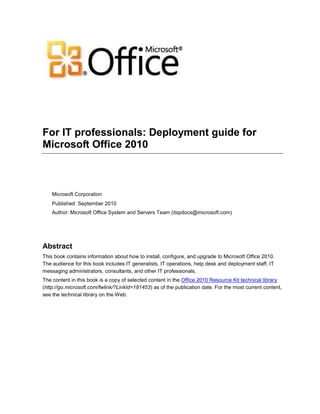
Deployment guide for Microsoft Office 2010 for IT professionals.
- 1. For IT professionals: Deployment guide for Microsoft Office 2010 Microsoft Corporation Published: September 2010 Author: Microsoft Office System and Servers Team (itspdocs@microsoft.com) Abstract This book contains information about how to install, configure, and upgrade to Microsoft Office 2010. The audience for this book includes IT generalists, IT operations, help desk and deployment staff, IT messaging administrators, consultants, and other IT professionals. The content in this book is a copy of selected content in the Office 2010 Resource Kit technical library (http://go.microsoft.com/fwlink/?LinkId=181453) as of the publication date. For the most current content, see the technical library on the Web.
- 2. ii This document is provided “as-is”. Information and views expressed in this document, including URL and other Internet Web site references, may change without notice. You bear the risk of using it. Some examples depicted herein are provided for illustration only and are fictitious. No real association or connection is intended or should be inferred. This document does not provide you with any legal rights to any intellectual property in any Microsoft product. You may copy and use this document for your internal, reference purposes. © 2010 Microsoft Corporation. All rights reserved. Microsoft, Access, Active Directory, Backstage, Excel, Groove, Hotmail, InfoPath, Internet Explorer, Outlook, PerformancePoint, PowerPoint, SharePoint, Silverlight, Windows, Windows Live, Windows Mobile, Windows PowerShell, Windows Server, and Windows Vista are either registered trademarks or trademarks of Microsoft Corporation in the United States and/or other countries. The information contained in this document represents the current view of Microsoft Corporation on the issues discussed as of the date of publication. Because Microsoft must respond to changing market conditions, it should not be interpreted to be a commitment on the part of Microsoft, and Microsoft cannot guarantee the accuracy of any information presented after the date of publication.
- 3. iii Contents Getting help......................................................................................................................................... x Configuring and deploying Office 2010...............................................................................................1 Configure and deploy volume activation of Office 2010......................................................................2 Deploy volume activation of Office 2010.............................................................................................3 Prepare and configure the Office 2010 client ...............................................................................3 KMS clients ............................................................................................................................3 MAK clients ............................................................................................................................4 Office Customization Tool (OCT) ....................................................................................................4 Config.xml file ..................................................................................................................................4 Volume Activation Management Tool..............................................................................................4 The Backstage view ........................................................................................................................5 The ospp.vbs script .........................................................................................................................5 Rearm the Office 2010 installation.........................................................................................5 Prepare and configure the KMS host ...........................................................................................6 Set up and activate the KMS host..........................................................................................6 Sppsvc state stopped error ....................................................................................................8 Manually install the Office 2010 KMS host key and activate .................................................9 Configure the Office 2010 KMS host .....................................................................................9 Verify successful activation of the Office KMS host.............................................................10 Configure DNS............................................................................................................................12 Deploy Visio 2010.......................................................................................................................12 Post-deployment.........................................................................................................................13 Migrate an Office KMS host .................................................................................................13 Tools to configure client computers in Office 2010 ...........................................................................15 The ospp.vbs script.....................................................................................................................15 Scenarios that use ospp.vbs................................................................................................17 VAMT 2.0....................................................................................................................................18 Volume activation quick start guide for Office 2010..........................................................................20 Differences between Windows and Office activation .................................................................20 Scenarios for Office 2010 volume activation ..............................................................................21 Office 2010 volume activation methods......................................................................................21 KMS activation .....................................................................................................................21 MAK activation .....................................................................................................................21 Install and configure the KMS host.............................................................................................22 Co-hosting an Office KMS host with a Windows KMS host .......................................................22
- 4. iv Prepare the infrastructure for Office 2010.........................................................................................24 Create a network installation point for Office 2010 ...........................................................................25 Create the network installation point ..........................................................................................25 Replicate the network installation point ......................................................................................26 Secure the network installation point..........................................................................................27 Customize the installation for Office 2010 ........................................................................................28 Customization overview for Office 2010............................................................................................29 Summary of customization methods ..........................................................................................29 Office Customization Tool...........................................................................................................31 Config.xml file .............................................................................................................................32 Setup command-line options ......................................................................................................33 Configure user and computer settings........................................................................................34 Configuring user and computer settings by using Group Policy..........................................34 Configuring user and computer settings by using the Office Customization Tool ...............35 Office 2010 licensing and activation ....................................................................................36 Summary of client customization tasks................................................................................36 Customize setup for Office 2010.......................................................................................................39 Customize Office 2010......................................................................................................................40 Customize Office ........................................................................................................................40 Customize Setup before installing Office 2010 .................................................................................42 Customize Setup ........................................................................................................................42 Install Office silently....................................................................................................................44 Configure feature installation states for Office 2010.........................................................................46 Configure installation states .......................................................................................................46 Configure user settings for Office 2010 ............................................................................................50 Configure user settings...............................................................................................................50 Create different configurations of Office 2010 for different groups of users ....................................52 Create custom configurations for a group of users ....................................................................52 Create a custom configuration for a group of users by using a separate installation folder ......53 Import an Office 2010 Setup customization file ................................................................................56 Overview.....................................................................................................................................56 Import a Setup customization file ...............................................................................................57 Import languages to an existing installation................................................................................57 Configure a silent installation of Office 2010 by using Config.xml ....................................................59 Modify the Config.xml file to configure a silent installation .........................................................59
- 5. v Run arbitrary commands with installations of Office 2010................................................................61 How it works ...............................................................................................................................63 Create custom configurations of Office 2010....................................................................................64 Office Customization Tool changes in Office 2010 ....................................................................64 Creating a custom configuration.................................................................................................65 Config.xml example ....................................................................................................................80 View XML content from Office Customization Tool customization files ............................................81 Windows Script Host overview ...................................................................................................81 ExtractOctXml.vbs script sample................................................................................................81 Running the script ................................................................................................................84 Viewing the XML contents from an .msp customization file.................................................85 Example.........................................................................................................................................87 Customize specific features in Office 2010.......................................................................................89 Customize language setup and settings for Office 2010 ..................................................................90 Overview.....................................................................................................................................90 Before you begin.........................................................................................................................91 Deploy a default language version of Office...............................................................................91 Specify which languages to install..............................................................................................92 Deploy different languages to different groups of users.............................................................93 Identify installed languages ........................................................................................................94 Customize language settings .....................................................................................................94 Use Group Policy to enforce language settings...................................................................94 Use a Setup customization file to specify default language settings ...................................95 Use the Language Preferences tool to modify language settings .......................................95 Customize and install the Office 2010 Proofing Tools Kit ..........................................................96 Customize the Office 2010 Proofing Tools Kit .....................................................................96 Installing the Office Proofing Tools Kit 2010 on a single computer .....................................96 Customize the Office user interface in Office 2010...........................................................................98 Customize the Backstage view...................................................................................................98 Customize the ribbon, Quick Access Toolbar, and context menus............................................98 Enforce settings by using Group Policy in Office 2010.....................................................................99 Start GPMC ................................................................................................................................99 Create a GPO .............................................................................................................................99 Load Office 2010 Administrative Templates to a GPO.............................................................100 Edit a GPO................................................................................................................................101 Link a GPO ...............................................................................................................................102 Disable user interface items and shortcut keys in Office 2010 .......................................................104 Using Group Policy to disable UI items and keyboard shortcuts..............................................104
- 6. vi Disabling commands by using control IDs................................................................................105 Disabling shortcut keys by using virtual key codes ..................................................................106 Disabling predefined user interface items and shortcut keys ...................................................108 Enable SharePoint Server 2010 Colleague in Outlook 2010..........................................................110 Overview...................................................................................................................................110 Before you begin.......................................................................................................................110 Configure Colleagues for My Site.............................................................................................110 Configure security for Office 2010...................................................................................................113 Process overview......................................................................................................................113 Before you begin.......................................................................................................................113 Plan security settings .........................................................................................................113 Review required permissions.............................................................................................114 Tool prerequisites...............................................................................................................114 Configure security settings by using the OCT ..........................................................................114 Configure security settings by using Group Policy ...................................................................115 Configure Information Rights Management in Office 2010.............................................................116 Overview...................................................................................................................................116 Before you begin.......................................................................................................................116 Turn off Information Rights Management.................................................................................117 Configure automatic license caching for Outlook .....................................................................117 Enforce e-mail expiration..........................................................................................................117 Deploy rights policy templates..................................................................................................118 Configure Outlook 2010 ..................................................................................................................119 Configure Outlook Anywhere in Outlook 2010................................................................................120 Overview...................................................................................................................................120 Before you begin.......................................................................................................................121 Use the OCT to configure Outlook Anywhere ..........................................................................121 Use Group Policy to lock down Outlook Anywhere settings.....................................................122 Verification ................................................................................................................................122 Configure Cached Exchange Mode in Outlook 2010......................................................................123 Overview...................................................................................................................................123 Before you begin.......................................................................................................................124 Configure Cached Exchange Mode..........................................................................................124 Configure Exchange Server send/receive settings in Outlook 2010...............................................128 Overview...................................................................................................................................128 Before you begin.......................................................................................................................128 Create and configure Send/Receive groups in Outlook 2010 ..................................................129 To create and configure Send/Receive groups for Exchange accounts and folders.........129
- 7. vii Configure multiple Exchange accounts for Outlook 2010...............................................................130 Overview...................................................................................................................................130 Before you begin.......................................................................................................................130 Add multiple Exchange accounts to a profile............................................................................131 Modify or remove Exchange accounts on a profile ..................................................................131 Configure security and protection in Outlook 2010 .........................................................................133 Configure junk e-mail settings in Outlook 2010 ..............................................................................134 Overview...................................................................................................................................134 Before you begin.......................................................................................................................134 Create and deploy Junk E-mail Filter lists ................................................................................135 Configure the Junk E-mail Filter ...............................................................................................136 Configure automatic picture download .....................................................................................137 Customize Outlook profiles by using an Outlook Profile (PRF) file.................................................138 Overview...................................................................................................................................138 Before you begin.......................................................................................................................138 Procedures ...............................................................................................................................138 Create a .prf file..................................................................................................................139 Manually edit a .prf file .......................................................................................................139 Apply a .prf file....................................................................................................................144 Configure SharePoint Workspace 2010..........................................................................................146 Configure and customize SharePoint Workspace 2010 .................................................................147 Before you begin.......................................................................................................................147 Review customization options for SharePoint Workspace 2010..............................................148 Control use of Groove workspaces....................................................................................148 Enable IPv6........................................................................................................................148 Prefer IPv4 .........................................................................................................................149 Remove legacy files and registry settings..........................................................................149 Prevent Windows Search crawling for SharePoint Workspace .........................................149 Force Secure Socket Layer protection for external connections .......................................149 Customize SharePoint Workspace in a managed environment ........................................150 Customize SharePoint Workspace 2010 by using Active Directory Group Policy objects or Office Customization Tool settings........................................................................................150 Verify installation.......................................................................................................................152 Test SharePoint Workspace connections .......................................................................................153 Before you begin.......................................................................................................................153 Test SharePoint Workspace synchronization with SharePoint Server.....................................153 Test Groove workspace synchronization among peer clients..................................................155 Deploy Office 2010..........................................................................................................................157
- 8. viii Run Setup from a network installation point ...................................................................................159 Install an Office 2010 product...................................................................................................159 Precache the local installation source for Office 2010....................................................................161 Deploy the local installation source ..........................................................................................161 Run Setup from the local installation source to install Office 2010.................................................163 Run Setup.................................................................................................................................163 MSOCache folder .....................................................................................................................164 Office product download codes ................................................................................................164 Deploy Office 2010 to users who are not administrators ................................................................165 Logging on as an administrator ................................................................................................166 Using a software management tool ..........................................................................................166 Deploying Office by using Group Policy computer startup scripts ...........................................166 Using application virtualization .................................................................................................166 Deploy Office 2010 with limited network capacity...........................................................................167 Recommended solution............................................................................................................167 How this solution works ............................................................................................................167 Deploy Office 2010 by running Setup from a network share ..........................................................169 Deploying in a test environment ...............................................................................................170 Resources for configuring the test computers ...................................................................170 Preparing the infrastructure................................................................................................171 Customizing the installation ...............................................................................................172 Running Setup from the network installation point ...................................................................175 Deploy Office 2010 by using System Center Configuration Manager 2007 ...................................177 Overview of the deployment process .......................................................................................177 Deploying Office 2010 in a test environment............................................................................178 Network environment .........................................................................................................178 Procedural steps for deploying Office 2010 by using Configuration Manager 2007 ...................179 Resources for deploying the infrastructure...............................................................................184 Active Directory, DNS, DHCP ............................................................................................184 SQL Server 2008 ...............................................................................................................184 System Center Configuration Manager 2007 SP2 (Management Point, Distribution Point) ........................................................................................................................................184 Windows Vista Enterprise, System Center Configuration Manager client.........................184 Deploy Office 2010 by using System Center Essentials 2010........................................................185 Deploying Office 2010 in a test environment............................................................................185 Network environment .........................................................................................................185 Procedural steps for deploying Office 2010 by using System Center Essentials 2010.....186 Create a Setup customization file for Office 2010..............................................................186
- 9. ix Create a computer group ...................................................................................................187 Create and distribute a package for Office 2010 ...............................................................187 Verify package deployment status .....................................................................................188 Resources for deploying the infrastructure...............................................................................188 System Center Essentials 2010.........................................................................................188 Active Directory, DNS, DHCP ............................................................................................188 SQL Server 2008 ...............................................................................................................188 Windows 7..........................................................................................................................189 Deploy Office 2010 by using Group Policy computer startup scripts..............................................190 Deploying Office 2010 in a test environment............................................................................190 Network environment .........................................................................................................190 Customize Setup for Office 2010 .......................................................................................191 Configure script on domain controller ................................................................................192 Verify computer startup script status..................................................................................195 Deploy Office 2010 by using Microsoft Application Virtualization ...................................................197 Overview of Application Virtualization ......................................................................................197 Audience ............................................................................................................................197 Prerequisites................................................................................................................................197 Introduction to the deployment process....................................................................................197 Deploy Office 2010 in a test environment.................................................................................198 Create a sequenced package for Office 2010 ...................................................................198 Publish a sequenced package for Office 2010 ..................................................................200 Configure the client computer to run Office 2010 ..............................................................200 Resources to deploy the infrastructure.....................................................................................201 Deploy Microsoft Silverlight with Office 2010..................................................................................202
- 10. x Getting help Every effort has been made to ensure the accuracy of this book. This content is also available online in the Office System TechNet Library, so if you run into problems you can check for updates at: http://technet.microsoft.com/office If you do not find your answer in our online content, you can send an e-mail message to the Microsoft Office System and Servers content team at: itspdocs@microsoft.com If your question is about Microsoft Office products, and not about the content of this book, please search the Microsoft Help and Support Center or the Microsoft Knowledge Base at: http://support.microsoft.com
- 11. 1 Configuring and deploying Office 2010 This section provides how-to information for specific deployment tasks, such as customizing the installation, and installing Microsoft Office 2010 on users' computers. It also provides information about the new licensing options for Office 2010, including instructions for configuring the infrastructure for volume licensing and activation. In this section: Article Description Configure and deploy volume activation of Office 2010 Provides information and procedures to help you plan the volume activation of Office 2010. Prepare the infrastructure for Office 2010 Provides information and procedures to create a network installation point for the deployment of Office 2010. Customize the installation for Office 2010 Provides information and procedures for customizing the Office 2010 installation, including customizing Setup options, configuring user settings, configuring silent installations, and importing Setup customization files. This section also includes information and procedures for customizing Outlook and Microsoft SharePoint Workspace 2010. Deploy Office 2010 Provides information and procedures for running Setup for Office 2010, precaching the local installation source, and deploying to users who are not administrators.
- 12. 2 Configure and deploy volume activation of Office 2010 Once you complete the volume activation planning phase for your organization, the next step is to deploy the volume activation methods you have chosen. This section describes how to deploy volume activation. In this section: Article Description Deploy volume activation of Office 2010 Provides information about how to deploy Volume License editions of Microsoft Office 2010 through Office Activation Technologies. Tools to configure client computers in Office 2010 Describes the tools available for configuring and testing Volume License editions of Office 2010 through Office Activation Technologies. Volume activation quick start guide for Office 2010 Provides information and procedures to quickly activate Volume License editions of Office 2010 through Office Activation Technologies. See Also Plan volume activation of Office 2010 (http://technet.microsoft.com/library/c6545579-4cca-4ad1-829d- cfecbb917dc4(Office.14).aspx)
- 13. 3 Deploy volume activation of Office 2010 This article describes how to deploy Office Activation Technologies. Before you read this article, we recommend that you read Volume activation overview for Office 2010 (http://technet.microsoft.com/library/0735c1f5-f874-41f1-b9a9-dbea158524b2(Office.14).aspx) and Plan volume activation of Office 2010 (http://technet.microsoft.com/library/c6545579-4cca-4ad1-829d- cfecbb917dc4(Office.14).aspx). For additional planning resources, see ―Evaluate Client Connectivity‖ in Volume Activation for Windows Planning Guide (http://go.microsoft.com/fwlink/?LinkId=183041). In this article: Prepare and configure the Office 2010 client Prepare and configure the KMS host Configure DNS Deploy Visio 2010 Post-deployment Prepare and configure the Office 2010 client You must decide whether each computer in your organization is to be activated by using Key Management Service (KMS) or Multiple Activation Key (MAK). The product key that is installed on the computer indicates whether Microsoft Office 2010 is to activate through KMS or MAK. This section describes how to enter the product key. If you deploy an image or create a virtual machine (VM), you must rearm the installation of Office 2010 before you capture the image or VM. For more information, see Rearm the Office 2010 installation later in this article. KMS clients In the 2007 Microsoft Office system and previous versions of Microsoft Office, you had to enter a product key when you deployed Office. If you use Key Management Service (KMS), you do not have to do this for Office 2010, because all volume license editions of Office 2010 have a KMS client key preinstalled. By default, Microsoft Visio 2010 is preinstalled with the Microsoft Visio Premium 2010 KMS client key, which enables all the features that are available for Visio Premium 2010. If your license agreement with Microsoft is for Visio Standard 2010 or Visio Professional 2010, you must enter the appropriate KMS client key as described in Deploy Visio 2010 later in this article. Only one key must be installed and activated on the Office 2010 KMS host to activate all volume license editions of Office 2010 KMS clients. If the Office 2010 KMS host is installed and configured, KMS activation occurs transparently to the user when an Office 2010 client first installs. Important: Important
- 14. 4 For additional configuration options, such as how to specify the KMS host name on the KMS client, see Tools to configure client computers in Office 2010. MAK clients If you use Multiple Activation Key (MAK), you must enter the MAK key by using one of the following supported methods: Before you deploy Office 2010 Office Customization Tool (OCT) Config.xml file After you deploy Office 2010 Volume Activation Management Tool (VAMT) 2.0 The Backstage view The ospp.vbs script Because different products require different MAK keys, you should first verify that the MAK key for the product is correct. Office Customization Tool (OCT) To enter a MAK by using the OCT, follow these steps: 1. In the Type a valid 25-character volume license key with no spaces field, enter the MAK key (five sets of five numbers or characters), and then press ENTER. 2. After making any other necessary changes in the OCT, save the .msp file. Remember that you do not have to enter a product key in the OCT if you are using KMS activation. For more information about the OCT, see Customize Setup before installing Office 2010. Config.xml file To enter a MAK by using the Config.xml file, follow these steps: 1. Add the following line to the Config.xml file: <PIDKEY Value="AAAAABBBBBCCCCCDDDDDEEEEE" /> Where AAAAABBBBBCCCCCDDDDDEEEEE is the 25-character product key. 2. To apply the settings in Config.xml, at a command prompt, type the following command, and then press ENTER: Setup.exe /config <path of Config.xml file> You do not have to enter the MAK key in the Config.xml file if you are using KMS activation. For more information about how to use the Config.xml file, see Config.xml file in Office 2010 (http://technet.microsoft.com/library/e16af71c-fed4-40da-a886-95e596c3999e(Office.14).aspx). Volume Activation Management Tool Volume Activation Management Tool (VAMT) 2.0 is the recommended method if you need to change the product key on Office 2010 clients after installation. For additional information, see the Help file in VAMT 2.0 (http://go.microsoft.com/fwlink/?LinkId=183042). Perform the following steps: Important:
- 15. 5 1. Add the computer to the VAMT 2.0 view. 2. Under Product Keys, add a MAK key. 3. Right-click the computer name, and then select Install Product Key. The Backstage view This method lets you change the product key on one computer at a time. If you want to change multiple computers, follow these steps: 1. Open an Office 2010 application. 2. Click the File tab. 3. Click Help. 4. Click Change Product Key and enter the product key. An administrator can create a registry key that allows a standard user (a user who is not an administrator) to apply a MAK key and activate an Office 2010 application. This means that a standard user can switch a KMS client to MAK activation, manually activate a computer, and, if it is necessary, replace an existing MAK with a new MAK key. By default, all volume license editions of Office 2010 disable this behavior. To enable this behavior, add the following line to the Config.xml file: <Setting Id="USEROPERATIONS" Value="1" /> Or, you can set the following registry key to enable or disable standard user (a user who is not an administrator) activation: HKEY_LOCAL_MACHINESOFTWAREMicrosoftOfficeSoftwareProtectionPlatform] Enable Standard User Activation: "UserOperations"=dword:00000001 Disable Standard User Activation: "UserOperations"=dword:00000000 (Office 2010 volume license products default setting) The ospp.vbs script For information about how to enter a product key by using the ospp.vbs script, see Tools to configure client computers in Office 2010. Rearm the Office 2010 installation There is a 25-day grace period from the time of installation of KMS clients before notifications to activate are displayed to the user. If you want to deploy an image, you must rearm your Office 2010 installation before you capture the image. Rearming is important for these reasons: The grace timer is reset to 30 days of grace. The grace timer is frozen. If you do not rearm, users see notification dialog boxes at the time that the image is deployed, instead of 25-days after deployment. The 25-day grace period allows ample time for a KMS host to be found and activation to succeed. If activation is successful, users do not see notifications to activate. Note
- 16. 6 The client machine ID (CMID) is reset. The KMS host counts the number of unique clients based on the CMID. Use the command ospp.vbs /dcmid to check the CMID. Rearm is also recommended for MAK deployment. If you are deploying Office 2010 configured for MAK activation, and you did not remotely activate for end-users through VAMT 2.0 or ospp.vbs, users will see an activation dialog box the first time that an Office 2010 application starts. The activation dialog box is slightly different 25 days after installation. Also, users might immediately see a red title bar if Office 2010 had not been rearmed before image capture. 1. Make sure all Office 2010 applications are closed. 2. Open an elevated command prompt. 3. Go to %installdir%%Program Files%Common FilesMicrosoft SharedOfficeSoftwareProtectionPlatform. If you installed the 32-bit edition of Office 2010 on a 64-bit operating system, %Program Files% is the Program Files (x86) folder. 4. Run ospprearm.exe. If you see a message that indicates success, you are ready for image capture. Important: Do not open an Office application, ospp.vbs, or anything related to Office 2010. Doing so starts the grace timer. 5. Capture the image or save the VM. Prepare and configure the KMS host This section contains information about how to prepare and configure the Office 2010 KMS host to enable Office 2010 clients to activate through KMS. At minimum, membership in the Administrators group of the KMS host server is required to prepare and configure the KMS host. Set up and activate the KMS host Only the following operating systems can serve as the Office 2010 KMS host: Windows Server 2003 or with any service packs Volume license editions of Windows 7 Windows Server 2008 R2 The KMS host key for Office 2010 is not specific to a particular operating system. It is designed to be used on any of the operating systems mentioned earlier. This includes both 32-bit and 64- bit editions. To rearm your Office 2010 installation Important: Important:
- 17. 7 The following operating systems are not supported as the Office 2010 KMS host: Windows Vista or with any service packs Windows Server 2008 or with any service packs For more information, see Volume Activation 2.0 for Windows Vista and Windows Server 2008 (http://go.microsoft.com/fwlink/?LinkId=151726). Co-hosting with a Windows KMS host If currently you have a Windows KMS host running on an operating system that supports an Office KMS host, we recommend that you use the same computer as your Office KMS host. You still need to run the steps in the following sections to install and activate an Office 2010 KMS host key. For more information, see Plan volume activation of Office 2010 (http://technet.microsoft.com/library/c6545579- 4cca-4ad1-829d-cfecbb917dc4(Office.14).aspx). 1. If you do not have Key Management Service (KMS) 1.2 on Windows Server 2003, follow the instructions specified in Microsoft Knowledge Base article 968915: An update is available that installs Key Management Service (KMS) 1.2 for Windows Server 2003 Service Pack 2 (SP2) and for later versions of Windows Server 2003 (http://go.microsoft.com/fwlink/?LinkId=183046). 2. To download and run KeyManagementServiceHost.exe, see Microsoft Office 2010 KMS Host License Pack (http://go.microsoft.com/fwlink/?LinkID=169244). 3. When prompted, enter your KMS host key. 4. When prompted, continue with the activation. If your KMS host does not have an Internet connection, see To activate a KMS host by telephone later in this article. 5. If you have a firewall enabled, open TCP port 1688, which is the default port number. 1. On the Microsoft Office 2010 KMS Host License Pack (http://go.microsoft.com/fwlink/?LinkID=169244) Web site, download and then run KeyManagementServiceHost.exe. 2. When prompted, enter your KMS host key. 3. When prompted, continue with the activation. If your KMS host does not have an Internet connection, see To activate a KMS host by telephone later in this article. 4. If you have a firewall enabled, follow these steps to enable KMS through the firewall: a. In Control Panel, open Windows Firewall. b. Click the Allow a program through Windows Firewall link. c. Click the Change Settings button. d. Select the Key Management Service check box, and then click OK. Activating a KMS host by telephone If your KMS host does not have an Internet connection, you can activate the KMS host by telephone. To activate a KMS host on Windows Server 2003 To activate a KMS host on Windows 7 or Windows Server 2008 R2
- 18. 8 1. Run the following command under C:Windowssystem32. The result is the installation ID for Office 2010. You will type this installation ID number into the telephone in Step 3. cscript slmgr.vbs /dti bfe7a195-4f8f-4f0b-a622-cf13c7d16864 Note: The bfe7a195-4f8f-4f0b-a622-cf13c7d16864 value is the Office 2010 activation ID. Therefore, paste this value exactly as shown. We recommend pasting this number into Notepad, and then breaking the number up into six groups of six numbers. 1. Run slui.exe 4, and then call the telephone number displayed. Note: Ignore the installation ID shown in the dialog box. This is for Windows. 2. As you are prompted, enter each group of six numbers. This is the installation ID for Office 2010 that you obtained in Step 1. 3. When you hear the response, write down the numbers. 4. Run cscript slmgr.vbs /atp xxxxxxxxxxxx bfe7a195-4f8f-4f0b-a622-cf13c7d16864, where xxxxxxxxxxxx is the confirmation ID that you receive by telephone (there should be 48 numbers). Note: The bfe7a195-4f8f-4f0b-a622-cf13c7d16864 value is the Office 2010 activation ID. Therefore, paste this value exactly as shown. 5. You should see a message that the confirmation ID was successfully deposited. Sppsvc state stopped error Because the KMS host service automatically stops, you might encounter the following error when you run KeyManagementServiceHost.exe. Error: The Software Protection Platform service is not running: sppsvc State: Stopped If you receive this error, perform the following: 1. At the command prompt, type the following command, and then press ENTER: net start sppsvc 2. Re-run KeyManagementServiceHost.exe. Alternately, you can perform the following: 1. Right-click My Computer and select Manage. 2. Under Services and Applications, select Software Protection Service. 3. Click Start, and then OK to start the service. 4. Re-run KeyManagementServiceHost.exe. To activate a KMS host by telephone
- 19. 9 Manually install the Office 2010 KMS host key and activate KeyManagementServiceHost.exe installs the Office 2010 KMS host license files on your KMS host. KeyManagementServiceHost.exe also prompts you for an Office 2010 KMS host key and attempts activation. If you did not enter the Office 2010 KMS host key correctly, run KeyManagementServiceHost.exe again. The slmgr.vbs script If you want to manually enter the Office 2010 KMS host key and activate it, use the slmgr.vbs script. For more information, see Configure the Office 2010 KMS host later in this article. Open an elevated command prompt, and then run the following commands: slmgr.vbs /ipk <Office 2010 KMS host key> slmgr.vbs /ato <Office 2010 activation ID> The Office 2010 activation ID is bfe7a195-4f8f-4f0b-a622-cf13c7d16864. Configure the Office 2010 KMS host The Software License Manager (slmgr.vbs) script is used to configure and retrieve volume activation information for the Office 2010 KMS host, in addition to the Windows host. For more information about this script, see ―KMS Activation‖ in Windows Volume Activation Deployment Guide (http://go.microsoft.com/fwlink/?LinkId=183043). The script can be run locally on the target computer or remotely from another computer. If a standard user runs slmgr.vbs, some license data might be missing or incorrect, and many operations are prohibited. The slmgr.vbs script can use wscript.exe or cscript.exe, and administrators can specify which script engine to use. If no script engine is specified, slmgr.vbs runs by using the default script engine, wscript.exe. The cscript.exe script engine is recommended. The Software Licensing Service must be restarted for any changes to take effect. To restart the Software Licensing Service, use the Microsoft Management Console (MMC) Services snap-in or run the following command: net stop sppsvc && net start sppsvc The slmgr.vbs script requires at least one parameter. If the script is run that has no parameters, it displays help information. The following table lists slmgr.vbs command-line options, and a description of each. Most of the parameters in the table configure the KMS host. However, the parameters /sai and /sri are passed to KMS clients after they make contact with the host. The general syntax of slmgr.vbs is as follows (assuming cscript.exe is the script engine that you are using): cscript slmgr.vbs /parameter cscript slmgr.vbs [ComputerName] [User] [Password] [Option] ComputerName Name of remote computer. If a computer name is not passed local computer is used. User Account with required permission on remote computer. Password Password for the account. If a user account and password are not passed, current credentials are used.
- 20. 10 Option Options are shown in the following table. Option Description /ipk [ProductKey] Installs the product key for Windows (default) or other application identified by the product key. /ato [ActivationID] Activates the KMS host for Windows (default), or the application identified by the Activation ID when provided. The Office 2010 Activation ID is bfe7a195-4f8f- 4f0b-a622-cf13c7d16864. /dlv [ActivationID] Displays detailed license information for Windows (default), or the application identified by the Activation ID when provided. The Office 2010 Activation ID is bfe7a195-4f8f-4f0b-a622-cf13c7d16864. /dli [ActivationID] Displays license information for Windows (default), or the application identified by the application ID when provided. The Office 2010 Activation ID is bfe7a195-4f8f- 4f0b-a622-cf13c7d16864. /upk [ActivationID] Uninstalls the product key for Windows (default) or other application identified by the Activation ID when provided. The Office 2010 Activation ID is bfe7a195-4f8f- 4f0b-a622-cf13c7d16864. Caution: If you intend to uninstall the product key for Office 2010, for example, and inadvertently forget to enter the Activation ID, all installed product keys will be uninstalled, including the one for Windows. /sprt [PortNumber] Sets the TCP communications port on a KMS host. Replaces PortNumber with the TCP port number to use. The default setting is 1688. /cdns Disables automatic DNS publishing by a KMS host. /sdns Enables automatic DNS publishing by the KMS host. /cpri Lowers the priority of KMS host processes. /sai [ActivationInterval] Changes how often a KMS client attempts to activate itself when it cannot find a KMS host. Replaces ActivationInterval with a number of minutes. The default setting is 120. /sri [RenewalInterval] Changes how often a KMS client attempts to renew its activation by contacting a KMS host. Replaces RenewalInterval with a number of minutes. The default setting is 10080 (7 days). This setting overrides the local KMS client settings. Verify successful activation of the Office KMS host To verify that the Office 2010 KMS host key is successfully installed and activated, use the slmgr.vbs script. Open an elevated command prompt on the KMS host, type the following command, and then press ENTER: cscript slmgr.vbs /dlv all
- 21. 11 To view information only for Office 2010, specify the Activation ID after the /dlv parameter: cscript slmgr.vbs /dlv bfe7a195-4f8f-4f0b-a622-cf13c7d16864 The output should resemble the following: Name: Microsoft Office 2010, KMSHost edition Description: Microsoft Office 2010 KMS, VOLUME_KMS channel Activation ID: bfe7a195-4f8f-4f0b-a622-cf13c7d16864 Application ID: 59a52881-a989-479d-af46-f275c6370663 Extended PID: 55041-00096-199-000004-03-1033-7600.0000-3632009 Installation ID: 008585014214769124199722184000850026888810090785321136 Processor Certificate URL: http://go.microsoft.com/fwlink/?LinkID=88342 Machine Certificate URL: http://go.microsoft.com/fwlink/?LinkID=88343 Use License URL: http://go.microsoft.com/fwlink/?LinkID=88345 Product Key Certificate URL: http://go.microsoft.com/fwlink/?LinkID=88344 Partial Product Key: RP3HH License Status: Licensed Remaining Windows rearm count: 1 Trusted time: 12/29/2009 1:45:54 PM Key Management Service is enabled on this computer Current count: 0 Listening on Port: 1688 DNS publishing enabled KMS priority: Normal Key Management Service cumulative requests received from clients Total requests received: 0 Failed requests received: 0 Requests with License Status Unlicensed: 0 Requests with License Status Licensed: 0 Requests with License Status Initial grace period: 0 Requests with License Status License expired or Hardware out of tolerance: 0 Requests with License Status Non-genuine grace period: 0 Requests with License Status Notification: 0
- 22. 12 If the output shows ―License Status: Licensed,‖ the Office 2010 KMS host key is successfully installed and activated. Once KMS clients send requests for activation, the current count is incremented. The current count must be 5 or greater before KMS clients activate. The maximum current count will be twice the activation threshold, or 10. Administrators can also check the KMS log that is in the Applications and Services Logs folder for event ID 12290, the ID for KMS-related activity. The KMS log records activation requests from KMS clients. Each event displays the name of the computer and the time stamp of each activation request. Configure DNS KMS hosts automatically publish their existence by creating service (SRV) resource records (RRs) on the DNS server. If there is only one KMS host and dynamic update, no action is required for the KMS host to create the SRV RR that publishes the KMS service location. If there is more than one KMS host, only the first KMS host can create an SRV RR. Subsequent KMS hosts cannot change or update SRV RRs unless the default permissions on the DNS server are changed. Changing the default permissions on the DNS server requires administrative rights in the domain, and the KMS hosts must all belong to the same Active Directory Domain Services (AD DS) domain. Create a global security group in AD DS for your KMS hosts. Add each KMS host to the new security group, and set the permissions on the DNS server to allow updates by members of the newly created security group. For more information about how to configure DNS for the KMS host, see ―Understanding KMS‖ in Customer Hosted Volume Activation Guide (http://go.microsoft.com/fwlink/?LinkId=187539). Deploy Visio 2010 By default, Visio 2010 is preinstalled with the Visio Premium 2010 KMS client key, which enables all the features that are available for Visio Premium 2010. If you are licensed to use Visio Standard 2010 or Visio Professional 2010, you must install the appropriate KMS client key. Different features or applications are available depending on the type of key that is installed. This makes it easier for you to upgrade or downgrade without having to deploy a different product edition. If you already deployed Visio 2010, you can remotely install the new KMS client key by using either of the following options: The ospp.vbs script For more information about ospp.vbs, see Tools to configure client computers in Office 2010. VAMT 2.0 This allows you to see which products are installed in each computer. If you see installations of Visio Premium 2010 in VAMT 2.0, you can remotely install the Visio Professional 2010 or the Visio Standard 2010 KMS client key. You must restart Visio 2010 for the new KMS client key to be recognized and the appropriate features enabled. You can have the new KMS client key installed from a network share by entering the key in the Office Customization Tool (OCT). For more information, see Customize Office 2010.
- 23. 13 If your license agreement with Microsoft is for Visio Standard 2010 or Visio Professional 2010, enter the appropriate KMS client key shown in the following table. Visio edition KMS client key Visio Standard 2010 767HD-QGMWX-8QTDB-9G3R2-KHFGJ Visio Professional 2010 7MCW8-VRQVK-G677T-PDJCM-Q8TCP Visio Premium 2010 D9DWC-HPYVV-JGF4P-BTWQB-WX8BJ Post-deployment This section contains possible actions that might occur after Office 2010 deployment is completed. Migrate an Office KMS host After deployment of Office 2010, the network must undergo topology changes that require you to migrate your Office KMS host to another server on that network or on another network completely. 1. Uninstall the Office KMS host key by running the following command: cscript C:windowssystem32 slmgr /upk [ActivationID] 2. Delete the record from the DNS as follows: open the DNS console, expand the _tcp node under domain.com, and then delete the _VLMCS record. Once you do this, the Office KMS host is uninstalled. 3. On the new server, install the product key for the Office KMS host by running the following command: cscript C:windowssystem32 slmgr /ipk [ProductKey] 4. Activate the Office KMS host by running the following command: cscript C:windowssystem32slmgr.vbs /ato 86f3489b-e730-45ee-ad42-039a64c82ba4 5. After activation is complete, restart the Software Licensing Service and verify in the DNS that the record is created for the new KMS host server. 6. To verify that the Office KMS host is configured correctly, check the KMS activation request count to see whether it is increasing. On the KMS host, the current count is displayed by running the following command: cscript C:windowssystem32slmgr.vbs /dli You can also check the Key Management Service log in the Applications and Services Logs folder for 12290 events, which is where activation requests from KMS clients are recorded. Each event displays the name of the computer and the time-stamp of the activation request. See Also Volume activation overview for Office 2010 (http://technet.microsoft.com/library/0735c1f5-f874-41f1- b9a9-dbea158524b2(Office.14).aspx) Plan volume activation of Office 2010 (http://technet.microsoft.com/library/c6545579-4cca-4ad1-829d- cfecbb917dc4(Office.14).aspx) To migrate an Office KMS host
- 24. 14 Tools to configure client computers in Office 2010 Troubleshoot volume activation for Office 2010 (http://technet.microsoft.com/library/976fc06b-faed- 4682-b41f-4a19d8eb3302(Office.14).aspx) Plan KMS activation of Office 2010 (http://technet.microsoft.com/library/22fefb4f-4317-4f3c-8122- f86bde77f3f0(Office.14).aspx) Plan MAK independent activation of Office 2010 (http://technet.microsoft.com/library/61bb4ce1-1d5f- 4596-bd7d-21f2b867b376(Office.14).aspx) Plan MAK proxy activation of Office 2010 (http://technet.microsoft.com/library/9194ac1f-7285-4db3- b801-0d0166d6f998(Office.14).aspx) Office Volume Activation forum (http://go.microsoft.com/fwlink/?LinkId=180346) Office IT Pro forums (http://go.microsoft.com/fwlink/?LinkId=180345) Office Resource Kit Blog (http://go.microsoft.com/fwlink/?LinkId=195811)
- 25. 15 Tools to configure client computers in Office 2010 This article describes how to use tools to configure and test Volume License editions of Microsoft Office 2010. Before you read this article, we recommend that you read Volume activation overview for Office 2010 (http://technet.microsoft.com/library/0735c1f5-f874-41f1-b9a9-dbea158524b2(Office.14).aspx), Plan volume activation of Office 2010 (http://technet.microsoft.com/library/c6545579-4cca-4ad1-829d- cfecbb917dc4(Office.14).aspx), and Deploy volume activation of Office 2010. In this article: The ospp.vbs script VAMT 2.0 The ospp.vbs script The Office Software Protection Platform script (ospp.vbs script) enables you to configure volume editions of Office 2010 client products. You must open a command prompt by using administrator permissions and navigate to the folder that contains the script. The script is located in the %installdir%Program FilesMicrosoft OfficeOffice14 folder. If you are running 32-bit Office 2010 on a 64-bit operating system, the script is located in the %installdir%Program Files (x86)Microsoft OfficeOffice14 folder. Running ospp.vbs requires the cscript.exe script engine. To see the Help file, type the following command, and then press ENTER: cscript ospp.vbs /? The general syntax is as follows: cscript ospp.vbs [Option:Value] [ComputerName] [User] [Password] Option Specifies the option and value to use to activate a product, install or uninstall a product key, install and display license information, set Key Management Service (KMS) host name and port, and remove KMS host. The options and values are listed in the tables in this section. ComputerName Name of the remote computer. If a computer name is not provided, the local computer is used. User Account that has the required permission on the remote computer. Password Password for the account. If a user account and password are not provided, the current credentials are used. The following tables list the ospp.vbs options and values. Global option Description /act Activates installed Office 2010 product keys. /inpkey:value Installs a product key (replaces existing key) with user-provided product key. Value parameter required.
- 26. 16 Global option Description /unpkey:value Uninstalls an installed product key with the last five digits of the product key to uninstall (as displayed by the /dstatus option). Value parameter required. /inslic:value Installs a license with user-provided path of the .xrm-ms license. Value parameter required. /dstatus Displays license information for installed product keys. /dstatusall Displays license information for all installed licenses. /dinstid Displays Installation ID for offline activation. /actcid:value Activates product with user-provided Confirmation ID. Value parameter required. /puserops Permits administrator-privileged license operations including Internet or telephone activation by standard users. This sets HKEY_LOCAL_MACHINESoftwareMicrosoftOfficeSoftwareProtectionPlatformUser Operations =dword:00000001. /duserops Denies administrator-privileged license operations including Internet or telephone activation by standard users. This sets HKEY_LOCAL_MACHINESoftwareMicrosoftOfficeSoftwareProtectionPlatformUser Operations =dword:00000000. /ddescr:value Displays the description for a user-provided error code. Value parameter applies. KMS client option Description /dhistorykms Displays KMS client activation history. /dcmid Displays KMS client machine ID (CMID). /sethst:value Sets a KMS host name with a user-provided host name. Value parameter applies. This sets HKLMSoftwareMicrosoftOfficeSoftwareProtectionPlatformKeyManagementService Name (REG_SZ). /setprt:value Sets a KMS port with a user-provided port number. Value parameter applies. This sets HKLMSoftwareMicrosoftOfficeSoftwareProtectionPlatformKeyManagementService Port (REG_SZ). /remhst Removes KMS host name (sets port to default).
- 27. 17 OSPPSVC option Description /osppsvcrestart Restarts Office Software Protection Platform service. /osppsvcauto Sets Office Software Protection Platform service startup type to automatic. This is recommended for Windows XP computers so that KMS reactivation attempts occur even if Office is not running. Scenarios that use ospp.vbs The following scenarios assume that you are running ospp.vbs in an elevated command prompt. Any changes that you make affect only the Office 2010 client products. You need to configure the Windows client separately by using the slmgr.vbs script. For more information about how to use slmgr.vbs, see Deploy volume activation of Office 2010. 1. If the remote computer is named contoso1, run the following command to enter the product key. This assumes that you have administrator credentials on the remote computer. If your credentials on the remote computer differ from your logon name and password, you must type your logon name and password at the command line, and then press ENTER: cscript ospp.vbs /inpkey:xxxxx-xxxxx-xxxxx-xxxxx-xxxxx contoso1 2. To activate the remote computer, type the following command, and then press ENTER: cscript ospp.vbs /act contoso1 1. If the computer has the KMS client key installed, check the licensing status. To do this, type the following command, and then press ENTER: cscript ospp.vbs /dstatusall 2. To check the KMS activation history, type the following command, and then press ENTER: cscript ospp.vbs /dhistorykms 3. To trigger activation, type the following command, and then press ENTER: cscript ospp.vbs /act 4. Check the error message for error code 0xC004F042. If you see an error code in the notification dialog boxes shown to the users, you can also use that code to check the error message. To do this, type the following command, and then press ENTER: cscript ospp.vbs /ddescr:0xC004F042 1. If you are testing a KMS host named kmstest.contoso.com, and you want to specify it in the KMS client, type the following command, and then press ENTER: Note: To change the product key to a MAK key on a remote computer To diagnose KMS activation errors To set test KMS host name, and then set to auto-discovery
- 28. 18 cscript ospp.vbs /sethst:kmstest.contoso.com Note: If you change the default port on the KMS host, you must run ospp.vbs with the /setprt parameter. 2. To trigger activation, type the following command, and then press ENTER: cscript ospp.vbs /act 3. To check the KMS activation history to see whether the host was successfully contacted, type the following command, and then press ENTER: cscript ospp.vbs /dhistorykms 4. Now you want this KMS client to use Domain Name System (DNS) for auto-discovery of the production KMS host. To remove the KMS host name, type the following command, and then press ENTER: cscript ospp.vbs /remhst Generally, you do not have to configure Office KMS clients if the Office KMS host was correctly set up and configured. The KMS client automatically searches for the KMS host by using DNS and attempts activation. The KMS service uses service (SRV) resource records (RR) in DNS to store and communicate the locations of KMS hosts. By default, KMS hosts automatically publish the information that KMS clients need to find and connect to them by using DNS dynamic update protocol. By default, KMS clients query the DNS server for KMS service information. You can manually configure KMS hosts and clients, depending on the network configuration and security requirements. For example, if the network environment does not use SRV records, you can manually configure a KMS client to use a specific KMS host. For more information about how to configure the KMS client, see The ospp.vbs script earlier in this article and Prepare and configure the Office 2010 client in Deploy volume activation of Office 2010. For more information about how to configure the KMS host, see Prepare and configure the KMS host in Deploy volume activation of Office 2010. VAMT 2.0 The Volume Activation Management Tool (VAMT) 2.0 gives you a graphical user interface to manage volume activation. For more information, see Volume Activation Management Tool (VAMT) 2.0 (http://go.microsoft.com/fwlink/?LinkId=183042) and the Help file that is included with VAMT 2.0. See Also Volume activation overview for Office 2010 (http://technet.microsoft.com/library/0735c1f5-f874-41f1- b9a9-dbea158524b2(Office.14).aspx) Plan volume activation of Office 2010 (http://technet.microsoft.com/library/c6545579-4cca-4ad1-829d- cfecbb917dc4(Office.14).aspx) Deploy volume activation of Office 2010 Troubleshoot volume activation for Office 2010 (http://technet.microsoft.com/library/976fc06b-faed- 4682-b41f-4a19d8eb3302(Office.14).aspx)
- 29. 19 Plan KMS activation of Office 2010 (http://technet.microsoft.com/library/22fefb4f-4317-4f3c-8122- f86bde77f3f0(Office.14).aspx) Plan MAK independent activation of Office 2010 (http://technet.microsoft.com/library/61bb4ce1-1d5f- 4596-bd7d-21f2b867b376(Office.14).aspx) Plan MAK proxy activation of Office 2010 (http://technet.microsoft.com/library/9194ac1f-7285-4db3- b801-0d0166d6f998(Office.14).aspx) Office 2010 Volume Activation forum (http://go.microsoft.com/fwlink/?LinkId=180346) Office 2010 forums (http://go.microsoft.com/fwlink/?LinkId=180345)
- 30. 20 Volume activation quick start guide for Office 2010 This article is a quick start guide for activating Volume License editions of Microsoft Office 2010. The intended audience is IT administrators who are familiar with Windows volume activation and want to know which steps are required for volume activation of Office client products. If you are not familiar with volume activation, see Windows Volume Activation Planning Guide (http://go.microsoft.com/fwlink/?LinkId=183040), Plan for volume activation of Office 2010 (http://technet.microsoft.com/library/b41f7bc2-b7fa-43a3-963a-cf1c1ef8f331(Office.14).aspx), and Deploy volume activation of Office 2010. Volume License editions of Office 2010 require activation. The activation technology is based on the Windows Software Protection Platform. If you are familiar with Windows Key Management Service (KMS) or Multiple Activation Key (MAK) activation, then you will be familiar with requirements for Office 2010 activation. The main focus of this article is on the differences between Windows and Office, in addition to the steps required to activate Office 2010. In this article: Differences between Windows and Office activation Scenarios for Office 2010 volume activation Office 2010 volume activation methods Install and configure the KMS host Co-hosting an Office KMS host with a Windows KMS host Differences between Windows and Office activation Differences between Windows activation and Office activation with regard to both KMS and MAK are as follows: The activation threshold for the KMS host is five client computers. Five physical or virtual computers that have Office installed must request activation before KMS clients become activated. Only one KMS host key must be installed and activated on the Office KMS host. This KMS host can then activate all Office 2010 products with the KMS client key installed. When using slmgr.vbs commands on the KMS host, you must enter the Office 2010 activation ID (bfe7a195-4f8f-4f0b-a622-cf13c7d16864). For more information about the slmgr.vbs script, see Deploy volume activation of Office 2010. To ensure that the Office 2010 KMS host key is recognized, you must run KeyManagementServiceHost.exe to install the Office license files. Each Office suite or product has its own MAK key. In addition, here are separate MAK keys for Microsoft Project 2010 and Microsoft Visio. For example, with a single MAK key you can activate all applications in the Microsoft Office Professional Plus 2010 suite, but you must enter separate MAK keys for Project 2010, Visio, or any of the Office Professional Plus 2010 suite products, such as Microsoft Word 2010 or Microsoft Excel 2010. Note:
- 31. 21 Scenarios for Office 2010 volume activation Scenarios help users determine what best fits their current or proposed environment and to provide step-by-step guidance for activating the Volume License editions of Office 2010 software. The detailed steps for activation listed the scenarios apply to all Volume License editions of Office 2010 client products (Office Professional Plus 2010, Visio 2010, and Project 2010). The scenarios are located in the following articles: Plan KMS activation of Office 2010 (http://technet.microsoft.com/library/22fefb4f-4317-4f3c-8122- f86bde77f3f0(Office.14).aspx) Plan MAK independent activation of Office 2010 (http://technet.microsoft.com/library/61bb4ce1-1d5f- 4596-bd7d-21f2b867b376(Office.14).aspx) Plan MAK proxy activation of Office 2010 (http://technet.microsoft.com/library/9194ac1f-7285-4db3- b801-0d0166d6f998(Office.14).aspx) Scenario: Core network - KMS activation of Office 2010 (http://technet.microsoft.com/library/48981ae0- 6ae9-4710-ae35-e8746150ffa3(Office.14).aspx) Scenario: Secure network - KMS or MAK activation of Office 2010 (http://technet.microsoft.com/library/faf4df6f-91a3-4ba3-b09e-811c179a7e62(Office.14).aspx) Scenario: Roaming or disconnected computers - KMS or MAK activation of Office 2010 (http://technet.microsoft.com/library/2daa4365-c65d-4b40-a948-0f4da2a1e674(Office.14).aspx) Scenario: Test or development lab - KMS or MAK activation of Office 2010 (http://technet.microsoft.com/library/0be3bb58-d0a3-4ab3-9efc-21d5d1bba229(Office.14).aspx) Office 2010 volume activation methods There are two methods for activating Volume License editions of Office 2010: Key Management Service (KMS) and Multiple Activation Key (MAK). KMS activation KMS enables clients to activate on the local network. To do this, administrators must first set up a KMS host (see Install and configure the KMS host). Office 2010 clients are preinstalled with a KMS client key. A user who is usually connected to the network can activate Office 2010 by connecting to the KMS host on the intranet. The activation process is invisible to the user and requires no user interaction. The computer that is running Office 2010 (the KMS client) can be configured for variable lengths of re- activation and renewal periods. If a KMS client fails to activate, the user will see notification messages 25 days after installation of Office 2010. If KMS clients are absent from the network for longer than 180 days after successful activation, users will see unlicensed notifications when they start Office 2010. However, there will be no functionality loss even if the licenses for KMS clients cannot be renewed. Upon successful activation, users no longer receive notifications. MAK activation If a KMS host is not available, the user can activate against Microsoft hosted activation servers, as long as the computer that is running Office 2010 uses a valid MAK key instead of the KMS client key. Administrators can change the product key from the KMS client key to the MAK key through the Office 2010 user interface (UI) or by using a script that calls OSPP WMI providers.
- 32. 22 Install and configure the KMS host Only the following operating systems can serve as the KMS host: Windows Server 2003 or later versions Volume License editions of Windows 7 Windows Server 2008 R2 The KMS host key for Office 2010 is not specific to a particular operating system. It is designed to be used on any of the operating systems that were mentioned earlier, including both 32-bit and 64-bit editions. The following operating systems are not supported as the KMS host: Windows Vista or a later version Windows Server 2008 including service packs For more information, see Volume Activation 2.0 for Windows Vista and Windows Server 2008 (http://go.microsoft.com/fwlink/?LinkId=151726). Co-hosting an Office KMS host with a Windows KMS host If currently you have a Windows KMS host running on an operating system that supports an Office KMS host, we recommend that you use the same computer for your Office KMS host. You still must perform the following steps to install and activate an Office 2010 KMS host key. For more information, see Plan volume activation of Office 2010 (http://technet.microsoft.com/library/c6545579-4cca-4ad1-829d- cfecbb917dc4(Office.14).aspx). 1. If you do not have Key Management Service (KMS) 1.2 installed on Windows Server 2003, follow the instructions specified in Microsoft Knowledge Base article 968915: An update is available that installs Key Management Service (KMS) 1.2 for Windows Server 2003 Service Pack 2 (SP2) and for later versions of Windows Server 2003 (http://go.microsoft.com/fwlink/?LinkId=183046). 2. Download and run KeyManagementServiceHost.exe at Microsoft Office 2010 KMS Host License Pack (http://go.microsoft.com/fwlink/?LinkID=169244) Web site. 3. When prompted, enter your KMS host key. 4. When prompted, continue the activation process. If your KMS host does not have an Internet connection, see To activate a KMS host by telephone in Deploy volume activation of Office 2010 for instructions about how to activate the KMS host by telephone. 5. If you have a firewall enabled, open TCP port 1688. This is the default port number. Important: To activate an Office KMS host on Windows Server 2003
- 33. 23 1. Download and run KeyManagementServiceHost.exe at Microsoft Office 2010 KMS Host License Pack (http://go.microsoft.com/fwlink/?LinkID=169244) Web site. 2. When prompted, enter your KMS host key. 3. When prompted, continue the activation process. If your KMS host does not have an Internet connection, see To activate a KMS host by telephone in Deploy volume activation of Office 2010 for instructions about how to activate the KMS host by telephone. 4. If you have a firewall enabled, perform the following steps to enable KMS through the firewall: a. In Control Panel, open Windows Firewall. b. Click Allow a program or feature through Windows Firewall. c. Click Change Settings. d. Select the Key Management Service check box, and then click OK. See Also Volume activation overview for Office 2010 (http://technet.microsoft.com/library/0735c1f5-f874-41f1- b9a9-dbea158524b2(Office.14).aspx) Plan volume activation of Office 2010 (http://technet.microsoft.com/library/c6545579-4cca-4ad1-829d- cfecbb917dc4(Office.14).aspx) Deploy volume activation of Office 2010 Tools to configure client computers in Office 2010 Troubleshoot volume activation for Office 2010 (http://technet.microsoft.com/library/976fc06b-faed- 4682-b41f-4a19d8eb3302(Office.14).aspx) Office 2010 Volume Activation forum (http://go.microsoft.com/fwlink/?LinkId=180346) Office 2010 forums (http://go.microsoft.com/fwlink/?LinkId=180345) To activate an Office KMS host on Windows 7 or Windows Server 2008 R2
- 34. 24 Prepare the infrastructure for Office 2010 This section provides information about how to create a network installation point by using the Microsoft Office 2010 source files. In this section: Article Description Create a network installation point for Office 2010 Provides information and procedures to create, replicate, and secure a network installation point for the deployment of Office 2010.
- 35. 25 Create a network installation point for Office 2010 This article describes how to create, replicate, and secure a network installation point for the deployment of Microsoft Office 2010. Typically, this is the first step in a corporate deployment of Office 2010. To do this, you copy all the source files from the Office installation CD to a shared location on the network. Users run Setup from the network installation point, or you use the installation point as a starting place to create a hard-disk image or a custom CD or to distribute Office by using a software deployment tool, such as Microsoft System Center Configuration Manager 2010. In this article: Create the network installation point Replicate the network installation point Secure the network installation point Create the network installation point Use the following procedure to create a network installation point. 1. Create a folder for the Office source files at a location that can be easily accessed on the server. For example: servershareOffice14 Note: Do not create the network installation point at the root of the server. 2. Insert the Office CD into your CD drive. 3. In Windows Explorer, select all the files and folders on the CD. Copy the CD contents to the folder on the network. This location becomes the network installation point. 4. If you deploy multiple language versions of Office 2010, copy each language pack that you want from the source media to the installation point. When you are prompted to overwrite duplicate Setup files, click No. Note: In Office 2010, core Setup files are shared among all Office products and language packs. Because these core Setup files are identical, there is no reason to overwrite the files if you add language packs, for example. Additionally, by not overwriting Setup files, the network installation point remains online and available to users while you add files. 5. If you deploy multiple Office 2010 products, copy those files from the CD to the installation point. When you are prompted to overwrite duplicate Setup files, click No. To create a network installation point
- 36. 26 6. If you create a Setup customization file (.msp file) for the installation, store the file in the Updates folder at the root of the installation point. Or, you can enter the /adminfile option at the command prompt to specify a Setup customization file. 7. If users are installing Office 2010 after product updates are released, store those .msp files in the Updates folder. The amount of space that is required on the network installation point varies by product and by language. The following table shows approximate space requirements for English versions of Office 2010 suites that are typically installed in enterprise organizations. These figures account for both the installed product and the installation files that are stored in the local installation source. Product Approximate space required Microsoft Office Professional 2010 Approximately 3 gigabytes (GB) Microsoft Office Professional Plus 2010 Approximately 3 GB The installation point contains only one copy of the language-neutral core product. Each language that you add requires additional space only for the language-specific components. Unlike in versions of Microsoft Office products earlier than the 2007 Microsoft Office system, in Office 2010 (and in the 2007 Office system) you do not create an administrative installation point by running Setup with the /a command-line option to extract compressed source files. In Office 2010 and in the 2007 Office system, all installations occur from the compressed source. Replicate the network installation point In many enterprise organizations, the network installation point is the location from which users first install Office. After Office 2010 is installed, users do not typically have to rely on the network source for tasks such as updating, modifying, or reinstalling Office. Setup automatically creates a local installation source on each user's computer. However, if the local source is corrupted or deleted, Setup returns to the original network source to re-create the local source on the user's computer. We recommend that you replicate the network source to multiple locations for the following reasons: Availability If you create multiple network installation points (which can be in the same physical location), you help ensure that users always have access to a network source. Ideally, the duplicate network installation points are managed by Distributed File System (DFS) technologies and are transparent to users. Proximity to users Many companies have high-speed LAN networks that are connected to other subsidiaries or branch offices by much slower WAN connections. If you set up a duplicate network installation point at the remote locations, Office source files travel over the slow network connection only one time, and after that, users have access to a closer network source. Note:
- 37. 27 Consistency If you create one network installation point with all the customizations that you want and then duplicate that installation point as needed, you help ensure that the same configuration is deployed throughout your organization. Flexibility If the primary network installation point installs a standard corporate configuration of Office 2010, regional offices can apply additional customizations to the replicated network installation points and can customize Office 2010 for their unique region-specific requirements. 1. Start the Office Customization Tool (OCT) by running Setup with the /admin command-line option. 2. In the Setup section, click Additional Network Sources, and then click Add. In the Add Network Server Entry dialog box, enter the path of the location where you plan to copy the network installation point, and then click OK. You can add as many additional source locations as you want. 3. Save the Setup customization file (.msp file) that is generated by the OCT in the Updates folder at the root of the network installation point. 4. Copy the complete folder structure of the network installation point to the locations that you specified in the Setup customization file. Users who install Office 2010 from any of these network installation points have access to the backup network sources. Setup checks these sources automatically when an alternative source is required. Secure the network installation point To help make the network installation point for Office more secure, follow these recommended best practices: Make sure that access to source files is read-only. (The Setup.xml and Package.xml files, such as ProPlusWW.xml for Microsoft Office Professional 2010, are digitally signed and cannot be modified.) Save all customization files that you create as read-only. These include Setup customization files and custom Config.xml files. If you are centralizing log files on the network, make sure that users have read/write permission to that location. Make sure that all users have administrative permissions before the users install Office 2010. You can do this by using your existing software deployment infrastructure. As with any deployment of Office, test all the customizations and deployment in a non-production environment as part of the deployment pilot tests before you deploy Office 2010 to users in the organization. See Also Office Customization Tool in Office 2010 (http://technet.microsoft.com/library/8faae8a0-a12c-4f7b-839c- 24a66a531bb5(Office.14).aspx) To specify additional network sources
- 38. 28 Customize the installation for Office 2010 This section provides information about the customization process and links to resources to help you customize a client installation of Microsoft Office 2010. In this section: Article Description Customization overview for Office 2010 Provides a summary of the customization tools and methods for Office 2010. Customize setup for Office 2010 Provides information and procedures to help you customize the installation of Office 2010. Customize specific features in Office 2010 Provides information and procedures to help you customize language setup and settings in Office 2010. Configure security for Office 2010 Provides information and procedures to configure security settings for Office 2010 by using the Office Customization Tool (OCT) and Group Policy. Configure Information Rights Management in Office 2010 Provides information and procedures to restrict permission to content documents and e-mail messages in Office 2010 by using Information Rights Management (IRM). Configure Outlook 2010 Provides information and procedures to configure Microsoft Outlook 2010. This includes how to configure and use Outlook Anywhere, Cached Exchange Mode, and Microsoft Exchange Server send/receive settings. Configure SharePoint Workspace 2010 Provides information and procedures to configure and customize Microsoft SharePoint Workspace 2010. This includes how to test SharePoint Workspace connections.
- 39. 29 Customization overview for Office 2010 This article provides a summary of customization tools and methods for Microsoft Office 2010. To customize an installation of Office 2010, administrators can use the following tools: the Office Customization Tool (OCT), the Config.xml file, or the Setup command-line options. To configure user and computer settings, administrators use either the OCT or Group Policy, depending on their business requirements. Administrators can use the OCT to provide initial default values. However, users can change the settings after Office is installed. To enforce settings, administrators must use Group Policy. For more information, see Configure user and computer settings. In this article: Summary of customization methods Office Customization Tool Config.xml file Setup command-line options Configure user and computer settings Office 2010 licensing and activation Summary of client customization tasks Summary of customization methods The following table summarizes the customization methods for Office 2010 clients and describes the recommended scenarios for each method. Tool or method Scenario Results Use the Office Customization Tool (OCT) to create a Setup customization (.msp) file The OCT is the recommended tool for most customizations. This includes the following: Entering a volume license key and accepting the Microsoft Software License Terms. Configuring the display level of the user interface. Customizing features and user settings. Customizing the default Microsoft Outlook 2010 profile and Outlook 2010 and Microsoft Exchange Server 2010 options. Setup installs a default configuration on all computers to which the customization .msp file is applied. Users can modify most of the settings after the installation.
- 40. 30 Tool or method Scenario Results For more information, see Office Customization Tool. Edit the Config.xml file The Config.xml file is used to configure most of the same options that you can configure by using the OCT, including some options that are not available in the OCT. The following options can only be configured in the Config.xml file: Specifying the path of the network installation point. Selecting which product to install. Configuring logging options. Specifying the location of the Setup customization .msp file and software updates. Specifying languages to install or remove. Specifying installation information, such as user name. Copying the local installation source to the user's computer without installing Office 2010. For more information, see Config.xml file. Setup installs the specified products and languages on all computers installed by using this Config.xml file. Settings that are specified in the Config.xml file take precedence over duplicate settings in a Setup customization .msp file. Use Setup command-line options Setup command-line options are available only for the following customizations: Running the OCT to create a Setup customization .msp file. Specifying the path of a specific Setup customization file or to the folder where you store Office 2010 customization files. Specifying the Config.xml file Setup applies the customizations when it first installs Office 2010 or when it runs in maintenance mode. You cannot set Windows Installer properties on the command line.
- 41. 31 Tool or method Scenario Results that Setup uses during the installation. Modifying an existing installation. Repairing a product. Uninstalling a product. For more information, see Setup command-line options. Use the Group Policy Object Editor Microsoft Management Console (MMC) snap-in to specify policy settings Used to configure highly restricted or lightly managed configurations that you want to enforce for user and computer settings. For more information, see Configuring user and computer settings by using Group Policy. Administrators use Group Policy to define configurations one time, and then they rely on the operating system to enforce that state. Group Policy for computers is applied at computer startup and Group Policy for users is applied when users log on. Group Policy is also applied subsequently in the background periodically. Office Customization Tool The Office Customization Tool (OCT) is part of the Setup program and is the primary tool for most customizations. The OCT saves customizations in a Setup customization (.msp) file, which is applied at either Setup time or during a maintenance mode operation. After you create a network installation point and before you install Office 2010, use the OCT to customize the installation. To start the OCT, click Start, click Run, browse to the root of the network installation point that contains the Office 2010 source files, and type the following at the command prompt: setup.exe /admin. For example: servershareOffice14ProPlussetup.exe /admin. In Office 2010, two architecture-specific versions of the OCT are available: one for 32-bit Office 2010 and one for 64-bit Office 2010. The 64-bit version of the OCT supports 64-bit client editions of Office 2010, and provides the same user interface, capabilities, and configurable settings as the 32-bit version. You use the same command to run the 32-bit or 64-bit version of the OCT. For instance, to run the 32-bit OCT, run the setup.exe /admin command line from the x86 (32-bit) folder as shown in the following example: servershareOffice14x86setup.exe /admin. To run the 64-bit OCT, run the setup.exe /admin command line from the x64 (64-bit) folder. For more information about 64-bit Office 2010, see 64-bit editions of Office 2010 (http://technet.microsoft.com/library/faab55b2-bb6c-4636-811e- 24f6939548d1(Office.14).aspx). Administrators use the OCT to customize the following areas: Setup Used to specify default installation location and default organization name, additional network installation sources, the product key, end-user license agreement, display level, earlier
- 42. 32 versions of Office to remove, custom programs to run during installation, security settings, and Setup properties. Features Used to configure user settings and to customize how Office features are installed. Additional content Used to add or remove files, add or remove registry entries, and configure shortcuts. Outlook Used to customize a user's default Outlook profile, specify Exchange settings, add accounts, remove accounts and export settings, and specify SendReceive groups. For more information about how to use the OCT, see the following resources: Office Customization Tool in Office 2010 (http://technet.microsoft.com/library/8faae8a0-a12c-4f7b- 839c-24a66a531bb5(Office.14).aspx) Customize Office 2010 Customize Setup before installing Office 2010 Configure user settings for Office 2010 Configure feature installation states for Office 2010 Configure Outlook 2010 Import an Office 2010 Setup customization file Administrators can also configure some installation options by using the Config.xml file. Config.xml file The Config.xml file is used to specify installation options, and it runs only during setup. You can use the Config.xml file to configure most of the same options that you can configure with the OCT, including a few additional options that are not available in the OCT. The Config.xml is not installed or cached on users’ computers. The Config.xml file that is stored in the core product folders (core_product_folder_name.WW folder such as ProPlus.WW for Microsoft Office Professional Plus 2010) directs Setup to install that product. If the network installation point contains multiple Office 2010 products, you can use the /config command-line option when you run Setup.exe to specify the path of the Office 2010 product that you want to install; if you do this, it will prevent Setup from prompting you about which product to install. For more information about Setup commands, see Setup command-line options for Office 2010 (http://technet.microsoft.com/library/0f489f42-4c01-41d1-8b52- 3a2a2da8f731(Office.14).aspx). If you use both an OCT Setup customization (.msp) file and the Config.xml to customize the installation, the settings that you specify in Config.xml take precedence over those in the Setup customization file. The Config.xml file in Office 2010 (http://technet.microsoft.com/library/e16af71c-fed4-40da-a886- 95e596c3999e(Office.14).aspx) article provides detailed information about the installation options and indicates if a setting has a corresponding OCT setting. You can also use the Config.xml file for maintenance operations such as adding or removing features, and repairs and uninstalls. To do this, you must run Setup again from the original source. The following customizations can only be made by using the Config.xml file: Specifying the path of the network installation point. Selecting the products to install.
