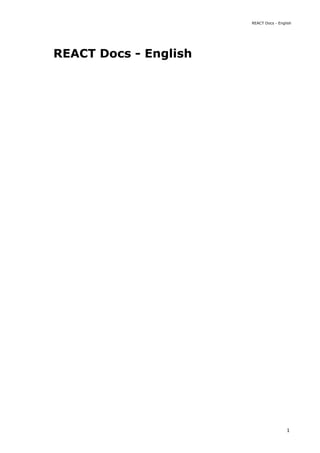
react-en.pdf
- 1. REACT Docs - English REACT Docs - English 1
- 2. Table of contents Accessibility 5 Add react to a website 17 Addons animation 22 Addons create fragment 30 Addons perf 32 Addons pure render mixin 35 Addons shallow compare 36 Addons shallow renderer 37 Addons test utils 39 Addons two way binding helpers 46 Addons update 49 Addons 52 Cdn links 54 Code splitting 55 Codebase overview 61 Components and props 65 Composition vs inheritance 70 Conditional rendering 74 Context 79 Create a new react app 85 Cross origin errors 88 Design principles 90 Error boundaries 97 Error decoder 102 Faq ajax 103 Faq build 106 Faq functions 107 Faq internals 114 Faq state 115 Faq structure 118 Faq styling 120 Faq versioning 121 Forms 124 Forwarding refs 130 react 2
- 3. Fragments 133 Getting started 136 Handling events 140 Hello world 143 Higher order components 145 Hooks custom 154 Hooks effect 160 Hooks faq 171 Hooks intro 192 Hooks overview 197 Hooks reference 203 Hooks rules 220 Hooks state 223 How to contribute 229 Implementation notes 234 Integrating with other libraries 252 Introducing jsx 261 Jsx in depth 265 Legacy context 273 Legacy event pooling 278 Lifting state up 279 Lists and keys 287 Optimizing performance 292 Portals 301 React without es6 304 React without jsx 308 Reconciliation 309 Reference dom elements 314 Reference events 319 Reference glossary 327 Reference javascript environment requirements 332 Reference profiler 333 Reference pure render mixin 336 Reference react component 338 Reference react dom client 354 Reference react dom server 356 REACT Docs - English 3
- 4. Reference react dom 361 Reference react 366 Reference test renderer 375 Refs and the dom 381 Release channels 387 Render props 390 Rendering elements 397 State and lifecycle 399 Static type checking 407 Strict mode 414 Testing environments 420 Testing recipes 422 Testing 433 Thinking in react 435 Typechecking with proptypes 440 Uncontrolled components 445 Web components 447 react 4
- 5. Accessibility Why Accessibility? Web accessibility (also referred to as a11y) is the design and creation of websites that can be used by everyone. Accessibility support is necessary to allow assistive technology to interpret web pages. React fully supports building accessible websites, often by using standard HTML techniques. Standards and Guidelines WCAG The Web Content Accessibility Guidelines provides guidelines for creating accessible web sites. The following WCAG checklists provide an overview: WCAG checklist from Wuhcag WCAG checklist from WebAIM Checklist from The A11Y Project WAI-ARIA The Web Accessibility Initiative - Accessible Rich Internet Applications document contains tech- niques for building fully accessible JavaScript widgets. Note that all aria-* HTML attributes are fully supported in JSX. Whereas most DOM properties and attributes in React are camelCased, these attributes should be hyphen-cased (also known as kebab-case, lisp-case, etc) as they are in plain HTML: Semantic HTML Semantic HTML is the foundation of accessibility in a web application. Using the various HTML el- ements to reinforce the meaning of information in our websites will often give us accessibility for free. MDN HTML elements reference <input type="text" aria-label={labelText} aria-required="true" onChange={onchangeHandler} value={inputValue} name="name" /> Accessibility 5
- 6. Sometimes we break HTML semantics when we add <div> elements to our JSX to make our Re- act code work, especially when working with lists ( <ol> , <ul> and <dl> ) and the HTML <ta‐ ble> . In these cases we should rather use React Fragments to group together multiple elements. For example, You can map a collection of items to an array of fragments as you would any other type of ele- ment as well: When you don't need any props on the Fragment tag you can use the short syntax, if your tooling supports it: import React, { Fragment } from 'react'; function ListItem({ item }) { return ( <Fragment> <dt>{item.term}</dt> <dd>{item.description}</dd> </Fragment> ); } function Glossary(props) { return ( <dl> {props.items.map(item => ( <ListItem item={item} key={item.id} /> ))} </dl> ); } function Glossary(props) { return ( <dl> {props.items.map(item => ( // Fragments should also have a `key` prop when mapping collections <Fragment key={item.id}> <dt>{item.term}</dt> <dd>{item.description}</dd> </Fragment> ))} </dl> ); } function ListItem({ item }) { return ( <> <dt>{item.term}</dt> <dd>{item.description}</dd> </> ); } react 6
- 7. For more info, see the Fragments documentation. Accessible Forms Labeling Every HTML form control, such as <input> and <textarea> , needs to be labeled accessibly. We need to provide descriptive labels that are also exposed to screen readers. The following resources show us how to do this: The W3C shows us how to label elements WebAIM shows us how to label elements The Paciello Group explains accessible names Although these standard HTML practices can be directly used in React, note that the for at- tribute is written as htmlFor in JSX: Notifying the user of errors Error situations need to be understood by all users. The following link shows us how to expose error texts to screen readers as well: The W3C demonstrates user notifications WebAIM looks at form validation Focus Control Ensure that your web application can be fully operated with the keyboard only: WebAIM talks about keyboard accessibility Keyboard focus and focus outline Keyboard focus refers to the current element in the DOM that is selected to accept input from the keyboard. We see it everywhere as a focus outline similar to that shown in the following image: Only ever use CSS that removes this outline, for example by setting outline: 0 , if you are re- placing it with another focus outline implementation. <label htmlFor="namedInput">Name:</label> <input id="namedInput" type="text" name="name"/> Accessibility 7
- 8. Mechanisms to skip to desired content Provide a mechanism to allow users to skip past navigation sections in your application as this assists and speeds up keyboard navigation. Skiplinks or Skip Navigation Links are hidden navigation links that only become visible when key- board users interact with the page. They are very easy to implement with internal page anchors and some styling: WebAIM - Skip Navigation Links Also use landmark elements and roles, such as <main> and <aside> , to demarcate page re- gions as assistive technology allow the user to quickly navigate to these sections. Read more about the use of these elements to enhance accessibility here: Accessible Landmarks Programmatically managing focus Our React applications continuously modify the HTML DOM during runtime, sometimes leading to keyboard focus being lost or set to an unexpected element. In order to repair this, we need to programmatically nudge the keyboard focus in the right direction. For example, by resetting key- board focus to a button that opened a modal window after that modal window is closed. MDN Web Docs takes a look at this and describes how we can build keyboard-navigable Java- Script widgets. To set focus in React, we can use Refs to DOM elements. Using this, we first create a ref to an element in the JSX of a component class: Then we can focus it elsewhere in our component when needed: class CustomTextInput extends React.Component { constructor(props) { super(props); // Create a ref to store the textInput DOM element this.textInput = React.createRef(); } render() { // Use the `ref` callback to store a reference to the text input DOM // element in an instance field (for example, this.textInput). return ( <input type="text" ref={this.textInput} /> ); } } react 8
- 9. Sometimes a parent component needs to set focus to an element in a child component. We can do this by exposing DOM refs to parent components through a special prop on the child compo- nent that forwards the parent's ref to the child's DOM node. When using a HOC to extend components, it is recommended to forward the ref to the wrapped component using the forwardRef function of React. If a third party HOC does not implement ref forwarding, the above pattern can still be used as a fallback. A great focus management example is the react-aria-modal. This is a relatively rare example of a fully accessible modal window. Not only does it set initial focus on the cancel button (preventing the keyboard user from accidentally activating the success action) and trap keyboard focus inside the modal, it also resets focus back to the element that initially triggered the modal. Note: While this is a very important accessibility feature, it is also a technique that should be used judiciously. Use it to repair the keyboard focus flow when it is disturbed, not to try and anticipate how users want to use applications. focus() { // Explicitly focus the text input using the raw DOM API // Note: we're accessing "current" to get the DOM node this.textInput.current.focus(); } function CustomTextInput(props) { return ( <div> <input ref={props.inputRef} /> </div> ); } class Parent extends React.Component { constructor(props) { super(props); this.inputElement = React.createRef(); } render() { return ( <CustomTextInput inputRef={this.inputElement} /> ); } } // Now you can set focus when required. this.inputElement.current.focus(); Accessibility 9
- 10. Mouse and pointer events Ensure that all functionality exposed through a mouse or pointer event can also be accessed us- ing the keyboard alone. Depending only on the pointer device will lead to many cases where key- board users cannot use your application. To illustrate this, let's look at a prolific example of broken accessibility caused by click events. This is the outside click pattern, where a user can disable an opened popover by clicking outside the element. This is typically implemented by attaching a click event to the window object that closes the popover: class OuterClickExample extends React.Component { constructor(props) { super(props); this.state = { isOpen: false }; this.toggleContainer = React.createRef(); this.onClickHandler = this.onClickHandler.bind(this); this.onClickOutsideHandler = this.onClickOutsideHandler.bind(this); } componentDidMount() { window.addEventListener('click', this.onClickOutsideHandler); } componentWillUnmount() { window.removeEventListener('click', this.onClickOutsideHandler); } onClickHandler() { this.setState(currentState => ({ isOpen: !currentState.isOpen })); } onClickOutsideHandler(event) { if (this.state.isOpen && !this.toggleContainer.current.contains(event.target)) { this.setState({ isOpen: false }); } } react 10
- 11. This may work fine for users with pointer devices, such as a mouse, but operating this with the keyboard alone leads to broken functionality when tabbing to the next element as the window object never receives a click event. This can lead to obscured functionality which blocks users from using your application. The same functionality can be achieved by using appropriate event handlers instead, such as onBlur and onFocus : render() { return ( <div ref={this.toggleContainer}> <button onClick={this.onClickHandler}>Select an option</button> {this.state.isOpen && ( <ul> <li>Option 1</li> <li>Option 2</li> <li>Option 3</li> </ul> )} </div> ); } } class BlurExample extends React.Component { constructor(props) { super(props); this.state = { isOpen: false }; this.timeOutId = null; this.onClickHandler = this.onClickHandler.bind(this); this.onBlurHandler = this.onBlurHandler.bind(this); this.onFocusHandler = this.onFocusHandler.bind(this); } onClickHandler() { this.setState(currentState => ({ isOpen: !currentState.isOpen })); } // We close the popover on the next tick by using setTimeout. // This is necessary because we need to first check if // another child of the element has received focus as Accessibility 11
- 12. This code exposes the functionality to both pointer device and keyboard users. Also note the added aria-* props to support screen-reader users. For simplicity's sake the keyboard events to enable arrow key interaction of the popover options have not been implemented. This is one example of many cases where depending on only pointer and mouse events will break functionality for keyboard users. Always testing with the keyboard will immediately highlight the problem areas which can then be fixed by using keyboard aware event handlers. // the blur event fires prior to the new focus event. onBlurHandler() { this.timeOutId = setTimeout(() => { this.setState({ isOpen: false }); }); } // If a child receives focus, do not close the popover. onFocusHandler() { clearTimeout(this.timeOutId); } render() { // React assists us by bubbling the blur and // focus events to the parent. return ( <div onBlur={this.onBlurHandler} onFocus={this.onFocusHandler}> <button onClick={this.onClickHandler} aria-haspopup="true" aria-expanded={this.state.isOpen}> Select an option </button> {this.state.isOpen && ( <ul> <li>Option 1</li> <li>Option 2</li> <li>Option 3</li> </ul> )} </div> ); } } react 12
- 13. More Complex Widgets A more complex user experience should not mean a less accessible one. Whereas accessibility is most easily achieved by coding as close to HTML as possible, even the most complex widget can be coded accessibly. Here we require knowledge of ARIA Roles as well as ARIA States and Properties. These are tool- boxes filled with HTML attributes that are fully supported in JSX and enable us to construct fully accessible, highly functional React components. Each type of widget has a specific design pattern and is expected to function in a certain way by users and user agents alike: WAI-ARIA Authoring Practices - Design Patterns and Widgets Heydon Pickering - ARIA Examples Inclusive Components Other Points for Consideration Setting the language Indicate the human language of page texts as screen reader software uses this to select the cor- rect voice settings: WebAIM - Document Language Setting the document title Set the document <title> to correctly describe the current page content as this ensures that the user remains aware of the current page context: WCAG - Understanding the Document Title Requirement We can set this in React using the React Document Title Component. Color contrast Ensure that all readable text on your website has sufficient color contrast to remain maximally readable by users with low vision: WCAG - Understanding the Color Contrast Requirement Everything About Color Contrast And Why You Should Rethink It A11yProject - What is Color Contrast It can be tedious to manually calculate the proper color combinations for all cases in your website so instead, you can calculate an entire accessible color palette with Colorable. Both the aXe and WAVE tools mentioned below also include color contrast tests and will report on contrast errors. Accessibility 13
- 14. If you want to extend your contrast testing abilities you can use these tools: WebAIM - Color Contrast Checker The Paciello Group - Color Contrast Analyzer Development and Testing Tools There are a number of tools we can use to assist in the creation of accessible web applications. The keyboard By far the easiest and also one of the most important checks is to test if your entire website can be reached and used with the keyboard alone. Do this by: 1. Disconnecting your mouse. 2. Using Tab and Shift+Tab to browse. 3. Using Enter to activate elements. 4. Where required, using your keyboard arrow keys to interact with some elements, such as menus and dropdowns. Development assistance We can check some accessibility features directly in our JSX code. Often intellisense checks are already provided in JSX aware IDE's for the ARIA roles, states and properties. We also have ac- cess to the following tool: eslint-plugin-jsx-a11y The eslint-plugin-jsx-a11y plugin for ESLint provides AST linting feedback regarding accessibility issues in your JSX. Many IDE's allow you to integrate these findings directly into code analysis and source code windows. Create React App has this plugin with a subset of rules activated. If you want to enable even more accessibility rules, you can create an .eslintrc file in the root of your project with this content: Testing accessibility in the browser A number of tools exist that can run accessibility audits on web pages in your browser. Please use them in combination with other accessibility checks mentioned here as they can only test the technical accessibility of your HTML. { "extends": ["react-app", "plugin:jsx-a11y/recommended"], "plugins": ["jsx-a11y"] } react 14
- 15. aXe, aXe-core and react-axe Deque Systems offers aXe-core for automated and end-to-end accessibility tests of your ap- plications. This module includes integrations for Selenium. The Accessibility Engine or aXe, is an accessibility inspector browser extension built on aXe- core . You can also use the @axe-core/react module to report these accessibility findings directly to the console while developing and debugging. WebAIM WAVE The Web Accessibility Evaluation Tool is another accessibility browser extension. Accessibility inspectors and the Accessibility Tree The Accessibility Tree is a subset of the DOM tree that contains accessible objects for every DOM element that should be exposed to assistive technology, such as screen readers. In some browsers we can easily view the accessibility information for each element in the acces- sibility tree: Using the Accessibility Inspector in Firefox Using the Accessibility Inspector in Chrome Using the Accessibility Inspector in OS X Safari Screen readers Testing with a screen reader should form part of your accessibility tests. Please note that browser / screen reader combinations matter. It is recommended that you test your application in the browser best suited to your screen reader of choice. Commonly Used Screen Readers NVDA in Firefox NonVisual Desktop Access or NVDA is an open source Windows screen reader that is widely used. Refer to the following guides on how to best use NVDA: WebAIM - Using NVDA to Evaluate Web Accessibility Deque - NVDA Keyboard Shortcuts VoiceOver in Safari VoiceOver is an integrated screen reader on Apple devices. Refer to the following guides on how to activate and use VoiceOver: WebAIM - Using VoiceOver to Evaluate Web Accessibility Accessibility 15
- 16. Deque - VoiceOver for OS X Keyboard Shortcuts Deque - VoiceOver for iOS Shortcuts JAWS in Internet Explorer Job Access With Speech or JAWS, is a prolifically used screen reader on Windows. Refer to the following guides on how to best use JAWS: WebAIM - Using JAWS to Evaluate Web Accessibility Deque - JAWS Keyboard Shortcuts Other Screen Readers ChromeVox in Google Chrome ChromeVox is an integrated screen reader on Chromebooks and is available as an extension for Google Chrome. Refer to the following guides on how best to use ChromeVox: Google Chromebook Help - Use the Built-in Screen Reader ChromeVox Classic Keyboard Shortcuts Reference react 16
- 17. Add React to a Website Use as little or as much React as you need. React has been designed from the start for gradual adoption, and you can use as little or as much React as you need. Perhaps you only want to add some "sprinkles of interactivity" to an existing page. React components are a great way to do that. The majority of websites aren't, and don't need to be, single-page apps. With a few lines of code and no build tooling, try React in a small part of your website. You can then either gradu- ally expand its presence, or keep it contained to a few dynamic widgets. Add React in One Minute Optional: Try React with JSX (no bundler necessary!) Add React in One Minute In this section, we will show how to add a React component to an existing HTML page. You can follow along with your own website, or create an empty HTML file to practice. There will be no complicated tools or install requirements -- to complete this section, you only need an internet connection, and a minute of your time. Optional: Download the full example (2KB zipped) Step 1: Add a DOM Container to the HTML First, open the HTML page you want to edit. Add an empty <div> tag to mark the spot where you want to display something with React. For example: We gave this <div> a unique id HTML attribute. This will allow us to find it from the JavaScript code later and display a React component inside of it. Tip You can place a "container" <div> like this anywhere inside the <body> tag. You may have as many independent DOM containers on one page as you need. They are usually empty -- React will replace any existing content inside DOM containers. <!-- ... existing HTML ... --> <div id="like_button_container"></div> <!-- ... existing HTML ... --> Add React to a Website 17
- 18. Step 2: Add the Script Tags Next, add three <script> tags to the HTML page right before the closing </body> tag: The first two tags load React. The third one will load your component code. Step 3: Create a React Component Create a file called like_button.js next to your HTML page. Open this starter code and paste it into the file you created. Tip This code defines a React component called LikeButton . Don't worry if you don't under- stand it yet -- we'll cover the building blocks of React later in our hands-on tutorial and main concepts guide. For now, let's just get it showing on the screen! After the starter code, add three lines to the bottom of like_button.js : These three lines of code find the <div> we added to our HTML in the first step, create a React app with it, and then display our "Like" button React component inside of it. That's It! There is no step four. You have just added the first React component to your website. Check out the next sections for more tips on integrating React. View the full example source code Download the full example (2KB zipped) <!-- ... other HTML ... --> <!-- Load React. --> <!-- Note: when deploying, replace "development.js" with "production.min.js". --> <script src="https://unpkg.com/react@18/umd/react.development.js" crossorigin></script> <script src="https://unpkg.com/react-dom@18/umd/react-dom.development.js" crossorigin></scr <!-- Load our React component. --> <script src="like_button.js"></script> </body> // ... the starter code you pasted ... const domContainer = document.querySelector('#like_button_container'); const root = ReactDOM.createRoot(domContainer); root.render(e(LikeButton)); react 18
- 19. Tip: Reuse a Component Commonly, you might want to display React components in multiple places on the HTML page. Here is an example that displays the "Like" button three times and passes some data to it: View the full example source code Download the full example (2KB zipped) Note This strategy is mostly useful while React-powered parts of the page are isolated from each other. Inside React code, it's easier to use component composition instead. Tip: Minify JavaScript for Production Before deploying your website to production, be mindful that unminified JavaScript can signifi- cantly slow down the page for your users. If you already minify the application scripts, your site will be production-ready if you ensure that the deployed HTML loads the versions of React ending in production.min.js : If you don't have a minification step for your scripts, here's one way to set it up. Optional: Try React with JSX In the examples above, we only relied on features that are natively supported by browsers. This is why we used a JavaScript function call to tell React what to display: However, React also offers an option to use JSX instead: <script src="https://unpkg.com/react@18/umd/react.production.min.js" crossorigin></sc <script src="https://unpkg.com/react-dom@18/umd/react-dom.production.min.js" crossori const e = React.createElement; // Display a "Like" <button> return e( 'button', { onClick: () => this.setState({ liked: true }) }, 'Like' ); // Display a "Like" <button> return ( <button onClick={() => this.setState({ liked: true })}> Like </button> ); Add React to a Website 19
- 20. These two code snippets are equivalent. While JSX is completely optional, many people find it helpful for writing UI code -- both with React and with other libraries. You can play with JSX using this online converter. Quickly Try JSX The quickest way to try JSX in your project is to add this <script> tag to your page: Now you can use JSX in any <script> tag by adding type="text/babel" attribute to it. Here is an example HTML file with JSX that you can download and play with. This approach is fine for learning and creating simple demos. However, it makes your website slow and isn't suitable for production. When you're ready to move forward, remove this new <script> tag and the type="text/babel" attributes you've added. Instead, in the next sec- tion you will set up a JSX preprocessor to convert all your <script> tags automatically. Add JSX to a Project Adding JSX to a project doesn't require complicated tools like a bundler or a development server. Essentially, adding JSX is a lot like adding a CSS preprocessor. The only requirement is to have Node.js installed on your computer. Go to your project folder in the terminal, and paste these two commands: 1. Step 1: Run npm init -y (if it fails, here's a fix) 2. Step 2: Run npm install babel-cli@6 babel-preset-react-app@3 Tip We're using npm here only to install the JSX preprocessor; you won't need it for any- thing else. Both React and the application code can stay as <script> tags with no changes. Congratulations! You just added a production-ready JSX setup to your project. Run JSX Preprocessor Create a folder called src and run this terminal command: Note npx is not a typo -- it's a package runner tool that comes with npm 5.2+. <script src="https://unpkg.com/babel-standalone@6/babel.min.js"></script> npx babel --watch src --out-dir . --presets react-app/prod react 20
- 21. If you see an error message saying "You have mistakenly installed the babel package", you might have missed the previous step. Perform it in the same folder, and then try again. Don't wait for it to finish -- this command starts an automated watcher for JSX. If you now create a file called src/like_button.js with this JSX starter code, the watcher will create a preprocessed like_button.js with the plain JavaScript code suitable for the browser. When you edit the source file with JSX, the transform will re-run automatically. As a bonus, this also lets you use modern JavaScript syntax features like classes without worry- ing about breaking older browsers. The tool we just used is called Babel, and you can learn more about it from its documentation. If you notice that you're getting comfortable with build tools and want them to do more for you, the next section describes some of the most popular and approachable toolchains. If not -- those script tags will do just fine! Add React to a Website 21
- 22. Animation Add-Ons Note: ReactTransitionGroup and ReactCSSTransitionGroup have been moved to the react- transition-group package that is maintained by the community. Its 1.x branch is com- pletely API-compatible with the existing addons. Please file bugs and feature requests in the new repository. The ReactTransitionGroup add-on component is a low-level API for animation, and ReactCSSTransitionGroup is an add-on component for easily implementing basic CSS anima- tions and transitions. High-level API: ReactCSSTransitionGroup ReactCSSTransitionGroup is a high-level API based on ReactTransitionGroup and is an easy way to perform CSS transitions and animations when a React component enters or leaves the DOM. It's inspired by the excellent ng-animate library. Importing import ReactCSSTransitionGroup from 'react-transition-group'; // ES6 var ReactCSSTransitionGroup = require('react-transition-group'); // ES5 with npm class TodoList extends React.Component { constructor(props) { super(props); this.state = {items: ['hello', 'world', 'click', 'me']}; this.handleAdd = this.handleAdd.bind(this); } handleAdd() { const newItems = this.state.items.concat([ prompt('Enter some text') ]); this.setState({items: newItems}); } handleRemove(i) { let newItems = this.state.items.slice(); newItems.splice(i, 1); this.setState({items: newItems}); } render() { const items = this.state.items.map((item, i) => ( <div key={i} onClick={() => this.handleRemove(i)}> {item} </div> )); react 22
- 23. Note: You must provide the key attribute for all children of ReactCSSTransitionGroup , even when only rendering a single item. This is how React will determine which children have en- tered, left, or stayed. In this component, when a new item is added to ReactCSSTransitionGroup it will get the ex‐ ample-enter CSS class and the example-enter-active CSS class added in the next tick. This is a convention based on the transitionName prop. You can use these classes to trigger a CSS animation or transition. For example, try adding this CSS and adding a new list item: You'll notice that animation durations need to be specified in both the CSS and the render method; this tells React when to remove the animation classes from the element and -- if it's leaving -- when to remove the element from the DOM. return ( <div> <button onClick={this.handleAdd}>Add Item</button> <ReactCSSTransitionGroup transitionName="example" transitionEnterTimeout={500} transitionLeaveTimeout={300}> {items} </ReactCSSTransitionGroup> </div> ); } } .example-enter { opacity: 0.01; } .example-enter.example-enter-active { opacity: 1; transition: opacity 500ms ease-in; } .example-leave { opacity: 1; } .example-leave.example-leave-active { opacity: 0.01; transition: opacity 300ms ease-in; } Animation Add-Ons 23
- 24. Animate Initial Mounting ReactCSSTransitionGroup provides the optional prop transitionAppear , to add an extra transition phase at the initial mount of the component. There is generally no transition phase at the initial mount as the default value of transitionAppear is false . The following is an exam- ple which passes the prop transitionAppear with the value true . During the initial mount ReactCSSTransitionGroup will get the example-appear CSS class and the example-appear-active CSS class added in the next tick. At the initial mount, all children of the ReactCSSTransitionGroup will appear but not enter . However, all children later added to an existing ReactCSSTransitionGroup will enter but not appear . Note: The prop transitionAppear was added to ReactCSSTransitionGroup in version 0.13 . To maintain backwards compatibility, the default value is set to false . However, the default values of transitionEnter and transitionLeave are true so you must specify transitionEnterTimeout and transitionLeaveTimeout by default. If you don't need either enter or leave animations, pass transitionEnter={false} or transi‐ tionLeave={false} . render() { return ( <ReactCSSTransitionGroup transitionName="example" transitionAppear={true} transitionAppearTimeout={500} transitionEnter={false} transitionLeave={false}> <h1>Fading at Initial Mount</h1> </ReactCSSTransitionGroup> ); } .example-appear { opacity: 0.01; } .example-appear.example-appear-active { opacity: 1; transition: opacity .5s ease-in; } react 24
- 25. Custom Classes It is also possible to use custom class names for each of the steps in your transitions. Instead of passing a string into transitionName you can pass an object containing either the enter and leave class names, or an object containing the enter , enter-active , leave-active , and leave class names. If only the enter and leave classes are provided, the enter-active and leave- active classes will be determined by appending '-active' to the end of the class name. Here are two examples using custom classes: Animation Group Must Be Mounted To Work In order for it to apply transitions to its children, the ReactCSSTransitionGroup must already be mounted in the DOM or the prop transitionAppear must be set to true . The example below would not work, because the ReactCSSTransitionGroup is being mounted along with the new item, instead of the new item being mounted within it. Compare this to the Getting Started section above to see the difference. // ... <ReactCSSTransitionGroup transitionName={ { enter: 'enter', enterActive: 'enterActive', leave: 'leave', leaveActive: 'leaveActive', appear: 'appear', appearActive: 'appearActive' } }> {item} </ReactCSSTransitionGroup> <ReactCSSTransitionGroup transitionName={ { enter: 'enter', leave: 'leave', appear: 'appear' } }> {item2} </ReactCSSTransitionGroup> // ... render() { const items = this.state.items.map((item, i) => ( <div key={item} onClick={() => this.handleRemove(i)}> <ReactCSSTransitionGroup transitionName="example"> {item} </ReactCSSTransitionGroup> </div> )); return ( <div> <button onClick={this.handleAdd}>Add Item</button> {items} Animation Add-Ons 25
- 26. Animating One or Zero Items In the example above, we rendered a list of items into ReactCSSTransitionGroup . However, the children of ReactCSSTransitionGroup can also be one or zero items. This makes it possible to animate a single element entering or leaving. Similarly, you can animate a new element re- placing the current element. For example, we can implement a simple image carousel like this: Disabling Animations You can disable animating enter or leave animations if you want. For example, sometimes you may want an enter animation and no leave animation, but ReactCSSTransitionGroup waits for an animation to complete before removing your DOM node. You can add transition‐ Enter={false} or transitionLeave={false} props to ReactCSSTransitionGroup to disable these animations. Note: When using ReactCSSTransitionGroup , there's no way for your components to be noti- fied when a transition has ended or to perform any more complex logic around animation. If you want more fine-grained control, you can use the lower-level ReactTransitionGroup API which provides the hooks you need to do custom transitions. Low-level API: ReactTransitionGroup Importing </div> ); } import ReactCSSTransitionGroup from 'react-transition-group'; function ImageCarousel(props) { return ( <div> <ReactCSSTransitionGroup transitionName="carousel" transitionEnterTimeout={300} transitionLeaveTimeout={300}> <img src={props.imageSrc} key={props.imageSrc} /> </ReactCSSTransitionGroup> </div> ); } import ReactTransitionGroup from 'react-addons-transition-group' // ES6 var ReactTransitionGroup = require('react-addons-transition-group') // ES5 with npm react 26
- 27. ReactTransitionGroup is the basis for animations. When children are declaratively added or re- moved from it (as in the example above), special lifecycle methods are called on them. componentWillAppear() componentDidAppear() componentWillEnter() componentDidEnter() componentWillLeave() componentDidLeave() Rendering a Different Component ReactTransitionGroup renders as a span by default. You can change this behavior by provid- ing a component prop. For example, here's how you would render a <ul> : Any additional, user-defined, properties will become properties of the rendered component. For example, here's how you would render a <ul> with CSS class: Every DOM component that React can render is available for use. However, component does not need to be a DOM component. It can be any React component you want; even ones you've writ- ten yourself! Just write component={List} and your component will receive this.props.chil‐ dren . Rendering a Single Child People often use ReactTransitionGroup to animate mounting and unmounting of a single child such as a collapsible panel. Normally ReactTransitionGroup wraps all its children in a span (or a custom component as described above). This is because any React component has to re- turn a single root element, and ReactTransitionGroup is no exception to this rule. However if you only need to render a single child inside ReactTransitionGroup , you can com- pletely avoid wrapping it in a <span> or any other DOM component. To do this, create a custom component that renders the first child passed to it directly: Now you can specify FirstChild as the component prop in <ReactTransitionGroup> props and avoid any wrappers in the result DOM: <ReactTransitionGroup component="ul"> {/* ... */} </ReactTransitionGroup> <ReactTransitionGroup component="ul" className="animated-list"> {/* ... */} </ReactTransitionGroup> function FirstChild(props) { const childrenArray = React.Children.toArray(props.children); return childrenArray[0] || null; } Animation Add-Ons 27
- 28. This only works when you are animating a single child in and out, such as a collapsible panel. This approach wouldn't work when animating multiple children or replacing the single child with another child, such as an image carousel. For an image carousel, while the current image is ani- mating out, another image will animate in, so <ReactTransitionGroup> needs to give them a common DOM parent. You can't avoid the wrapper for multiple children, but you can customize the wrapper with the component prop as described above. Reference componentWillAppear() {#componentwillappear} This is called at the same time as componentDidMount() for components that are initially mounted in a TransitionGroup . It will block other animations from occurring until callback is called. It is only called on the initial render of a TransitionGroup . componentDidAppear() {#componentdidappear} This is called after the callback function that was passed to componentWillAppear is called. componentWillEnter() {#componentwillenter} This is called at the same time as componentDidMount() for components added to an existing TransitionGroup . It will block other animations from occurring until callback is called. It will not be called on the initial render of a TransitionGroup . componentDidEnter() {#componentdidenter} This is called after the callback function that was passed to componentWillEnter() is called. componentWillLeave() {#componentwillleave} <ReactTransitionGroup component={FirstChild}> {someCondition ? <MyComponent /> : null} </ReactTransitionGroup> componentWillAppear(callback) componentDidAppear() componentWillEnter(callback) componentDidEnter() componentWillLeave(callback) react 28
- 29. This is called when the child has been removed from the ReactTransitionGroup . Though the child has been removed, ReactTransitionGroup will keep it in the DOM until callback is called. componentDidLeave() {#componentdidleave} This is called when the willLeave callback is called (at the same time as componentWillUn‐ mount() ). componentDidLeave() Animation Add-Ons 29
- 30. Keyed Fragments Note: React.addons entry point is deprecated as of React v15.5. We now have first class sup- port for fragments which you can read about here. Importing Overview In most cases, you can use the key prop to specify keys on the elements you're returning from render . However, this breaks down in one situation: if you have two sets of children that you need to reorder, there's no way to put a key on each set without adding a wrapper element. That is, if you have a component such as: The children will unmount and remount as you change the swapped prop because there aren't any keys marked on the two sets of children. To solve this problem, you can use the createFragment add-on to give keys to the sets of children. Array<ReactNode> createFragment(object children) {#arrayreactnode-createfragmen- tobject-children} Instead of creating arrays, we write: import createFragment from 'react-addons-create-fragment'; // ES6 var createFragment = require('react-addons-create-fragment'); // ES5 with npm function Swapper(props) { let children; if (props.swapped) { children = [props.rightChildren, props.leftChildren]; } else { children = [props.leftChildren, props.rightChildren]; } return <div>{children}</div>; } import createFragment from 'react-addons-create-fragment'; function Swapper(props) { let children; if (props.swapped) { children = createFragment({ right: props.rightChildren, react 30
- 31. The keys of the passed object (that is, left and right ) are used as keys for the entire set of children, and the order of the object's keys is used to determine the order of the rendered chil- dren. With this change, the two sets of children will be properly reordered in the DOM without unmounting. The return value of createFragment should be treated as an opaque object; you can use the React.Children helpers to loop through a fragment but should not access it directly. Note also that we're relying on the JavaScript engine preserving object enumeration order here, which is not guaranteed by the spec but is implemented by all major browsers and VMs for objects with non-numeric keys. left: props.leftChildren }); } else { children = createFragment({ left: props.leftChildren, right: props.rightChildren }); } return <div>{children}</div>; } Keyed Fragments 31
- 32. Performance Tools Note: As of React 16, react-addons-perf is not supported. Please use your browser's profiling tools to get insight into which components re-render. Importing Overview React is usually quite fast out of the box. However, in situations where you need to squeeze every ounce of performance out of your app, it provides a shouldComponentUpdate() method where you can add optimization hints to React's diff algorithm. In addition to giving you an overview of your app's overall performance, Perf is a profiling tool that tells you exactly where you need to put these methods. See these articles for an introduction to React performance tooling: "How to Benchmark React Components" "Performance Engineering with React" "A Deep Dive into React Perf Debugging" Development vs. Production Builds If you're benchmarking or seeing performance problems in your React apps, make sure you're testing with the minified production build. The development build includes extra warnings that are helpful when building your apps, but it is slower due to the extra bookkeeping it does. However, the perf tools described on this page only work when using the development build of React. Therefore, the profiler only serves to indicate the relatively expensive parts of your app. Using Perf The Perf object can be used with React in development mode only. You should not include this bundle when building your app for production. Getting Measurements start() stop() import Perf from 'react-addons-perf'; // ES6 var Perf = require('react-addons-perf'); // ES5 with npm react 32
- 33. getLastMeasurements() Printing Results The following methods use the measurements returned by Perf.getLastMeasurements() to pretty-print the result. printInclusive() printExclusive() printWasted() printOperations() printDOM() Reference start() {#start} stop() {#stop} Start/stop the measurement. The React operations in-between are recorded for analyses below. Operations that took an insignificant amount of time are ignored. After stopping, you will need Perf.getLastMeasurements() to get the measurements. getLastMeasurements() {#getlastmeasurements} Get the opaque data structure describing measurements from the last start-stop session. You can save it and pass it to the other print methods in Perf to analyze past measurements. Note Don't rely on the exact format of the return value because it may change in minor releases. We will update the documentation if the return value format becomes a supported part of the public API. printInclusive() {#printinclusive} Perf.start() // ... Perf.stop() Perf.getLastMeasurements() Perf.printInclusive(measurements) Performance Tools 33
- 34. Prints the overall time taken. When no arguments are passed, printInclusive defaults to all the measurements from the last recording. This prints a nicely formatted table in the console, like so: printExclusive() {#printexclusive} "Exclusive" times don't include the times taken to mount the components: processing props, call- ing componentWillMount and componentDidMount , etc. printWasted() {#printwasted} The most useful part of the profiler. "Wasted" time is spent on components that didn't actually render anything, e.g. the render stayed the same, so the DOM wasn't touched. printOperations() {#printoperations} Prints the underlying DOM manipulations, e.g. "set innerHTML" and "remove". printDOM() {#printdom} This method has been renamed to printOperations() . Currently printDOM() still exists as an alias but it prints a deprecation warning and will eventually be removed. Perf.printExclusive(measurements) Perf.printWasted(measurements) Perf.printOperations(measurements) Perf.printDOM(measurements) react 34
- 35. PureRenderMixin Note: PureRenderMixin is a legacy add-on. Use React.PureComponent instead. Importing Overview If your React component's render function renders the same result given the same props and state, you can use this mixin for a performance boost in some cases. Example: Under the hood, the mixin implements shouldComponentUpdate, in which it compares the cur- rent props and state with the next ones and returns false if the equalities pass. Note: This only shallowly compares the objects. If these contain complex data structures, it may produce false-negatives for deeper differences. Only mix into components which have sim- ple props and state, or use forceUpdate() when you know deep data structures have changed. Or, consider using immutable objects to facilitate fast comparisons of nested data. Furthermore, shouldComponentUpdate skips updates for the whole component subtree. Make sure all the children components are also "pure". import PureRenderMixin from 'react-addons-pure-render-mixin'; // ES6 var PureRenderMixin = require('react-addons-pure-render-mixin'); // ES5 with npm const createReactClass = require('create-react-class'); createReactClass({ mixins: [PureRenderMixin], render: function() { return <div className={this.props.className}>foo</div>; } }); PureRenderMixin 35
- 36. Shallow Compare Note: shallowCompare is a legacy add-on. Use React.memo or React.PureComponent instead. Importing Overview Before React.PureComponent was introduced, shallowCompare was commonly used to achieve the same functionality as PureRenderMixin while using ES6 classes with React. If your React component's render function is "pure" (in other words, it renders the same result given the same props and state), you can use this helper function for a performance boost in some cases. Example: shallowCompare performs a shallow equality check on the current props and nextProps ob- jects as well as the current state and nextState objects. It does this by iterating on the keys of the objects being compared and returning true when the values of a key in each object are not strictly equal. shallowCompare returns true if the shallow comparison for props or state fails and therefore the component should update. shallowCompare returns false if the shallow comparison for props and state both pass and therefore the component does not need to update. import shallowCompare from 'react-addons-shallow-compare'; // ES6 var shallowCompare = require('react-addons-shallow-compare'); // ES5 with npm export class SampleComponent extends React.Component { shouldComponentUpdate(nextProps, nextState) { return shallowCompare(this, nextProps, nextState); } render() { return <div className={this.props.className}>foo</div>; } } react 36
- 37. Shallow Renderer Importing Overview When writing unit tests for React, shallow rendering can be helpful. Shallow rendering lets you render a component "one level deep" and assert facts about what its render method returns, without worrying about the behavior of child components, which are not instantiated or rendered. This does not require a DOM. For example, if you have the following component: Then you can assert: Shallow testing currently has some limitations, namely not supporting refs. Note: We also recommend checking out Enzyme's Shallow Rendering API. It provides a nicer higher-level API over the same functionality. import ShallowRenderer from 'react-test-renderer/shallow'; // ES6 var ShallowRenderer = require('react-test-renderer/shallow'); // ES5 with npm function MyComponent() { return ( <div> <span className="heading">Title</span> <Subcomponent foo="bar" /> </div> ); } import ShallowRenderer from 'react-test-renderer/shallow'; // in your test: const renderer = new ShallowRenderer(); renderer.render(<MyComponent />); const result = renderer.getRenderOutput(); expect(result.type).toBe('div'); expect(result.props.children).toEqual([ <span className="heading">Title</span>, <Subcomponent foo="bar" /> ]); Shallow Renderer 37
- 38. Reference shallowRenderer.render() {#shallowrendererrender} You can think of the shallowRenderer as a "place" to render the component you're testing, and from which you can extract the component's output. shallowRenderer.render() is similar to root.render() but it doesn't require DOM and only renders a single level deep. This means you can test components isolated from how their children are implemented. shallowRenderer.getRenderOutput() {#shallowrenderergetrenderoutput} After shallowRenderer.render() has been called, you can use shallowRenderer.getRender‐ Output() to get the shallowly rendered output. You can then begin to assert facts about the output. react 38
- 39. Test Utilities Importing Overview ReactTestUtils makes it easy to test React components in the testing framework of your choice. At Facebook we use Jest for painless JavaScript testing. Learn how to get started with Jest through the Jest website's React Tutorial. Note: We recommend using React Testing Library which is designed to enable and encourage writing tests that use your components as the end users do. For React versions <= 16, the Enzyme library makes it easy to assert, manipulate, and tra- verse your React Components' output. act() mockComponent() isElement() isElementOfType() isDOMComponent() isCompositeComponent() isCompositeComponentWithType() findAllInRenderedTree() scryRenderedDOMComponentsWithClass() findRenderedDOMComponentWithClass() scryRenderedDOMComponentsWithTag() findRenderedDOMComponentWithTag() scryRenderedComponentsWithType() findRenderedComponentWithType() renderIntoDocument() Simulate import ReactTestUtils from 'react-dom/test-utils'; // ES6 var ReactTestUtils = require('react-dom/test-utils'); // ES5 with npm Test Utilities 39
- 40. Reference act() {#act} To prepare a component for assertions, wrap the code rendering it and performing updates inside an act() call. This makes your test run closer to how React works in the browser. Note If you use react-test-renderer , it also provides an act export that behaves the same way. For example, let's say we have this Counter component: Here is how we can test it: class Counter extends React.Component { constructor(props) { super(props); this.state = {count: 0}; this.handleClick = this.handleClick.bind(this); } componentDidMount() { document.title = `You clicked ${this.state.count} times`; } componentDidUpdate() { document.title = `You clicked ${this.state.count} times`; } handleClick() { this.setState(state => ({ count: state.count + 1, })); } render() { return ( <div> <p>You clicked {this.state.count} times</p> <button onClick={this.handleClick}> Click me </button> </div> ); } } import React from 'react'; import ReactDOM from 'react-dom/client'; import { act } from 'react-dom/test-utils'; import Counter from './Counter'; let container; beforeEach(() => { container = document.createElement('div'); react 40
- 41. Don't forget that dispatching DOM events only works when the DOM container is added to the document . You can use a library like React Testing Library to reduce the boilerplate code. The recipes document contains more details on how act() behaves, with examples and usage. mockComponent() {#mockcomponent} Pass a mocked component module to this method to augment it with useful methods that allow it to be used as a dummy React component. Instead of rendering as usual, the component will be- come a simple <div> (or other tag if mockTagName is provided) containing any provided children. Note: mockComponent() is a legacy API. We recommend using jest.mock() instead. isElement() {#iselement} document.body.appendChild(container); }); afterEach(() => { document.body.removeChild(container); container = null; }); it('can render and update a counter', () => { // Test first render and componentDidMount act(() => { ReactDOM.createRoot(container).render(<Counter />); }); const button = container.querySelector('button'); const label = container.querySelector('p'); expect(label.textContent).toBe('You clicked 0 times'); expect(document.title).toBe('You clicked 0 times'); // Test second render and componentDidUpdate act(() => { button.dispatchEvent(new MouseEvent('click', {bubbles: true})); }); expect(label.textContent).toBe('You clicked 1 times'); expect(document.title).toBe('You clicked 1 times'); }); mockComponent( componentClass, [mockTagName] ) isElement(element) Test Utilities 41
- 42. Returns true if element is any React element. isElementOfType() {#iselementoftype} Returns true if element is a React element whose type is of a React componentClass . isDOMComponent() {#isdomcomponent} Returns true if instance is a DOM component (such as a <div> or <span> ). isCompositeComponent() {#iscompositecomponent} Returns true if instance is a user-defined component, such as a class or a function. isCompositeComponentWithType() {#iscompositecomponentwithtype} Returns true if instance is a component whose type is of a React componentClass . findAllInRenderedTree() {#findallinrenderedtree} Traverse all components in tree and accumulate all components where test(component) is true . This is not that useful on its own, but it's used as a primitive for other test utils. isElementOfType( element, componentClass ) isDOMComponent(instance) isCompositeComponent(instance) isCompositeComponentWithType( instance, componentClass ) findAllInRenderedTree( tree, test ) react 42
- 43. scryRenderedDOMComponentsWithClass() {#scryrendereddomcomponentswithclass} Finds all DOM elements of components in the rendered tree that are DOM components with the class name matching className . findRenderedDOMComponentWithClass() {#findrendereddomcomponentwithclass} Like scryRenderedDOMComponentsWithClass() but expects there to be one result, and returns that one result, or throws exception if there is any other number of matches besides one. scryRenderedDOMComponentsWithTag() {#scryrendereddomcomponentswithtag} Finds all DOM elements of components in the rendered tree that are DOM components with the tag name matching tagName . findRenderedDOMComponentWithTag() {#findrendereddomcomponentwithtag} Like scryRenderedDOMComponentsWithTag() but expects there to be one result, and returns that one result, or throws exception if there is any other number of matches besides one. scryRenderedDOMComponentsWithClass( tree, className ) findRenderedDOMComponentWithClass( tree, className ) scryRenderedDOMComponentsWithTag( tree, tagName ) findRenderedDOMComponentWithTag( tree, tagName ) Test Utilities 43
- 44. scryRenderedComponentsWithType() {#scryrenderedcomponentswithtype} Finds all instances of components with type equal to componentClass . findRenderedComponentWithType() {#findrenderedcomponentwithtype} Same as scryRenderedComponentsWithType() but expects there to be one result and returns that one result, or throws exception if there is any other number of matches besides one. renderIntoDocument() {#renderintodocument} Render a React element into a detached DOM node in the document. This function requires a DOM. It is effectively equivalent to: Note: You will need to have window , window.document and window.document.createElement globally available before you import React . Otherwise React will think it can't access the DOM and methods like setState won't work. Other Utilities Simulate {#simulate} Simulate an event dispatch on a DOM node with optional eventData event data. scryRenderedComponentsWithType( tree, componentClass ) findRenderedComponentWithType( tree, componentClass ) renderIntoDocument(element) const domContainer = document.createElement('div'); ReactDOM.createRoot(domContainer).render(element); Simulate.{eventName}( element, [eventData] ) react 44
- 45. Simulate has a method for every event that React understands. Clicking an element Changing the value of an input field and then pressing ENTER. Note You will have to provide any event property that you're using in your component (e.g. key- Code, which, etc...) as React is not creating any of these for you. // <button ref={(node) => this.button = node}>...</button> const node = this.button; ReactTestUtils.Simulate.click(node); // <input ref={(node) => this.textInput = node} /> const node = this.textInput; node.value = 'giraffe'; ReactTestUtils.Simulate.change(node); ReactTestUtils.Simulate.keyDown(node, {key: "Enter", keyCode: 13, which: 13}); Test Utilities 45
- 46. Two-way Binding Helpers Note: LinkedStateMixin is deprecated as of React v15. The recommendation is to explicitly set the value and change handler, instead of using LinkedStateMixin . Importing Overview LinkedStateMixin is an easy way to express two-way binding with React. In React, data flows one way: from owner to child. We think that this makes your app's code eas- ier to understand. You can think of it as "one-way data binding." However, there are lots of applications that require you to read some data and flow it back into your program. For example, when developing forms, you'll often want to update some React state when you receive user input. Or perhaps you want to perform layout in JavaScript and re- act to changes in some DOM element size. In React, you would implement this by listening to a "change" event, read from your data source (usually the DOM) and call setState() on one of your components. "Closing the data flow loop" explicitly leads to more understandable and easier-to-maintain programs. See our forms docu- mentation for more information. Two-way binding -- implicitly enforcing that some value in the DOM is always consistent with some React state -- is concise and supports a wide variety of applications. We've provided LinkedStateMixin : syntactic sugar for setting up the common data flow loop pattern described above, or "linking" some data source to React state . Note: LinkedStateMixin is just a thin wrapper and convention around the onChange / set‐ State() pattern. It doesn't fundamentally change how data flows in your React application. LinkedStateMixin: Before and After Here's a simple form example without using LinkedStateMixin : import LinkedStateMixin from 'react-addons-linked-state-mixin'; // ES6 var LinkedStateMixin = require('react-addons-linked-state-mixin'); // ES5 with npm react 46
- 47. This works really well and it's very clear how data is flowing, however, with a lot of form fields it could get a bit verbose. Let's use LinkedStateMixin to save us some typing: LinkedStateMixin adds a method to your React component called linkState() . linkState() returns a valueLink object which contains the current value of the React state and a callback to change it. valueLink objects can be passed up and down the tree as props, so it's easy (and explicit) to set up two-way binding between a component deep in the hierarchy and state that lives higher in the hierarchy. Note that checkboxes have a special behavior regarding their value attribute, which is the value that will be sent on form submit if the checkbox is checked (defaults to on ). The value at- tribute is not updated when the checkbox is checked or unchecked. For checkboxes, you should use checkedLink instead of valueLink : Under the Hood There are two sides to LinkedStateMixin : the place where you create the valueLink instance and the place where you use it. To prove how simple LinkedStateMixin is, let's rewrite each side separately to be more explicit. var createReactClass = require('create-react-class'); var NoLink = createReactClass({ getInitialState: function() { return {message: 'Hello!'}; }, handleChange: function(event) { this.setState({message: event.target.value}); }, render: function() { var message = this.state.message; return <input type="text" value={message} onChange={this.handleChange} />; } }); var createReactClass = require('create-react-class'); var WithLink = createReactClass({ mixins: [LinkedStateMixin], getInitialState: function() { return {message: 'Hello!'}; }, render: function() { return <input type="text" valueLink={this.linkState('message')} />; } }); <input type="checkbox" checkedLink={this.linkState('booleanValue')} /> Two-way Binding Helpers 47
- 48. valueLink Without LinkedStateMixin As you can see, valueLink objects are very simple objects that just have a value and re‐ questChange prop. And LinkedStateMixin is similarly simple: it just populates those fields with a value from this.state and a callback that calls this.setState() . LinkedStateMixin Without valueLink The valueLink prop is also quite simple. It simply handles the onChange event and calls this.props.valueLink.requestChange() and also uses this.props.valueLink.value in- stead of this.props.value . That's it! var createReactClass = require('create-react-class'); var WithoutMixin = createReactClass({ getInitialState: function() { return {message: 'Hello!'}; }, handleChange: function(newValue) { this.setState({message: newValue}); }, render: function() { var valueLink = { value: this.state.message, requestChange: this.handleChange }; return <input type="text" valueLink={valueLink} />; } }); var LinkedStateMixin = require('react-addons-linked-state-mixin'); var createReactClass = require('create-react-class'); var WithoutLink = createReactClass({ mixins: [LinkedStateMixin], getInitialState: function() { return {message: 'Hello!'}; }, render: function() { var valueLink = this.linkState('message'); var handleChange = function(e) { valueLink.requestChange(e.target.value); }; return <input type="text" value={valueLink.value} onChange={handleChange} />; } }); react 48
- 49. Immutability Helpers Note: update is a legacy add-on. Use immutability-helper instead. Importing Overview React lets you use whatever style of data management you want, including mutation. However, if you can use immutable data in performance-critical parts of your application it's easy to imple- ment a fast shouldComponentUpdate() method to significantly speed up your app. Dealing with immutable data in JavaScript is more difficult than in languages designed for it, like Clojure. However, we've provided a simple immutability helper, update() , that makes dealing with this type of data much easier, without fundamentally changing how your data is represented. You can also take a look at Facebook's Immutable-js and the Advanced Performance section for more detail on Immutable-js. The Main Idea If you mutate data like this: You have no way of determining which data has changed since the previous copy has been over- written. Instead, you need to create a new copy of myData and change only the parts of it that need to be changed. Then you can compare the old copy of myData with the new one in shouldComponentUpdate() using triple-equals: Unfortunately, deep copies are expensive, and sometimes impossible. You can alleviate this by only copying objects that need to be changed and by reusing the objects that haven't changed. Unfortunately, in today's JavaScript this can be cumbersome: import update from 'react-addons-update'; // ES6 var update = require('react-addons-update'); // ES5 with npm myData.x.y.z = 7; // or... myData.a.b.push(9); const newData = deepCopy(myData); newData.x.y.z = 7; newData.a.b.push(9); Immutability Helpers 49
- 50. While this is fairly performant (since it only makes a shallow copy of log n objects and reuses the rest), it's a big pain to write. Look at all the repetition! This is not only annoying, but also provides a large surface area for bugs. update() {#update} update() provides simple syntactic sugar around this pattern to make writing this code easier. This code becomes: While the syntax takes a little getting used to (though it's inspired by MongoDB's query language) there's no redundancy, it's statically analyzable and it's not much more typing than the mutative version. The $ -prefixed keys are called commands. The data structure they are "mutating" is called the target. Available Commands {$push: array} push() all the items in array on the target. {$unshift: array} unshift() all the items in array on the target. {$splice: array of arrays} for each item in arrays call splice() on the target with the parameters provided by the item. {$set: any} replace the target entirely. {$merge: object} merge the keys of object with the target. {$apply: function} passes in the current value to the function and updates it with the new returned value. Examples Simple push initialArray is still [1, 2, 3] . const newData = extend(myData, { x: extend(myData.x, { y: extend(myData.x.y, {z: 7}), }), a: extend(myData.a, {b: myData.a.b.concat(9)}) }); import update from 'react-addons-update'; const newData = update(myData, { x: {y: {z: {$set: 7}}}, a: {b: {$push: [9]}} }); const initialArray = [1, 2, 3]; const newArray = update(initialArray, {$push: [4]}); // => [1, 2, 3, 4] react 50
- 51. Nested collections This accesses collection 's index 2 , key a , and does a splice of one item starting from index 1 (to remove 17 ) while inserting 13 and 14 . Updating a value based on its current one (Shallow) Merge const collection = [1, 2, {a: [12, 17, 15]}]; const newCollection = update(collection, {2: {a: {$splice: [[1, 1, 13, 14]]}}}); // => [1, 2, {a: [12, 13, 14, 15]}] const obj = {a: 5, b: 3}; const newObj = update(obj, {b: {$apply: function(x) {return x * 2;}}}); // => {a: 5, b: 6} // This is equivalent, but gets verbose for deeply nested collections: const newObj2 = update(obj, {b: {$set: obj.b * 2}}); const obj = {a: 5, b: 3}; const newObj = update(obj, {$merge: {b: 6, c: 7}}); // => {a: 5, b: 6, c: 7} Immutability Helpers 51
- 52. Add-Ons Note: React.addons entry point is deprecated as of React v15.5. The add-ons have moved to separate modules, and some of them have been deprecated. The React add-ons are a collection of useful utility modules for building React apps. These should be considered experimental and tend to change more often than the core. createFragment , to create a set of externally-keyed children. The add-ons below are in the development (unminified) version of React only: Perf , a performance profiling tool for finding optimization opportunities. ReactTestUtils , simple helpers for writing test cases. Legacy Add-ons The add-ons below are considered legacy and their use is discouraged. They will keep working in observable future, but there is no further development. PureRenderMixin . Use React.PureComponent instead. shallowCompare , a helper function that performs a shallow comparison for props and state in a component to decide if a component should update. We recommend using React.PureComponent instead. update . Use kolodny/immutability-helper instead. ReactDOMFactories , pre-configured DOM factories to make React easier to use without JSX. Deprecated Add-ons LinkedStateMixin has been deprecated. TransitionGroup and CSSTransitionGroup have been deprecated in favor of their drop-in replacements. Using React with Add-ons You can install the add-ons individually from npm (e.g. npm install react-addons-create- fragment ) and import them: When using React 15 or earlier from a CDN, you can use react-with-addons.js instead of react.js : import createFragment from 'react-addons-create-fragment'; // ES6 var createFragment = require('react-addons-create-fragment'); // ES5 with npm react 52
- 53. The add-ons will be available via the React.addons global (e.g. React.addons.TestUtils ). <script src="https://unpkg.com/react@15/dist/react-with-addons.js"></script> Add-Ons 53
- 54. CDN Links Both React and ReactDOM are available over a CDN. The versions above are only meant for development, and are not suitable for production. Minified and optimized production versions of React are available at: To load a specific version of react and react-dom , replace 18 with the version number. Why the crossorigin Attribute? If you serve React from a CDN, we recommend to keep the crossorigin attribute set: We also recommend to verify that the CDN you are using sets the Access-Control-Allow- Origin: * HTTP header: Access-Control-Allow-Origin: * This enables a better error handling experience in React 16 and later. <script crossorigin src="https://unpkg.com/react@18/umd/react.development.js"></script> <script crossorigin src="https://unpkg.com/react-dom@18/umd/react-dom.development.js"></scrip <script crossorigin src="https://unpkg.com/react@18/umd/react.production.min.js"></script> <script crossorigin src="https://unpkg.com/react-dom@18/umd/react-dom.production.min.js"></sc <script crossorigin src="..."></script> react 54
- 55. Code-Splitting Bundling Most React apps will have their files "bundled" using tools like Webpack, Rollup or Browserify. Bundling is the process of following imported files and merging them into a single file: a "bundle". This bundle can then be included on a webpage to load an entire app at once. Example App: Bundle: Note: Your bundles will end up looking a lot different than this. If you're using Create React App, Next.js, Gatsby, or a similar tool, you will have a Webpack set- up out of the box to bundle your app. If you aren't, you'll need to set up bundling yourself. For example, see the Installation and Getting Started guides on the Webpack docs. Code Splitting Bundling is great, but as your app grows, your bundle will grow too. Especially if you are includ- ing large third-party libraries. You need to keep an eye on the code you are including in your bundle so that you don't accidentally make it so large that your app takes a long time to load. // app.js import { add } from './math.js'; console.log(add(16, 26)); // 42 // math.js export function add(a, b) { return a + b; } function add(a, b) { return a + b; } console.log(add(16, 26)); // 42 Code-Splitting 55
- 56. To avoid winding up with a large bundle, it's good to get ahead of the problem and start "split- ting" your bundle. Code-Splitting is a feature supported by bundlers like Webpack, Rollup and Browserify (via factor-bundle) which can create multiple bundles that can be dynamically loaded at runtime. Code-splitting your app can help you "lazy-load" just the things that are currently needed by the user, which can dramatically improve the performance of your app. While you haven't reduced the overall amount of code in your app, you've avoided loading code that the user may never need, and reduced the amount of code needed during the initial load. import() {#import} The best way to introduce code-splitting into your app is through the dynamic import() syntax. Before: After: When Webpack comes across this syntax, it automatically starts code-splitting your app. If you're using Create React App, this is already configured for you and you can start using it immediately. It's also supported out of the box in Next.js. If you're setting up Webpack yourself, you'll probably want to read Webpack's guide on code splitting. Your Webpack config should look vaguely like this. When using Babel, you'll need to make sure that Babel can parse the dynamic import syntax but is not transforming it. For that you will need @babel/plugin-syntax-dynamic-import. React.lazy {#reactlazy} The React.lazy function lets you render a dynamic import as a regular component. Before: After: import { add } from './math'; console.log(add(16, 26)); import("./math").then(math => { console.log(math.add(16, 26)); }); import OtherComponent from './OtherComponent'; const OtherComponent = React.lazy(() => import('./OtherComponent')); react 56
- 57. This will automatically load the bundle containing the OtherComponent when this component is first rendered. React.lazy takes a function that must call a dynamic import() . This must return a Promise which resolves to a module with a default export containing a React component. The lazy component should then be rendered inside a Suspense component, which allows us to show some fallback content (such as a loading indicator) while we're waiting for the lazy compo- nent to load. The fallback prop accepts any React elements that you want to render while waiting for the component to load. You can place the Suspense component anywhere above the lazy compo- nent. You can even wrap multiple lazy components with a single Suspense component. Avoiding fallbacks Any component may suspend as a result of rendering, even components that were already shown to the user. In order for screen content to always be consistent, if an already shown component suspends, React has to hide its tree up to the closest <Suspense> boundary. However, from the user's perspective, this can be disorienting. Consider this tab switcher: import React, { Suspense } from 'react'; const OtherComponent = React.lazy(() => import('./OtherComponent')); function MyComponent() { return ( <div> <Suspense fallback={<div>Loading...</div>}> <OtherComponent /> </Suspense> </div> ); } import React, { Suspense } from 'react'; const OtherComponent = React.lazy(() => import('./OtherComponent')); const AnotherComponent = React.lazy(() => import('./AnotherComponent')); function MyComponent() { return ( <div> <Suspense fallback={<div>Loading...</div>}> <section> <OtherComponent /> <AnotherComponent /> </section> </Suspense> </div> ); } Code-Splitting 57
- 58. In this example, if tab gets changed from 'photos' to 'comments' , but Comments suspends, the user will see a glimmer. This makes sense because the user no longer wants to see Photos , the Comments component is not ready to render anything, and React needs to keep the user ex- perience consistent, so it has no choice but to show the Glimmer above. However, sometimes this user experience is not desirable. In particular, it is sometimes better to show the "old" UI while the new UI is being prepared. You can use the new startTransition API to make React do this: Here, you tell React that setting tab to 'comments' is not an urgent update, but is a transition that may take some time. React will then keep the old UI in place and interactive, and will switch to showing <Comments /> when it is ready. See Transitions for more info. Error boundaries If the other module fails to load (for example, due to network failure), it will trigger an error. You can handle these errors to show a nice user experience and manage recovery with Error Bound- aries. Once you've created your Error Boundary, you can use it anywhere above your lazy compo- nents to display an error state when there's a network error. import React, { Suspense } from 'react'; import Tabs from './Tabs'; import Glimmer from './Glimmer'; const Comments = React.lazy(() => import('./Comments')); const Photos = React.lazy(() => import('./Photos')); function MyComponent() { const [tab, setTab] = React.useState('photos'); function handleTabSelect(tab) { setTab(tab); }; return ( <div> <Tabs onTabSelect={handleTabSelect} /> <Suspense fallback={<Glimmer />}> {tab === 'photos' ? <Photos /> : <Comments />} </Suspense> </div> ); } function handleTabSelect(tab) { startTransition(() => { setTab(tab); }); } import React, { Suspense } from 'react'; import MyErrorBoundary from './MyErrorBoundary'; const OtherComponent = React.lazy(() => import('./OtherComponent')); const AnotherComponent = React.lazy(() => import('./AnotherComponent')); react 58
- 59. Route-based code splitting Deciding where in your app to introduce code splitting can be a bit tricky. You want to make sure you choose places that will split bundles evenly, but won't disrupt the user experience. A good place to start is with routes. Most people on the web are used to page transitions taking some amount of time to load. You also tend to be re-rendering the entire page at once so your users are unlikely to be interacting with other elements on the page at the same time. Here's an example of how to setup route-based code splitting into your app using libraries like React Router with React.lazy . Named Exports React.lazy currently only supports default exports. If the module you want to import uses named exports, you can create an intermediate module that reexports it as the default. This en- sures that tree shaking keeps working and that you don't pull in unused components. const MyComponent = () => ( <div> <MyErrorBoundary> <Suspense fallback={<div>Loading...</div>}> <section> <OtherComponent /> <AnotherComponent /> </section> </Suspense> </MyErrorBoundary> </div> ); import React, { Suspense, lazy } from 'react'; import { BrowserRouter as Router, Routes, Route } from 'react-router-dom'; const Home = lazy(() => import('./routes/Home')); const About = lazy(() => import('./routes/About')); const App = () => ( <Router> <Suspense fallback={<div>Loading...</div>}> <Routes> <Route path="/" element={<Home />} /> <Route path="/about" element={<About />} /> </Routes> </Suspense> </Router> ); // ManyComponents.js export const MyComponent = /* ... */; export const MyUnusedComponent = /* ... */; // MyComponent.js export { MyComponent as default } from "./ManyComponents.js"; Code-Splitting 59
- 60. // MyApp.js import React, { lazy } from 'react'; const MyComponent = lazy(() => import("./MyComponent.js")); react 60
- 61. Codebase Overview This section will give you an overview of the React codebase organization, its conventions, and the implementation. If you want to contribute to React we hope that this guide will help you feel more comfortable making changes. We don't necessarily recommend any of these conventions in React apps. Many of them exist for historical reasons and might change with time. Top-Level Folders After cloning the React repository, you will see a few top-level folders in it: packages contains metadata (such as package.json ) and the source code ( src subdirec- tory) for all packages in the React repository. If your change is related to the code, the src subdirectory of each package is where you'll spend most of your time. fixtures contains a few small React test applications for contributors. build is the build output of React. It is not in the repository but it will appear in your React clone after you build it for the first time. The documentation is hosted in a separate repository from React. There are a few other top-level folders but they are mostly used for the tooling and you likely won't ever encounter them when contributing. Colocated Tests We don't have a top-level directory for unit tests. Instead, we put them into a directory called __tests__ relative to the files that they test. For example, a test for setInnerHTML.js is located in __tests__/setInnerHTML-test.js right next to it. Warnings and Invariants The React codebase uses console.error to display warnings: Warnings are only enabled in development. In production, they are completely stripped out. If you need to forbid some code path from executing, use invariant module instead: if (__DEV__) { console.error('Something is wrong.'); } var invariant = require('invariant'); invariant( Codebase Overview 61
- 62. The invariant is thrown when the invariant condition is false . "Invariant" is just a way of saying "this condition always holds true". You can think about it as making an assertion. It is important to keep development and production behavior similar, so invariant throws both in development and in production. The error messages are automatically replaced with error codes in production to avoid negatively affecting the byte size. Development and Production You can use __DEV__ pseudo-global variable in the codebase to guard development-only blocks of code. It is inlined during the compile step, and turns into process.env.NODE_ENV !== 'production' checks in the CommonJS builds. For standalone builds, it becomes true in the unminified build, and gets completely stripped out with the if blocks it guards in the minified build. Flow We recently started introducing Flow checks to the codebase. Files marked with the @flow anno- tation in the license header comment are being typechecked. We accept pull requests adding Flow annotations to existing code. Flow annotations look like this: When possible, new code should use Flow annotations. You can run yarn flow locally to check your code with Flow. Multiple Packages React is a monorepo. Its repository contains multiple separate packages so that their changes can be coordinated together, and issues live in one place. 2 + 2 === 4, 'You shall not pass!' ); if (__DEV__) { // This code will only run in development. } ReactRef.detachRefs = function( instance: ReactInstance, element: ReactElement | string | number | null | false, ): void { // ... } react 62
- 63. React Core The "core" of React includes all the top-level React APIs, for example: React.createElement() React.Component React.Children React core only includes the APIs necessary to define components. It does not include the reconciliation algorithm or any platform-specific code. It is used both by React DOM and React Native components. The code for React core is located in packages/react in the source tree. It is available on npm as the react package. The corresponding standalone browser build is called react.js , and it exports a global called React . Renderers React was originally created for the DOM but it was later adapted to also support native platforms with React Native. This introduced the concept of "renderers" to React internals. Renderers manage how a React tree turns into the underlying platform calls. Renderers are also located in packages/ : React DOM Renderer renders React components to the DOM. It implements top-level ReactDOM APIs and is available as react-dom npm package. It can also be used as stand- alone browser bundle called react-dom.js that exports a ReactDOM global. React Native Renderer renders React components to native views. It is used internally by Re- act Native. React Test Renderer renders React components to JSON trees. It is used by the Snapshot Test- ing feature of Jest and is available as react-test-renderer npm package. The only other officially supported renderer is react-art . It used to be in a separate GitHub repository but we moved it into the main source tree for now. Note: Technically the react-native-renderer is a very thin layer that teaches React to interact with React Native implementation. The real platform-specific code managing the native views lives in the React Native repository together with its components. Reconcilers Even vastly different renderers like React DOM and React Native need to share a lot of logic. In particular, the reconciliation algorithm should be as similar as possible so that declarative render- ing, custom components, state, lifecycle methods, and refs work consistently across platforms. Codebase Overview 63
- 64. To solve this, different renderers share some code between them. We call this part of React a "reconciler". When an update such as setState() is scheduled, the reconciler calls render() on components in the tree and mounts, updates, or unmounts them. Reconcilers are not packaged separately because they currently have no public API. Instead, they are exclusively used by renderers such as React DOM and React Native. Stack Reconciler The "stack" reconciler is the implementation powering React 15 and earlier. We have since stopped using it, but it is documented in detail in the next section. Fiber Reconciler The "fiber" reconciler is a new effort aiming to resolve the problems inherent in the stack recon- ciler and fix a few long-standing issues. It has been the default reconciler since React 16. Its main goals are: Ability to split interruptible work in chunks. Ability to prioritize, rebase and reuse work in progress. Ability to yield back and forth between parents and children to support layout in React. Ability to return multiple elements from render() . Better support for error boundaries. You can read more about React Fiber Architecture here and here. While it has shipped with React 16, the async features are not enabled by default yet. Its source code is located in packages/react-reconciler . Event System React implements a layer over native events to smooth out cross-browser differences. Its source code is located in packages/react-dom/src/events . What Next? Read the next section to learn about the pre-React 16 implementation of reconciler in more de- tail. We haven't documented the internals of the new reconciler yet. react 64
- 65. Components and Props Components let you split the UI into independent, reusable pieces, and think about each piece in isolation. This page provides an introduction to the idea of components. You can find a detailed component API reference here. Conceptually, components are like JavaScript functions. They accept arbitrary inputs (called "props") and return React elements describing what should appear on the screen. Function and Class Components The simplest way to define a component is to write a JavaScript function: This function is a valid React component because it accepts a single "props" (which stands for properties) object argument with data and returns a React element. We call such components "function components" because they are literally JavaScript functions. You can also use an ES6 class to define a component: The above two components are equivalent from React's point of view. Function and Class components both have some additional features that we will discuss in the next sections. Rendering a Component Previously, we only encountered React elements that represent DOM tags: However, elements can also represent user-defined components: When React sees an element representing a user-defined component, it passes JSX attributes and children to this component as a single object. We call this object "props". For example, this code renders "Hello, Sara" on the page: function Welcome(props) { return <h1>Hello, {props.name}</h1>; } class Welcome extends React.Component { render() { return <h1>Hello, {this.props.name}</h1>; } } const element = <div />; const element = <Welcome name="Sara" />; Components and Props 65
- 66. Try it on CodePen Let's recap what happens in this example: 1. We call root.render() with the <Welcome name="Sara" /> element. 2. React calls the Welcome component with {name: 'Sara'} as the props. 3. Our Welcome component returns a <h1>Hello, Sara</h1> element as the result. 4. React DOM efficiently updates the DOM to match <h1>Hello, Sara</h1> . Note: Always start component names with a capital letter. React treats components starting with lowercase letters as DOM tags. For example, <div /> represents an HTML div tag, but <Welcome /> represents a component and requires W elcome to be in scope. To learn more about the reasoning behind this convention, please read JSX In Depth. Composing Components Components can refer to other components in their output. This lets us use the same component abstraction for any level of detail. A button, a form, a dialog, a screen: in React apps, all those are commonly expressed as components. For example, we can create an App component that renders Welcome many times: Try it on CodePen function Welcome(props) { return <h1>Hello, {props.name}</h1>; } const root = ReactDOM.createRoot(document.getElementById('root')); const element = <Welcome name="Sara" />; root.render(element); function Welcome(props) { return <h1>Hello, {props.name}</h1>; } function App() { return ( <div> <Welcome name="Sara" /> <Welcome name="Cahal" /> <Welcome name="Edite" /> </div> ); } react 66
- 67. Typically, new React apps have a single App component at the very top. However, if you inte- grate React into an existing app, you might start bottom-up with a small component like Button and gradually work your way to the top of the view hierarchy. Extracting Components Don't be afraid to split components into smaller components. For example, consider this Comment component: Try it on CodePen It accepts author (an object), text (a string), and date (a date) as props, and describes a comment on a social media website. This component can be tricky to change because of all the nesting, and it is also hard to reuse in- dividual parts of it. Let's extract a few components from it. First, we will extract Avatar : The Avatar doesn't need to know that it is being rendered inside a Comment . This is why we have given its prop a more generic name: user rather than author . function Comment(props) { return ( <div className="Comment"> <div className="UserInfo"> <img className="Avatar" src={props.author.avatarUrl} alt={props.author.name} /> <div className="UserInfo-name"> {props.author.name} </div> </div> <div className="Comment-text"> {props.text} </div> <div className="Comment-date"> {formatDate(props.date)} </div> </div> ); } function Avatar(props) { return ( <img className="Avatar" src={props.user.avatarUrl} alt={props.user.name} /> ); } Components and Props 67
- 68. We recommend naming props from the component's own point of view rather than the context in which it is being used. We can now simplify Comment a tiny bit: Next, we will extract a UserInfo component that renders an Avatar next to the user's name: This lets us simplify Comment even further: Try it on CodePen function Comment(props) { return ( <div className="Comment"> <div className="UserInfo"> <Avatar user={props.author} /> <div className="UserInfo-name"> {props.author.name} </div> </div> <div className="Comment-text"> {props.text} </div> <div className="Comment-date"> {formatDate(props.date)} </div> </div> ); } function UserInfo(props) { return ( <div className="UserInfo"> <Avatar user={props.user} /> <div className="UserInfo-name"> {props.user.name} </div> </div> ); } function Comment(props) { return ( <div className="Comment"> <UserInfo user={props.author} /> <div className="Comment-text"> {props.text} </div> <div className="Comment-date"> {formatDate(props.date)} </div> </div> ); } react 68
- 69. Extracting components might seem like grunt work at first, but having a palette of reusable com- ponents pays off in larger apps. A good rule of thumb is that if a part of your UI is used several times ( Button , Panel , Avatar ), or is complex enough on its own ( App , FeedStory , Comment ), it is a good candidate to be extracted to a separate component. Props are Read-Only Whether you declare a component as a function or a class, it must never modify its own props. Consider this sum function: Such functions are called "pure" because they do not attempt to change their inputs, and always return the same result for the same inputs. In contrast, this function is impure because it changes its own input: React is pretty flexible but it has a single strict rule: All React components must act like pure functions with respect to their props. Of course, application UIs are dynamic and change over time. In the next section, we will intro- duce a new concept of "state". State allows React components to change their output over time in response to user actions, network responses, and anything else, without violating this rule. function sum(a, b) { return a + b; } function withdraw(account, amount) { account.total -= amount; } Components and Props 69
- 70. Composition vs Inheritance React has a powerful composition model, and we recommend using composition instead of inheri- tance to reuse code between components. In this section, we will consider a few problems where developers new to React often reach for inheritance, and show how we can solve them with composition. Containment Some components don't know their children ahead of time. This is especially common for compo- nents like Sidebar or Dialog that represent generic "boxes". We recommend that such components use the special children prop to pass children elements directly into their output: This lets other components pass arbitrary children to them by nesting the JSX: Try it on CodePen Anything inside the <FancyBorder> JSX tag gets passed into the FancyBorder component as a children prop. Since FancyBorder renders {props.children} inside a <div> , the passed elements appear in the final output. While this is less common, sometimes you might need multiple "holes" in a component. In such cases you may come up with your own convention instead of using children : function FancyBorder(props) { return ( <div className={'FancyBorder FancyBorder-' + props.color}> {props.children} </div> ); } function WelcomeDialog() { return ( <FancyBorder color="blue"> <h1 className="Dialog-title"> Welcome </h1> <p className="Dialog-message"> Thank you for visiting our spacecraft! </p> </FancyBorder> ); } function SplitPane(props) { return ( <div className="SplitPane"> react 70
- 71. Try it on CodePen React elements like <Contacts /> and <Chat /> are just objects, so you can pass them as props like any other data. This approach may remind you of "slots" in other libraries but there are no limitations on what you can pass as props in React. Specialization Sometimes we think about components as being "special cases" of other components. For exam- ple, we might say that a WelcomeDialog is a special case of Dialog . In React, this is also achieved by composition, where a more "specific" component renders a more "generic" one and configures it with props: <div className="SplitPane-left"> {props.left} </div> <div className="SplitPane-right"> {props.right} </div> </div> ); } function App() { return ( <SplitPane left={ <Contacts /> } right={ <Chat /> } /> ); } function Dialog(props) { return ( <FancyBorder color="blue"> <h1 className="Dialog-title"> {props.title} </h1> <p className="Dialog-message"> {props.message} </p> </FancyBorder> ); } function WelcomeDialog() { return ( <Dialog title="Welcome" message="Thank you for visiting our spacecraft!" /> ); } Composition vs Inheritance 71
- 72. Try it on CodePen Composition works equally well for components defined as classes: Try it on CodePen So What About Inheritance? At Facebook, we use React in thousands of components, and we haven't found any use cases where we would recommend creating component inheritance hierarchies. Props and composition give you all the flexibility you need to customize a component's look and behavior in an explicit and safe way. Remember that components may accept arbitrary props, in- cluding primitive values, React elements, or functions. function Dialog(props) { return ( <FancyBorder color="blue"> <h1 className="Dialog-title"> {props.title} </h1> <p className="Dialog-message"> {props.message} </p> {props.children} </FancyBorder> ); } class SignUpDialog extends React.Component { constructor(props) { super(props); this.handleChange = this.handleChange.bind(this); this.handleSignUp = this.handleSignUp.bind(this); this.state = {login: ''}; } render() { return ( <Dialog title="Mars Exploration Program" message="How should we refer to you?"> <input value={this.state.login} onChange={this.handleChange} /> <button onClick={this.handleSignUp}> Sign Me Up! </button> </Dialog> ); } handleChange(e) { this.setState({login: e.target.value}); } handleSignUp() { alert(`Welcome aboard, ${this.state.login}!`); } } react 72
- 73. If you want to reuse non-UI functionality between components, we suggest extracting it into a separate JavaScript module. The components may import it and use that function, object, or class, without extending it. Composition vs Inheritance 73