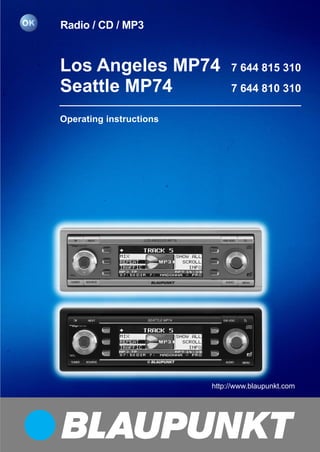
Blaupunkt MP74 Seattle Operating Instructions.pdf
- 1. http://www.blaupunkt.com Radio / CD / MP3 http://www.blaupunkt.com Los Angeles MP74 7 644 815 310 Seattle MP74 7 644 810 310 Operating instructions
- 2. 2 Bitte aufklappen Open here Ouvrir s.v.p. Aprite la pagina Hier openslaan a.u.b. Öppna Por favor, abrir Favor abrir Åbn her
- 3. 3 DANSK ENGLISH DEUTSCH FRANÇAIS ITALIANO NEDERLANDS SVENSKA ESPAÑOL PORTUGUÊS 1 2 3 4 5 6 7 8 9 10 11 12 13
- 4. 45 DANSK ENGLISH DEUTSCH FRANÇAIS ITALIANO NEDERLANDS SVENSKA ESPAÑOL PORTUGUÊS 1 Button, to switch the device on/ off, and mute the device’s volume 2 Volume control 3 button, to unlatch the detach- able control panel 4 NEXT button to display the next pages of a menu, and switch memory banks in ra- dio mode 5 Softkeys, the function of the softkeys depends on what is cur- rently being displayed 6 DIS•ESC button to change the display content and close menus 7 button to open the detachable control panel (flip-release panel) 8 Joystick and OK button 9 MENU button to open the basic settings menu (short press) Activate/deactivate demo mode (long press) : AUDIO button to adjust the bass, treble, balance, fader and X-BASS (short press) To access the DEQ+ equalizer (long press). ; Display < SOURCE button to start CD or CD-changer playback or play the Compact Drive MP3 (only if con- nected) or To play an external audio source (only if connected) = TUNER button, to activate radio mode To access the radio functions menu (only possible in radio mode) CONTROLS
- 5. 46 CONTENTS Notes and accessories .......... 48 Road safety ................................... 48 Safety notice ................................. 48 Installation ..................................... 48 Accessories .................................. 48 Activating / deactivating demo mode............................................. 49 Theft protection ..................... 49 Detachable control panel ............... 49 Detaching the control panel ........... 49 Attaching the control panel ............ 50 Switching on/off .................... 50 Switching on/off using button 1 ... 50 Switching on/off using the vehicle ignition .......................................... 50 Adjusting the volume ............. 51 Setting the power-on volume ......... 51 Volume mute ................................. 51 Telephone audio / navigation audio .. 51 Automatic sound ........................... 52 Sound and volume distribution settings ............... 53 Adjusting the bass ......................... 53 Adjusting the treble ....................... 53 Adjusting the right/left volume distribution (balance) ..................... 53 Adjusting the front/back volume distribution (fader) ......................... 53 X-BASS .................................. 54 Adjusting the display settings . 54 Adjusting the viewing angle ........... 54 Adjusting the display brightness..... 54 Setting the button illumination colour............................................ 55 Setting the display illumination colour (only Los Angeles MP74) .... 55 Configuring the spectrum analyser 56 Inverting the appearance of the display content .............................. 57 Radio mode............................ 57 Adjusting the tuner settings ........... 57 Switching to radio mode ................ 58 Convenient RDS functions (AF, REG) ..................................... 58 Selecting the waveband / memory bank................................. 59 Tuning into a station ....................... 59 Setting the sensitivity of station seek tuning.................................... 60 Scanning receivable stations (SCAN) ......................................... 60 Setting the scanning time .............. 61 Storing stations ............................. 61 Storing stations automatically (Travelstore) .................................. 61 Listening to stored stations ............ 61 Programme type (PTY) .................. 62 Optimising radio reception............. 63 Activating/deactivating the radio text display .................................... 63 Traffic information .................. 64 Switching traffic information priority on/off ................................. 64 Setting the volume for traffic announcements ............................. 64 CD mode ................................ 65 Switching to CD mode and inserting a CD ............................... 65 Ejecting a CD ................................ 65 Selecting tracks ............................ 65 Fast searching (audible) ................ 65 Random track play (MIX) ............... 66 Repeating tracks (REPEAT) ........... 66 Scanning tracks (SCAN) ............... 66 Displaying CD text ......................... 66
- 6. 47 DANSK ENGLISH DEUTSCH FRANÇAIS ITALIANO NEDERLANDS SVENSKA ESPAÑOL PORTUGUÊS CONTENTS Setting scrolling text ...................... 67 Traffic announcements in CD mode. 67 MP3 mode .............................. 67 Preparing an MP3-CD ................... 67 Switching to MP3 mode ................ 68 Selecting a directory...................... 69 Selecting tracks ............................ 69 Fast searching (audible) ................ 70 Scanning tracks (SCAN) ............... 70 Random track play (MIX) ............... 70 Repeating individual tracks or whole directories (REPEAT)........... 70 Configuring the display .................. 71 CD-changer mode (optional) . 72 Switching to CD-changer mode..... 72 Selecting CDs ............................... 72 Selecting tracks ............................ 72 Fast searching (audible) ................ 72 Scanning tracks (SCAN) ............... 73 Repeating individual tracks or whole CDs (REPEAT).................... 73 Random track play (MIX) ............... 73 Naming CDs ................................. 74 CLOCK time ........................... 75 Setting the clock time .................... 75 Displaying the clock time continuously .................................. 76 Equalizer ................................ 76 Switching the equalizer on/off ........ 77 Automatically calibrating the equalizer........................................ 77 Selecting an equalizer ................... 78 Selecting sound presets ................ 78 Manually adjusting the equalizer..... 78 Help adjusting the equalizer ........... 80 TMC for dynamic navigation systems .................................. 81 Amplifier/sub-out................... 81 Switching the internal amplifier on/off ............................................ 81 External audio sources .......... 82 Switching the AUX input on/off ...... 82 Naming the AUX input ................... 82 Entering the power-on message ................................ 83 Displaying the serial number . 84 Resetting the device .............. 84 Specifications ........................ 85 Amplifier ........................................ 85 Tuner............................................. 85 CD ................................................ 85 Pre-amp out .................................. 85 AUX input ...................................... 85
- 7. 48 For this reason, listen to your car sound system at a suitable volume level during your journey. Safety notice The car sound system and the device’s control panel (flip-release panel) heat up during use. Therefore, when removing the flip- release panel, only hold it by its non- metallic surfaces. Allow the car sound system to cool down first if you want to uninstall the whole unit. Installation If you want to install your car sound sys- tem yourself, please read the installa- tion and connection instructions that follow these operating instructions. Accessories Only use accessories approved by Blau- punkt. Remote control The RC 08, RC 10 or RC 10H remote controls (available as optional accesso- ries) allow you to access most of the main functions of your car sound sys- tem safely and conveniently. You cannot switch the device on/off us- ing the remote control. Amplifiers You can use all Blaupunkt and Velocity amplifiers. Notes and accessories Thank you for choosing a Blaupunkt product. We hope you enjoy using this new piece of equipment. Please read these operating instruc- tions before using the equipment for the first time. The Blaupunkt editors are constantly working on making the operating in- structions clearer and easier to under- stand. However, if you still have any questions on how to operate the device, please contact your dealer or the tele- phone hotline for your country. You will find the telephone number printed at the back of this booklet. We provide a manufacturer guarantee for our products bought within the Eu- ropean Union. You can view the guar- antee conditions at www.blaupunkt.de or ask for them directly at: Blaupunkt GmbH Hotline Robert Bosch Str. 200 31139 Hildesheim Germany Road safety Road safety has absolute prior- ity. Only operate your car sound sys- tem if the road and traffic conditions allow you to do so. Familiarise your- self with the device before setting off on your journey. You should always be able to hear police, fire and ambulance sirens in good time from inside your vehicle. NOTES AND ACCESSORIES
- 8. 49 DANSK ENGLISH DEUTSCH FRANÇAIS ITALIANO NEDERLANDS SVENSKA ESPAÑOL PORTUGUÊS CD changers You can obtain the following CD chang- ers from accessory retailers for connec- tion to this device: CDCA03, CDCA08 and IDC A 09. Compact Drive MP3 You can connect the Compact Drive MP3 instead of a CD-changer in order to play MP3 music tracks. If you decide to connect a Compact Drive MP3, you will first need to use a computer to store the MP3 music tracks on the Micro- drive™ hard disk that is inside the Com- pact Drive MP3. Then, when the Com- pact Drive MP3 is connected to the car sound system, you can play the tracks like normal CD music tracks. The Compact Drive MP3 is operated in a similar way to a CD-changer. Most of the CD-changer functions can also be used with the Compact Drive MP3. Activating / deactivating demo mode The device is supplied from the factory with demo mode activated. The various functions of the device are displayed graphically as animations in the display during demo mode. You can also deac- tivate demo mode. ➮ Press and hold down the MENU button 9 for longer than four sec- onds to activate/deactivate demo mode. NOTES AND ACCESSORIES Theft protection Detachable control panel Your device is equipped with a detach- able control panel (flip-release panel) as a theft protection measure. The device is worthless to a thief with- out this control panel. Protect your de- vice against theft by taking the control panel with you whenever you leave your vehicle. Do not leave the control panel inside your vehicle - not even in a hid- ing place. The control panel has been designed to be easy to use. Note: ● Never drop the control panel. ● Never expose the control panel to direct sunlight or other heat sourc- es. ● Store the control panel in the sup- plied case. ● Avoid direct skin contact with the control panel’s electrical contacts. If necessary, clean the contacts with a lint-free cloth and some alcohol. Detaching the control panel 3 ➮ Press the button 3. The control panel latch mechanism opens. THEFT PROTECTION
- 9. 50 ➮ First, pull the control panel straight off the device and then out towards the left. ● The device switches off after the control panel is detached. ● All the current settings are saved. ● Any CD already inserted in the de- vice remains there. Attaching the control panel ➮ Slide the control panel from left to right into the device’s guide. ➮ Press the left edge of the control panel into the device until it clicks into place. Note: ● When attaching the control panel, make sure you do not press the display. THEFT PROTECTION Switching on/off There are various ways of switching the device on/off. Switching on/off using button 1 ➮ To switch on the device, press but- ton 1. The device switches on. ➮ To switch off the device, press and hold down button 1 for longer than two seconds. The device switches off. Switching on/off using the vehicle ignition The device will switch on and off simul- taneously with the ignition if it is con- nected correctly to the vehicle’s ignition and if it was not previously switched off using button 1. You can switch the device on even if the ignition is off. ➮ Press button 1. Note: To protect the vehicle battery, the de- vice will switch off automatically after one hour if the ignition is off. SWITCHING ON/OFF
- 10. 51 DANSK ENGLISH DEUTSCH FRANÇAIS ITALIANO NEDERLANDS SVENSKA ESPAÑOL PORTUGUÊS Adjusting the volume You can adjust the volume in steps from 0 (off) to 50 (maximum). ➮ To increase the volume, turn the volume control 2 clockwise. ➮ To decrease the volume, turn the volume control 2 anticlockwise. Setting the power-on volume You can set the default volume level at which the device plays when it is switched on. ➮ Press the MENU button 9. ➮ Press the softkey 5 assigned to the “VOLUME” display item. ➮ Press the softkey 5 assigned to the “ON VOL” display item. ➮ Set the volume level that you want using the volume control 2. ➮ Press the joystick OK 8 or the MENU button 9 to close the menu. The settings are saved. Note: You can also set the power-on volume to be the same as the volume level that was active before you switched off the device. To do so, press the softkey as- signed to the “LAST VOL” display item in the volume menu. Risk of injury! If the power-on volume is set to maximum, the vol- ume level can be very high when the device is switched on. If the volume was set to maximum before the device was switched off and the power-on volume is set to “LAST VOL”, the volume level can be very high when the device is switched on again. Severe damage to your hearing can be caused in both cases! Volume mute You can instantaneously reduce the volume (mute). ➮ Briefly press button 1. “MUTE” appears in the display. Cancelling mute ➮ Briefly press button 1 again. or ➮ turn the volume control 2. Telephone audio / navigation audio If your car sound system is connected to a mobile telephone and/or a naviga- tion system, the sound system’s volume will be muted as soon as you “pick up” the phone or as soon as a navigation announcement is made. You will then hear the caller or navigation announce- ment over the car sound system’s loud- speakers. In order for this feature to work, the mobile telephone and the nav- igation system must be connected to the car sound system as described in the installation instructions. You can find out from your Blaupunkt dealer which navigation systems can be used with your car sound system. If the sound system receives a traffic announcement during a telephone call or whilst a navigation announcement is ADJUSTING THE VOLUME
- 11. 52 being made, you will only be able to hear the traffic announcement after the call or navigation announcement is finished (in so far as the traffic announcement is still being broadcast). The traffic an- nouncement is not recorded! If, during a traffic announcement, a tel- ephone call arrives or the navigation system wants to output a spoken in- struction, the traffic announcement will be cancelled and the telephone call/ voice output can be heard. You can set the volume level at which telephone calls or navigation announce- ments will first be heard. ➮ Press the MENU button 9. ➮ Press the softkey 5 assigned to the “VOLUME” display item. ➮ Press the softkey 5 assigned to the “PHONE” display item in order to adjust the volume. ➮ Set the volume level that you want using the volume control 2. ➮ Press the joystick OK 8 or the MENU button 9 to close the menu. The settings are saved. Note: You can also adjust the volume during the telephone call or navigation an- nouncement using the volume control 2. ADJUSTING THE VOLUME Automatic sound This feature automatically adjusts the volume of the car sound system to suit the speed at which the vehicle is travel- ling. In order for this to work, your car sound system must be connected as described in the installation instructions. The automatic volume boost can be set to six levels (0-5). “0” means no boost and “5” means maximum boost. ➮ Press and hold down the AUDIO button : for longer than two sec- onds. “DEQ+ MENU” is displayed in the top line of the display. ➮ Press the softkey 5 assigned to the “AUTO SND” display item. ➮ Move the joystick 8 up or down to select the setting that you want. ➮ Press the joystick OK 8 or the AUDIO button : to close the menu. The settings are saved. Note: The optimum setting for the speed-de- pendent volume adjustment feature depends on how noise levels develop in your particular vehicle. You will need to test various settings in order to find out which is best suited to your vehicle.
- 12. 53 DANSK ENGLISH DEUTSCH FRANÇAIS ITALIANO NEDERLANDS SVENSKA ESPAÑOL PORTUGUÊS Sound and volume distribution settings Note: You can adjust the bass and treble indi- vidually for each audio source. Adjusting the bass ➮ Press the AUDIO button :. “AUDIO MENU” appears in the display. ➮ Press the softkey 5 assigned to the “BASS” display item. ➮ Move the joystick 8 up/right to boost the bass or move it down/left to reduce the bass. When you have finished making your changes, ➮ press the joystick OK 8 or the AUDIO button :. Adjusting the treble ➮ Press the AUDIO button :. “AUDIO MENU” appears in the display. ➮ Press the softkey 5 assigned to the “TREBLE” display item. ➮ Move the joystick 8 up/right to boost the treble or move it down/ left to reduce the treble. When you have finished making your changes, ➮ press the joystick OK 8 or the AUDIO button :. Adjusting the right/left volume distribution (balance) ➮ To adjust the balance, press the AUDIO button :. “AUDIO MENU” appears in the display. ➮ Press the softkey 5 assigned to the “BALANCE” display item. ➮ Move the joystick 8 up/right or down/left to adjust the right/left vol- ume distribution. When you have finished making your changes, ➮ press the joystick OK 8 or the AUDIO button :. Adjusting the front/back volume distribution (fader) ➮ To adjust the fader, press the AU- DIO button :. “AUDIO MENU” appears in the display. ➮ Press the softkey 5 assigned to the “FADER” display item. ➮ Move the joystick 8 up/right or down/left to adjust the front/back volume distribution. When you have finished making your changes, ➮ press the joystick OK 8 or the AUDIO button :. SOUND AND VOLUME DISTRIBUTION SETTINGS
- 13. 54 X-BASS The X-BASS feature can be used to boost the bass at low volume levels.You can set the X-Bass boost for one of the following frequencies: 32 Hz, 40 Hz, 50 Hz, 63 Hz or 80 Hz in steps from 0 - 6. If you select the 0 setting, the X-Bass function will be deactivated. ➮ Press the AUDIO button :. “AUDIO MENU” appears in the display. ➮ Press the softkey 5 assigned to the “X-BASS” display item. ➮ Move the joystick 8 left or right to select the frequency that you want to boost. ➮ Move the joystick 8 up to boost the X-BASS or move it down to re- duce the X-BASS. When you have finished making your changes, ➮ press the joystick OK 8 or the AUDIO button :. Adjusting the display settings You can adjust the display settings to suit the installation position in your ve- hicle and your own preferences. Adjusting the viewing angle ➮ Press the MENU button 9. ➮ Press the softkey 5 assigned to the “DISPLAY” display item. ➮ Press the softkey 5 assigned to the “ANGLE” display item. ➮ Move the joystick 8 up/right or down/left to adjust the viewing an- gle. ➮ Press the joystick OK 8 or the MENU button 9 to close the menu. The settings are saved. Adjusting the display brightness If your car sound system is connected as described in the installation instruc- tions, the display brightness will change when the headlights are turned on/off. The display brightness can be adjusted separately for night and day in steps ranging from 1-16. Daytime display brightness ➮ Press the MENU button 9. ➮ Press the softkey 5 assigned to the “DISPLAY” display item. ➮ Press the softkey 5 assigned to the “BRIGHT” display item. X-BASS ADJUSTING THE DISPLAY SETTINGS
- 14. 55 DANSK ENGLISH DEUTSCH FRANÇAIS ITALIANO NEDERLANDS SVENSKA ESPAÑOL PORTUGUÊS DAY and NIGHT are displayed in the top display line together with the cur- rently set values. ➮ Move the flashing selection marker behind DAY or NIGHT by pressing the joystick 8 to the left or right. ➮ Set the value that you want. To do so, move the joystick 8 down or up. ➮ Press the joystick OK 8 or the MENU button 9 to close the menu. The settings are saved. Setting the button illumination colour You can choose the colour of the de- vice’s button illumination. You can choose from 16 colours on the Los Angeles and 3 on the Seattle. ➮ Press the MENU button 9. ➮ Press the softkey 5 assigned to the “DISPLAY” display item. ➮ Press the softkey 5 assigned to the “KEYCOLOR” display item. ➮ Move the joystick 8 up/right or down/left to adjust the colour. A different colour is selected every time you move the joystick. ➮ Press the joystick OK 8 or the MENU button 9 to close the menu. The settings are saved. Setting the display illumination colour (only Los Angeles MP74) When setting the display illumination, you can choose one of four preset col- ours or mix a colour yourself from the RGB spectrum (red-green-blue) or se- lect a colour during a colour scan. Selecting a preset colour Four different colours are already stored in the device. “Ocean” (blue), “Amber”, “Sunset” (red-orange) and “Nature” (green) are available. Select a colour that best suits your vehicle interior. ➮ Press the MENU button 9. ➮ Press the softkey 5 assigned to the “DISPLAY” display item. ➮ Press the softkey 5 assigned to the “COLOR” display item. ➮ Press the softkey 5 assigned to the display item of the colour that you want. ➮ Press the joystick OK 8 or the MENU button 9 to close the menu. The settings are saved. Mixing a colour for the display illumination To customise the display illumination to suit your tastes you can mix a colour yourself using the three primary colours red, blue and green. ➮ Press the MENU button 9. ➮ Press the softkey 5 assigned to the “DISPLAY” display item. ADJUSTING THE DISPLAY SETTINGS
- 15. 56 ➮ Press the softkey 5 assigned to the “COLOR” display item. ➮ Press the softkey 5 assigned to the “USER” display item. ➮ In the following menu you can set the red, blue and green colour components yourself. To do so, press the appropriate softkey 5 repeatedly until the displayed col- our suits your tastes. ➮ Press the joystick OK 8 or the MENU button 9 to close the menu. The settings are saved. Selecting a display illumination colour during a colour scan ➮ Press the MENU button 9. ➮ Press the softkey 5 assigned to the “DISPLAY” display item. ➮ Press the softkey 5 assigned to the “COLOR” display item. ➮ Press the softkey 5 assigned to the “COL-SCAN” display item. The device starts changing the display illumination colour. ➮ If you want to select one of the col- ours, press the softkey 5 as- signed to the “SAVE” display item. ➮ If you want to switch back to the previous menu without changing the colour, press the softkey 5 as- signed to the “BREAK” display item. ➮ Press the joystick OK 8 or the MENU button 9 to close the menu. The settings are saved. Configuring the spectrum analyser The spectrum analyser in your display provides a symbolic representation of the sound system’s output level. If the spectrum analyser is switch on, it will appear automatically after a short time if you refrain from pressing a button whilst an audio source is playing. You can also choose to deactivate the spectrum analyser. Switching the spectrum analyser on/off ➮ Press the MENU button 9. ➮ Press the softkey 5 assigned to the “DISPLAY” display item. ➮ Repeatedly press the softkey 5 assigned to the “SPECTRUM” dis- play item until the “SPECTRUM OFF” or “SPECTRUM ON” setting that you want is displayed in the top display line. ➮ Press the joystick OK 8 or the MENU button 9 to close the menu. The settings are saved. ADJUSTING THE DISPLAY SETTINGS
- 16. 57 DANSK ENGLISH DEUTSCH FRANÇAIS ITALIANO NEDERLANDS SVENSKA ESPAÑOL PORTUGUÊS Inverting the appearance of the display content You can invert the appearance of the display content. ➮ Press the MENU button 9. ➮ Press the softkey 5 assigned to the “DISPLAY” display item. ➮ Press the softkey 5 assigned to the “INVERT” display item. ➮ Press the joystick OK 8 or the MENU button 9 to close the menu. The settings are saved. Radio mode This device is equipped with an RDS radio receiver. Many of the receivable FM stations broadcast a signal that not only carries the programme but also additional information such as the sta- tion name and programme type (PTY). The station name appears in the dis- play as soon as the tuner receives it. You can optionally display the pro- gramme type. For further details, please read the section entitled “Programme type (PTY)”. Adjusting the tuner settings To ensure that the tuner works proper- ly, the device must be configured for the region in which you are using it. You can choose between Europe and the USA. By default, the tuner is set to the region in which the device was sold. If you ex- perience problems with radio reception, please check this setting. ➮ Press the MENU button 9. ➮ Press the softkey 5 assigned to the “TUNER” display item. ➮ Press the softkey 5 assigned to the display item of the region that you want: “AREA EUR” or “AREA USA”. ➮ Press the joystick OK 8 or the MENU button 9 to close the menu. The settings are saved. ADJUSTING THE DISPLAY SETTINGS RADIO MODE
- 17. 58 Switching to radio mode If you are in CD/MP3 mode or CD- changer/Compact Drive MP3 mode, ➮ press the TUNER button =. The main radio menu for tuning into a station is displayed. You can control the radio-mode functions in the radio func- tions menu. You can open the radio functions menu by pressing the TUN- ER button =again while in radio mode. Convenient RDS functions (AF, REG) The convenient RDS functions AF (Al- ternative Frequency) and REG (Region- al) extend your radio’s range of func- tions (only in FM radio mode). ● AF: If you activate this RDS func- tion, the radio automatically tunes into the best receivable frequency for the station that is currently set. ● REG: At certain times, some radio stations divide their programme into regional programmes providing different content. You can use the REG function to prevent the car ra- dio from switching to alternative frequencies that are providing dif- ferent regional programme content. Note: REG must be activated/deactivated separately in the radio functions menu. Switching the RDS function on/off To use the RDS functions (AF and REG), ➮ press the TUNER button = while in radio mode. The radio functions menu appears in the display. ➮ Repeatedly press the softkey 5 assigned to the “RDS” display item until the “RDS ON” or “RDS OFF” setting that you want is displayed. To return to the main radio menu, ➮ press the TUNER button = or the joystick OK 8. The settings are saved. Switching REG on/off To use the REG RDS-function, ➮ press the TUNER button = while in radio mode. ➮ Press the NEXT button 4 to dis- play the second page of the radio functions menu. The radio functions menu appears in the display. ➮ Repeatedly press the softkey 5 assigned to the “REGIONAL” dis- play item until “REGIONAL ON” or “REGIONAL OFF” is displayed. ➮ Press the TUNER button = or the joystick OK 8. The settings are saved. RADIO MODE
- 18. 59 DANSK ENGLISH DEUTSCH FRANÇAIS ITALIANO NEDERLANDS SVENSKA ESPAÑOL PORTUGUÊS Selecting the waveband / memory bank This device can receive programmes broadcast over the FM, MW and LW (AM) wavebands. There are four memory banks for the FM range and one for each of the MW and LW ranges. Six stations can be stored in each mem- ory bank. Note: If your device is configured for the USA region, you can choose between the FM and AM wavebands. There are three additional memory banks available for the AM waveband: AM1, AM2 and AMT. Selecting the waveband To select the FM, MW or LW waveband, ➮ press the TUNER button = while in radio mode. The radio functions menu appears in the display. ➮ Press the softkey 5 assigned to the “BAND” display item. ➮ Press the softkey 5 assigned to the “FM” display item for the FM waveband. ➮ Press the softkey 5 assigned to the “MW” display item for the MW waveband. ➮ Press the softkey 5 assigned to the “LW” display item for the LW waveband. The main radio menu for the selected waveband is displayed. Selecting an FM memory bank To switch between the FM memory banks FM1, FM2, FM3 and FMT, ➮ press the NEXT button 4 repeat- edly until the memory bank that you want is displayed. The memory banks are accessed in the following order: FM1, FM2, FM3 and FMT. Note: If your device is configured for the USA region and you selected the AM wave- band, you can additionally switch be- tween the AM memory banks (AM1, AM2 and AMT) by pressing the NEXT 4 button. Tuning into a station There are various ways of tuning into a station. Automatic station seek tuning ➮ Move the joystick 8 down or up. The radio tunes into the next receiva- ble station. Tuning into stations manually You can also tune into stations manual- ly. Note: You can only tune into stations manual- ly if the RDS function is deactivated. ➮ Move the joystick 8 left or right. RADIO MODE
- 19. 60 Browsing through broadcasting networks (only FM) If a radio station provides several pro- grammes, you have the option of brows- ing through its so-called “broadcasting network”. Note: The RDS function must be activated before you can use this feature. When using this feature, you will only be able to switch to stations that you have re- ceived once before already. ➮ Move the joystick 8 left or right. Setting the sensitivity of station seek tuning You can choose whether the radio should only tune into stations providing good reception or whether it can also tune into those with a weak reception. ➮ Press the TUNER button = while in radio mode. The radio functions menu appears in the display. ➮ Press the NEXT button 4. Note: If you open the radio functions menu while in MW or LW radio mode, the softkey assigned to the “SENS” display item will appear on the first page. ➮ Press the softkey 5 assigned to the “SENS” display item. ➮ Press the softkey 5 assigned to the “FM” or “AM” display item to adjust the sensitivity for “FM” or “AM”. ➮ Move the joystick 8 up/right or down/left to adjust the sensitivity. You can adjust the sensitivity in steps from 1 to 6. “SENSITIVITY 1” is the low- est setting and “SENSITIVITY 6” is the highest sensitivity setting for distant sta- tions. ➮ Press the joystick OK 8 or the MENU button 9 to close the menu. The settings are saved. Scanning receivable stations (SCAN) You can use the scan function to briefly play all the receivable stations. You can set the scanning time to be- tween 5 and 30 seconds in the menu. Starting SCAN ➮ Press and hold down the joystick OK 8 for longer than two sec- onds. Scanning begins. “SCAN” appears briefly in the display followed by the current station name or frequency of the station. Cancelling SCAN and continuing listening to a station ➮ Press the joystick OK 8. Scanning stops and the radio continues playing the station that it tuned into last. RADIO MODE
- 20. 61 DANSK ENGLISH DEUTSCH FRANÇAIS ITALIANO NEDERLANDS SVENSKA ESPAÑOL PORTUGUÊS Setting the scanning time ➮ Press the MENU button 9. ➮ Press the softkey 5 assigned to the “VARIOUS” display item. ➮ Press the softkey 5 assigned to the “SCANTIME” display item. ➮ Move the joystick 8 up/right or down/left to adjust the scanning time. ➮ Press the joystick OK 8 or the MENU button 9 to close the menu. The settings are saved. Note: ● The scanning time that you set is also applied by the system to scan- ning carried out in CD/MP3 mode and CD-changer mode. Storing stations Storing stations manually ➮ Select the FM memory bank that you want, i.e. FM1, FM2, FM3, FMT or one of the MW or LW wavebands. ➮ Tune into the station that you want as described in the section entitled “Tuning into a station”. ➮ Press one of the six softkeys for longer than two seconds to assign the station to that softkey. Storing stations automatically (Travelstore) You can automatically store the six sta- tions providing the best reception in the region (only FM).The stations are stored in the FMT memory bank. Note: If your device is configured for the USA region, you can also use the Travelstore feature in AM radio mode. The stations will then be stored in the AMT memory bank. Note: Any stations that were previously stored in this memory bank are deleted in the process. Starting the Travelstore function ➮ Press the TUNER button = while in radio mode. The radio functions menu appears in the display. ➮ Press the softkey 5 assigned to the “T-STORE” display item. The storing procedure begins. “TRAV- EL STORE” appears in the display. After the process is completed, the ra- dio will play the station that is stored in location 1 of the FMT (orAMT) memory bank. Listening to stored stations ➮ Select the memory bank or wave- band. ➮ Press the softkey 5 that is as- signed to the station name or fre- quency of the station that you want to listen to. RADIO MODE
- 21. 62 Programme type (PTY) Besides transmitting the station name, some FM stations also provide informa- tion on the type of programme that they are broadcasting. Your car radio can receive and display this information. For example, the programme types can be: CULTURE TRAVEL JAZZ SPORT NEWS POP ROCK CLASSICS You can use the PTY function to select stations of a particular programme type. PTY-EON If you specify the programme type and start seek tuning, the radio will switch from the current station to a station of the selected programme type. Note: If the tuner does not find a station that corresponds to the selected programme type, you will hear a beep and “NO PTY” appears briefly in the display. The radio will then retune to the station that it re- ceived last. ● If the tuned radio station or another station on the broadcasting net- work broadcasts your selected pro- gramme type at a later point in time, the radio will automatically switch from the currently tuned sta- tion or from CD mode, MP3 mode or CD-changer mode to the station whose programme type matches the one you selected. Activating PTY To use the PTY function, ➮ press the TUNER button = while in radio mode. The radio functions menu appears in the display. ➮ Press the NEXT button 4. ➮ Press the softkey 5 assigned to the “PROG TYP” display item. If PTY is activated, the display shows the current programme type. PTY lights up in the display. The programme types are displayed alongside the softkeys 5. Deactivating PTY To switch off the PTY function, ➮ Whilst the programme types are being displayed, press the softkey 5 assigned to the “PTY OFF” dis- play item. Selecting a programme type and starting seek tuning The PTY menu comprises several pag- es on which the known programme types are displayed. To browse through the PTY menu’s pages, ➮ press the NEXT button 4 repeat- edly until the programme type that you want appears alongside one of the softkeys. ➮ Press the softkey 5 assigned to the programme type that you want. ➮ Move the joystick 8 up/right or down/left to start seek tuning. RADIO MODE
- 22. 63 DANSK ENGLISH DEUTSCH FRANÇAIS ITALIANO NEDERLANDS SVENSKA ESPAÑOL PORTUGUÊS The next receivable station correspond- ing to your selected programme type will then be tuned into. If the tuner does not find a station that corresponds to the selected programme type, you will hear a beep and “NO PTY” appears briefly in the display. The radio will then retune to the station that it re- ceived last. Note: If you want to switch back to the pro- gramme types display, ➮ open the second page of the radio functions menu again and press the softkey 5 assigned to the “PROG TYP” display item. Optimising radio reception Treble reduction feature during interference (HiCut) The HiCut function has the effect of re- ducing interference noise during poor radio reception. If interference occurs, the system automatically reduces the treble thus reducing the interference lev- el. Setting HiCut ➮ Press the TUNER button = while in radio mode. The first page of the radio functions menu is displayed. ➮ Press the NEXT button 4. ➮ Repeatedly press the softkey 5 assigned to the “HIGH CUT” dis- play item until the setting that you want appears in the display. “HICUT 0” means that no automatic re- duction of the treble and interference level will be made; “HICUT 2” means that a maximum reduction will be made. ➮ Press the joystick OK 8 or the TUNER button = to close the menu. The settings are saved. Activating/deactivating the radio text display Some stations use the RDS signal to broadcast scrolling texts known as ra- dio texts. You can allow radio texts to be displayed or you can block them. ➮ Press the TUNER button = while in radio mode. The radio functions menu appears in the display. ➮ Repeatedly press the softkey 5 assigned to the “R-TEXT” display item until the “RADIO TEXT ON” or “RADIO TEXT OFF” setting that you want is displayed. ➮ Press the TUNER button = or the joystick OK 8. The settings are saved. RADIO MODE
- 23. 64 If you want to deactivate priority for traf- fic announcements in general, ➮ press the softkey 5 assigned to the “TA OFF” display item. Note: You will hear a warning beep: ● if you leave the reception area of a traffic information station that you are currently listening to. ● if, while listening to a CD, you leave the reception area of a traffic information station that the system is tuned into, and the subsequent automatic search cannot find a new traffic information station. ● if you retune the radio from a traffic information station to a station that does not broadcast traffic informa- tion. If you hear the warning beep, you can either switch off traffic information pri- ority or tune into a station that broad- casts traffic information. Setting the volume for traffic announcements ➮ Press the MENU button 9. ➮ Press the softkey 5 assigned to the “VOLUME” display item. ➮ Press the softkey 5 assigned to the “TRAFFIC” display item. ➮ Set the volume level that you want using the volume control 2. ➮ Press the joystick OK 8 or the MENU button 9 to close the menu. Traffic information Your device is equipped with an RDS- EON receiver. EON (Enhanced Other Network) is a feature that involves the broadcasting of radio station informa- tion within a broadcasting network. Whenever a traffic announcement (TA) is broadcast, the system switches au- tomatically from a station that does not provide traffic reports to the appropri- ate traffic information station within the broadcasting network that does. Once the traffic report has been played, the system will switch back to the pro- gramme that you were listening to be- fore. Switching traffic information priority on/off ➮ Press the TUNER button = while in radio mode. The radio functions menu appears in the display. ➮ Repeatedly press the softkey 5 assigned to the “TRAFFIC” display item until the “TRAFFIC INFO ON” or “TRAFFIC INFO OFF” setting that you want is displayed. Note: The TA menu is displayed during a traf- fic announcement. To interrupt the current traffic announce- ment, ➮ press the softkey 5 assigned to the “TA EXIT” display item. TRAFFIC INFORMATION
- 24. 65 DANSK ENGLISH DEUTSCH FRANÇAIS ITALIANO NEDERLANDS SVENSKA ESPAÑOL PORTUGUÊS CD mode You can use this device to play stand- ard CDs with a diameter of 12 cm. CD- Rs and CD-RWs (CDs that you have “burned” yourself) can generally also be played. Due to the varying quality of CD blanks, Blaupunkt cannot guarantee that this will work properly. To ensure the system functions properly, only use CDs labelled with the compact disc logo. Problems might be experienced when trying to play copy-protected CDs. Blau- punkt cannot guarantee the proper func- tioning of copy-protected CDs! Risk of severe damage to the CD drive! CD singles with a diame- ter of 8 cm and non-circular con- toured CDs (shape CDs) must not be used. We accept no responsibili- ty for any damage to the CD drive that may occur as a result of the use of unsuitable CDs. Switching to CD mode and inserting a CD ● If there is no CD inserted in the de- vice yet, ➮ press the button 7. The control panel opens out towards you. ➮ Insert the CD with the printed side uppermost into the CD compart- ment. The drive draws in the CD. You must not hinder or assist the drive as it draws in the CD. The control panel closes automatically. CD MODE The CD menu appears and the CD starts playing. ● If a CD is already inserted in the device, ➮ press the SOURCE button < re- peatedly until CD mode is dis- played. The CD menu appears and playback begins from the point at which it was last interrupted. Ejecting a CD ➮ press the button 7. The control panel opens out towards you and the CD is ejected. ➮ Carefully remove the CD. ➮ Press the button 7. The control panel closes. Selecting tracks ➮ Move the joystick 8 in one direc- tion (up or right for the next track or down or left for the previous track) until the number of the track that you want appears in the display. If you press the joystick 8 downwards once or to the left once, the current track will be played again from the beginning. Fast searching (audible) To fast search backwards or forwards, ➮ press and hold down the joystick 8 in one direction (up or right for forwards or down or left for back- wards) until fast searching begins.
- 25. 66 Random track play (MIX) ➮ Press the softkey 5 assigned to the “MIX” display item. “MIX CD” appears briefly in the display. The next track to be played will be picked at random. Cancelling MIX ➮ Press the softkey 5 assigned to the “MIX” display item again. “MIX OFF” appears briefly in the dis- play. Repeating tracks (REPEAT) ➮ Press the softkey 5 assigned to the “REPEAT” display item. “REPEATTRACK” appears briefly in the display. The track is repeated continu- ously until you deactivate REPEAT. Cancelling REPEAT ➮ Press the softkey 5 assigned to the “REPEAT” display item again. “REPEAT OFF” appears briefly in the display. Normal playback is then resumed. Scanning tracks (SCAN) You can briefly play (scan) all the tracks on the CD. ➮ Press and hold down the joystick OK 8 for longer than two sec- onds. The subsequent tracks on the CD are briefly played in ascending order. Note: ● You can set the scanning time. For further details, please read the sec- tion entitled “Setting the scanning time” in the “Radio mode” chapter. Cancelling SCAN and continuing listening to a track To cancel scanning, ➮ press the joystick OK 8. The currently scanned track will then continue to be played normally. Displaying CD text Some CDs include CD text. The CD text might contain the names of the artist, album and tracks. You can allow the CD text to be dis- played as scrolling text in the bottom line of the display every time you switch to another track. If the inserted CD does not contain any CD text, “NO TEXT” will appear briefly in the display if the CD text feature is activated. Switching CD text on/off ➮ Repeatedly press the softkey 5 assigned to the “TEXT” display item until “CD TEXT ON” or “CD TEXT OFF” is displayed. CD MODE
- 26. 67 DANSK ENGLISH DEUTSCH FRANÇAIS ITALIANO NEDERLANDS SVENSKA ESPAÑOL PORTUGUÊS Setting scrolling text You can allow the CD text to be dis- played as scrolling text in the bottom line of the display. Switching CD scrolling text on/off ➮ Repeatedly press the softkey 5 assigned to the “SCROLL” display item until “SCROLL ON” or “SCROLL OFF” is displayed. Traffic announcements in CD mode ➮ Repeatedly press the softkey 5 assigned to the “TRAFFIC” display item until the “TRAFFIC INFO ON” or “TRAFFIC INFO OFF” setting that you want is displayed. MP3 mode You can also use this car sound sys- tem to play CD-Rs and CD-RWs that contain MP3 music files. Preparing an MP3-CD The various combinations of CD burn- ers, CD burning software and CD blanks may lead to problems arising with the device’s ability to play certain CDs. If problems occur with your own burned CDs, you should try another brand of CD blank or choose another colour of CD blank. The format of the CD must be ISO 9660 Level 1 or Level 2 or Joliet. Other for- mats cannot be played reliably. Avoid multi-sessions. If you write more than one session to the CD, only the first session will be detected. You can create a maximum of 127 di- rectories on a CD. You can use this de- vice to access each of these directo- ries. Each directory can in turn contain up to 254 tracks and subdirectories that can also be accessed. A maximum of 8 lev- els of directories are allowed. CD MODE MP3 MODE
- 27. 68 Fig. 1 Fig. 2 D01 D02 T001 T005 T004 T003 T002 D03 T001 T006 T005 T004 T003 T002 T011 T007 T008 T009 T010 D04 T001 T006 T005 T004 T003 T002 T007 D05 D01 T001 T006 T005 T004 T003 T002 T011 T007 T008 T009 T010 Since using some burner software can lead to inconsistencies in the way items are numbered, you should ensure that the root directory D01 either contains only subdirectories containing tracks (Fig. 1) or only tracks (Fig. 2). You can name each directory using a PC. The device is capable of displaying the directory name. Name the directo- ries and tracks using your CD burner software. The software’s instruction manual will provide details on how to do this. Note: ● When naming directories and tracks you should avoid using ac- cents and special characters. If you like your files to be in the correct order, you should use burner software that places files in alphanumerical or- der. If your software does not provide this feature you also have the option of sorting the files manually. To do so, you should place a number (e.g. “001”, “002”, etc.) at the beginning of each file name - you must include the leading zeros. MP3 tracks can contain additional in- formation such as the artist, album and track names (ID3 tags). This device can display version 1 ID3 tags. This device can only play MP3 files that have the “.MP3” file extension. Note: To ensure uninterrupted playback, ● do not try changing the file exten- sion to “.MP3” of any files other than MP3 files and then attempt to play them! ● Do not use “mixed” CDs containing both non-MP3 data and MP3 tracks. ● Do not use mix-mode CDs contain- ing both audio tracks and MP3 tracks. Switching to MP3 mode MP3 mode is activated in the same way as normal CD mode. For further details, please read the section entitled “Switch- ing to CD mode / Inserting a CD” in the “CD mode” chapter. MP3 MODE
- 28. 69 DANSK ENGLISH DEUTSCH FRANÇAIS ITALIANO NEDERLANDS SVENSKA ESPAÑOL PORTUGUÊS Selecting a directory Selecting from the directory list You can display a list of all the directo- ries on the inserted CD and then con- veniently select a directory from it. The directories are displayed with the names that you created when burning the CD. ➮ Press the NEXT button 4 whilst an MP3 is playing. The track list is displayed for the cur- rent directory. ➮ Move the joystick 8 to the left or right to switch to the directory list. ➮ Press the joystick 8 up or down to browse through the list. ➮ If you want to select a directory from the list, move the selection marker to the directory that you want and press the joystick OK 8. The list of tracks in the selected direc- tory is displayed. ➮ Move the selection marker to the track that you want and press the joystick OK 8. ➮ Press the NEXT button 4 to dis- play the main MP3 menu again. Selecting a directory using the joystick To move up or down to another directo- ry, ➮ repeatedly press the joystick 8 up or down until the number of the di- rectory that you want appears at the very beginning of the top line of the display. Note: ● Any directories not containing MP3 files will be skipped automatically. If, for instance, you are listening to tracks in directory D01 and you se- lect the next directory by pressing the joystick 8, directory D02 (which does not contain any MP3 tracks) will be skipped and D03 will be played (see diagram). The dis- play will then automatically switch from “D02” to “D03”. Selecting tracks Selecting tracks from a track list You can display a list of all the tracks in the current directory and then conven- iently select a track from it. ➮ To display the track list, press the NEXT button 4. ➮ Press the joystick 8 up or down to browse through the track list. ➮ If you want to select a track from the list, move the selection marker to the track that you want and press the joystick OK 8. ➮ Press the NEXT button 4 to dis- play the main MP3 menu again. MP3 MODE
- 29. 70 Selecting tracks using the joystick To move up or down to another track in the current directory, ➮ move the joystick 8 to the right for the next track or to the left for the previous track until the number of the track that you want appears in the display. If you press the joystick 8 to the left once, the current track will be played again from the beginning. Fast searching (audible) To fast search backwards or forwards, ➮ press and hold down the joystick 8 to the left or right until fast searching backwards/forwards be- gins. Scanning tracks (SCAN) You can briefly play (scan) all the tracks on the CD. ➮ Press and hold down the joystick OK 8 for longer than two sec- onds. The subsequent tracks on the CD are briefly played in ascending order. Note: ● You can set the scanning time. For further details, please read the sec- tion entitled “Setting the scanning time” in the “Radio mode” chapter. Cancelling SCAN and continuing listening to a track To cancel scanning, ➮ press the joystick OK 8. The currently scanned track will then continue to be played normally. Random track play (MIX) To play the tracks in the current directo- ry in random order, ➮ press the softkey 5 assigned to the “MIX” display item. “MIX DIR” appears in the display. To play the tracks contained in all the directories on the inserted MP3-CD in random order, ➮ press the softkey 5 assigned to the “MIX” display item again. “MIX CD” appears in the display. Cancelling MIX To cancel MIX, ➮ repeatedly press the softkey 5 as- signed to the “MIX” display item un- til “MIX OFF” appears in the dis- play. Repeating individual tracks or whole directories (REPEAT) ➮ Press the softkey 5 assigned to the “REPEAT” display item. “REPEATTRACK” appears briefly in the display. To repeat the whole directory, ➮ press the softkey 5 assigned to the “REPEAT” display item again. MP3 MODE
- 30. 71 DANSK ENGLISH DEUTSCH FRANÇAIS ITALIANO NEDERLANDS SVENSKA ESPAÑOL PORTUGUÊS “REPEAT DIR” appears briefly in the display. Cancelling REPEAT To stop the current track or current di- rectory from being repeated, ➮ repeatedly press the softkey 5 that is assigned to the “REPEAT” display item until “REPEAT OFF” appears briefly in the display. Configuring the display There are various options available for displaying the name of the artist, track and album (ID3 tag) or the directory and file name. The information contained in the ID3 tag (album, artist and track) can only be displayed if it was saved when the CD and MP3 file were created. The track name is always displayed in the top line of the display during play- back. The track name appears once as scrolling text after a track change and is then abbreviated to 16 characters and displayed. Note: If the track name is not available in the ID3 tag, the system will display the file name instead. You can choose between different items of information to be displayed in the bottom line of the display (info line). Selecting information in the info line In the bottom line of the display (info line) you can choose between display- ing the various items of MP3 informa- tion such as track, artist, album or di- rectory number (DIR) / file name. ➮ Repeatedly press the softkey 5 assigned to the “INFO” display item until the display that you want ap- pears in the bottom line of the dis- play. Note: If the information on the artist, track and album is not available in the form of an ID3 tag, you will not be able to select it. Displaying all of the information for a file once To display all of the available informa- tion for a track as well as the directory name and file name (info displayed once as scrolling text), ➮ press the softkey 5 assigned to the “SHOW ALL” display item. If available, the information is displayed once as scrolling text in the info line. “SHOW ALL” flashes in the display whilst the information is being shown. Setting scrolling text You can choose whether you want the display that you set under “Selecting information in the info line” to appear as scrolling text (“SCROLL ON”) or only once (“SCROLL OFF”). ➮ Repeatedly press the softkey 5 assigned to the “SCROLL” display item until the setting that you want appears. MP3 MODE
- 31. 72 Selecting CDs To move up or down to another CD, ➮ press the softkey 5 assigned to the display item of the CD that you want (CD1 - CD10). To do so you might need to switch “pages” in the main CD-changer menu by press- ing the softkey 5 assigned to the “NEXT” or “PREVIOUS” display item. or ➮ repeatedly press the joystick 8 up or down until the number of the CD that you want appears in the dis- play. Selecting tracks To move down or up to another track on the current CD, ➮ repeatedly press the joystick 8 to the left or right until the number of the track that you want is dis- played. If you press the joystick 8 once to the left, the current track will be played again from the beginning. Fast searching (audible) To fast search forwards or backwards, ➮ press and hold down the joystick 8 to the left or right until fast searching backwards/forwards be- gins. CD-changer mode (optional) To find out which CD changers / Com- pact Drive MP3 can be used with this device, please refer to the “Accessories” chapter in these instructions or contact your Blaupunkt dealer. Note: Information on handling CDs, inserting CDs and operating the CD changer can be found in the operating instructions supplied with your CD changer. Information on using the Compact Drive MP3 and recording music tracks onto the Compact Drive MP3’s Microdrive™ hard disk can be found in the operating instructions supplied with the Compact Drive MP3. Switching to CD-changer mode ➮ Press the SOURCE button < re- peatedly until the CD-changer menu is displayed. Playback continues from the point at which it was last interrupted. If the magazine was removed from the CD changer and then replaced, the CD magazine will first be scanned, and play- back will begin from the first track on the first CD that the CD changer detects. CD-CHANGER MODE
- 32. 73 DANSK ENGLISH DEUTSCH FRANÇAIS ITALIANO NEDERLANDS SVENSKA ESPAÑOL PORTUGUÊS Scanning tracks (SCAN) You can briefly play (scan) all the tracks on the CD. ➮ Press and hold down the joystick OK 8 for longer than two sec- onds. The subsequent tracks on the CD are briefly played in ascending order. Note: ● You can set the scanning time. For further details, please read the sec- tion entitled “Setting the scanning time” in the “Radio mode” chapter. Cancelling SCAN and continuing listening to a track To cancel scanning, ➮ press the joystick OK 8. The currently scanned track will then continue to be played normally. Repeating individual tracks or whole CDs (REPEAT) To repeat the current track, ➮ press the NEXT button 4. The CD-changer functions menu ap- pears. ➮ Press the softkey 5 assigned to the “REPEAT” display item. “REPEATTRACK” appears briefly in the display. To repeat the whole CD, ➮ press the softkey 5 assigned to the “REPEAT” display item again whilst the CD-changer functions menu is being displayed. “REPEATCD” appears briefly in the dis- play. Cancelling REPEAT To stop the current track or current CD from being repeated, ➮ repeatedly press the softkey 5 as- signed to the “REPEAT” display item again (whilst the CD-changer functions menu is being displayed) until “REPEAT OFF” appears brief- ly in the display. Random track play (MIX) To play the tracks on the current CD in random order, ➮ press the NEXT button 4. The CD-changer functions menu ap- pears. ➮ Press the softkey 5 assigned to the “MIX” display item. “MIX CD” appears in the display. To play the all the tracks on all inserted CDs in random order, ➮ press the softkey 5 assigned to the “MIX” display item again. “MIX ALL” appears in the display. Cancelling MIX To cancel MIX, ➮ repeatedly press the softkey 5 as- signed to the “MIX” display item un- til “MIX OFF” appears briefly in the display. CD-CHANGER MODE
- 33. 74 Naming CDs The car sound system allows you to assign names for up to 99 CDs (not with the Compact Drive MP3) so that you can recognise them more easily.The names can be a maximum of seven charac- ters long. “FULL” will appear in the display if you try assigning more than 99 names. Entering/editing CD names ➮ Listen to the CD that you want to name. ➮ Press the NEXT button 4. The CD-changer functions menu ap- pears. ➮ Press the softkey 5 assigned to the “CD NAME” display item. The current name of the CD is displayed in the top line of the display. If the CD has not been named yet, seven under- scores “_” will be displayed instead. ➮ Press the softkey 5 assigned to the “EDIT” display item. You will now enter edit mode. The first input position flashes. ➮ Move the joystick 8 up or down to select the character that you want. If you want an empty space, simply select the underscore. ➮ Move the joystick 8 to the left or right to change the input position. ➮ To save the name, press the joy- stick OK 8. Deleting a CD name ➮ Listen to the CD whose name you want to delete. ➮ Press the NEXT button 4. The CD-changer functions menu ap- pears. ➮ Press the softkey 5 assigned to the “CD NAME” display item. ➮ Press and hold down the softkey 5 assigned to the “CLEAR CD” display item for longer than two seconds. The CD name will be deleted. Deleting all CD names ➮ Listen to a CD. ➮ Press the NEXT button 4. The CD-changer functions menu ap- pears. ➮ Press the softkey 5 assigned to the “CD NAME” display item. ➮ Press and hold down the softkey 5 assigned to the “CLEAR ALL” display item for longer than two seconds. The CD names will be deleted. Note: This function is not available for the Compact Drive MP3. If you use this function with the Compact Drive MP3, “CDC CLEAR” is displayed for 45 sec- onds. You will not be able operate the device during this time period. CD-CHANGER MODE
- 34. 75 DANSK ENGLISH DEUTSCH FRANÇAIS ITALIANO NEDERLANDS SVENSKA ESPAÑOL PORTUGUÊS CLOCK time Setting the clock time The clock can be set automatically us- ing the RDS signal. You can also set the clock manually if you cannot receive a radio station that supports this feature. Setting the clock automatically To set the clock automatically, ➮ press the MENU button 9. ➮ Press the softkey 5 assigned to the “CLOCK” display item. ➮ Repeatedly press the softkey 5 assigned to the “AUTOSYNC” dis- play item until “AUTOSYNC ON” appears in the display. “AUTOSYNC ON” means that the clock is set automatically using the RDS sig- nal. Setting the clock manually ➮ To set the clock, press the MENU button 9. ➮ Press the softkey 5 assigned to the “CLOCK” display item. ➮ Press the softkey 5 assigned to the “TIME” display item. The hours and minutes are displayed in the top line of the display. The hours flash. ➮ Adjust the hours by moving the joy- stick 8 up or down. To adjust the minutes, ➮ press the joystick 8 to the right. The minutes flash. ➮ Adjust the minutes by moving the joystick 8 up or down. ➮ Press the joystick OK 8 or the MENU button 9 to close the menu. The settings are saved. Setting the date To set the date, ➮ press the MENU button 9. ➮ Press the softkey 5 assigned to the “CLOCK” display item. ➮ Press the softkey 5 assigned to the “DATE” display item. The year (YY), month (MM) and day (DD) appear in the top line of the dis- play. The input position for year flashes. ➮ Set the year (e.g. “04” for 2004) by moving the joystick 8 up or down. ➮ Move the joystick 8 to the right to switch the input position to month. ➮ Set the month by moving the joy- stick 8 up or down. ➮ Press the joystick 8 to the right to switch the input position to day. ➮ Set the day by moving the joystick 8 up or down. ➮ Press the joystick OK 8 or the MENU button 9 to close the menu. The settings are saved. CLOCK TIME
- 35. 76 Displaying the clock time continuously You can make the system display the clock time when the device is off and the vehicle ignition is on. ➮ Press the MENU button 9. ➮ Press the softkey 5 assigned to the “CLOCK” display item. ➮ Press the softkey 5 assigned to the “OFFCLOCK” display item. “SHOW CLOCK” means that the clock time will be displayed; “HIDE CLOCK” means it will not be displayed. Equalizer This device is equipped with a DEQ Max digital equalizer. It provides you with three self-calibrating 5-band equalizers and five sound presets. The EQ1 - EQ3 equalizers can be cali- brated automatically with the help of the special calibration microphone (only in- cluded with the Los Angeles MP74). If you like, you can then adjust the auto- matically ascertained values manually. Furthermore, you can also configure all of the equalizer settings manually. The following bands are available: ● LOW 1 20 - 250 Hz ● LOW 2 20 - 250 Hz ● HIGH 1 320 - 20 000 Hz ● HIGH 2 320 - 20 000 Hz ● HIGH 3 320 - 20 000 Hz You can adjust the level for one frequen- cy of a band in steps of 25 ranging from -12 dB to +12 dB. In addition, you can set the quality factor “Q” in three steps ranging from 1 to 3. CLOCK TIME EQUALIZER
- 36. 77 DANSK ENGLISH DEUTSCH FRANÇAIS ITALIANO NEDERLANDS SVENSKA ESPAÑOL PORTUGUÊS Switching the equalizer on/off To switch the equalizer on/off, ➮ press and hold down the AUDIO button : for longer than two sec- onds. The equalizer menu appears in the dis- play. To activate the equalizer, ➮ press the softkey 5 assigned to the “USER” or “PRESET” display item and select an equalizer. To deactivate the equalizer, ➮ press the softkey 5 assigned to the “OFF” display item. Automatically calibrating the equalizer You can electronically calibrate and store values for three different situations. EQ 1 for the driver only EQ 2 for the driver and front passenger EQ 3 for the front and rear occupants Hold the calibration microphone in the appropriate position whilst calibration is taking place. The position of the calibration micro- phone for situation 1 (e.g. for the driver alone) is at the height of the driver’s head. For situation 2, the calibration micro- phone should be positioned between the driver and the front passenger. For Situation 3, it should be placed at the centre of the vehicle interior (left/ right, front/back). Really quiet surroundings are required for the calibration.Any extraneous noise will distort the measured values. EQUALIZER Note: During calibration, the temperature in- side the vehicle must not exceed 55 °C since this could lead to falsified meas- urements. The sound radiating from the loud- speakers must not be obstructed by any objects. All the loudspeakers must be connected. The microphone must be connected to the device. The microphone that you need is sup- plied with the LosAngeles MP74. If you have a Seattle MP74, you can obtain the microphone from retailers. To calibrate an equalizer, ➮ press and hold down the AUDIO button : for longer than two sec- onds. ➮ Press the softkey 5 assigned to the “USER EQ” display item. ➮ Press the softkey 5 assigned to the display item of the equalizer (“EQ-1”, “EQ-2” or “EQ-3”) that you want to set up. ➮ Press the softkey 5 assigned to the “ADJUST” display item. ➮ Press the softkey 5 assigned to the “AUTO” display item. A countdown is shown in the display. Afterwards you will hear a test sound and calibration begins. Note: Follow the instructions shown in the dis- play during calibration! ➮ Proceed as described for all the equalizers.
- 37. 78 Selecting an equalizer After calibration has taken place or af- ter you have finished making manual adjustments, ➮ press and hold down the AUDIO button : for longer than two sec- onds. ➮ Press the softkey 5 assigned to the “USER EQ” display item. ➮ Select one of the equalizers (“EQ1”, “EQ2” or “EQ3”) using the corresponding softkeys 5. ➮ Press the joystick OK 8 or the AUDIO button : to close the menu. The settings are saved. Selecting sound presets You can select sound presets for the following music types. ● VOCAL ● DISCO ● ROCK ● JAZZ ● CLASSIC The settings for these music styles have already been programmed. ➮ Press and hold down the AUDIO button : for longer than two sec- onds. ➮ Press the softkey 5 assigned to the “PRESET” display item. ➮ Select one of the presets using the corresponding softkeys 5. ➮ Press the joystick OK 8 or the AUDIO button : to close the menu. The settings are saved. Manually adjusting the equalizer Notes on adjusting the settings We recommend you use a CD that you are familiar with for making changes to the settings. Before adjusting the equalizer, set the sound and volume distribution settings to zero and deactivate X-BASS. For fur- ther details, refer to the chapter entitled “Sound and volume distribution”. ➮ Listen to a CD. ➮ What kind of impression does the sound make? ➮ Now refer to the “Sound impres- sion” column in the table entitled “Help adjusting the equalizer”. ➮ Adjust the equalizer values as de- scribed in the “Measures” column. EQUALIZER
- 38. 79 DANSK ENGLISH DEUTSCH FRANÇAIS ITALIANO NEDERLANDS SVENSKA ESPAÑOL PORTUGUÊS Making adjustments ➮ Press and hold down the AUDIO button : for longer than two sec- onds. ➮ Press the softkey 5 assigned to the “USER” display item. ➮ Press the softkey 5 assigned to the display item of the equalizer (“EQ-1”, “EQ-2” or “EQ-3”) whose settings you want to change. ➮ Press the softkey 5 assigned to the display item of the equalizer band (“LOW1”, “LOW2”, “HIGH1”, “HIGH2” or “HIGH3”) whose setting you want to change. The top line displays the frequency in Hz, the level in dB and the quality factor “Q”. To select the frequency, ➮ repeatedly press the joystick 8 to the left or right until the frequency flashes. ➮ Adjust the frequency that you want to change by pressing the joystick 8 up or down. To adjust the level, ➮ repeatedly press the joystick 8 to the left or right until the level dis- played in front of “dB” flashes. ➮ Adjust the level for the frequency by pressing the joystick 8 up or down. To adjust the quality factor, ➮ repeatedly press the joystick 8 to the left or right until the quality fac- tor displayed after “Q” flashes. ➮ Adjust the quality factor by press- ing the joystick 8 up or down. Note: Proceed in the same way with all the frequencies that you want to adjust. ➮ Press the joystick OK 8 or the AUDIO button : to close the menu. The settings are saved. EQUALIZER
- 39. 80 EQUALIZER Help adjusting the equalizer Measures Increase bass with Frequency: 32 to 160 Hz Level: +4 to +6 dB Reduce the lower mid level with Frequency: 400 Hz Level: approx. -4 dB Reduce the mid level with Frequency: 1000 to 2500 Hz Level: -4 to -6 dB Boost the treble range with Frequency: 6300 to 10000 Hz Level: +2 to +4 dB Sound Impression / problem Bass sound is too weak Dirty bass Booming sound Unpleasant pressure Sound very much in the foreground, aggressive, no stereo effect. Dull sound Little clarity No brilliance to the instruments
- 40. 81 DANSK ENGLISH DEUTSCH FRANÇAIS ITALIANO NEDERLANDS SVENSKA ESPAÑOL PORTUGUÊS TMC for dynamic navigation systems TMC stands for “Traffic Message Chan- nel”. Traffic reports are broadcast digitally using TMC, which means they can be used by compatible navigation systems during route planning. Your car sound system has a TMC output, which you can use for connecting Blaupunkt nav- igation systems. You can find out from your Blaupunkt dealer which navigation systems can be used with your car sound system. Amplifier/sub-out The car sound system provides connec- tions that allow you to connect external amplifiers. You can also connect a sub- woofer to the device’s integrated low- pass filter. In order for this to work, the amplifier and subwoofer must be con- nected in the manner described in the installation instructions. We recommend you use well-matched products from the Blaupunkt or Velocity product ranges. Switching the internal amplifier on/off If you use external amplifiers, you can switch off the device’s internal amplifier (“INTERNAL AMP OFF” setting). Note: ● Please check this setting if the loudspeakers do not emit any sound. ➮ Press the MENU button 9. ➮ Press the softkey 5 assigned to the “VARIOUS” display item. ➮ Repeatedly press the softkey 5 assigned to the “AMP ON” display item until the “INTERNAL AMP ON” or “INTERNAL AMP OFF” setting that you want is displayed. The “AMP ON” softkey will be displayed with a dark background if the inter- nal amplifier is switched on. ➮ Press the joystick OK 8 or the MENU button 9 to close the menu. The settings are saved. AMPLIFIER/SUB-OUT TMC
- 41. 82 External audio sources You can connect up to two external au- dio sources to the device. Audio sourc- es can, for example, be portable CD players, MiniDisc players or MP3 play- ers. You can connect the first external au- dio source (AUX1) instead of a CD changer. You can connect the second external audio source (AUX2) in addition to the CD changer or AUX1. In order to be able to use the AUX in- puts, you must activate them in the set- up menu. If you want to connect an external au- dio source, you will need an adapter cable. You can obtain this cable from a Blaupunkt dealer. Switching the AUX input on/off ➮ Press the MENU button 9. ➮ Press the softkey 5 assigned to the “AUX” display item. The AUX menu is displayed. ➮ Press the softkey 5 assigned to the “AUX1” display item if no CD changer is connected and you want to connect an external audio source. By pressing the “AUX1” softkey you can switch between the “AUX- ILIARY 1 ON” and “AUXILIARY 1 OFF” settings. EXTERNAL AUDIO SOURCES ➮ Press the softkey 5 assigned to the “AUX2” display item. By press- ing the “AUX2” softkey you can switch between the “AUXILIARY 2 ON” and “AUXILIARY 2 OFF” set- tings. Note: ● If a CD changer is connected, you cannot change the “AUX1” input. ➮ Press the joystick OK 8 or the MENU button 9 to close the menu. The settings are saved. Note: ● If the AUX inputs are activated, you can select them by pressing the SOURCE button <. Naming the AUX input You can give each AUX input a name so you can recognise them more easily when selecting them using the SOURCE button < (e.g. you can give them the device names that they are connected to). ➮ Press the MENU button 9. ➮ Press the softkey 5 assigned to the “AUX” display item. The AUX menu is displayed. ➮ Press the softkey 5 assigned to the “EDIT” display item under “AUX1” or “AUX2”. The default text for the selected input appears in the display. The text input marker flashes at the beginning of the line.
- 42. 83 DANSK ENGLISH DEUTSCH FRANÇAIS ITALIANO NEDERLANDS SVENSKA ESPAÑOL PORTUGUÊS To enter a name, ➮ press the joystick 8 to the left or right to move the input marker. ➮ Enter the letter that you want by pressing the joystick 8 up or down. ➮ Once you have finished entering the name, press the joystick OK 8 or the MENU button 9 to close the menu. The settings are saved. Entering the power-on message After you switch on your device, the system displays a scrolling message in the display. The factory default for this text is “BLAUPUNKT-THE ADVAN- TAGE IN YOUR CAR”. Instead of this you can enter your own text up to 35 characters long. ➮ Press the MENU button 9. ➮ Press the softkey 5 assigned to the “VARIOUS” display item. ➮ Press the softkey 5 assigned to the “ON MSG” display item. The default text for the power-on mes- sage appears in the display. The text input marker flashes at the beginning of the line. To enter a different text, ➮ press the joystick 8 to the left or right to move the input marker. ➮ Enter the letter that you want by pressing the joystick 8 up or down. ➮ Once you have finished entering the message, press the joystick OK 8 or the MENU button 9 to close the menu. The settings are saved. EXTERNAL AUDIO SOURCES POWER-ON MESSAGE
- 43. 84 Displaying the serial number You can display the device’s serial number. ➮ Press the MENU button 9. ➮ Press the softkey 5 assigned to the “VARIOUS” display item. ➮ Press the softkey 5 assigned to the “SER NUM” display item. The device’s serial number will be dis- played in the top line of the display. ➮ Press the joystick OK 8 or the MENU button 9 to close the menu. Resetting the device You can reset the device to its factory default settings. All custom settings will then be cleared. ➮ Press the MENU button 9. ➮ Press the softkey 5 assigned to the “VARIOUS” display item. ➮ Press and hold down the softkey 5 assigned to the “NORMSET” display item for longer than two seconds. The device will switch off and then back on again automatically. SERIAL NUMBER RESETTING
- 44. 85 DANSK ENGLISH DEUTSCH FRANÇAIS ITALIANO NEDERLANDS SVENSKA ESPAÑOL PORTUGUÊS Specifications Amplifier Output power: 4 x 18 watts sine at 14.4 V and 1% distortion factor at 4 ohms. 4 x 26 watts sine in accordance with DIN 45324 at 14.4 V at 4 ohms. 4 x 50 watts max. power Tuner Wavebands: FM : 87.5 - 108 MHz MW : 531 – 1 602 kHz LW : 153 – 279 kHz FM frequency response: 20 - 16,000 Hz CD Frequency response: 15 - 20,000 Hz Pre-amp out 4 channels: 4 V / < 1 kΩ AUX input Input sensitivity: 1.2 V / 10 kΩ SPECIFICATIONS Subject to changes!
- 45. Service-Nummern / Service numbers / Numéros du service après- vente / Numeri del servizio di assistenza / Servicenummers / Telefonnummer för service / Números de servicio / Número de serviço / Servicenumre Country: Phone: Fax: WWW: Germany (D) 0180-5000225 05121-49 4002 http://www.blaupunkt.com Austria (A) 01-610 39 0 01-610 39 391 Belgium (B) 02-525 5444 02-525 5263 Denmark (DK) 44 898 360 44-898 644 Finland (FIN) 09-435 991 09-435 99236 France (F) 01-4010 7007 01-4010 7320 Great Britain (GB) 01-89583 8880 01-89583 8394 Greece (GR) 210 94 27 337 210 94 12 711 Ireland (IRL) 01-4149400 01-4598830 Italy (I) 02-369 62331 02-369 62464 Luxembourg (L) 40 4078 40 2085 Netherlands (NL) 023-565 6348 023-565 6331 Norway (N) 66-817 000 66-817 157 Portugal (P) 01-2185 00144 01-2185 11111 Spain (E) 902 52 77 70 902 52 77 70 Sweden (S) 08-7501500 08-7501810 Switzerland (CH) 01-8471644 01-8471650 Czech. Rep. (CZ) 02-6130 0441 02-6130 0514 Hungary (H) 01-333 9575 01-324 8756 Poland (PL) 0800-118922 022-8771260 Turkey (TR) 0212-335 06 69 0212-346 00 40 USA (USA) 800-2662528 708-6817188 Brasil (Mercosur) (BR) +55-19 3745 2769 +55-19 3745 2773 Malaysia (Asia Pacific) (MAL) +604-6382 474 +604-6413 640 03/04 - CM/PSS Blaupunkt GmbH