Signaler
Partager
Télécharger pour lire hors ligne
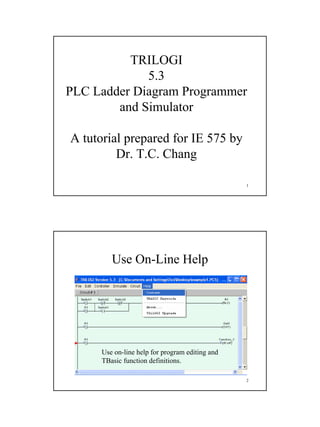
Recommandé
Contenu connexe
Similaire à Plc trilogi5 purdue
Similaire à Plc trilogi5 purdue (20)
© Dmitriy ShironosovShutterStock, Inc.LABORATORYLogic C.docx

© Dmitriy ShironosovShutterStock, Inc.LABORATORYLogic C.docx
Adapted from Harris & Harris Digital Design and Computer Arch.docx

Adapted from Harris & Harris Digital Design and Computer Arch.docx
File 1 proteus tutorial for digital circuit design

File 1 proteus tutorial for digital circuit design
Dernier
Model Call Girl Services in Delhi reach out to us at 🔝 9953056974🔝✔️✔️ Our agency presents a selection of young, charming call girls available for bookings at Oyo Hotels. Experience high-class escort services at pocket-friendly rates, with our female escorts exuding both beauty and a delightful personality, ready to meet your desires. Whether it's Housewives, College girls, Russian girls, Muslim girls, or any other preference, we offer a diverse range of options to cater to your tastes. We provide both in- call and out-call services for your convenience. Our in-call location in Delhi ensures cleanliness, hygiene, and 100% safety, while our out-call services offer doorstep delivery for added ease. We value your time and money, hence we kindly request pic collectors, time-passers, and bargain hunters to refrain from contacting us. Our services feature various packages at competitive rates: One shot: ₹2000/in-call, ₹5000/out-call Two shots with one girl: ₹3500 /in-call, ₱6000/out-call Body to body massage with sex: ₱3000/in-call Full night for one person: ₱7000/in-call, ₱10000/out-call Full night for more than 1 person : Contact us at 🔝 9953056974🔝. for details Operating 24/7, we serve various locations in Delhi, including Green Park, Lajpat Nagar, Saket, and Hauz Khas near metro stations. For premium call girl services in Delhi 🔝 9953056974🔝. Thank you for considering us Call Girls in South Ex (delhi) call me [🔝9953056974🔝] escort service 24X7![Call Girls in South Ex (delhi) call me [🔝9953056974🔝] escort service 24X7](data:image/gif;base64,R0lGODlhAQABAIAAAAAAAP///yH5BAEAAAAALAAAAAABAAEAAAIBRAA7)
![Call Girls in South Ex (delhi) call me [🔝9953056974🔝] escort service 24X7](data:image/gif;base64,R0lGODlhAQABAIAAAAAAAP///yH5BAEAAAAALAAAAAABAAEAAAIBRAA7)
Call Girls in South Ex (delhi) call me [🔝9953056974🔝] escort service 24X79953056974 Low Rate Call Girls In Saket, Delhi NCR
Process of Integration the Laser Scan Data into FEA Model and Level 3 Fitness-for-Service Assessment of Critical Assets in Refinery & Process IndustriesFEA Based Level 3 Assessment of Deformed Tanks with Fluid Induced Loads

FEA Based Level 3 Assessment of Deformed Tanks with Fluid Induced LoadsArindam Chakraborty, Ph.D., P.E. (CA, TX)
Dernier (20)
Tamil Call Girls Bhayandar WhatsApp +91-9930687706, Best Service

Tamil Call Girls Bhayandar WhatsApp +91-9930687706, Best Service
XXXXXXXXXXXXXXXXXXXXXXXXXXXXXXXXXXXXXXXXXXXXXXXXXXXX

XXXXXXXXXXXXXXXXXXXXXXXXXXXXXXXXXXXXXXXXXXXXXXXXXXXX
A CASE STUDY ON CERAMIC INDUSTRY OF BANGLADESH.pptx

A CASE STUDY ON CERAMIC INDUSTRY OF BANGLADESH.pptx
HOA1&2 - Module 3 - PREHISTORCI ARCHITECTURE OF KERALA.pptx

HOA1&2 - Module 3 - PREHISTORCI ARCHITECTURE OF KERALA.pptx
Standard vs Custom Battery Packs - Decoding the Power Play

Standard vs Custom Battery Packs - Decoding the Power Play
Call Girls in South Ex (delhi) call me [🔝9953056974🔝] escort service 24X7![Call Girls in South Ex (delhi) call me [🔝9953056974🔝] escort service 24X7](data:image/gif;base64,R0lGODlhAQABAIAAAAAAAP///yH5BAEAAAAALAAAAAABAAEAAAIBRAA7)
![Call Girls in South Ex (delhi) call me [🔝9953056974🔝] escort service 24X7](data:image/gif;base64,R0lGODlhAQABAIAAAAAAAP///yH5BAEAAAAALAAAAAABAAEAAAIBRAA7)
Call Girls in South Ex (delhi) call me [🔝9953056974🔝] escort service 24X7
+97470301568>> buy weed in qatar,buy thc oil qatar,buy weed and vape oil in d...

+97470301568>> buy weed in qatar,buy thc oil qatar,buy weed and vape oil in d...
scipt v1.pptxcxxxxxxxxxxxxxxxxxxxxxxxxxxxxxxxxxxxxxxxxxxxxxxxxxxxxxxxxxxxxxxx...

scipt v1.pptxcxxxxxxxxxxxxxxxxxxxxxxxxxxxxxxxxxxxxxxxxxxxxxxxxxxxxxxxxxxxxxxx...
FEA Based Level 3 Assessment of Deformed Tanks with Fluid Induced Loads

FEA Based Level 3 Assessment of Deformed Tanks with Fluid Induced Loads
Cara Menggugurkan Sperma Yang Masuk Rahim Biyar Tidak Hamil

Cara Menggugurkan Sperma Yang Masuk Rahim Biyar Tidak Hamil
Learn the concepts of Thermodynamics on Magic Marks

Learn the concepts of Thermodynamics on Magic Marks
Kuwait City MTP kit ((+919101817206)) Buy Abortion Pills Kuwait

Kuwait City MTP kit ((+919101817206)) Buy Abortion Pills Kuwait
Plc trilogi5 purdue
- 1. 1 1 TRILOGI 5.3 PLC Ladder Diagram Programmer and Simulator A tutorial prepared for IE 575 by Dr. T.C. Chang 2 Use On-Line Help Use on-line help for program editing and TBasic function definitions.
- 2. 2 3 Open File Open from local drive (file on your disk). 4 Select the desired file
- 3. 3 5 File Open 6 Simulate the Program
- 4. 4 7 Simulation Use left button to select an input (push button). Right button to toggle an input. 8 Simulation Click “View” to show variables.
- 5. 5 9 Start Server Need server to connect to a PLC. Set the correct COM port. In networked PLCs use “Change PLCID” to set PLC ID number. The PLC ID will be saved in the EEPROM of the PLC. 10 Configure Users Click Configure Users. You must be an administrator to enter a new user. This is not for IE 575 students.
- 6. 6 11 Enter New User Click –Add New User- to add new user. 12 Download program to PLC – select PLC
- 7. 7 13 Enter Username, Password and Select PLC ID IE 575 students use ie575 and camclass as username and password. 14 Program Transfer to PLC
- 8. 8 15 Program Transfer Click “Yes” on several questions and the program will be transferred . “Yes” on Reset PLC. 16 On-Line Monitoring
- 9. 9 17 On-Line Monitoring Window You may not click on the input to change it. Only input at the PLC will be shown. 18 Disconnect from Server In order to link your TRiLOGI window to a different PLC, you must disconnect it from the current PLC.
- 10. 10 19 Connect to Server In the previous example, the server was running on the local PC. You may connect to a server running on a remote PC (anywhere), as long as you have the username and password for the PLC and the IP address of the PC. 20 New Server Change the server IP address.
- 11. 11 21 User New Server • After the new server has been connected, treat it the same as the local server. No extra example will be given here. 22 Input New Program
- 12. 12 23 Enter I/O Table You must define I/O table before you may insert new circuit (rung). 24 I/O Table Click the label name for Input # 1 to enter “Switch1”. Press “enter” to enter the name. Click the > button to advance to “Output”, “Relay”, “Timer”, etc.
- 13. 13 25 Insert Circuit 26 Insert a Contact Click contact, right click to select Normally Closed contact. Now choose the Input.
- 14. 14 27 “OR” and Contact Insertion point is shown in a green box. After the “OR” contact is selected, choose a relay from the I/O table. Use the “>” or the pull down menu to select Relay. 28 Choose a Relay Contact Click on Switch1 to move the insertion point to the right hand side of Switch1. Then click the right arrow to move the insertion point after both contacts.
- 15. 15 29 New Insertion Point If the insertion point is not moved here the logic will be (Switch1 * Switch2’)+R1. When the insertion point is moved outside (solid yellow box) the logic becomes (Switch1+R1)*Switch2’ 30 Insert a Normally Closed Contact Right click contact and select the input.
- 16. 16 31 Add an Output Click on the output and select the correct one. 32 Delete the Output and Change to Relay While Out is highlighted, click DEL twice quickly.
- 17. 17 33 Replace with Relay Click the output and choose relay from the I/O table. Press “Enter” to go to next rung. 34 Add New Rung Use the procedure discussed before to enter a new circuit (rung).
- 18. 18 35 Insert a Contact Click on Switch2 to choose the insertion point. Right click contact to insert Switch3. 36 Competed Ladder Diagram
- 19. 19 37 Add OR Condition Add new element OR (Switch2’*Switch3’). Click on Switch2, then, click element 5. Element 5 change to close on the right hand side. Select the close point. Following example is used to show how to edit the ladder diagram. The resultant program may not be correct. 38 Close the OR Logic Click the contact to close, then, click element 5.
- 20. 20 39 New Element Complete An AND condition is added. 40 Insert Custom Function Double click here to add a new rung.
- 21. 21 41 Add a Special Bit 0.1s Pulse Every 0.1 second, the contact will close then open. 42 Select Custom Function The output of the rung is a custom function.
- 22. 22 43 Select Delta Custom Function 1 Edit custom function using the edit menu or right click Function_1. 44 Edit Custom Function Type the Tbasic program. May edit other custom function. When editing is done, close the editor.
- 23. 23 45 Simulate the Program This program will run two stepper motors continuously. Since the function is called every 0.1 second. 46 Replace the Clock with R1 Right click on Clk:0.1s and enter R1 in the “Edit Label Name” box.
- 24. 24 47 Simulate the Modified Program
