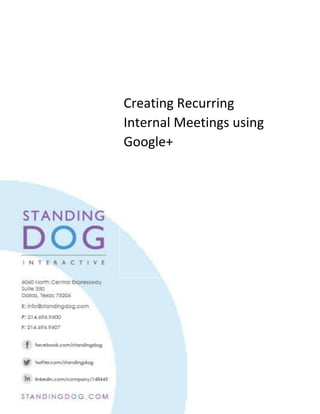
Setting Up a Recurring Google+ Hangout
- 1. Creating Recurring Internal Meetings using Google+
- 2. 1. Head to Google Calendar. 2. Create a new calendar event by clicking on your calendar day and time. 3. Create a title for the event. 4. Decide on a time and time zone. 5. Check the repeat button to make it a recurring event – once a month, once a week, etc. 6. Click Add video call. 7. Add Guests using e-mail associated with Outlook Calendar. 8. Click Save. You can now invite all your guests and the event will show up on their calendars complete with a link to the hangout, for each meeting. You can invite people using their Standing Dog email addresses, and the event will show up in Outlook. Within the event on the calendar, there will be a link to “Join the video call.” Remember, those in your meetings will need to have a Google account. The first time they join the event, they will be prompted to download a plugin. They should only have to do this once. You can only have up to 10 people in a Hangout.
