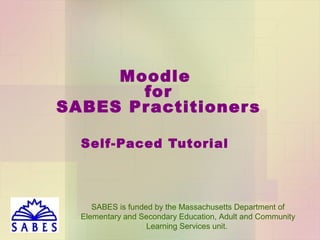
Moodle for SABES Participants 1.07.14
- 1. Moodle for ABE Pr actitioner s Self-Paced Tutorial SABES is funded by the Massachusetts Department of Elementary and Secondary Education, Adult and Community Learning Services
- 2. Tutorial Requirements Audience: Practitioners new to online learning or SABES Moodle Estimated time for completion: 20 minutes Prerequisites: Basic internet skills (links, forms, browsers, menus) 2
- 3. Tutorial Objectives After completing this tutorial, you will be able to: • Set up an account in Moodle/LiteracyTent (Part A) • Describe the basics of navigating a Moodle course (Part B) • Describe similarities and differences between online and face-to-face course participation (Part C) 3
- 4. Part A: Your LiteracyTent Moodle Account Estimated completion time: 3 minutes After completing this section, you will be able to: – set up and activate an account in LiteracyTent Moodle 4
- 5. Topic 1: Register on the SABES Calendar Before going on, first be sure you have submitted the course registration form through the SABES Calendar. If you haven’t yet, do so now by clicking the following link. It will open in a new window. When you’re done, close it to return here. http://calendar.sabes.org/ After you have done that: – Don’t have an account on moodle.literacytent.org? Go to the next slide. – Already have an account on moodle.literacytent.org? Go to slide 9. 5
- 6. Topic 2: Create a LiteracyTent Moodle Account Go to the following website to go to the Moodle page. It will open in a new window. Leave that window open and click this window to return here. http://moodle.literacytent.org/ Once on the Moodle page, click ‘Login’: 6
- 7. Topic 2: Create a LiteracyTent Moodle Account On the next screen, you’ll see the following. Read the instructions carefully. After, click ‘Create New Account.’ 7
- 8. Topic 2: Create a LiteracyTent Moodle Account Fill in all fields of the form. Important: Make sure to note down your username and password. You will need them to access your courses. If you ever lose your password, you can always reset it. To do so, go to moodle.literacytent.org. Click ‘Login’ and then ‘Forgotten username or password?’ When you’re done entering the form, click ‘Create my new 8 account.’
- 9. Topic 2: Create a LiteracyTent Moodle Account If you have multiple Moodle/LiteracyTent accounts, the one you use for course registration is the one you'll use for course participation. When you have confirmed that your account is ready, we will enroll you in the course and send you a confirmation e-mail. The e-mail will contain support contact info and any other course-specific information. 9
- 10. Part B: Course Navigation Estimated completion time: 10 minutes After completing this section, you will be able to: – identify course open and close dates – navigate lessons, discussion forums, and quizzes 10
- 11. Topic 1: Course Open and Close Dates To find your course open and close dates, check the SABES Calendar page: You can also find them in the confirmation e-mail message you receive from SABES when your course registration has been completed. 11
- 12. Topic 1: Course Open and Close Dates Please note: You will not be able to see or access a course before the start date or after the end date. In fairness to all participants, unfortunately there can be no extensions. 12
- 13. Topic 2: Log In to Your Course Logging in To log in, you will need to have a LiteracyTent Moodle username and password. If you don’t yet have them, return to Part A: Your LiteracyTent Moodle Account. - Go to moodle.literacytent.org - In the top right corner, click ‘Login.’ - In the form on the left, enter your username and password, then click ‘Login.’ 13
- 14. Topic 2: Log In to Your Course Getting into Your Course - On the LiteracyTent main page, look on the left side and click on the triangle next to ‘My Courses.’ This will expand the course list. - Click a course title to view that course’s main page. 14
- 15. Topic 3: Navigation Each course might look a little different but you can navigate through them all in the same way. This is a typical main page for a course: 15
- 16. Topic 3: Navigation Your course may have special features that require certain programs on your computer to work properly. Check your course for instructions. If you still have problems, try a different Internet browser, such as Internet Explorer, Google Chrome, or Firefox. If problems persist, see your course instructions for how to contact technical support. 16
- 17. Topic 3: Navigation Scroll down to view a list of all the lessons in the course. Lessons are listed and linked under each section header. You can click on a lesson's title to view that lesson. 17
- 18. Topic 3: Navigation The easiest way to navigate is by using the navigation window on the left side of your screen. - Under "My courses," there will be the name of your course and then all of the sections of that course below it. - You can expand and collapse the sections of a course using the collapse arrows. - You can navigate directly to a lesson from this window by clicking on its title. 18
- 19. Topic 4: Discussion Forum Some courses may have discussion forums. On the course home page, they will be indicated by an icon such as this: On course pages, you will see a speech bubble icon next to their title: 19
- 20. Topic 4: Discussion Forum A discussion forum looks like this: Click "Reply" to make your own post. 20
- 21. Topic 4: Discussion Forum Type your reply in the box. If you would like to attach a file to your post, click "Add..." 21
- 22. Topic 4: Discussion Forum In the popup window, click "Upload a file.” 22
- 23. Topic 4: Discussion Forum Then click "Choose File" to select a file to upload. 23
- 24. Topic 4: Discussion Forum Browse for the file on your computer, select it, and click “Open”. 24
- 25. Topic 4: Discussion Forum Then click "Upload this file." 25
- 26. Topic 4: Discussion Forum Click “Post to forum” to post your message. 26
- 27. Topic 4: Discussion Forum When posts are made to discussion forums, you will receive e-mail notifications. Change the settings to control how often you receive these notifications. To do so: - On your Moodle home page, look on the left for the Settings section, and click “My profile settings,” then click “Edit settings” or “Edit profile.” - Click “e-mail digest type.” Click your selection, then scroll to the bottom of the page and click “Update profile.” 27
- 28. Topic 4: Discussion Forum • Lengthy composition should never be done in an online environment; the risk of disconnection or the page timing out is too high. Instead, compose in a document on your computer, then copy and paste it into the discussion. • A disclaimer about discussions: you don’t have to log in every single day. Check your course for guidance. 28
- 29. Topic 4: Discussion Forum Tips for participation Because communication in online discussion forums is very different from face-to-face discussions, Click the link below to take a look at some guidelines so you can maximize your comfort, and get the most out of your interactions with colleagues. It will open in a new window. When you are done, close that window to return here. Participation tips (Northern Arizona University) 29
- 30. Topic 5: Quizzes Your course may include quizzes. This tutorial section shows basic navigation. Your course quizzes may have special features. Check your course for instructions, including how many times you can retake quizzes. On your home page, they will be indicated by an icon, for example: 30
- 31. Topic 5: Quizzes After you navigate to the quiz page, you will see a screen like this: Read the instructions carefully, then click the button “Attempt quiz now” to start the quiz. 31
- 32. Topic 5: Quizzes Quizzes can have various formats, such as clicking a box to select a response, clicking a drop-down list and clicking to select a response, typing an answer, or another format. After you respond to all questions, click “Next.’ 32
- 33. Topic 5: Quizzes - Check your responses. Click a question number to return and change your answer. - To finish, click “Submit all and finish.” - The minimum passing score is usually 80%. See your course for requirements. To return to the course main page or another page, click a link on the left menu or along the top of the page. 33
- 34. Part C: Online vs. Face-toFace Study Estimated completion time: 7 minutes After completing this section, you will be able to: – describe differences between face-to-face and online learning, including advantages and disadvantages of each – select strategies you can use to make the most of your online experience 34
- 35. Online vs. Face-to-Face Study The following chart compares two forms of study. As you review it, think of the aspects that are pluses and those that will be challenges for you. Face-to-Face (Traditional Classroom-Based) Online set schedule for class meetings flexible schedule for participation (with due dates) immediate feedback in class 24-48 hrs (or another timeframe) to receive feedback class discussions are by speaking face-to-face class discussions are online by writing and reading individual student may or may not participate regularly each student must participate to 35 signify presence
- 36. Online vs. Face-to-Face Study It’s helpful to consider the ways online learning can be easier as well as more challenging than face-to-face learning. Click below to see a brief list. Note challenges you will need to address. The page will open in a new window. When you are done, close that window to return here. Advantages and Disadvantages of eLearning (Iowa State University) The below link lists tips that address some of the challenges as well as help you make the most of your online experience. Look for ones useful to you. Close the window to return here. Tips for Success (Concordia University) 36
- 37. Online vs. Face-to-Face Study Make a note to: – check your course syllabus and make a schedule for study – review the disadvantages relevant to you and make plans to address them – review the tips and make plan for following them Remember: your enrollment confirmation e-mail will contain support contacts and any other coursespecific information. 37
- 38. This is the end of this tutorial. Questions? Feel free to contact your course facilitator. We hope you have a positive online learning experience! 38