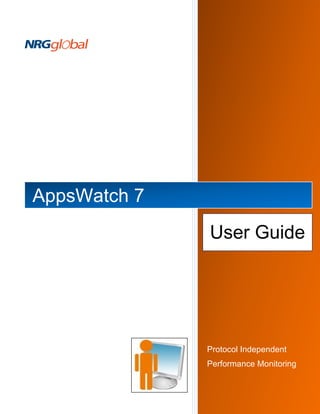
AppsWatch User Guide
- 1. AppsWatch 7 User Guide Protocol Independent Performance Monitoring
- 2. User Guide: AppsWatch CONTENTS INTRODUCTION TO APPSWATCH ................................................................................................................. 5 APPSW ATCH ARCHITECTURE ............................................................................................................................ 5 APPSW ATCH COMPONENTS.............................................................................................................................. 6 BEFORE YOU INSTALL ...................................................................................................................................... 6 APPSWATCH INSTALLATION ........................................................................................................................ 6 1. INSTALL APPSW ATCH BASE .......................................................................................................................... 7 2. INSTALL SCENARIOSTATION ........................................................................................................................ 13 3. INSTALL SCENARIOBUILDER ........................................................................................................................ 20 END USER LICENSE AGREEMENT .................................................................................................................... 25 TERMINOLOGY .............................................................................................................................................. 27 CREATE A SCENARIO USING SCENARIO BUILDER .................................................................................. 28 SEND SCENARIO TO THE APPSW ATCH BASE .................................................................................................... 32 LAUNCH APPSWATCH ................................................................................................................................. 33 APPSW ATCH BASE - DEFAULT VIEW ................................................................................................................ 34 SCENARIOSTATIONS.................................................................................................................................... 35 MANAGE SCENARIOSTATIONS ......................................................................................................................... 35 ADD NEW SCENARIOSTATION ......................................................................................................................... 35 ADDING MULTIPLE SCENARIO STATIONS .......................................................................................................... 37 MONITORS ..................................................................................................................................................... 39 APPLICATION MONITORS ............................................................................................................................ 39 ADD NEW APPLICATION MONITOR ................................................................................................................... 40 CHECK APPLICATION MONITOR STATUS .......................................................................................................... 43 EDIT APPLICATION MONITOR........................................................................................................................... 49 DELETE APPLICATION MONITOR ...................................................................................................................... 51 PAUSE/RESUME APPLICATION MONITOR.......................................................................................................... 52 Pause an Application Monitor .................................................................................................................... 52 Resume an Application Monitor................................................................................................................. 54 GROUPS ......................................................................................................................................................... 55 MANAGE GROUPS .......................................................................................................................................... 55 Pause a Group .......................................................................................................................................... 56 Delete a Group.......................................................................................................................................... 56 Edit a Group .............................................................................................................................................. 56 Add New Group ........................................................................................................................................ 57 SERVICES ...................................................................................................................................................... 60 DASHBOARD STATUS PAGE ............................................................................................................................ 60 ADD A SERVICE .............................................................................................................................................. 60 © 2012 NRG Global. All rights reserved. Page 1
- 3. User Guide: AppsWatch FAILURES AND ALERTS ............................................................................................................................... 65 ACTIVE ALERTS ............................................................................................................................................. 65 FAILURE SCREENSHOTS ................................................................................................................................. 65 EVENTS .......................................................................................................................................................... 67 MANAGE EVENTS ........................................................................................................................................... 67 Delete an Event ........................................................................................................................................ 68 Edit an Event............................................................................................................................................. 68 Add New Event ......................................................................................................................................... 68 Apply an Event .......................................................................................................................................... 71 REACTIONS ................................................................................................................................................... 72 MANAGE REACTIONS ...................................................................................................................................... 72 Delete a Reaction...................................................................................................................................... 73 Edit a Reaction .......................................................................................................................................... 73 Add New Reaction .................................................................................................................................... 73 Apply a Reaction to an Event .................................................................................................................... 78 REPORTS ....................................................................................................................................................... 79 CREATE REPORTS ......................................................................................................................................... 79 Management Reports................................................................................................................................ 80 Top (n) Reports ......................................................................................................................................... 81 Response Time Reports............................................................................................................................ 82 Alert Reports ............................................................................................................................................. 83 MY REPORTS ................................................................................................................................................. 85 Assign Reports.......................................................................................................................................... 85 Delete Reports .......................................................................................................................................... 86 SCHEDULE AUTOMATIC EMAIL REPORTS ......................................................................................................... 86 Delete a Scheduled Report ....................................................................................................................... 87 Edit a Scheduled Report ........................................................................................................................... 87 DASHBOARDS ............................................................................................................................................... 89 CREATE A DASHBOARD .................................................................................................................................. 89 EDIT DASHBOARDS ........................................................................................................................................ 92 DELETE A DASHBOARD ................................................................................................................................... 94 UNLINK A SERVICE FROM A DASHBOARD.......................................................................................................... 95 BACKEND MONITORS .................................................................................................................................. 97 SYSTEM MONITORS ........................................................................................................................................ 97 Add New System....................................................................................................................................... 97 Active Processes..................................................................................................................................... 102 Add File Size Monitor .............................................................................................................................. 103 Add Process Count Monitor .................................................................................................................... 105 Add Application Process Monitor............................................................................................................. 107 Delete a System ...................................................................................................................................... 109 Pause a System ...................................................................................................................................... 109 © 2012 NRG Global. All rights reserved. Page 2
- 4. User Guide: AppsWatch Clone a System ....................................................................................................................................... 111 TASKS .......................................................................................................................................................... 114 CREATE AN ACTIVE DIRECTORY TASK ........................................................................................................... 114 CREATE AN ADVANCED WEB SERVER TASK ................................................................................................... 116 CREATE A CUSTOM TASK ............................................................................................................................. 119 CREATE A DATABASE TASK........................................................................................................................... 121 CREATE A DNS SERVER TASK ...................................................................................................................... 124 CREATE AN FTP TASK.................................................................................................................................. 126 CREATE AN LDAP TASK ............................................................................................................................... 129 CREATE A MAIL SERVER TASK ...................................................................................................................... 131 CREATE A NETWORK FILE COPY TASK .......................................................................................................... 134 CREATE A TNS PING TASK ........................................................................................................................... 137 CREATE A URL SEQUENCE TASK .................................................................................................................. 139 CREATE A W EB SERVER TASK ..................................................................................................................... 143 MANAGE TASKS ........................................................................................................................................... 146 Edit a Task .............................................................................................................................................. 146 Delete a Task .......................................................................................................................................... 146 Pause a Task .......................................................................................................................................... 147 Resume a Task ....................................................................................................................................... 147 Run Now ................................................................................................................................................. 148 LOGS ............................................................................................................................................................ 149 LOGS OVERVIEW .......................................................................................................................................... 149 LOGS AGENT INSTALLATION .......................................................................................................................... 149 LOGS CONFIGURATION ................................................................................................................................. 150 Add New Log Agent ................................................................................................................................ 150 Edit A Log Agent ..................................................................................................................................... 151 Delete a Log Agent ................................................................................................................................. 152 Add New Log Facility .............................................................................................................................. 153 Edit, Delete or Clone a Log facility .......................................................................................................... 154 LOG FILTERS ............................................................................................................................................... 155 LOG FILTERS CATEGORIES ........................................................................................................................... 157 SNMP ............................................................................................................................................................ 160 SNMP OVERVIEW ........................................................................................................................................ 160 SNMP SYSTEM............................................................................................................................................ 160 Add New SNMP System ......................................................................................................................... 160 Add OID to SNMP System ...................................................................................................................... 162 MIB Browser ........................................................................................................................................... 164 MANAGE SNMP ........................................................................................................................................... 165 Edit an SNMP system ............................................................................................................................. 165 Delete an SNMP System......................................................................................................................... 166 Pause an SNMP System ......................................................................................................................... 166 Clone an SNMP System.......................................................................................................................... 166 Edit an SNMP OID .................................................................................................................................. 167 © 2012 NRG Global. All rights reserved. Page 3
- 5. User Guide: AppsWatch Delete an SNMP OID .............................................................................................................................. 167 Pause an SNMP OID .............................................................................................................................. 167 NODES ......................................................................................................................................................... 168 NODES OVERVIEW ....................................................................................................................................... 168 ADD NEW NODE ........................................................................................................................................... 168 AUTO DISCOVER NODES .............................................................................................................................. 170 IMPORT A LIST OF NODES ............................................................................................................................. 173 CSV FILE .................................................................................................................................................... 174 Create a CSV File Using Text Editor ....................................................................................................... 175 Create a CSV File Using Excel................................................................................................................ 175 MANAGE NODES .......................................................................................................................................... 176 Edit Node ................................................................................................................................................ 176 Delete Node ............................................................................................................................................ 177 Pause Node ............................................................................................................................................ 177 SETUP .......................................................................................................................................................... 178 GLOBAL OPTIONS ........................................................................................................................................ 178 HOSTS ........................................................................................................................................................ 179 Add New Host ......................................................................................................................................... 181 Edit Host ................................................................................................................................................. 182 Manage Host Monitors ............................................................................................................................ 182 Delete a Host .......................................................................................................................................... 184 PROFILES & OUTAGES.................................................................................................................................. 185 Add Monitoring Window Profile ............................................................................................................... 185 Add New Host Outage ............................................................................................................................ 186 Edit Host Outage ..................................................................................................................................... 188 Delete Host Outage................................................................................................................................. 188 Add Object Monitoring Exclusion............................................................................................................. 188 Edit Object Monitoring Exclusion ............................................................................................................. 190 Delete Object Monitoring Exclusion ......................................................................................................... 191 Add New Maintenance Hours .................................................................................................................. 191 Delete Maintenance Hours ...................................................................................................................... 192 USER MANAGEMENT .................................................................................................................................... 192 Add New User ......................................................................................................................................... 193 Edit User ................................................................................................................................................. 194 Delete User ............................................................................................................................................. 194 Add New User Group .............................................................................................................................. 194 Edit User Group ...................................................................................................................................... 196 Delete User Group .................................................................................................................................. 196 CHANGE PASSWORD .................................................................................................................................... 196 EXPORT MONITORING RESULTS .................................................................................................................... 196 SMTP SERVER CONFIGURATION .................................................................................................................. 199 PROXY SERVER CONFIGURATION .................................................................................................................. 200 © 2012 NRG Global. All rights reserved. Page 4
- 6. User Guide: AppsWatch INTRODUCTION TO APPSWATCH AppsWatch is NRG Global’s application monitoring solution that tackles the ultimate performance monitoring challenge: Measuring availability and response times of ANY application from the end-user’s perspective. In minutes, AppsWatch reveals answers to questions that have been plaguing you for months, or even years! Where are the slow points in my application? When did performance degradation start? Is there a trend to this behavior? Which transaction in my application is slow? What other activities are occurring during the slow period? Are performance problems caused by network, server, application or database issues? APPSW ATCH ARCHITECTURE AppsWatch accurately monitors response time from the user standpoint because robots on ScenarioStations repeatedly generate scenarios exactly as a real user would. ScenarioStations are situated at your key locations and report response times to the AppsWatch Base. Organized views of data for troubleshooting, SLA reports, graphs, and alerting controls are available from the AppsWatch Base. © 2012 NRG Global. All rights reserved. Page 5
- 7. User Guide: AppsWatch APPSW ATCH COMPONENTS 1. AppsWatch: the Base from which you monitor and control tests and gather results 2. ScenarioStation: the robot that executes and runs tests configured in the Base 3. ScenarioBuilder: the tool that creates the exact scenarios that real users perform BEFORE YOU INSTALL You have options when installing AppsWatch. It is a flexible solution that can be installed in a number of ways. Please review the following before proceeding with your installation: Method 1: Install the three components on one machine. If you select this method, make a note to install ScenarioStation in “Dedicated” mode to ensure that the station locks/unlocks when scenarios play/finish playing. Method 2: Install AppsWatch and ScenarioBuilder on one machine and ScenarioStation on another. If you select this method, the two machines must have identical specs (OS, default browser, color depth, etc.). Ideally, this method is used on machines that are clones of each other. Method 3: Install AppsWatch on one machine and ScenarioBuilder and ScenarioStation on another. This method is the preferred multi-machine configuration as it ensures that Scenarios are created on the desktop from which they will be played back. Generally, it is preferable to install ScenarioStation on a PC rather than a server. AppsWatch components can be installed on either Physical or Virtual machine(s). For your first test, we recommend that you install the three AppsWatch components on one Microsoft Windows PC. APPSWATCH INSTALLATION Start by downloading the AppsWatch installation package from the Product Downloads page on the NRG Global website. Save the appswatch_suite_setup.zip file to your Windows PC and extract the contents of the file to a new folder. You will find a separate folder for AppsWatch, ScenarioStation and ScenarioBuilder. Within each folder is a setup file for its respective component. © 2012 NRG Global. All rights reserved. Page 6
- 8. User Guide: AppsWatch 1. INSTALL APPSW ATCH BASE Run the setup.exe file in the AppsWatch folder. Click “Next” to advance to the “End User License Agreement” (EULA). (Note: If upgrading from an older version of AppsWatch, a window will open indicating that the “AppsWatch Installer has detected an older version (x.x.x.x) of AppsWatch installed on your system.” Choose “Upgrade” to proceed.) © 2012 NRG Global. All rights reserved. Page 7
- 9. User Guide: AppsWatch Review the terms of the EULA and click “I Agree” to continue. © 2012 NRG Global. All rights reserved. Page 8
- 10. User Guide: AppsWatch Select the destination folder for the AppsWatch program installation. Click “Next” to accept the default location or “Browse” to an alternate location, then click “Next.” © 2012 NRG Global. All rights reserved. Page 9
- 11. User Guide: AppsWatch The AppsWatch Base can be opened in a web browser. The “Web Server Port” setting determines the port through which AppsWatch’s web services are accessible. Choose the default unless it is used by another application. You can check if a port is open in your network by issuing the telnet* command. If the port is open, you will see a blank screen after issuing the following command: telnet [ipaddress][port] where: [ipaddress] is the IP address of the server to which you are trying to connect [port] is the port number you are checking If the port is open, you will see a blank screen, indicating that the port is open and available for AppsWatch. * In Windows Vista and Windows 7 you may need to enable telnet first. Enter port setting and click “Next” to initiate the AppsWatch installation process. © 2012 NRG Global. All rights reserved. Page 10
- 12. User Guide: AppsWatch Complete the AppsWatch SMTP Configuration screen.* Enter the email address that you want email alerts sent to. Enter the address of your SMTP server. Enter the “from” email address – this is the address from which email alerts will be sent. Click “Install” to initiate the installation process. *The SMTP configuration is required. Enter data into these fields to the best of your knowledge. If necessary, you may edit SMTP Server Configuration after AppsWatch is installed. © 2012 NRG Global. All rights reserved. Page 11
- 13. User Guide: AppsWatch Click “Finish” to complete the AppsWatch installation. © 2012 NRG Global. All rights reserved. Page 12
- 14. User Guide: AppsWatch 2. INSTALL SCENARIOSTATION Run the setup.exe file in the ScenarioStation folder. Click “Next” to advance to the “End User License Agreement” (EULA). (Note: If upgrading from an older version of ScenarioStation, a window will open indicating that “ScenarioStation version x.x.x.x is already installed on this environment. This installer currently doesn’t support upgrades, if you wish to continue, please uninstall the old version first and try again.” Click “OK” to close this window.) © 2012 NRG Global. All rights reserved. Page 13
- 15. User Guide: AppsWatch Review the terms of the EULA and click “I Agree” to continue. © 2012 NRG Global. All rights reserved. Page 14
- 16. User Guide: AppsWatch Select the destination folder for the ScenarioStation program installation. Click “Next” to accept the default location or “Browse” to an alternate location, then click “Next.” © 2012 NRG Global. All rights reserved. Page 15
- 17. User Guide: AppsWatch Select “Standard” or “Dedicated” mode.* *If ScenarioStation is installed in “Dedicated” mode, it can be switched to and from “Standard” mode after installation; however, if installed in “Standard” mode, switching to “Dedicated” mode requires an uninstall and a reinstall of the program. Click “Next”. © 2012 NRG Global. All rights reserved. Page 16
- 18. User Guide: AppsWatch Enter the following ScenarioStation parameters: AppsWatch Base Hostname / IP – the name or IP address of the server hosting the AppsWatch Base. AppsWatch Base Port – this is the port that was assigned to the AppsWatch “Web Server Port” in the AppsWatch installation. ScenarioStation Port * – the port through which the ScenarioStation listens to the Base. ScenarioStation Location – description field to help identify ScenarioStation Check the “AppsWatch Base uses a secure web interface (SSL)” box if your web server uses the SSL protocol. * Choose the default unless it is used by another application. You can check if a port is open in your network by issuing the telnet command. Click “Install” to initiate the ScenarioStation installation process. © 2012 NRG Global. All rights reserved. Page 17
- 19. User Guide: AppsWatch Click “OK” to close “ScenarioStation successfully registered with AppsWatch Base” window. © 2012 NRG Global. All rights reserved. Page 18
- 20. User Guide: AppsWatch Click “Finish” to complete the ScenarioStation installation. © 2012 NRG Global. All rights reserved. Page 19
- 21. User Guide: AppsWatch 3. INSTALL SCENARIOBUILDER Run the setup.exe file in the ScenarioBuilder folder. Click “Next” to advance to the “End User License Agreement” (EULA). (Note: If upgrading from an older version of ScenarioBuilder, a window will open indicating that “ScenarioBuilder version x.x is already installed on this environment. This installer currently doesn’t support upgrades, if you wish to continue, please uninstall the old version first and try again.” Click “OK” to close this window.) © 2012 NRG Global. All rights reserved. Page 20
- 22. User Guide: AppsWatch Review the terms of the EULA and click “I Agree” to continue. © 2012 NRG Global. All rights reserved. Page 21
- 23. User Guide: AppsWatch Select the destination folder for the ScenarioBuilder program installation. Click “Next” to accept the default location or “Browse” to an alternate location, then click “Next.” © 2012 NRG Global. All rights reserved. Page 22
- 24. User Guide: AppsWatch Enter the IP address of the server hosting the AppsWatch Base in the “Base Hostname / IP” field. Enter the “Base Port” address – use the same port that was assigned to the AppsWatch “Web Server Port” in the AppsWatch installation. Check the “Base uses a secure web interface (SSL)” box if your web server uses the SSL protocol. Click “Install” to initiate the installation process. © 2012 NRG Global. All rights reserved. Page 23
- 25. User Guide: AppsWatch Click “Finish” to complete the ScenarioBuilder installation. © 2012 NRG Global. All rights reserved. Page 24
- 26. User Guide: AppsWatch END USER LICENSE AGREEMENT IMPORTANT -- PLEASE READ CAREFULLY BEFORE USING THIS SOFTWARE PRODUCT: This End-User license Agreement ("EULA") is a contract between (a) you (either an individual or the entity you represent) and (b) NRG Global, Inc. ("NRG GLOBAL") that governs your use of the software product (“Software”). RIGHTS IN THE SOFTWARE ARE OFFERED ONLY ON THE CONDITION THAT YOU AGREE TO ALL TERMS AND CONDITIONS OF THIS EULA. BY INSTALLING, COPYING, DOWNLOADING, OR OTHERWISE USING THE SOFTWARE, YOU AGREE TO BE BOUND BY THIS EULA. IF YOU DO NOT ACCEPT THIS EULA, YOU MUST DESTROY ALL COPIES OF THE SOFTWARE AND ACCOMPANYING DOCUMENTATION WITHIN 1 DAY OF PURCHASE FOR A REFUND FROM NRG GLOBAL. 1. THIRD PARTY SOFTWARE. The Software may include, in addition to NRG GLOBAL proprietary software (“NRG GLOBAL Software”), software under licenses from third parties (“Third Party Software” and “Third Party License”). Any Third Party Software is licensed to you subject to the terms and conditions of the corresponding Third Party License. Generally, the Third Party License is located in a file such as license.txt or read.me file; you should contact NRG GLOBAL support if you cannot find any Third Party License. 2. LICENSE RIGHTS. You will have the following rights provided you comply with all terms and conditions of this EULA: a. Use. NRG GLOBAL grants you a license to Use one copy of the NRG GLOBAL Software. "Use" means installing, copying, storing, loading, executing, displaying, or otherwise using the NRG GLOBAL Software. You may not modify the NRG GLOBAL Software or disable any licensing or control feature of the NRG GLOBAL Software. Additional restrictions on Use may appear in the User Documentation. You may not separate component parts of the NRG GLOBAL Software for Use. You do not have the right to distribute the NRG GLOBAL Software. b. Copying. You may copy the NRG GLOBAL software for back-up and archival purposes, provided any copy contains all the original software’s proprietary notices. 3. UPGRADES. To Use NRG GLOBAL Software provided by NRG GLOBAL as an upgrade, update, or supplement (collectively “Upgrade”), you must first be licensed for the original NRG GLOBAL Software identified by NRG GLOBAL as eligible for the Upgrade. To the extent the Upgrade supersedes the original NRG GLOBAL Software, you may no longer use such NRG GLOBAL Software. This EULA applies to each Upgrade unless NRG GLOBAL provides other terms with the Upgrade. In case of a conflict between this EULA and such other terms, the other terms will prevail. 4. TRANSFER. a. Third Party Transfer. The initial end user of the NRG GLOBAL Software may make a one- time transfer of the NRG GLOBAL Software to another end user. Any transfer will include all component parts, media, User Documentation, this EULA, and if applicable, the Certificate of Authenticity. The transfer may not be an indirect transfer, such as a consignment. Prior to the transfer, the end user receiving the transferred Software will agree to this EULA. Upon transfer of the NRG GLOBAL Software, your license is automatically terminated. b. Restrictions. You may not rent, lease or lend the NRG GLOBAL Software or Use the NRG GLOBAL Software for commercial timesharing or bureau use. You may not sublicense, assign or otherwise transfer the NRG GLOBAL Software except as expressly provided in this EULA. 5. PROPRIETARY RIGHTS. All ownership and intellectual property rights in the Software and User Documentation are owned by NRG GLOBAL and/or its suppliers and are protected by law, including applicable copyright, trade secret, patent, and trademark laws. You will not remove any product identification, copyright © 2012 NRG Global. All rights reserved. Page 25
- 27. User Guide: AppsWatch notice, or proprietary restriction from the Software. 6. LIMITATION ON REVERSE ENGINEERING. You may not reverse engineer, decompile, or disassemble the NRG Global Software, except and only to the extent that the right to do so is allowed under applicable law. 7. CONSENT TO USE OF DATA. NRG Global and its affiliates may collect and use technical information you provide in relation to (i) your Use of the Software or the NRG GLOBAL Product, or (ii) the provision of support services related to the Software or the NRG GLOBAL Product. All such information will be subject to NRG GLOBAL’s privacy policy. NRG GLOBAL will not use such information in a form that personally identifies you except to the extent necessary to enhance your Use or provide support services. 8. LIMITATION OF LIABILITY. Under no circumstances shall NRG GLOBAL or its suppliers or resellers be liable to licensee or any other person for any special, incidental, indirect, or consequential damages, including damages for loss of goodwill, lost profits, work stoppage, business interruption, personal injury, computer failure, loss of privacy, or any and all commercial damages or losses, even if NRG GLOBAL or any supplier has been advised of the possibility of such damages. Further, in no event shall NRG GLOBAL’s liability under any provision of this agreement exceed the license fee paid to NRG GLOBAL. Some states or other jurisdictions do not allow the exclusion or limitation of incidental or consequential damages, so the above limitation or exclusion may not apply to you. 9. U.S. GOVERNMENT RESTRICTED RIGHTS AND COMPLIANCE WITH EXPORT LAWS. This software is provided with RESTRICTED RIGHTS. Use, duplication, or disclosure by the Government is subject to restrictions as set forth in subparagraph (c)(1)(ii) of The Rights in Technical Data and Computer Software clause of DFARS 252.227-7013 or subparagraphs (c)(i) and (2) of the Commercial Computer Software- Restricted Rights at 48 CFR 52.227-19, as applicable. You will comply with all laws, rules, and regulations (i) applicable to the export or import of the Software, or (ii) restricting the Use of the Software. 10. RESERVATION OF RIGHTS. NRG Global and its suppliers reserve all rights not expressly granted to you in this EULA. © 2012 NRG Global. All rights reserved. Page 26
- 28. User Guide: AppsWatch TERMINOLOGY The following terms are commonly used in AppsWatch and are discussed in detail throughout this guide: AppsWatch Base: The central console from which tests are organized, managed and monitored. ScenarioStation: The station simulating real-user interactions against the application under test with a specified frequency. ScenarioBuilder: The tool used to create real life Scenarios replicating the actions of users. Dashboard: A user-defined overview representing the performance of metrics organized into logical groups called Services. Monitor: A User-defined metric which measures response times for Systems, SNMP, Nodes, Applications, Tasks, Logs, or Custom Metrics. Frequency and Profile are controlled by the associated Group. Service: A logical, user-defined grouping of metrics comprised of Monitors and/or other Services. Alerts can be set on any level of Service or metric . Group: A collection of Monitors that share the following characteristics: frequency, connect time-out, and Profile. Profile (aka Monitoring Window Profile): The property of a Group which establishes the monitoring schedule (e.g. 24/7, Weekdays, Business Hours, etc.). System: A computer defined primarily by its address and operating system (e.g. Windows, Linux, or Solaris). Attributes of a System are connection method, login, password, Profile and description. Within a System are various metrics (CPU, Memory, disk IO, etc.). SNMP: Any Simple Network Management Protocol enabled device in your network can be monitored with AppsWatch. Such devices include routers, switches, servers, workstations, printers, modem racks and more. Attributes include device status, hardware environment (power supply, processor temperature, fan, etc.) packets sent/received, uptimes, traffic errors, and more. Nodes: AppsWatch can track availability and response times of Nodes such as servers, routers, switches, and other vital network components as well as any TCP connect-based Application by opening ports and performing pings. Application: AppsWatch monitors any software Application from the end-user perspective. Tasks: AppsWatch monitors availability and response time of your Applications from the application layer perspective by executing user defined Tasks. Logs: AppsWatch monitors logs from system, databases, applications and syslog. © 2012 NRG Global. All rights reserved. Page 27
- 29. User Guide: AppsWatch Event: An incident that registers with AppsWatch when a Service or Monitor reports a result that exceeds specific user-defined conditions such as threshold and duration. Reaction: A response triggered by an Event. Reactions include Email, Restart, SNMP Trap, or custom responses. Alert: A message shown on the Active Alerts page, and separate from Reactions or other messages. Alerts are attached to Events and include the user-defined Alert Message as well as a severity or type (Down, Error, Warning, or Information). CREATE A SCENARIO USING SCENARIO BUILDER Before launching AppsWatch, create a Scenario with ScenarioBuilder. AppsWatch uses Scenarios for Application Monitors. The following Scenario will launch the Notepad application, type a message, and then close the application. 1. Open ScenarioBuilder and click “New Scenario”. © 2012 NRG Global. All rights reserved. Page 28
- 30. User Guide: AppsWatch 2. In the “Scenario Name” field enter Notepad_Test; choose “Blank” from the “How would you like to begin your Scenario” section; click “OK”. 3. Double click on Begin Transaction (under Application) in the left pane to add it to your Scenario. In the right Properties pane, enter the Transaction name: LaunchNotepad. © 2012 NRG Global. All rights reserved. Page 29
- 31. User Guide: AppsWatch 4. Double click on Start Application (under Application) in the left pane to add it to the Scenario. In the right Properties pane, type the application to be launched: notepad.exe Note: Don’t forget to include the .exe extension 5. Double click on Window Actions (under Window). In the right properties pane, configure the Window Action Name. Use the pull-down menu to select Wait Window. Enter the Window Name: Untitled – Notepad; enter the Window Class Name: Notepad. © 2012 NRG Global. All rights reserved. Page 30
- 32. User Guide: AppsWatch 6. Double click on Window Actions again. In the right properties pane, configure the Window Action Name. Use the pull-down menu to select Maximize Window. Enter the Window Name: Untitled – Notepad; enter the Window Class Name: Notepad. 7. Double click on End Transaction (under Application) in the left pane to add it to your scenario. In the right Properties pane, use the pull-down menu in Transaction Name to select the transaction to end: LaunchNotepad. This means that the test will record the amount of time for all the steps that occurred between Begin Transaction and End Transaction. In this case, the test will give a measurement of the total time taken to launch notepad and maximize the window. © 2012 NRG Global. All rights reserved. Page 31
- 33. User Guide: AppsWatch 8. Double click on Type Text (under Keyboard). In the right properties pane, click on the Text field to open the text window. Enter your desired text to be typed (i.e. Hello World) and click OK. 9. Double click on Close Application (under Application). In the right Properties pane, type the application to be closed: notepad.exe. Check the Use Task Kill property to bypass the Notepad “Save” pop-up. Here’s the final scenario: SEND SCENARIO TO THE APPSWATCH BASE In the “File” menu, click the “Send Scenario to Controller” option. You will see a dialog box indicating “Send successful” upon completion. © 2012 NRG Global. All rights reserved. Page 32
- 34. User Guide: AppsWatch LAUNCH APPSWATCH AppsWatch can be launched either by double-clicking the desktop shortcut; Or by entering the hostname or ip address followed by the webserver port into the address bar of a browser; Enter “User Name” and “Password” and click “Log In” button (“admin” is default User Name and Password); The AppsWatch Base opens to the default view; © 2012 NRG Global. All rights reserved. Page 33
- 35. User Guide: AppsWatch APPSW ATCH BASE - DEFAULT VIEW In the AppsWatch Base default view, you’ll see the “Menu Bar” across the top of the page, the “Metrics Tree” pane on the left side, and the “Active Tabs” window in the middle of the page. The “Active Tabs” window shows the “Dashboard Status” of the last viewed dashboard. This “Dashboard Status” tab remains open throughout your session. Subsequent pages viewed during your session will open in new tabs. To view the status of a different Dashboard, in the “Metrics Tree” pane, click the “Dashboards” tab; In the drop-down box, select the Dashboard you wish to view; The selected Dashboard will populate the “Dashboard Status” tab in the “Active Tabs” window: © 2012 NRG Global. All rights reserved. Page 34
- 36. User Guide: AppsWatch SCENARIOSTATIONS Upon installation, a ScenarioStation will “register” itself with the AppsWatch Base. To view currently registered ScenarioStations, from the “Application Monitors” menu, click “Manage ScenarioStations”; The “ScenarioStations” page opens in a new tab; MANAGE SCENARIOSTATIONS In the “Actions” field next to each ScenarioStation, there are seven icons: Delete the ScenarioStation Edit the properties of the ScenarioStation Synchronize the ScenarioStation with the Base Send Scenario to ScenarioStation (use when ScenarioStation is added after Scenarios have been sent from ScenarioBuilder to AppsWatch Base). Check ScenarioStation for access from the Base Reboot computer hosting ScenarioStation Pause (suspend all monitoring on) ScenarioStation ADD NEW SCENARIOSTATION From the “Application Monitors” menu, click on “Scenario Stations”; © 2012 NRG Global. All rights reserved. Page 35
- 37. User Guide: AppsWatch Click on at the bottom of the “Scenario Station” tab; The “Station Form” opens; Station Name: Specify a name for this station Comm. Mode: The Base can handle a mix of policies and will communicate with each Station according to the Station’s policy. Select the communication mode which applies to this station: Base <- >Station = two-way, no restrictions, communication between Base and Station is open. In this mode, the Station's Web Server port (8000 by default) must be reachable by AppsWatch Base (apply firewall exceptions where necessary. © 2012 NRG Global. All rights reserved. Page 36
- 38. User Guide: AppsWatch Base -> Station = one-way, Base to Station only. The Station cannot reach the Base therefore all communications are initiated by the Base (i.e. Station is located in a branch that does not have access to AppsWatch Base). Station's Web Server port (8000 by default) must be reachable by AppsWatch Base (apply firewall exceptions where necessary). The Base will deliver instructions to, and collect results from the Station. Station -> Base = one-way, Station to Base only. The Base cannot reach the Station therefore all communications are initiated by the Station (i.e. ScenarioStation is installed on customer’s site, the Base may not have access to the Station). Web Server port (8888 by default) must be reachable from the Station, and must allow incoming connections from external hosts (apply firewall exceptions where necessary). ScenarioStation will fetch instructions from the Base and deliver results to the Base. Hostname / IP Address: Specify either the hostname or IP address of the computer hosting the Station. Port: The port through which the ScenarioStation will listen to the Base. Choose the default unless it is used by another application. You can check if a port is open in your network by issuing the telnet command. Location: Optional description field to help identify this ScenarioStation. Time Offset: Specify the time difference between the Station and the Base. For example, if the ScenarioStation is located in a time zone 3 hours ahead of the Base’s time zone, enter “3” here. If no difference in time zones, leave this at “0”. Description: Optional description field to further identify this ScenarioStation. Complete the “Station Form” and “Submit”. You will see the Station listed in the ScenarioStations page on the AppsWatch Base: ADDING MULTIPLE SCENARIO STATIONS You can easily add multiple ScenarioStations depending upon the license you have for AppsWatch. Simply follow the steps outlined above. After installing, use the “Send Scenarios” icon to distribute Scenarios to the newly installed ScenarioStation. A dialog box will open. Choose the Scenario from the dropdown list then click “Send”; © 2012 NRG Global. All rights reserved. Page 37
- 39. User Guide: AppsWatch A message pops up stating “Scenario successfully queued for sending”; Click “OK” to complete the sending of the Scenario. © 2012 NRG Global. All rights reserved. Page 38
- 40. User Guide: AppsWatch MONITORS Monitors are the mechanisms through which response times and metrics are measured. In AppsWatch, there are two general Monitor types: Application Monitor: Tracks the availability and measures response time of any application from the user's perspective. ScenarioStations are used to create and play back Scenarios from specific locations. All data from ScenarioStations is sent to the AppsWatch Base where Alerts are managed, reports are viewed, and this information is integrated with the other Monitors. Backend Monitor: Tracks the metrics related to the networks, servers, systems and resources supporting your applications. There are several categories of Backend Monitor in AppsWatch: Systems: These monitors are for OS performance, specifically, CPU, memory, disk, file systems, processes, and services. Tasks: AppsWatch will monitor availability and response time of your applications from the application layer perspective by executing user defined tasks at specified intervals. Task types include: Database, FTP, Web Server, Advanced Web Server, DNS server, Mail Server, LDAP server, Active Directory server, Network File Copy, and Custom tests. Logs: Monitors logs from Systems, Databases, Applications and Syslogs. With its simple user interface, you can easily manage different log files of several applications and Operating Systems. Once you specify the log events that are important to you, Logs agent will scan the log files and will alert you about those key events. SNMP: Monitors SNMP enabled devices or servers in your network. The purpose is to collect data on such things as device status, hardware environment (power supply, processor temperature, fan, etc.) packets sent/received, uptimes, traffic errors, and many others. Nodes: Monitors availability/response time of servers, routers, switches, and other vital network components as well as any TCP connect based applications. Opens application ports and performs pings, gives availability and response time results. Custom Metrics APPLICATION MONITORS This guide uses the Application Monitor to explain much of the ancillary functionality of AppsWatch (Alerts, Reactions, Reports, etc.). Please note that this functionality applies to Backend Monitors as well. Backend Monitors are explained in detail later in this document. © 2012 NRG Global. All rights reserved. Page 39
- 41. User Guide: AppsWatch ADD NEW APPLICATION MONITOR From the “Application Monitors” menu, select “Add New Application”; The “New Application” page opens in a new tab; Group: Select a Group from the drop-down list to establish the frequency – how often the Scenario is executed © 2012 NRG Global. All rights reserved. Page 40
- 42. User Guide: AppsWatch (i.e. Every 5 minutes), and the profile – monitoring schedule (i.e. 24/7) associated with the Monitor. Scenario Alias: Specify an Alias (name) for this Monitor ScenarioStation: Select the ScenarioStation where this Scenario will be played. Scenario: Select the Scenario which will be played. Host/Server: Optional field used for advanced monitoring of System Outages Events: Events trigger Alerts and Reactions when their conditions are met. To add an Event to your Monitor, complete the following parameters. Click here for more about Events. Type: Choose one of the following Alert types to be associated with this Event (ranked from least to most severe): Informational; Warning; Error; Down Event: Select an Event from the drop down box. If the desired Event is not listed, you will have to Add New Event. Profile: Select a Monitoring Window Profile from the drop down list. This determines the window during which Events will register (i.e. Business Hours). If the desired Profile is not listed, you will have to Add Monitoring Window Profile. Reaction 1 & Reaction 2: Select up to two Reactions to be triggered by this Event (i.e. Email me). If the desired Reaction is not listed, you will have to Add New Reaction. Description: Optional description field to further identify this Application Monitor Complete the “New Monitor” parameters and “Submit”. © 2012 NRG Global. All rights reserved. Page 41
- 43. User Guide: AppsWatch Example “New Monitor” shown below. In this example, Notepad will run every 5 minutes on the ScenarioStation called Scenario Station in LA. A warning Alert and an email Reaction will be triggered if the Scenario’s response time exceeds two minutes: © 2012 NRG Global. All rights reserved. Page 42
- 44. User Guide: AppsWatch CHECK APPLICATION MONITOR STATUS In the “Metrics Tree” pane on the left side of the AppsWatch Base, click the “Monitors” tab; Select “Applications” from the drop down box to filter out all except the Application Monitors; Click the Monitor to open its “Stats” page in a new tab; Note: The color of the icon next to the Monitor indicates the status of the Monitor based on its last check: © 2012 NRG Global. All rights reserved. Page 43
- 45. User Guide: AppsWatch In the following example, the “Notepad” Scenario status is shown: © 2012 NRG Global. All rights reserved. Page 44
- 46. User Guide: AppsWatch To create a graph for a specific period, enter Start and End dates and times into the fields located above the graph; Click the “Reset” icon to update the graph per your selections: Use the scroll arrows to step through and graph different time periods; Export the current graph data to CSV file; © 2012 NRG Global. All rights reserved. Page 45
- 47. User Guide: AppsWatch Use the zoom icon to change the graph’s time increment from minutes, to hours, to days, to months; © 2012 NRG Global. All rights reserved. Page 46
- 48. User Guide: AppsWatch Change the graph style; © 2012 NRG Global. All rights reserved. Page 47
- 49. User Guide: AppsWatch To include Transactions in the graph, click the icon; Click on any failure point on the graph to open a screenshot of the failure; © 2012 NRG Global. All rights reserved. Page 48
- 50. User Guide: AppsWatch Screenshot opens in a new browser window, displaying the screen that was open at the time of the failure: EDIT APPLICATION MONITOR In the “Monitors” tab of the “Metrics Tree” pane, select “Applications; The “Metrics Tree” pane displays all available Groups>Application Monitors>Transactions. Expand the tree to drill down through the levels; © 2012 NRG Global. All rights reserved. Page 49
- 51. User Guide: AppsWatch Edit a Monitor by either of the following methods: a) right click the Monitor to open the shortcut menu”; click “Edit” Or: © 2012 NRG Global. All rights reserved. Page 50
- 52. User Guide: AppsWatch b) left click the Monitor to highlight it; click “Edit Monitor” from the “Application Monitors” menu; The Monitor’s “Properties” page opens in a new tab. Modify the properties as required and click “Submit” to save the changes. DELETE APPLICATION MONITOR In the “Monitors” tab of the “Metrics Tree” pane, select “Applications; Delete a Monitor by either of the following methods: a) right click the Monitor to open the shortcut menu”; click “Delete” © 2012 NRG Global. All rights reserved. Page 51
- 53. User Guide: AppsWatch Or: b) left click the Monitor to highlight it; click “Delete Selected Monitor” from the “Application Monitors” menu; “Confirm” window pops up; Click “Yes” to complete the deletion of the Monitor. PAUSE/RESUME APPLICATION MONITOR Pausing an Application Monitor suspends the playback of its Scenario until the Monitor is resumed. PAUSE AN APPLICATION MONITOR In the “Monitors” tab of the “Metrics Tree” pane, select “Applications; © 2012 NRG Global. All rights reserved. Page 52
- 54. User Guide: AppsWatch Pause a Monitor by either of the following methods: a) right click the Monitor to open the shortcut menu”; click “Pause Monitoring” Or: b) left click the Monitor to highlight it; click “Pause/Resume Monitors” from the “Application Monitors” menu; “Success” window pops up; Click “OK”; Paused Monitors appear in the “Metrics Tree” pane highlighted in blue, and in italics: © 2012 NRG Global. All rights reserved. Page 53
- 55. User Guide: AppsWatch RESUME AN APPLICATION MONITOR Resume a Monitor by either of the following methods: Right click the Monitor to open the shortcut menu”; click “Resume Monitoring”; Or, left click the Monitor to highlight it; click “Pause/Resume Monitors” from the “Application Monitors” menu; “Success” window pops up; Click “OK”; © 2012 NRG Global. All rights reserved. Page 54
- 56. User Guide: AppsWatch GROUPS Groups establish the schedule (check Frequency and monitoring window Profile) for Monitors. There is no limit to the number of Groups that can be created, and multiple Monitors may share a Group. An administrator may assign a user as the owner of a Group and may specify the sharing privileges for a Group. MANAGE GROUPS Select “Groups List” from the “Groups” menu to open the Groups page in a new tab; The page displays a list of currently configured Groups including their Check Frequency, Profile and Description; Sort and manage columns by clicking the arrow next to a column heading. By default all columns are shown, but you can uncheck any columns you don't want to see. You can also sort any column in Ascending or Descending order;. Search for a specific Group by using the Search field at the bottom of the screen. Type a keyword in the search box and then click to find the group you're looking for, or click to display all defined groups; © 2012 NRG Global. All rights reserved. Page 55
- 57. User Guide: AppsWatch PAUSE A GROUP Pause a Group to suspend all Monitors affiliated with that Group (Paused Groups appear in italics); Resume monitoring for a paused Group; DELETE A GROUP Click the “Delete” icon next to the Group you wish to delete; If a Group is in use it cannot be deleted; EDIT A GROUP To modify a Group’s properties (Group Name, Frequency, Profile and Description), click the “Edit” icon; © 2012 NRG Global. All rights reserved. Page 56
- 58. User Guide: AppsWatch ADD NEW GROUP To add a new Group, select “Add New Group” from the “Groups” menu; or click the “Add New Group” button at the bottom of the Groups page; The “Add New Group” page opens in a new tab; Group Name: Specify a name for this Group. Group names appear in drop lists when adding Monitors and other watch objects, so use a name that is descriptive and representative of the Group ( i.e. Check_10min). Frequency: This value establishes how often, in minutes, the Monitors that belong to this group will run. Profile: This determines the window during which monitoring occurs (e.g. Business Hours). Profiles can be used to prevent false Alerts and their subsequent Reactions. If the desired Profile is not listed, you will have to Add Monitoring Window Profile. © 2012 NRG Global. All rights reserved. Page 57
- 59. User Guide: AppsWatch Custom Profile*: Expand this section to utilize a template for a customized frequency schedule (not available for System Group). Note: a Custom Profile overrides the Frequency and Profile parameters above. Description: Optional description field to help identify this Group. Complete the “New Group” parameters and “Submit”. Example “Group Form” shown below. This example shows the Check_5min Group which checks its associated Monitors every 5 minutes during business hours. © 2012 NRG Global. All rights reserved. Page 58
- 60. User Guide: AppsWatch *Custom Profile parameters; © 2012 NRG Global. All rights reserved. Page 59
- 61. User Guide: AppsWatch SERVICES A Service is a single Monitor or a logical combination of Monitors and/or other Services defined by the user. Services provide a visual overview of the performance status of their children based on their Service Policy. Services can be added to Dashboards for an intuitive representation of performance information. DASHBOARD STATUS PAGE The Dashboard Status page is the home page for AppsWatch. It displays the status of all Services within the selected Dashboard. Note: AppsWatch automatically creates an “All Services” Dashboard and automatically links all new Services to it. ADD A SERVICE From the “Services” menu*, select “Add new Service”; *The “Services” menu is only visible when the Dashboards tab is selected in the “Metrics Tree” pane located on the far left of the Base. © 2012 NRG Global. All rights reserved. Page 60
- 62. User Guide: AppsWatch The New Service Form opens; Service Alias: Specify a meaningful name that describes the purpose of your Service. For example, if this Service contains webservices metrics you might name it Webservices. © 2012 NRG Global. All rights reserved. Page 61
- 63. User Guide: AppsWatch Service Policy: Specify the rule that determines how the Service’s status is inherited from its children.* Choose “Highest Status” if you want your Service to reflect the most severe status of any of its children. Choose “Lowest Status” if you want your Service to reflect the least severe status of any of its children. There are six status levels available in AppsWatch *Status is defined in the Monitor’s Event “Type” setting. Example of how Service Policy works; In the above example, the Service on the left – “File_Server” - has three System Monitors attached. If the CPU on any of the three Monitors exceeds its Event threshold, the “File_Server” Service reports a Service Status of “Down” (red) because the Service Policy is set to Highest Status. An example where this might be used is if the three Monitors were on three virtual machines on one server. If the Disk usage reaches a critical stage it would impact all three virtual machines. The Service on the right – “DNS_Server” - has three Nodes Monitors attached. If one or two of the nodes goes down, the “DNS_Server” Service will report as “Up” (green) because the Service Policy is set to Lowest Status. The DNS servers rollover to the next available, so unless all three are down, this is not a critical issue, thus the Lowest Status setting. © 2012 NRG Global. All rights reserved. Page 62
- 64. User Guide: AppsWatch Background: You can add a background image to a Service to help you visualize what the Service is monitoring. The image is visible when drilling down from the Dashboard to the Service Members: Link metrics to the Service by dragging from the left pane and dropping on the Service name in the right pane. The left pane contains all of the metrics (Application Monitors, Backend Monitors and Services) created by the administrator; Filter list by choosing a metric type from the drop down box; or enter keywords in filter field at the bottom of the left pane to view only desired metrics; © 2012 NRG Global. All rights reserved. Page 63
- 65. User Guide: AppsWatch Create nested Services by clicking the “Add New Service” icon in the Members pane. Refresh the Members list by clicking the “Reload Service Tree” icon in the Members pane. Events: Events trigger Alerts and Reactions when their conditions are met. To add an Event to your Monitor, complete the following parameters. Click here for more about Events. Type: Choose one of the following Alert types to be associated with this Event (ranked from least to most severe): Informational; Warning; Error; Down Event: Select an Event from the drop down box. If the desired Event is not listed, you will have to Create a New Event. Profile: Select a Monitoring Window Profile from the drop down list. This determines the window during which Events will register (i.e. Business Hours). If the desired Profile is not listed, you will have to Add Monitoring Window Profile. Reaction 1 & Reaction 2*: Select up to two Reactions to be triggered by this Event (i.e. Email me). If the desired Reaction is not listed, you will have to Create a New Reaction. *These Reaction fields overwrite the Reactions specified within the Event’s properties. Description: Optional description field to further identify this Application Monitor Complete the “New Monitor” parameters and “Submit”. © 2012 NRG Global. All rights reserved. Page 64
- 66. User Guide: AppsWatch FAILURES AND ALERTS ACTIVE ALERTS Alerts are used in conjunction with Events and are manifested as user-defined messages displayed on the “Active Alerts” page; A status “Type” accompanies the Alert. Following are the status types with their color codes: Green: no alert Blue: information alert Yellow: warning alert Orange: error alert Red circle white arrow icon: down alert Grey with black question mark: not found alert FAILURE SCREENSHOTS AppsWatch provides a gallery of screenshots showing images from actual desktops, captured at the time of failures. From the “Failures and Alerts” menu, select “Failure Screenshots”; © 2012 NRG Global. All rights reserved. Page 65
- 67. User Guide: AppsWatch The “Failure Screenshots” page opens in a new tab; Repeated failures are grouped together and counted. Scenario Transaction and Step along with a brief description of the failure are indicated in the left pane of the page, with an accompanying screenshot in the right pane. © 2012 NRG Global. All rights reserved. Page 66
- 68. User Guide: AppsWatch EVENTS Events occur when the watch object (Monitor or Service) to which they are attached, returns a result that meets user-defined conditions (i.g. exceeds a threshold for a duration). Events trigger Alerts and Reactions. MANAGE EVENTS From the “Events” menu, select “Events List”; The “Event List” opens in a new tab; Search for a specific Event by using the Search field at the bottom of the screen. Type a keyword in the search box and click to find the Events you're looking for; Click to clear the search box and return all Events. Customize Event window columns by clicking the search arrow at the bottom of the Events screen; © 2012 NRG Global. All rights reserved. Page 67
- 69. User Guide: AppsWatch Or by mousing over and clicking the arrow beside any of the column headings at the top of the Events screen, then choosing which columns to display. By default, all columns are shown, but you can uncheck any columns you don't want to see or check columns you do want to see. You may also sort any column in ascending or descending order. DELETE AN EVENT Click the “Delete” icon next to the Event; EDIT AN EVENT Click the “Edit” icon next to the Event. Event form opens; ADD NEW EVENT To add a new Event, select “Add New Event” from the “Events” menu; or click the “Add New Event” button at the bottom of the Events page; © 2012 NRG Global. All rights reserved. Page 68
- 70. User Guide: AppsWatch The “Add New Event” form opens in a new tab; Event Name: This name appears in drop lists when defining the events for a particular watch object. Type: Specify whether this Event is for a Monitor or a Service. Operator: The mathematical operator used to compare the retrieved value and the threshold (>, <, >=, <=, +, -, =) Threshold: Thresholds have different units, depending on the monitoring test performed. For example, Nodes measures response time in seconds, while a Systems file test measures the size of the file in MB. Duration: How many seconds the “broken” threshold state must persist before Reactions and Alerts are triggered. For example, 1 means the state must persist for 1 minute before the Event is triggered. Enter 0 for no duration (i.e. Event occurs immediately upon threshold being surpassed). © 2012 NRG Global. All rights reserved. Page 69
- 71. User Guide: AppsWatch Special note for Duration: Use the format d/f (d=duration; f=check frequency) to specify a check frequency other than the frequency of the Monitor to which this Event is attached. For example, “3/1” means the state must persist for 3 minutes, and will be checked every 1 minute. Reaction #1 and Reaction #2: You can have up to two Reactions per Event. Reaction types are Email, Restart, SNMP Trap or Custom Response Alert message: This message will be shown on the Active Alerts page, and is separate from Reaction E-mail or other messages. The Alert Message field contains the data you specify. Include variables to create customized messages that include names and values specific to this Event. Select from the “Variable” drop down list to incorporate variables into your message. Use as many variables as you desire in the message. Variable: The following variables are available for use in your message: ObjectAlias: Object monitored or Service alias. For example, SQLServer_master GroupName: Object group alias. It is only populated for Nodes and Tasks type monitors. You can find this field in the Node or Task Edit form. SystemAlias: The name of the System. It is only populated for Systems and SNMP type monitors. Threshold: Value defined in “Threshold” field of this form. ValueWatched: The value result of the test. Duration: Value defined in “Duration” field of this form. AlertState: Value defined in the “Execute On” field of the Reactions form. AlertType: Value defined in the Event “Type” field of the watch object. StartDate: Event's start date and time. ServiceChildren: Used for Services objects. Service Children and their statuses. LogMessage: Used for Logs, it displays the Log Message. Description: Optional text to describe the Event. Severity (optional): Used in conjunction with “Default For” value to establish this Event as the default for a type of watch object (Monitor or Service). Next time you add that type of watch object, the “Event” section will be pre-populated with this Severity type. Default For (optional): Used in conjunction with “Severity” value to establish this Event as the default for a type of watch object (Monitor or Service). Next time you add that type of watch object, the “Event” section will be pre-populated with this Event. © 2012 NRG Global. All rights reserved. Page 70
- 72. User Guide: AppsWatch Complete the “New Event Form” parameters and “Submit”. APPLY AN EVENT You can apply an Event to multiple metrics or Services at once by clicking the icon next to the Event. “Apply Event” Window Opens; Select the type of metrics where the event will be applied. Use the filter to see only specific metrics. Select an Event Category (Down, Error, Warning, or Information). Select a Monitoring Window Profile Select the metrics or Groups to which the Event is being applied (mouse left click + ctrl to select multiple metrics or groups). Click “Apply” to save your settings. © 2012 NRG Global. All rights reserved. Page 71
- 73. User Guide: AppsWatch REACTIONS Reactions are applied to Events and are manifested either as Email, Restart, SNMP Trap or Custom Response (a script). Reactions are triggered when Event thresholds are exceeded. Up to two Reactions can be applied to each Event. MANAGE REACTIONS From the “Events” menu, select “Reactions List”; The “Reactions” page opens in a new tab; Search for a specific Reaction by using the Search field at the bottom of the screen. Type a keyword in the search box and click to find the Reactions you're looking for; Click to clear the search box and return all Reactions. Customize Reaction window columns by clicking the search arrow at the bottom of the Reaction screen; Or by mousing over and clicking the arrow beside any of the column headings at the top of the Reactions screen, then choosing which columns to display. By default, all columns are shown, but you can uncheck any columns you don't want to see or check columns you do want to see. You may also sort any column in ascending or descending order. © 2012 NRG Global. All rights reserved. Page 72
- 74. User Guide: AppsWatch DELETE A REACTION Click the “Delete” icon next to the Reaction; EDIT A REACTION Click the “Edit” icon next to the Reaction. Reaction form opens; ADD NEW REACTION To add a new Reaction, select “Add New Reaction” from the “Events” menu; or click the “Add New Reaction” button at the bottom of the Reactions page; The “Add New Reaction” form opens in a new tab; © 2012 NRG Global. All rights reserved. Page 73
- 75. User Guide: AppsWatch Reaction Type: Select the type of Reaction to be triggered when the Event's threshold is exceeded: Email Restart SNMP Trap Custom Reaction (a script) Execute on: Select the circumstances under which the Reaction is executed: Event Start and Event End: When the Event is triggered and when the problem is fixed. For example, if the web server goes down you will receive the reaction and when the web server comes back up you will receive the reaction. Event Start Only: When the Event is triggered. For example, if the web server goes down. Event End Only: When the problem is fixed. For example, if the web server comes back up. Reaction Name: This is a unique name given to the Reaction © 2012 NRG Global. All rights reserved. Page 74
- 76. User Guide: AppsWatch Description: Enter a meaningful description of this reaction. Variable: The following variables are available for use in Email, Restart and Custom Reactions: ObjectAlias: Object monitored or Service alias. For example, SQLServer_master GroupName: Object group alias. It is only populated for Nodes and Tasks type monitors. Value defined in the Node or Task form. SystemAlias: The name of the System (Systems and SNMP monitors only). Threshold: Value defined in Event form. ValueWatched: The value result of the test. Duration: Value defined in Event form. AlertState: Value defined in the “Execute On” field of the Reactions form. AlertType: Value defined in the Event “Type” field of the watch object. StartDate: Event's start date and time. LogMessage: Used for Logs, it displays the Log Message. AlertMessage: Value defined in Events form. AcknowledgedMessage: URL for acknowledging the Log message (Log monitors only) AcknowledgeAll: URL for acknowledging all un-acknowledged messages for that particular Log monitor (Log monitors only). AcknowledgeAlert: URL for acknowledging the Alert via a regular PC. AcknowledgeAlertPDA: URL for acknowledging the Alert via a PDA or other similar device. (Please refer to PDA product documentation for details on this feature). © 2012 NRG Global. All rights reserved. Page 75
- 77. User Guide: AppsWatch Email Reactions: Email Addresses: Enter addresses for desired email recipients. Separate multiple email addresses with commas. Users: Select from the AppsWatch Users list to add their email address to this Reaction. Subject: Type text into the subject field. This is the subject line of the Email to be sent. To insert one or more variables, select the variable from the drop down list on the right side of the Subject field. Do this for each variable you wish to add. Body: Type the message that will appear in the body of this Email. Insert variables as desired by selecting the variable from the drop down list. Do this for each variable you wish to add. Custom Reactions: Path and Arguments: Type the commands to execute the script you would like to run. Select variables from the drop list. The selected program or script must be on the same machine where AppsWatch is installed. © 2012 NRG Global. All rights reserved. Page 76
- 78. User Guide: AppsWatch Restart Reaction: Restart What?: Select from the drop down list - Service, Process, or Computer. Host: Select the Service, Process or Computer host to restart. Name: Leave blank if you would like this restart reaction to start, the same service/process/computer that triggered the event. Otherwise, enter the name of the Service/Process/Computer that you would like to restart. When restarting a process, provide full path to the process binary, if it is not in the environment path. note: The same option is only applicable, when this reaction is applied on a host/process/service being monitored by Systems. SNMP Trap: SNMP Host: Type the Host IP of the machine that receives the trap. You need to have a trap receiver program on the receiver machine. Port: Type the Port number. This is the port number the trap receiver uses (default is 126 when left blank). Message: Type text in the message field. This is the text that the trap receiver will get when the threshold is exceeded. Insert one or more alert variables by selecting the variable from the drop down list on the right side of the message field. © 2012 NRG Global. All rights reserved. Page 77
- 79. User Guide: AppsWatch Complete the “New Reaction Form” parameters and “Submit”. APPLY A REACTION TO AN EVENT When adding or editing an Event, assign a Reaction to either Reaction#1 or Reaction#2. All Reactions that have been defined will appear in the Reaction#1 and Reaction#2 drop lists on the Event form; © 2012 NRG Global. All rights reserved. Page 78
- 80. User Guide: AppsWatch REPORTS AppsWatch offers a variety of reports covering the spectrum of statistical analyses necessary to monitor application performance. Reports can be viewed, created, saved and assigned by users with administrative rights. CREATE REPORTS From the “Reports” menu, select “Reports”; The “Reports” page opens in a new tab; © 2012 NRG Global. All rights reserved. Page 79
- 81. User Guide: AppsWatch MANAGEMENT REPORTS Click the report you wish to run from the “Management Reports” section; “Report Form” pops up; Report Name: Enter a name for your report Report Date: Run the report for today's data, yesterday's data, or choose a date. Groups/Systems/Monitors/Services (For Daily/Monthly/Yearly Report only): Drag and drop the Groups, Systems, Monitors and Services you’d like to include in the report, from the left pane onto the “Selected Members” icon in the right pane. Don't drag anything if you want your report to include all Groups, Systems, Monitors and Services. Dashboard (For SLA Report only): Select the Dashboard containing the Services on which you want to report.. Click “Run” to view the report. Report will launch in a new tab under the name you specified. From this tab you may: Print the report: Click the “PDF” button at the bottom right corner of the screen; Email the report: Click the “Email PDF” button at the bottom right corner of the screen; Export the report: Click the CSV button at the bottom right corner of the screen; Click “Save” to save the report in My Reports. © 2012 NRG Global. All rights reserved. Page 80
- 82. User Guide: AppsWatch Click “Close” to cancel the report without saving. TOP (N) REPORTS Click the report you wish to run from the “Top(n) Reports” section; “Report Form” pops up; Report Name: Enter a name for your report Top (n): Select how many values to include in your report (i.e. Top 25) © 2012 NRG Global. All rights reserved. Page 81
- 83. User Guide: AppsWatch Groups/Systems/Monitors/Services: Drag and drop the Groups, Systems, Monitors and Services you’d like to include in the report, from the left pane onto the “Selected Members” icon in the right pane. Don't drag anything if you want your report to include all Groups, Systems, Monitors and Services. Metric (For Highest [METRIC] during last.. only): Choose a metric on which to report from the drop down list. Click “Run” to view the report. Report will launch in a new tab under the name you specified. From this tab you may: Print the report: Click the “PDF” button at the bottom right corner of the screen; Email the report: Click the “Email PDF” button at the bottom right corner of the screen; Export the report: Click the CSV button at the bottom right corner of the screen; Click “Save” to save the report in My Reports. Click “Close” to cancel the report without saving. RESPONSE TIME REPORTS Click “Response Time Summary Report” from the “Response Time Reports” section; “Report Form” pops up; © 2012 NRG Global. All rights reserved. Page 82
- 84. User Guide: AppsWatch Report Name: Enter a name for the report Report Date: Select a date or a date range for the report. Choose a pre-defined value from the drop down field. Pre-defined range values will automatically populate the “From” and “To” fields. Select “Choose” from the drop down list to manually input a range. From: Starting point of the date range. To: Ending point of the date range. Groups/Systems/Monitors/Services: Drag and drop the Groups, Systems, Monitors and Services you’d like to include in the report, from the left pane onto the “Selected Members” icon in the right pane. Don't drag anything if you want your report to include all Groups, Systems, Monitors and Services. Click “Run” to view the report. Report will launch in a new tab under the name you specified. From this tab you may: Print the report: Click the “PDF” button at the bottom right corner of the screen; Email the report: Click the “Email PDF” button at the bottom right corner of the screen; Export the report: Click the CSV button at the bottom right corner of the screen; Click “Save” to save the report in My Reports. Click “Close” to cancel the report without saving. ALERT REPORTS Click the report you wish to run from the “Alert Reports” section; “Report Form” pops up; © 2012 NRG Global. All rights reserved. Page 83
- 85. User Guide: AppsWatch Report Name: Enter a name for the report Report Date: Select a date or a date range for the report. Choose a pre-defined value from the drop down field. Pre-defined range values will automatically populate the “From” and “To” fields. Select “Choose” from the drop down list to manually input a range. From: Starting point of the date range. To: Ending point of the date range. Groups/Systems/Monitors/Services (For By Monitor only): Drag and drop the Groups, Systems, Monitors and Services you’d like to include in the report, from the left pane onto the “Selected Members” icon in the right pane. Don't drag anything if you want your report to include all Groups, Systems, Monitors and Services. Dashboard (For By Dashboard only): Select the Dashboard containing the Services on which you want to report. Click “Run” to view the report. Report will launch in a new tab under the name you specified. From this tab you may: Print the report: Click the “PDF” button at the bottom right corner of the screen; Email the report: Click the “Email PDF” button at the bottom right corner of the screen; Export the report: Click the CSV button at the bottom right corner of the screen; Click “Save” to save the report in My Reports. Click “Close” to cancel the report without saving. © 2012 NRG Global. All rights reserved. Page 84
- 86. User Guide: AppsWatch MY REPORTS Saved reports are stored in “My Reports” and can be assigned to selected users. ASSIGN REPORTS From the “Reports” menu, select “Reports”; The “My Reports” page opens in a new tab; Click the icon next to the report you wish to assign to other users; “Assign” form pops up; Click the user(s) to whom you want to assign the report (use ctrl + left mouse click to select multiple users); © 2012 NRG Global. All rights reserved. Page 85
