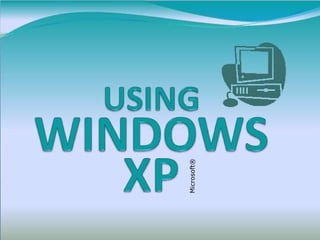
Windows xp
- 1. Microsoft ®
- 4. The Windows Desktop Icons represent programs, files, or folders Start button Task button area Notification area Icons Usually have additional icons on the desktop Double-click the desktop icon to open its associated program, file, or folder Taskbar Quick Launch toolbar (single-click icons)
- 6. Opening a Program Click the Start button, then drag up to All Programs, drag over and up to Microsoft Office, then drag over and down, and click Microsoft Word Word’s task appears in the Taskbar
- 7. Opening Another Application Click the Start button, then drag up to All Programs, drag over and up to Microsoft Office, then drag over and down, and click Microsoft Excel Excel’s task also appears in the Taskbar
- 8. Switching between Tasks The Taskbar shows two open tasks Click the taskbar button for Word to make it active Click the taskbar button for Excel to make it active Only one open task can be active
- 9. Closing the Application Click the application’s Close button (top X) in the upper right corner of the window
- 10. The Notification Area Contains icons for specialized programs that run in the background; newly installed programs may add icons Hover the mouse pointer over the icon and hesitate about a second to display a tooltip Left-, right-, or double-click one of these icons to display its menu, dialog box, or options If all icons don’t show, click the arrow to the left of the notification area
- 11. The Notification Area ../2 Contains an icon display of the computer’s system clock Double-click the system clock icon to display its dialog box and options Click to select or change the date and time components; click OK when finished
- 12. Setting Taskbar Properties Right-click an empty area of the Taskbar; then left-click Properties
- 13. Turning Off the Computer To shut down the computer – click the Start button, then click Turn Off Computer; choose the desired option Option Description Restore the computer Standby Computer switches to low power; monitor and hard drive turn off; memory is not saved; saves battery power for laptops Quickly press the Power ON button on the computer; restores desktop and all open programs Hibernate (Shift + Standby) Computer saves everything in memory, turns off the monitor and hard drive; turns off the computer Turn Off Shuts down Windows XP and turns off all power to the computer Press the computer’s Power ON button Restart Shuts down Windows XP; warm- boots the computer N/A
- 17. Selecting Multiple Files & Folders Click first file or folder Hold down the Shift key and click the last one Adjacent files, folders Non-adjacent files, folders Hold down the Ctrl key and click the desired files, folders
- 19. Using the Recycle Bin Recover a deletion : double-click the Recycle Bin, right-click the desired item, click Restore Empty the Recycle Bin : right-click the Recycle Bin desktop icon, click Empty Recycle Bin Files/folders deleted from the hard drive are automatically sent to the Recycle Bin Files/folders deleted from removable storage are deleted permanently
- 20. Creating a Shortcut Create a shortcut on the desktop for a file or folder… 1. Open My Computer 2. Navigate to the desired file or folder 3. Right-click the desired file or folder 4. Click Send to and choose Desktop Delete a shortcut from the desktop… Click and drag the shortcut to the Recycle Bin
- 21. Customizing the Desktop What can you change? The theme – a set of fonts, sounds, icons, colors, mouse pointers, background, and a screensaver The Desktop background color or image The Screen Saver, its speed, and its timing The Desktop scheme – a predefined set of colors used in windows, menus, title bars, and systems fonts Display settings – color quality and screen resolution, based on the computer’s hardware
- 22. Customizing the Desktop ../2 To display Desktop properties … Right-click an empty spot in the Desktop Click Properties in the shortcut menu
- 23. Using Windows Help and Support Center Click the Start button, Help and Support Center Enter word or phrase to find Click a topic OR Click a Hyperlink OR
- 24. Using Windows Help and Support Center ../2 Click the Index toolbar button Enter a keyword to find OR Click a Hyperlink
- 25. Customizing Monitor Settings Right-click an empty spot in the Desktop Click Properties in the shortcut menu Click the Settings tab Click and drag the slide bar to 1024 X 768 and click OK
- 26. Features Summary How do you start a program using an icon on the Desktop? Double-click the program’s icon
- 27. Features Summary How do you start a program using an icon in the Quick Launch toolbar? Click the program’s icon in the Quick Launch Toolbar
- 28. Features Summary How do you start a program using the Start button? Click the Start button, click All Programs, click and drag to the desired program
- 29. Features Summary How can you change the system date? Double-click the Time icon in the Notification area
- 30. Features Summary How do you display the Desktop Properties dialog box? Right-click an empty spot in the Desktop and click Properties
- 31. Features Summary How do you close an application window? Click the Close button (X) in the upper right corner of the application window
- 34. Features Summary Is a file permanently gone from your hard drive when you delete it? No, it has been automatically placed in the hard drive’s Recycle Bin
- 36. Features Summary How do you create a shortcut on the Desktop for a commonly-used file? Locate the file, right-click it, and click Send To, then click on Desktop