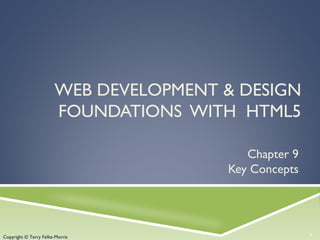
Chapter 9 - Web Design
- 1. Copyright © Terry Felke-Morris WEB DEVELOPMENT & DESIGN FOUNDATIONS WITH HTML5 Chapter 9 Key Concepts 1Copyright © Terry Felke-Morris
- 2. Copyright © Terry Felke-Morris LEARNING OUTCOMES In this chapter, you will learn how to ... Describe common uses of forms on web pages Create forms on web pages using the form, input, textarea, and select elements Create forms that provide additional accessibility features using the accesskey and tabindex attributes Associate form controls and groups using the label, fieldset, and legend elements Create custom image buttons and use the button element Use CSS to style a form Configure new HTML5 form controls including the email, URL, datalist, range, spinner, calendar, and color controls Describe the features and common uses of server-side processing Invoke server-side processing to handle form data Find free server-side processing resources on the Web 2
- 3. Copyright © Terry Felke-Morris OVERVIEW OF FORMS Forms are used all over the Web to Accept information Provide interactivity Types of forms: Search form, Order form, Newsletter sign-up form, Survey form, Add to Cart form, and so on… 3
- 4. Copyright © Terry Felke-Morris OVERVIEW OF FORMS (2) Form An HTML element that contains and organizes form controls such as text boxes, check boxes, and buttons that can accept information from website visitors. 4
- 5. Copyright © Terry Felke-Morris TWO COMPONENTS OF USING FORMS 1. The HTML form -- the web page user interface and 2. The server-side processing Server-side processing works with the form data and sends e-mail, writes to a text file, updates a database, or performs some other type of processing on the server. 5
- 6. Copyright © Terry Felke-Morris HTML USING FORMS <form> Contains the form elements on a web page Container tag <input> Configures a variety of form elements including text boxes, radio buttons, check boxes, and buttons Stand alone tag <textarea> Configures a scrolling text box Container tag <select> Configures a select box (drop down list) Container tag <option> Configures an option in the select box Container tag 6
- 7. Copyright © Terry Felke-Morris SAMPLE FORM HTML <form> E-mail: <input type="text" name ="email" id="email"><br> <input type="submit"> <input type=“reset"> </form> 7
- 8. Copyright © Terry Felke-Morris HTML FORM ELEMENT The form element attributes: ◦ action Specifies the server-side program or script that will process your form data ◦ method get – default value, form data passed in URL post – more secure, form data passed in HTTP Entity Body ◦ name Identifies the form ◦ id Identifies the form 8
- 9. Copyright © Terry Felke-Morris INPUT TEXT BOX <input> Accepts text information Attributes: ◦ type=“text” ◦ name ◦ id ◦ size ◦ maxlength ◦ value 9
- 10. Copyright © Terry Felke-Morris TEXTAREA SCROLLING TEXT BOX <textarea> </textarea> Configures a scrolling text box Attributes: name id cols rows 10
- 11. Copyright © Terry Felke-Morris INPUT SUBMIT BUTTON <input> Submits the form information When clicked: Triggers the action method on the <form> tag Sends the form data (the name=value pair for each form element) to the web server. Attributes: type=“submit” name id value 11
- 12. Copyright © Terry Felke-Morris INPUT RESET BUTTON <input> Resets the form fields to their initial values Attributes: type=“reset” name id value 12
- 13. Copyright © Terry Felke-Morris HANDS-ON PRACTICE 13
- 14. Copyright © Terry Felke-Morris INPUT PASSWORD BOX <input> Accepts text information that needs to be hidden as it is entered Attributes: ◦ type=“password” ◦ name ◦ id ◦ size ◦ maxlength ◦ value 14
- 15. Copyright © Terry Felke-Morris INPUT CHECK BOX <input> Allows the user to select one or more of a group of predetermined items Attributes: ◦ type=“checkbox” ◦ name ◦ id ◦ checked ◦ value 1
- 16. Copyright © Terry Felke-Morris INPUT RADIO BUTTON <input> Allows the user to select exactly one from a group of predetermined items Each radio button in a group is given the same name and a unique value Attributes: ◦ type=“radio” ◦ name ◦ id ◦ checked ◦ value 16
- 17. Copyright © Terry Felke-Morris INPUT HIDDEN FORM DATA <input> This form control is not displayed on the web page. Hidden form fields Can be accessed by both client-side and server-side scripting Sometimes used to contain information needed as the visitor moves from page to page. Attributes: type=“hidden” name id value 17
- 18. Copyright © Terry Felke-Morris SELECT LIST <select></select> Configures a select list (along with option elements) Also known as: Select Box, Drop-Down List, Drop- Down Box, and Option Box. Allows the user to select one or more items from a list of predetermined choices. Attributes: ◦ name ◦ id ◦ size ◦ multiple 18
- 19. Copyright © Terry Felke-Morris OPTIONS IN A SELECT LIST <option></option> Configures the options in a Select List Attributes: value selected 19
- 20. Copyright © Terry Felke-Morris CHECKPOINT 1. You are designing a web site for a client who sells items in a retail store. They want to create a customer list for e-mail marketing purposes. Your client sells to consumers and needs a form that accepts their customer’s name and e-mail address. Would you recommend using two input boxes (one for the name and one for the e-mail) or three input boxes (for the first name, last name, and email address)? Explain your answer. 20
- 21. Copyright © Terry Felke-Morris CHECKPOINT 2. You are designing a survey form for a client. One of the questions has 10 possible responses. Only one response can be selected per question. What type of form control would you use to configure this question on the web page? 3. True or False. In a radio button group, the value attribute is used by the browser to process the radio buttons as a group. 21
- 22. Copyright © Terry Felke-Morris INPUT IMAGE BUTTON <input> Submits the form When clicked: ◦ Triggers the action method on the form tag ◦ Sends the form data (the name=value pair for each form element) to the web server. Attributes: ◦ type=“image” ◦ name ◦ id ◦ src 22
- 23. Copyright © Terry Felke-Morris BUTTON ELEMENT <button></button> A container tag When clicked, its function depends on the value of the type attribute. Can contain a combination of text, images, and media Attributes: ◦ type=“submit”, type=“reset”, type=“button” ◦ name ◦ id ◦ alt ◦ value 23
- 24. Copyright © Terry Felke-Morris ACCESSIBILITY & FORMS Label Element Fieldset Element Legend Element Tabindex Attribute Accesskey Attribute 24
- 25. Copyright © Terry Felke-Morris LABEL ELEMENT <label></label> Associates a text label with a form control Two Different Formats: <label>Email: <input type="text" name=“email" id ="email"></label> Or <label for="email">Email: </label> <input type="text" name="CustEmail" id= "email"> 25
- 26. Copyright © Terry Felke-Morris FIELDSET AND LEGEND ELEMENTS The Fieldset Element Container tag Creates a visual group of form elements on a web page The Legend Element Container tag Creates a text label within the fieldset 26 <fieldset><legend>Customer Information</legend> <label>Name: <input type="text" name="Name" id="Name“></label> <br><br> <label>Email: <input type="text" name="Email" id="Email"></label> </fieldset>
- 27. Copyright © Terry Felke-Morris TABINDEX ATTRIBUTE Attribute that can be used on form controls and anchor tags Modifies the default tab order Assign a numeric value <input type="text" name="CustEmail" id="CustEmail" tabindex="1"> 27
- 28. Copyright © Terry Felke-Morris ACCESSKEY ATTRIBUTE Attribute that can be used on form controls and anchor tags Create a “hot-key” combination to place the focus on the component Assign a value of a keyboard letter On Windows use the CTRL and the “hot-key” to move the cursor <input type="text" name="CustEmail" id="CustEmail" accesskey="E"> 28
- 29. Copyright © Terry Felke-Morris CHECKPOINT 1. Describe the purpose of the fieldset and legend elements. 2. Describe the purpose of the accesskey attribute and how it supports accessibility. 3. When designing a form, should you use the standard submit button, an image button, or a button tag? Are these different in the way that they provide for accessibility? Explain your answer. 29
- 30. Copyright © Terry Felke-Morris <form method="get"> <table border="0"> <tr> <td align="right">Name:</td> <td><input type="text" name="fmail" id="fmail"></td> </tr> <tr> <td align="right">E-mail:</td> <td><input type="text" name="email" id="email"></td> </tr> <tr> <td align="right" valign="top">Comments:</td> <td><textarea name="comments" id="comments" rows="4" cols="40"></textarea></td> </tr> <tr> <td> </td> <td><input type="submit" value="Contact"> <input type="reset"></td> </tr> </table> </form> 30 FORMAT A FORM WITH A TABLE
- 31. Copyright © Terry Felke-Morris USING CSS TO STYLE A FORM Transitional Approach Use a table to format the form but configure styles instead of HTML table attributes. 31 table { background-color: #eaeaea; border-style: none; width: 20em; font-family: Arial, sans-serif; } th { font-weight: normal; text-align: right; vertical-align: top; } td, th {padding: 5px; }
- 32. Copyright © Terry Felke-Morris USING CSS TO STYLE A FORM “Pure" CSS Approach Do not use a table to format the form. Use CSS float and display: block 32 form { background-color:#eaeaea; width: 350px; font-family: Arial, sans-serif; padding: 10px; } label { float: left; width: 100px; display: block; clear: left; text-align: right; padding-right: 10px; margin-top: 10px; } input, textarea { margin-top: 10px; display: block; } #mySubmit { margin-left: 110px; }
- 33. Copyright © Terry Felke-Morris SERVER-SIDE PROCESSING Your web browser requests web pages and their related files from a web server. The web server locates the files and sends them to your web browser. The web browser then renders the returned files and displays the requested web pages for you to use. 33
- 34. Copyright © Terry Felke-Morris CGI COMMON GATEWAY INTERFACE A protocol for a web server to pass a web page user's request to an application program and accept information to send to the user. 34
- 35. Copyright © Terry Felke-Morris SERVER-SIDE SCRIPTING One of many technologies in which a server-side script is embedded within aWeb page document saved with a file extension such as: ◦ .php (PHP) ◦ .asp (Active Server Pages) ◦ .cfm (Adobe ColdFusion) ◦ .jsp (Sun JavaServer Pages) ◦ .aspx (ASP.Net). Uses direct execution — the script is run either by the web server itself or by an extension module to the web server. 35
- 36. Copyright © Terry Felke-Morris STEPS IN UTILIZING SERVER-SIDE PROCESSING 1. Web page invokes server-side processing by a form or hyperlink. 2. Web server executes a server-side script. 3. Server-side script accesses requested database, file, or process. 4. Web server returns web page with requested information or confirmation of action. 36
- 37. Copyright © Terry Felke-Morris COMMON USES OF SERVER-SIDE SCRIPTING Search a database Place an order at an online store Send a web page to a friend Subscribe to a newsletter 37
- 38. Copyright © Terry Felke-Morris SENDING INFORMATION TO A SERVER-SIDE SCRIPT <form method="post" action="http://webdevbasics.net/scripts/demo.php "> 38
- 39. Copyright © Terry Felke-Morris SOURCES OF FREE SERVER-SIDE PROCESSING Many web host providers offer free scripts for their clients. Contact their support area or FAQ to learn more about their services. Some web sites that offer FREE remotely hosted scripts (in return for displaying an ad). http://formbuddy.com http://response-o-matic.com http://master.com http://www.formmail.com http://wufoo.com http://icebrrg.com http://formassembly.com 39
- 40. Copyright © Terry Felke-Morris SERVER-SIDE SCRIPTING TECHNOLOGIES JavaServer Pages http://java.sun.com/products/jsp Active Server Pages Visit http://msdn.microsoft.com and search for “Active Server Pages” ColdFusion http://www.adobe.com/products/coldfusion PHP http://www.php.net Ruby on Rails http://www.rubyonrails.org or http://tryruby.hobix.com Microsoft’s .NET Framework http://www.microsoft.com/net 40
- 41. Copyright © Terry Felke-Morris CHECKPOINT 1. Describe server-side processing. 2. Describe why communication is needed between the developer of a server-side script and the web page designer. 41
- 42. Copyright © Terry Felke-Morris HTML5: EMAIL TEXT BOX <input> Accepts text information in e-mail address format Common Attributes: ◦ type=“email” ◦ name ◦ id ◦ size ◦ maxlength ◦ value ◦ placeholder ◦ required 42
- 43. Copyright © Terry Felke-Morris HTML5: URL TEXT BOX <input> Accepts text information in URL format Common Attributes: ◦ type=“url” ◦ name ◦ id ◦ size ◦ maxlength ◦ value ◦ placeholder ◦ required 43
- 44. Copyright © Terry Felke-Morris HTML5:TELEPHONE NUMBER TEXT BOX <input> Accepts text information in telephone number format Common Attributes: ◦ type=“tel” ◦ name ◦ id ◦ size ◦ maxlength ◦ value ◦ placeholder ◦ required 44
- 45. Copyright © Terry Felke-Morris HTML5: SEARCH TEXT BOX <input> Accepts search terms Common Attributes: ◦ type=“search” ◦ name ◦ id ◦ size ◦ maxlength ◦ value ◦ placeholder ◦ required 45
- 46. Copyright © Terry Felke-Morris HTML5: DATALIST CONTROL <label for="color">Favorite Color:</label> <input type="text" name="color" id="color" list="colors" > <datalist id="colors"> <option value="red"> <option value="green"> <option value="blue"> <option value="yellow"> <option value="pink"> <option value="black"> </datalist> 46
- 47. Copyright © Terry Felke-Morris HTML5: SLIDER CONTROL <label for="myChoice"> Choose a number between 1 and 100:</label><br> Low <input type="range" name="myChoice" id="myChoice"> High 47
- 48. Copyright © Terry Felke-Morris HTML5: SPINNER CONTROL <label for="myChoice">Choose a number between 1 and 10:</label> <input type="number" name="myChoice" id="myChoice" min="1" max="10"> 48
- 49. Copyright © Terry Felke-Morris HTML5: CALENDAR CONTROL <label for="myDate">Choose a Date</label> <input type="date" name="myDate" id="myDate"> 49
- 50. Copyright © Terry Felke-Morris PRACTICE WITH AN HTML5 FORM The form display and functioning varies with browser support. 50
- 51. Copyright © Terry Felke-Morris SUMMARY This chapter introduced the use of forms on web pages. You learned about how to configure form elements and provide for accessibility. You also learned how to configure a form to access server-side processing. In addition, you learned about new HTML5 form controls. 51