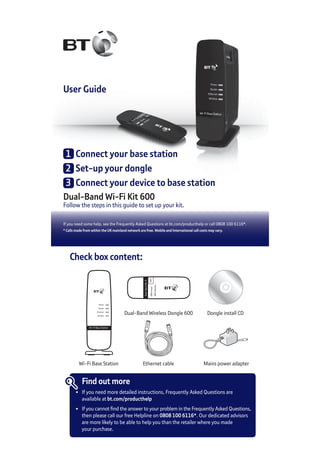
BT Dual-Band Wi-Fi 600 Kit User Guide
- 1. User Guide Dual-Band Wi-Fi Kit 600 Follow the steps in this guide to set up your kit. If you need some help, see the Frequently Asked Questions at bt.com/producthelp or call 0808 100 6116*. * Calls made from within the UK mainland network are free. Mobile and International call costs may vary. 1 Connect your base station 2 Set-up your dongle 3 Connect your device to base station Check box content: Dual-BandWi-Fi Dual-Band Wireless Dongle 600 Dongle install CD Find out more • If you need more detailed instructions, Frequently Asked Questions are available at bt.com/producthelp • If you cannot find the answer to your problem in the Frequently Asked Questions, then please call our free Helpline on 0808 100 6116*. Our dedicated advisors are more likely to be able to help you than the retailer where you made your purchase. Wi-Fi Base Station Power Router Ethernet Wireless Wi-Fi Base Station Ethernet cable Mains power adapter
- 2. 1 Connect your base station The base station adds 5Ghz wireless to your existing network. Make sure your hub/router is up and working and place the base station next to it. 1 Connect the power supply to the base station. The Power light will glow green. If not, check the On/Off switch on the back. 2 Plug one end of the ethernet cable into a port on your router/hub. Use the GigE port if your router has one (it’s port 4 if you have a BT Hub 3). Plug the other end into the base station Router port. The Router light will glow green. 1 2 2 Set-up your dongle See ‘Connection help’ if you don’t have a CD drive on your computer. IMPORTANT: Do NOT plug the dongle in until you’ve installed the drivers from the CD. 1 Insert the CD into your CD-ROM drive and click Run Setup.exe to begin install drivers. 2 Follow the on-screen instructions until set-up is complete. 3 Plug your dongle into a USB port and click Finish. Give it a couple of minutes to set itself up. TIP: Using a company laptop? You might need administrator rights. (The driver install procedure in different operating systems is quite similar. This example uses Windows 7).
- 3. 3 Connect your device to base station To connect dongle using WPS 1 Press the WPS button on your dongle. 2 Press the WPS button on the base station within 2 minutes. 3 Wait until the WPS light stops flashing. Your computer and dongle are now connected to the base station and ready to use. To connect other devices manually Note: Your base station only supports 5Ghz connections. Older devices only supporting 2.4Ghz won’t show the base station in the list of available wireless networks and should continue to be used with your existing wireless network. 1 Use the wireless connection software or settings on your device to display the list of available wireless networks in your area. 2 Find your base station’s wireless network name in the list and select it, it’s called BTBaseStn-XXX (this can be found on the settings card on the side of the base station). 3 Enter your base station’s wireless key printed on the settings card. 4 Complete the connection on your device. To connect using ethernet cable Connect your device to the base station’s Ethernet port using an ethernet cable. The Ethernet light will come on. Wi-Fi Settings WPS Dual-Band Wi-Fi Dual-Band Wi-Fi Wi-Fi Settings WPS 1 2 3 Wi-Fi Settings WPS Wi-Fi Settings WPS
- 4. To connect dongle to another wireless network manually Note: If your device already has built-in wireless, you may want to switch it off to make sure you’re connecting with your new dongle. 1 Click in your system tray (lower-right corner of your screen) to view available wireless connections. For the dongle connection, you might need to scroll down. It’ll be called something like WiFi 2 or Wireless Network Connection 2. 2 Select your wireless network in the list and click Connect to continue. 3 Enter your network wireless key and click Connect to complete the connection. Your new wi-fi base station and your existing wireless broadband router will show up as two separate networks. If your device shows both networks, it’s worth giving both wi-fi networks a go as one might be faster and more reliable than the other. Light status Dual-band dongle Light Status What’s happening Power Off No power On Dongle running normally Wireless On Connected Flashing Data being sent or received or WPS in progress Off Not connected Base station Light Status What’s happening Power On/Off Base station powered on or off Router On Base station connected to router port Off No connection to router or router switched off Ethernet On Device connected to ethernet port Flashing Data being sent or received Off No connection to device or device switched off Wireless On Wireless enabled Flashing Data being sent or received WPS (inbutton) On Connection successful (light goes off after 30 seconds) Flashing Connection in progress. Rapid flashing indicates an error, try again Off No WPS connection in progress
- 5. Reset to factory settings If your base station stops working, a reset to factory settings will put it into its original condition: 1 Make sure the base station is plugged in and turned on 2 Press the Reset button for 1 second to restore factory default settings. Connection help For advanced settings e.g. to change the name (SSID) or wireless key of your base station check the online help at bt.com/producthelp Connectivity Can’t connect to base station • Check you’ve selected the correct base station (see network name on settings card). • Make sure you’ve entered the correct wireless key. • Stay next to the base station when setting things up. Can’t connect to wireless • You may have to restart your device after installing the dongle drivers. • Microwave and some electric equipment may interfere with the wireless signal. • Try to move the device near to the base station. • Thick/concrete walls and ceilings will affect wireless performance. • Only devices that support 5Ghz wireless can connect to the base station. Can’t connect to internet • Check your router is connected to the internet and is working correctly. • Make sure the base station is correctly connected to your broadband router. Dongle Don’t have a CD drive If your computer is connected to the internet, you can download the drivers online: • If you’re using Windows XP® or want to use WPS function on any compatible device, download and install the drivers from bt.com/producthelp • If you’re using Windows Vista® , 7, or 8 without WPS support, plug the dongle into a USB port. Windows® will automatically find and install your drivers. Wait until the ‘Your new hardware is installed and ready to use’ message appears in your system tray (lower-right corner of your screen). Then go back to step 3 to connect your device to the base station. Check the dongle has installed correctly In the Device Manager Network Adapters, if you can find BT Wi-Fi Dongle, the driver is installed successfully. If the driver BT Wi-Fi Dongle is displayed with ‘!’, ‘?’, ‘X’ symbols, the driver installation has failed. In this case, you’ll need to update or reinstall the driver again. Right-click on BT Wi-Fi Dongle, and then click Update Driver and follow the instructions on the screen. Compatibility Your dongle is compatible with Windows® XP (SP2 and above), Vista® , 7 and 8. It’s not compatible with Apple® Mac® or earlier versions of Windows® . Base station Your base station is pre-configured to work out of the box on most home set-ups. For advanced network settings, refer to the online help at bt.com/producthelp. Forgotten admin password See ‘Reset to factory settings’ section above. All lights are off • Check mains power adapter is plugged into a working power socket and make sure the socket’s switched on. • Check the base station is turned on (the On/Off button is on the back). If you need more help, go to bt.com/producthelp or call 0808 100 6116*.
- 6. General information For information on safety instructions, technical information or setting up your product, please see the Frequently Asked Questions at bt.com/producthelp Guarantee Your Dual-Band Wi-fi Kit 600 is guaranteed for a period of 1 year from the date of purchase. Subject to the terms listed below, the guarantee will provide for the repair of, or at BT’s or its agent’s discretion, the option to replace the Dual-Band Wi-fi Kit 600 or any component thereof which is identified as faulty or below standard, or as a result of inferior workmanship or materials. Products over 28 days old from the date of purchase may be replaced with a refurbished or repaired product. The conditions of this guarantee are: • the guarantee shall only apply to defects that occur within the 1 year guarantee period • proof of purchase is required • the equipment is returned to BT or its agent as instructed. This guarantee does not cover any faults or defects caused by accidents, misuse, fair wear and tear, neglect, tampering with the equipment, or any attempt at adjustment or repair other than through approved agents. This guarantee does not affect your statutory rights. To find out what to do if your kit is in or outside of the 1 year guarantee, please see the FAQ at bt.com/producthelp How to recycle your equipment The symbol shown here and on the product means that the product is classed as electrical or electronic equipment, so DO NOT put it in your normal rubbish bin. It’s all part of the Waste Electrical and Electronic Equipment (WEEE) Directive to recycle products in the best way – to be kinder to the planet, get rid of dangerous things more safely and bury less rubbish in the ground. You should contact your retailer or supplier for advice on how to dispose of this product in an environmentally friendly way. R&TTE Directive & Declaration of Conformity This equipment complies with the essential requirements for the Radio Equipment and Telecommunications Terminal Equipment Directive (1999/5/EC). For a copy of the Declaration of Conformity please refer to bt.com/producthelp This product uses open source codes available from bt.com/help/gplcode Offices worldwide The services described in this publication are subject to availability and may be modified from time to time. Services and equipment are supplied subject to British Telecommunications plc’s respective standard conditions of contract. Nothing in this publication forms any part of a contract. © British Telecommunications plc 2013. Registered Office: 81 Newgate Street, London EC1A 7AJ. Registered in England No. 1800000. Designed and produced by The Art & Design Partnership Ltd. Printed in China / Issue 3 / ADP09-13 For a Better Future We’re always looking to make our products last longer and use less power, so we don’t have such a big impact on the environment. To find out about what we are doing, visit bt.com/betterfuture
